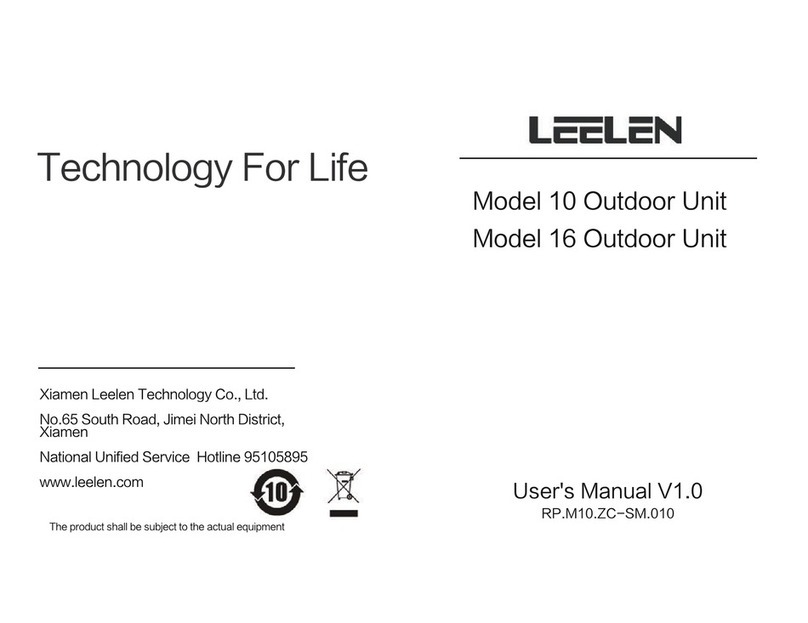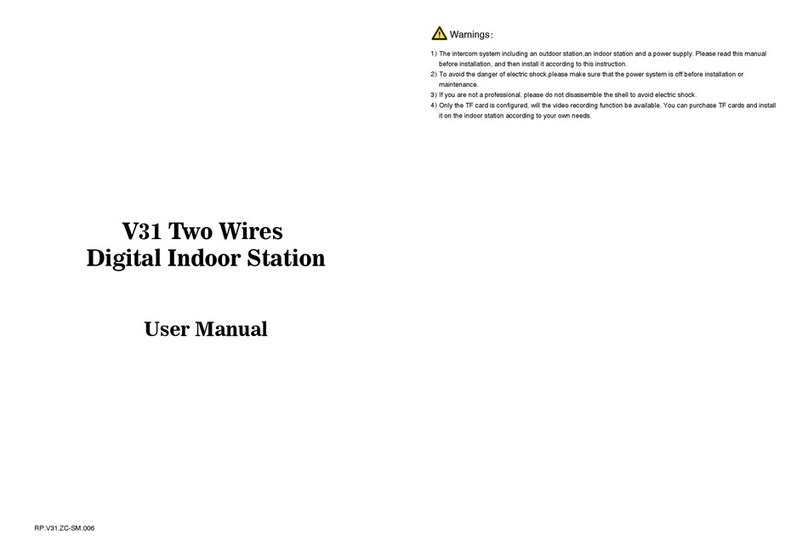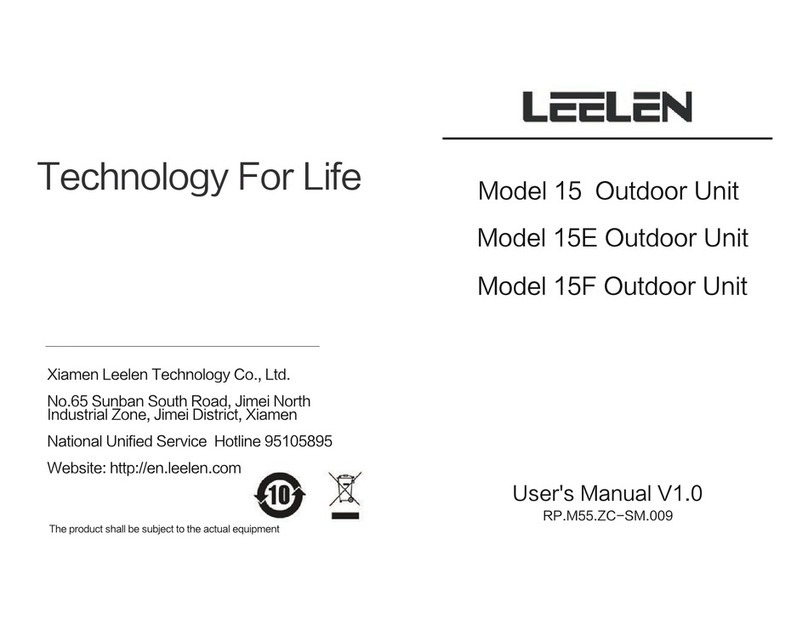Model No.9
54.5X140.5X40(mm)Model No.18
102X175X39(mm)
Model No.15A surface mount
79X148X45(mm)
Model No.15C flush mount
93X168X52(mm)
Model No.15B surface mount,
card reader. 79X148X45(mm)
Model No.15D flush mount,
card reader. 93X168X52(mm)
Model No.6
94X138X38(mm)
Part 1. Product introduction
1.1 Use purpose
1.2 System configuration
1.2.1 Door stations
The system is applied to single family houses, offices, shops, warehouses, and other access control
purpose.
Configuration
Door station
Indoor phone
Power supply Adapter (18VDC, 1A)
Transformer (18VDC, 2.2A)
Options
Model No.
Model No.9
Model No.15
Model No.18
6
Remarks
①
② Model N60, N72B, and N75B: 7" TFT color screen.
③ Model F-7: Audio handsfree indoor phone. For economic purpose.
④ Every video indoor phone requires the 18VDC power.
Model V-26: 4 or 4.3" TFT color screen.
①
②
All panels are aluminum.
Door stations don't require any direct power supply.
③Card reader is available on Model No.15 and No.18.
④Model No.9 door station is with a pinhole camera.
⑤
⑥
⑦Model No.18 is with a keypad for release doors.
Name tag is available on Model No.9 and No.15.
There are options of the bracket (surface mount) and installation box
(flush mount) for Model No.6 and No.15 door panels.
PIN codes to
①Both are free voltage input AC100V~240V.
②One transformer can support up to 4 video indoor phones while one
adapter can support only one video indoor phone. But if there are 3 or
more door stations, another transformer may be required.
!
We may provide more options without advanced notification. and the current options may be replaced
u
Model: F-7
Model: V-26
Model: N60
Model: N72B
Model: N75B
C A L L
MIC