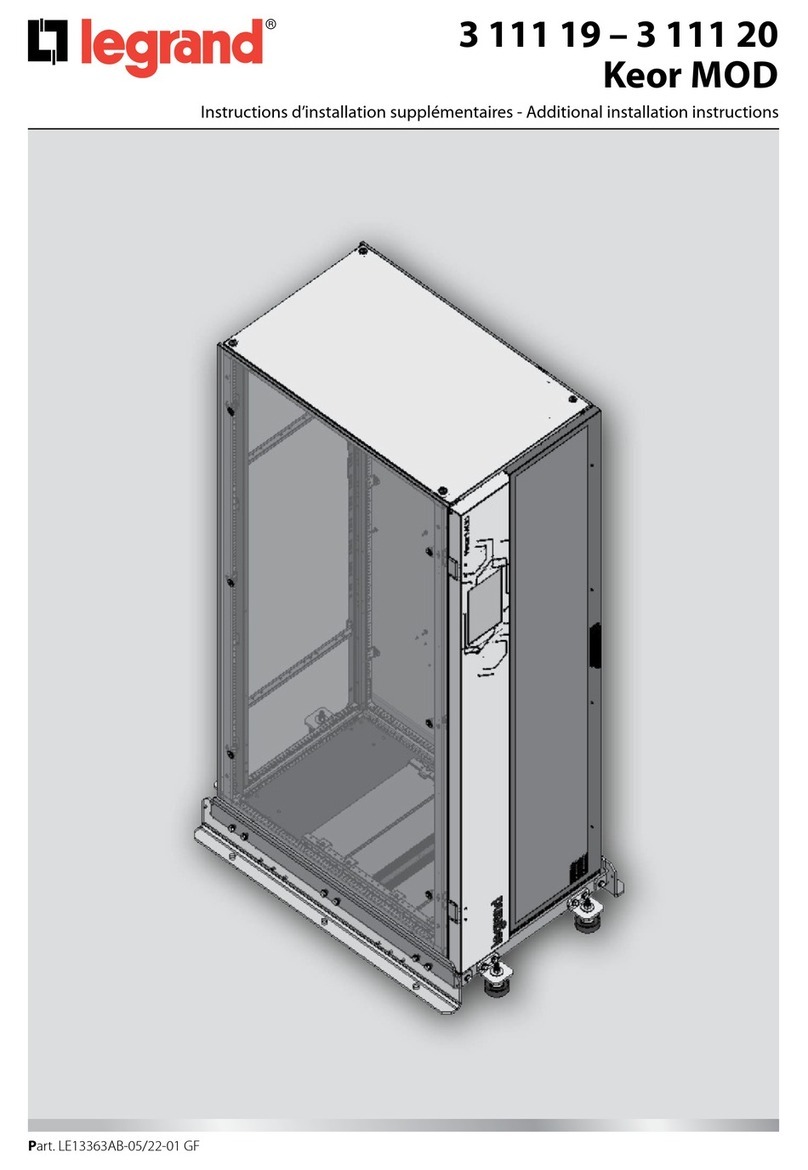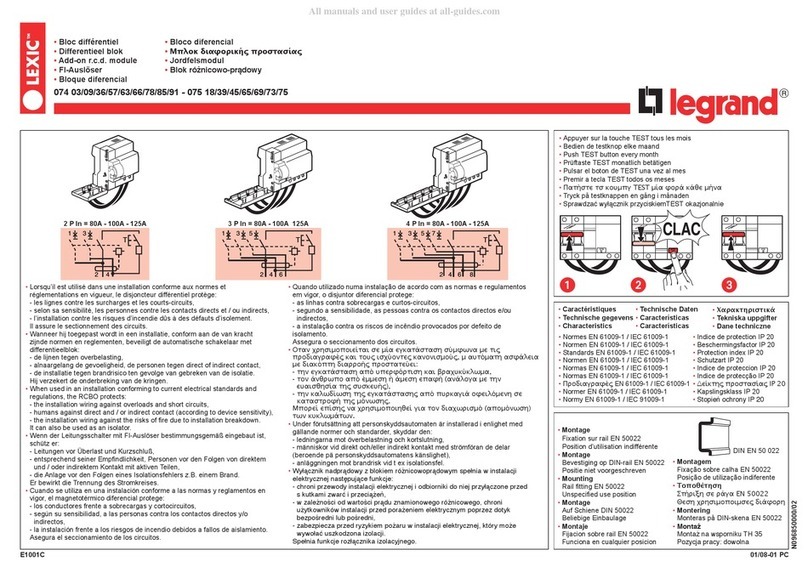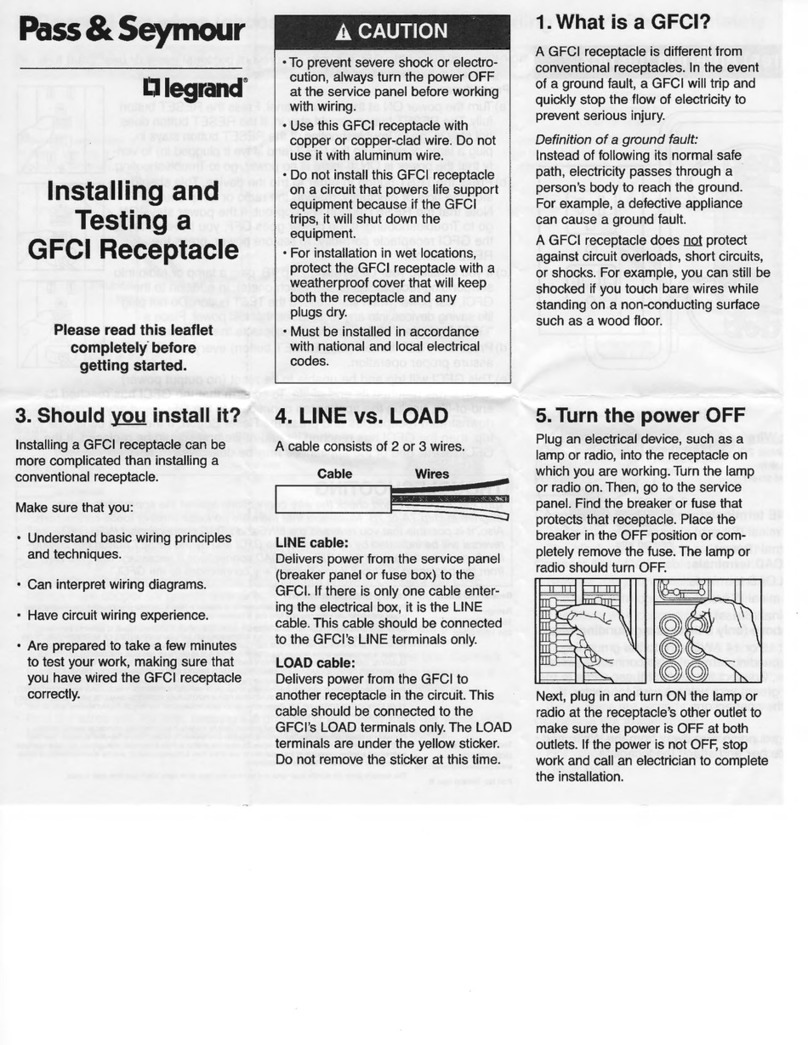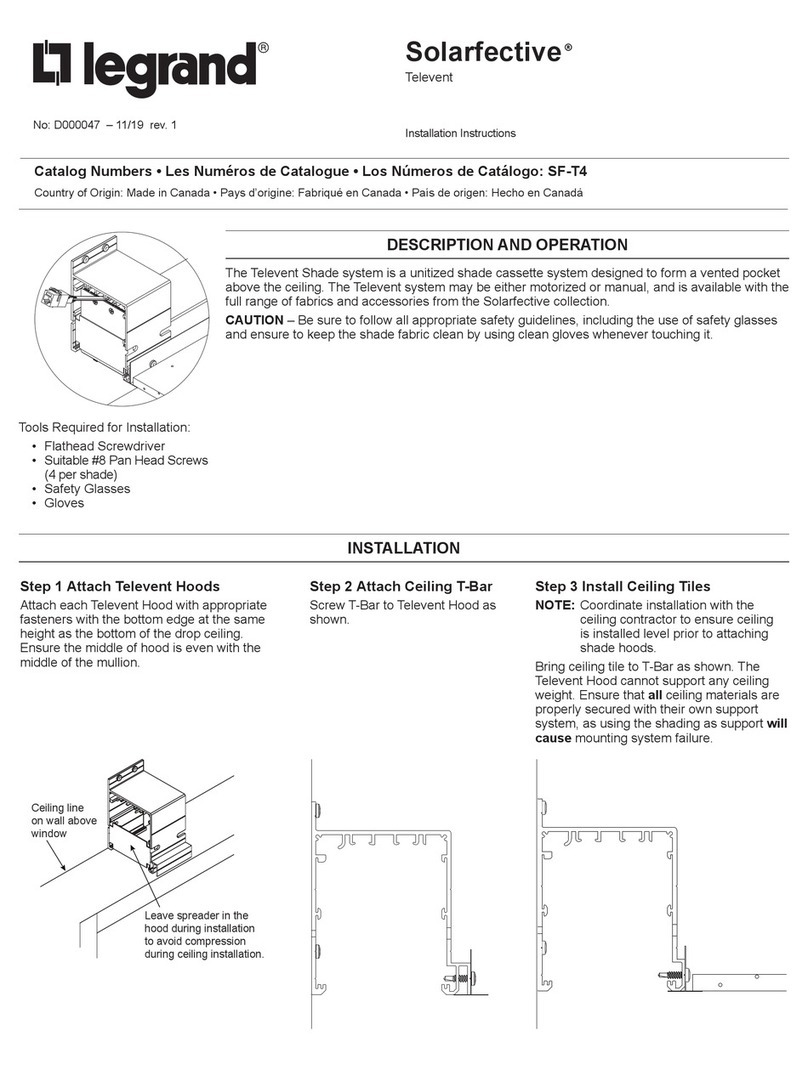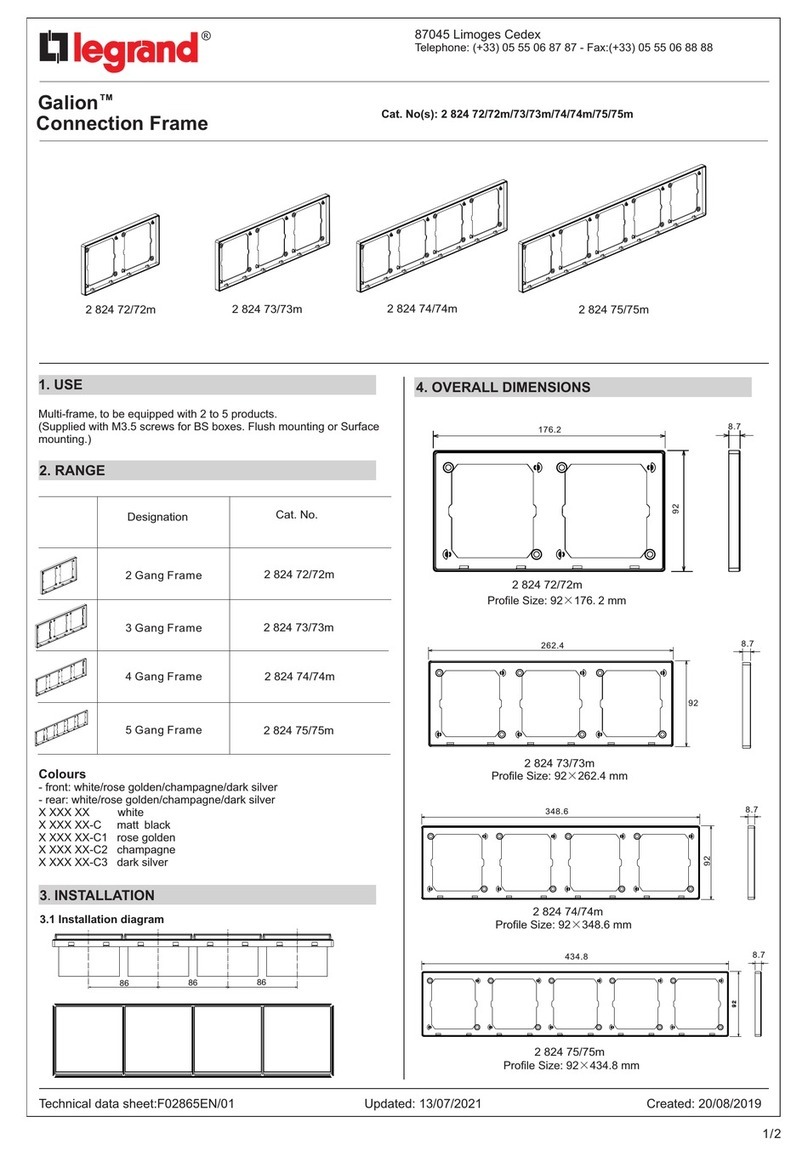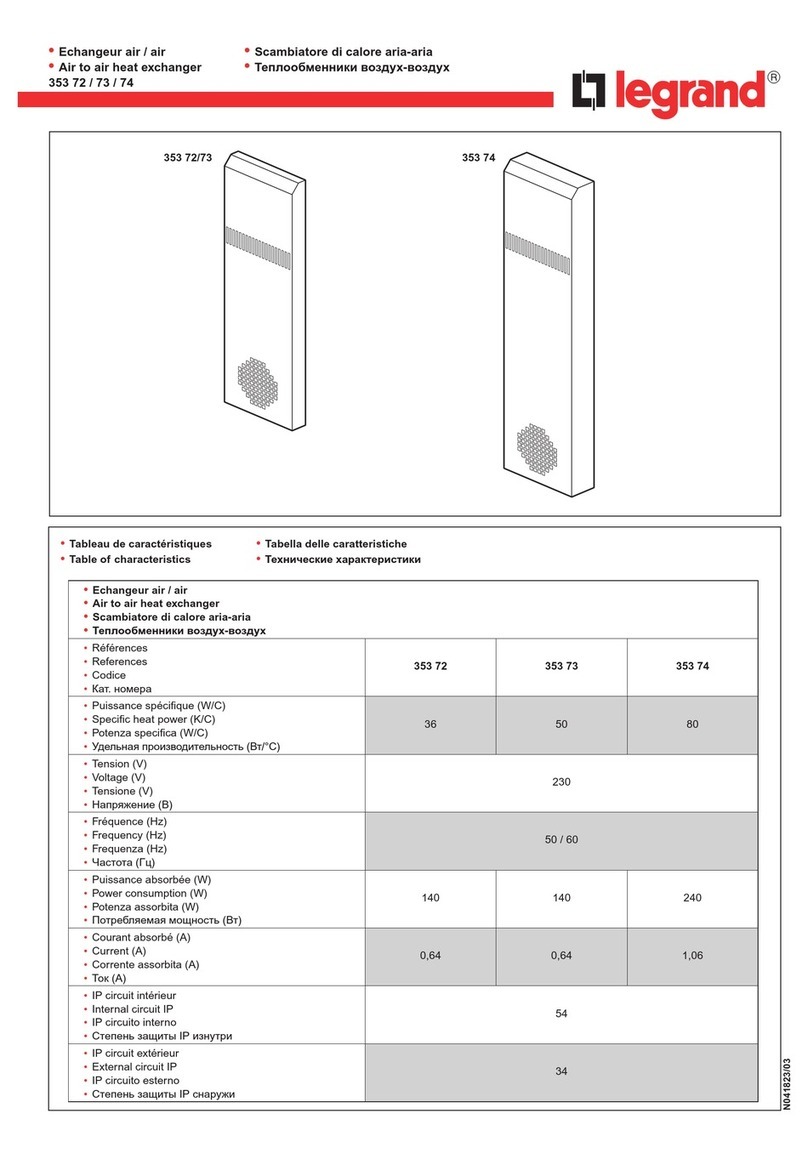4/5
Technical data sheet: S000113311EN-1 Updated: Created: 13/01/2021
Cat. No(s): 0 035 46
KNX line coupler DIN
5.OPERATION continued
5.7 Line Coupler as TP Coupler
When Line Coupler receives telegrams (for example during
commissioning) that use Physical Addresses as destination addresses,
it compares the Physical Addresses of the receiver with its own physical
address and decides on that whether it has to route the telegrams or
not.
When Line Coupler receives telegrams that use group addresses as
destination addresses, it reacts in accordance with the parameter
settings. During normal operation (with Group Telegram routing set to
filter), Line Coupler only routes telegrams whose group addresses are
entered in its filter table.
If a telegram is routed by Line Coupler without receiving the
corresponding acknowledgement, i.e. due to a missing receiver or to
a transmission error, the telegram will be repeated up to three times
(depending on the ETS setting). With the parameters "Repetitions
if errors...", this function can be configured separately for each line
and both kinds of telegrams. It is recommended to use the default
parameter setting.
If not already configured as“Line Coupler”, the ETS application
program "TP Coupler" has to be downloaded to the device. Under
the Information tab the configuration setting can be changed by the
drop-down menu “Change Application Program”. After changing the
configuration setting the filter table entries can be added manually.
Updating the application program version can also be done here.
5.8 Line Coupler as TP Repeater
Any received telegram is routed to all lines irrespective of in which line
it is processed. Line repeaters make no use of a filter table. It is therefore
not important whether the telegram is generated within a line or
whether it is sent from an upper line to a lower line via a coupler.
If a telegram is routed by Line Coupler without receiving the
corresponding acknowledgement, i.e. due to a missing receiver or to
a transmission error, the telegram will be repeated up to three times
(depending on the ETS setting). With the parameters "Repetitions
if errors...", this function can be configured separately for each line
and both kinds of telegrams. It is recommended to use the default
parameter setting.
If not already configured as Line/Area/BB Repeater, the ETS application
program "TP repeater" has to be downloaded to the device. Under
the Information tab the configuration setting can be changed by the
drop-down menu “Change Application Program”. After changing the
configuration setting the filter table entries can be added manually.
Updating the application program version can also be done here.
5.9 Default Factory Settings
Marking/Design Line Coupler
Physical address 15.15.0
Main Line
Group telegrams 0-13 Filter (filter table is empty)
Group telegrams 14-31 route all
Physical telegrams filter
Physical: Repetition if errors on main line up to 3 repetitions
Group: Repetition if errors on main line up to 3 repetitions
Telegram confirmations on main line if routed
Send confirmation on own telegrams no
Subline
Group telegrams 0-13 Filter (filter table is empty)
Group telegrams 14-31 route all
Physical telegrams filter
Physical: Repetition if errors on subline up to 3 repetitions
Group: Repetition if errors on subline up to 3 repetitions
Telegram confirmations on subline if routed
Send confirmation on own telegrams no
Configuration from subline allow
6. STANDARDS
• Type of protection: EN 60 529
• Safety class III: IEC 61140
• Overvoltage class III: IEC 60664
• Degree of Pollution: IEC 60664
• Installation: EN 60 715 TH 35-75
• CE: in accordance with the EMC guideline and low voltage directives
7. COMMUNICATION OBJECTS
7.1 ETS Parameters
7.1.1 General
ETS -Tex t Range
[Default value] Comment
Manual Function
disabled
pass all telegrams
pass all Physical
telegrams
pass all Group
telegrams
[pass all telegrams]
Configuration setting for telegram
routing when the Manual Function
is active.
Switch-off time for Manual
Function
10 min, 1 hour,
4 hours, 8 hours
[1 hour]
After expiry of this time period the
Manual Function is switched off
automatically.
Table 1: Parameter General
7.1.2 Main Line
For Group Telegrams and Physical Telegrams the setting “transmit all”
is intended only for testing purposes. Please do not use for normal
operation.
Note:
If the parameter "Send confirmation on own telegrams" is set to
"yes", the Line Coupler systematically sends an ACK on any own
routed telegram. Since the repeater does not use a filter table, it is
useful to have an ACK sent along with routed telegrams.
ETS -Tex t Range
[Default value] Comment
Telegram routing
Group and Physical:
route
configure
[Group and Physical:
route]
route: all telegrams are routed
configure: the following parameters
must be set manually.
Physical telegrams
transmit all
block
[transmit all]
Physical telegrams are all routed.
Physical telegrams are all blocked.
Physical telegrams:
Repetition
if errors on main line
no
up to 3 repetitions
only one repetition
[only one repetition]
After main line transmission error
(e.g. due to missing receiver)
Physical telegrams
• are not repeated.
• are repeated max. 3 times.
• are repeated once.
Group telegrams:
Repetition
if errors on main line
no
up to 3 repetitions
only one repetition
[only one repetition]
After main line transmission error
(e.g. due to missing receiver) Group
telegrams
• are not repeated.
• are repeated max. 3 times.
• are repeated once.
Telegram confirmation on
main line
If routed always
[always]
• Routed telegrams to the subline
are confirmed by an ACK on the
main line.
• Each telegram on the mainline is
confirmed by an ACK.
Send confirmation on own
telegrams
yes
no
[yes]
• Telegrams sent out to the mainline
are confirmed by added ACK.
• No ACK confirmation.
Table 2: Main Line Tab Parameter Settings