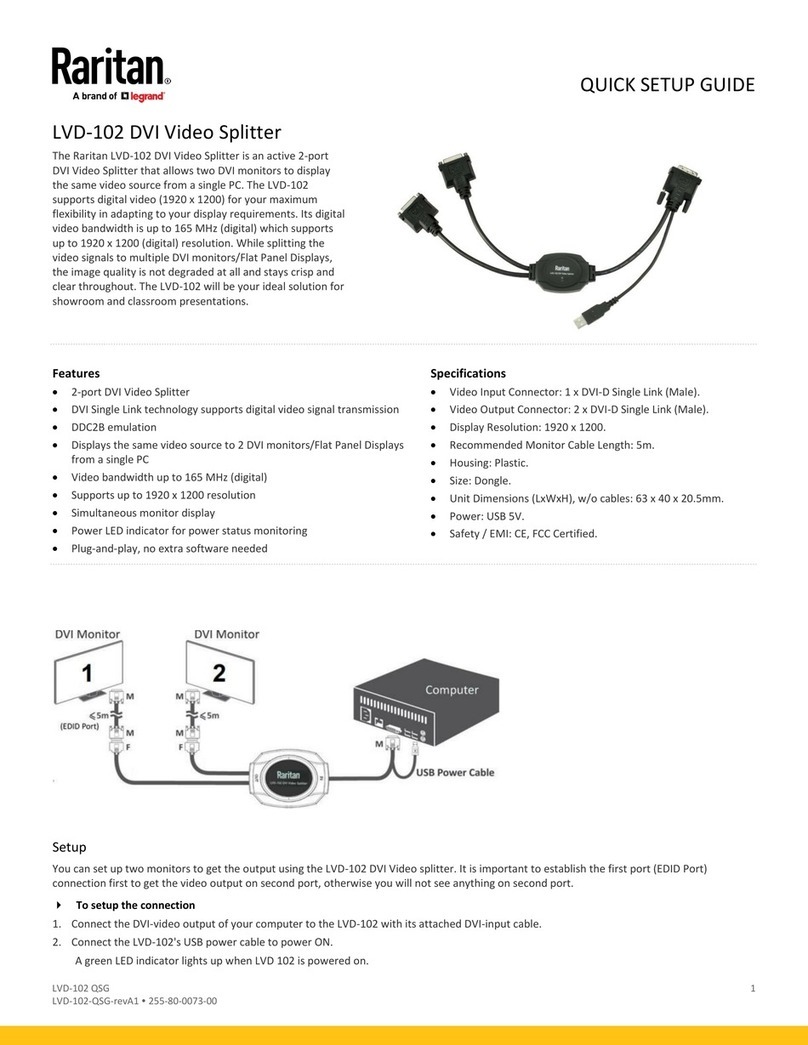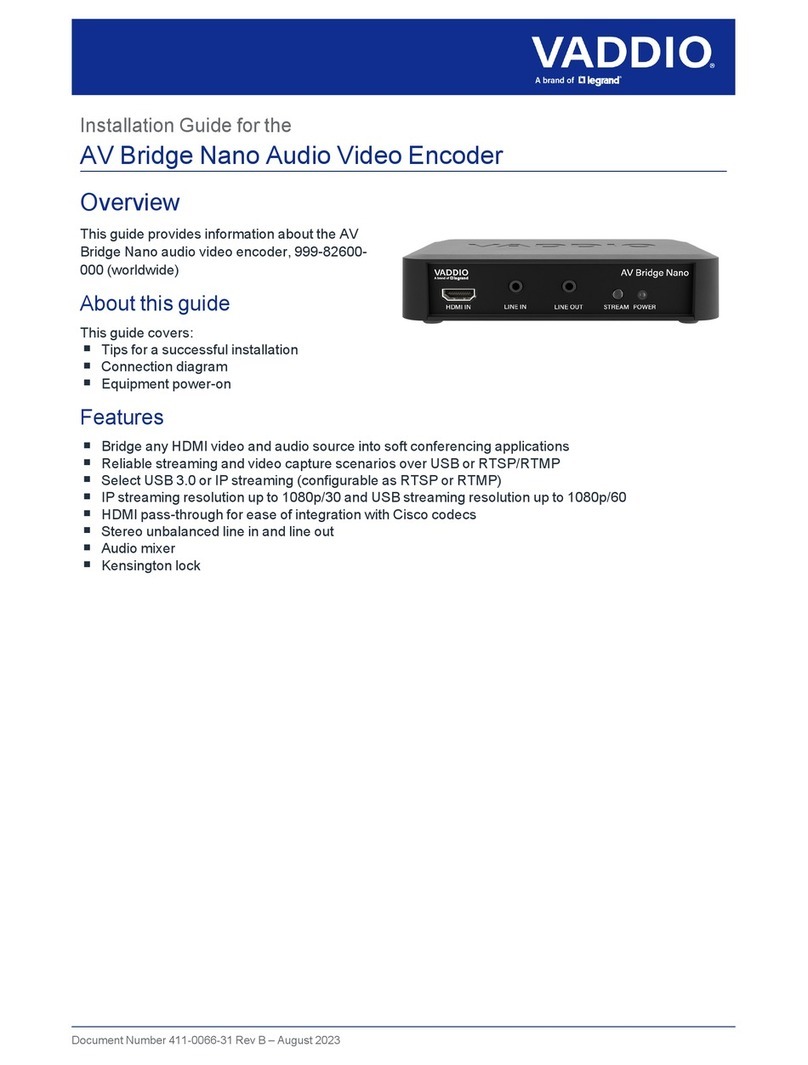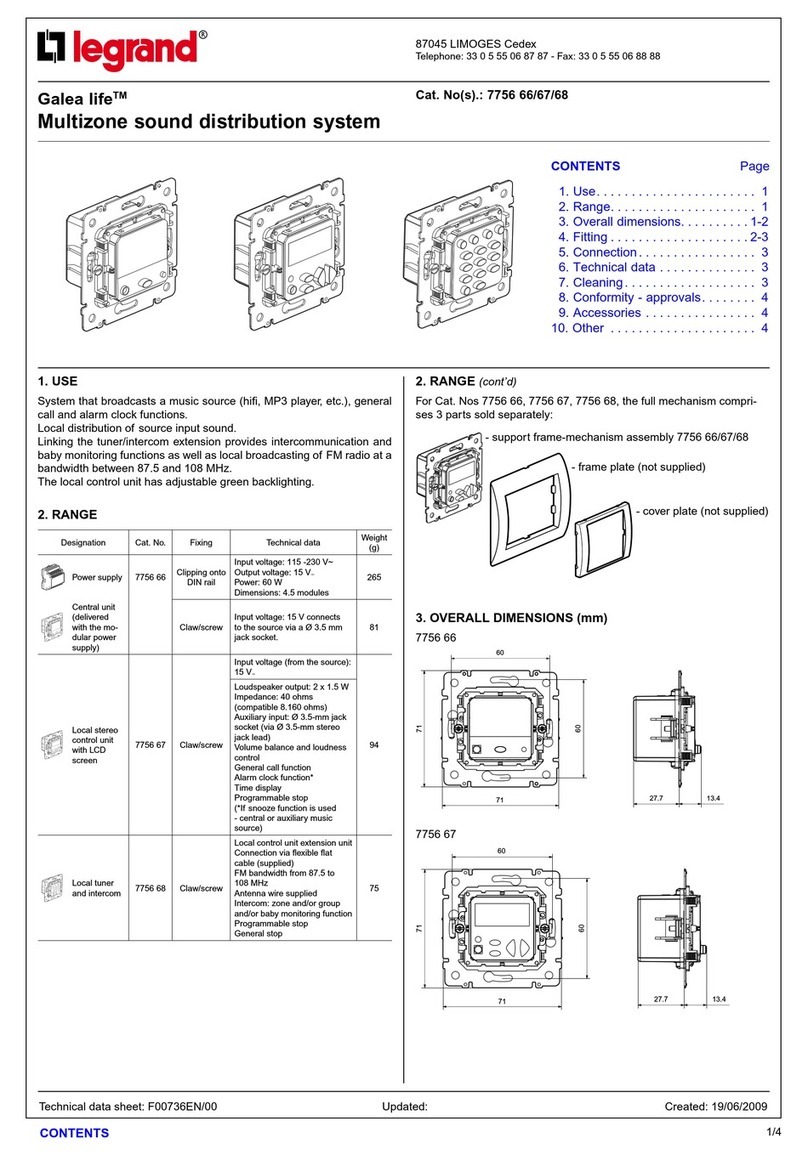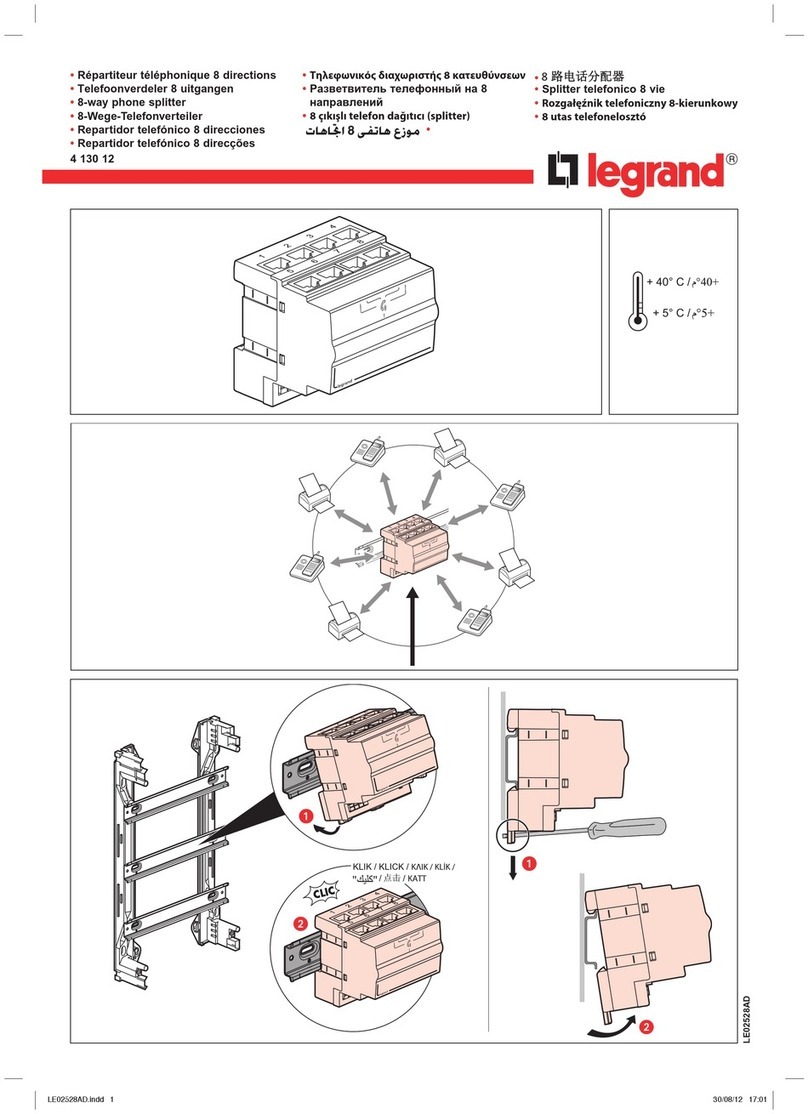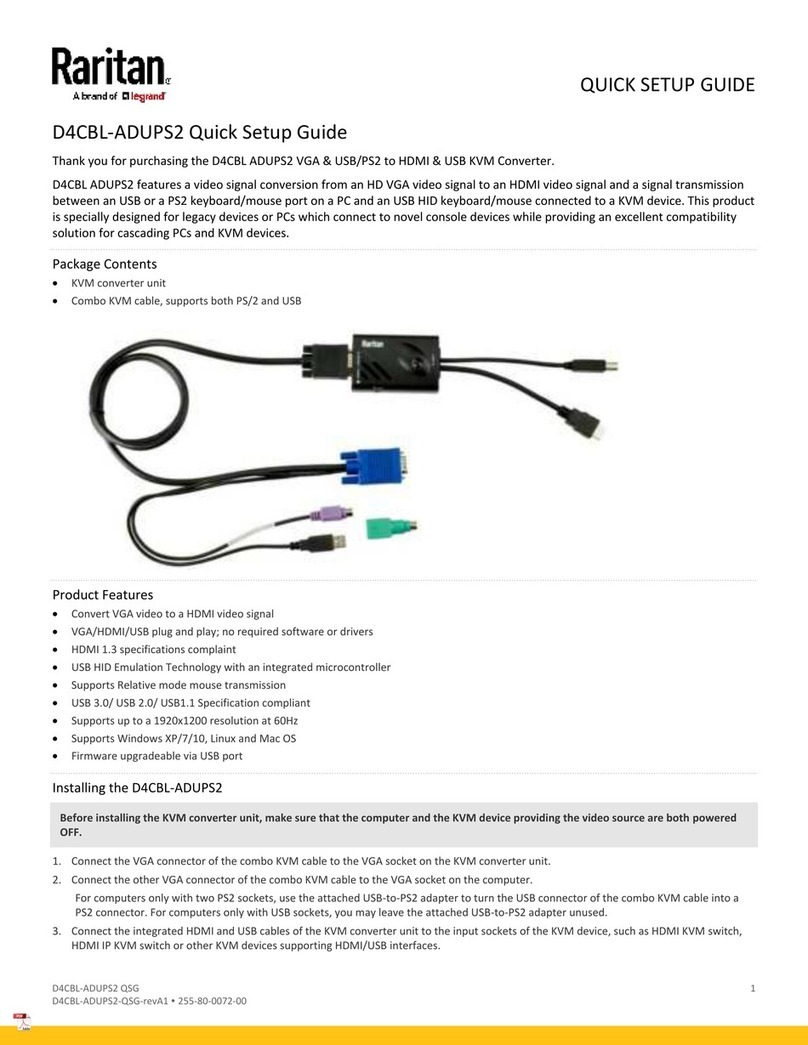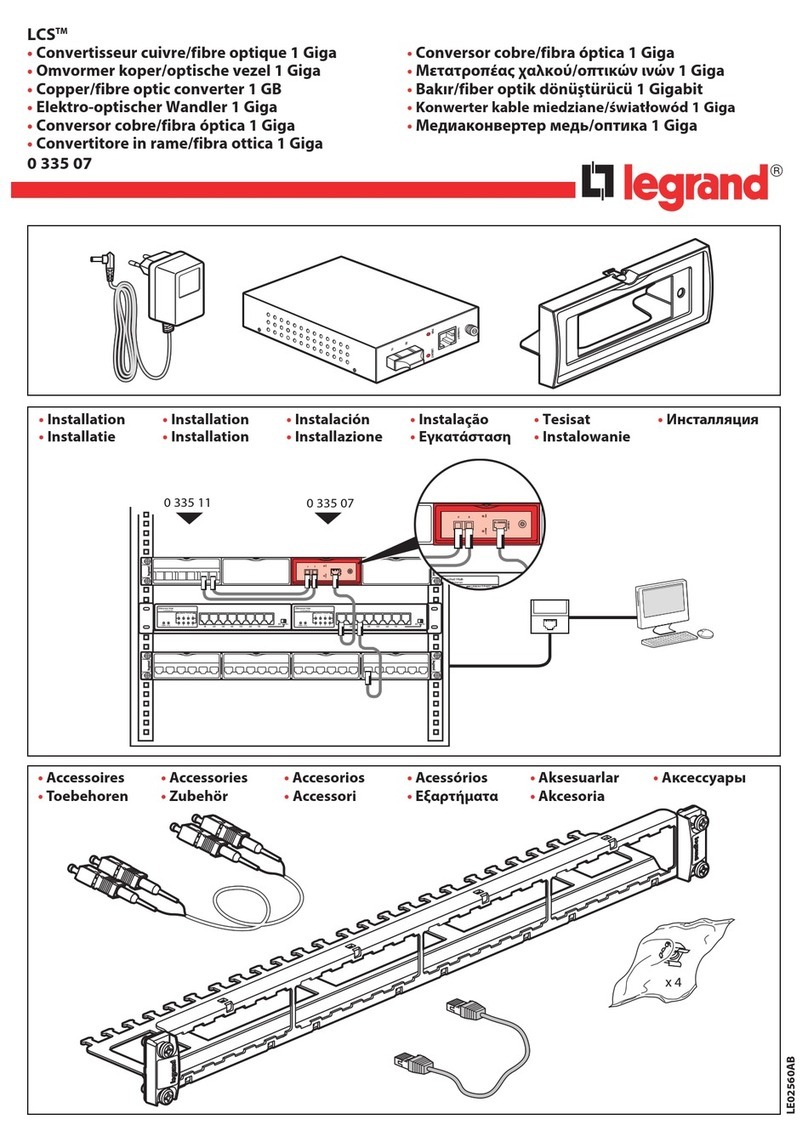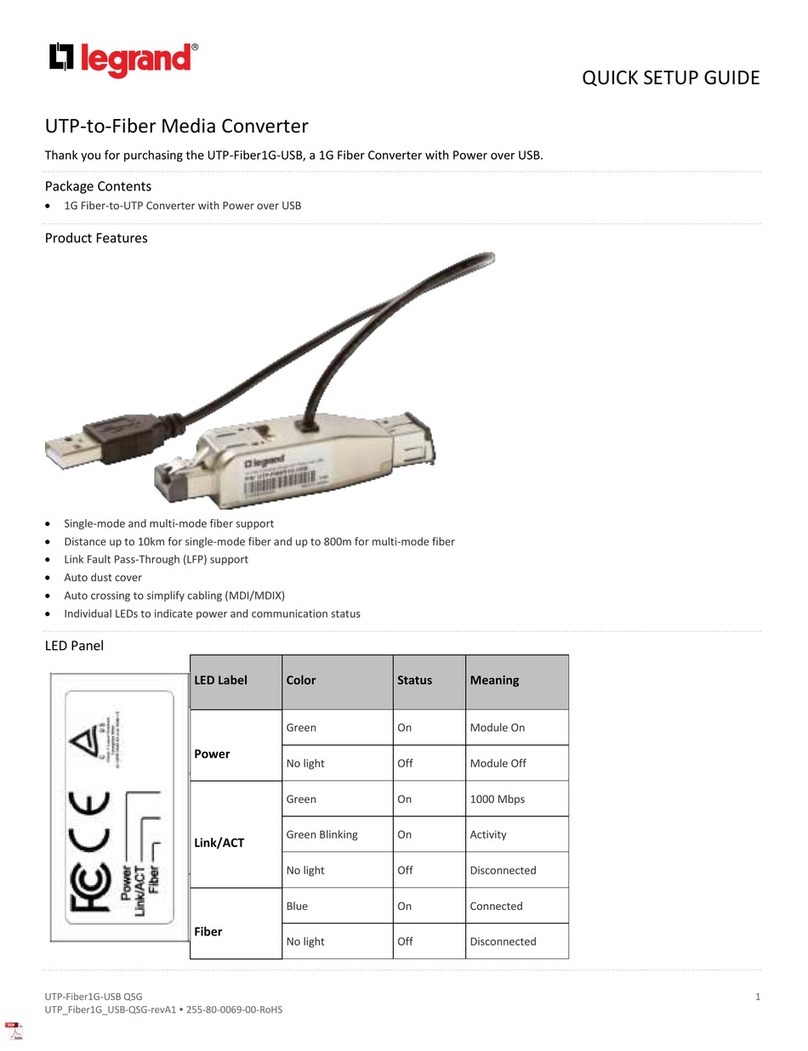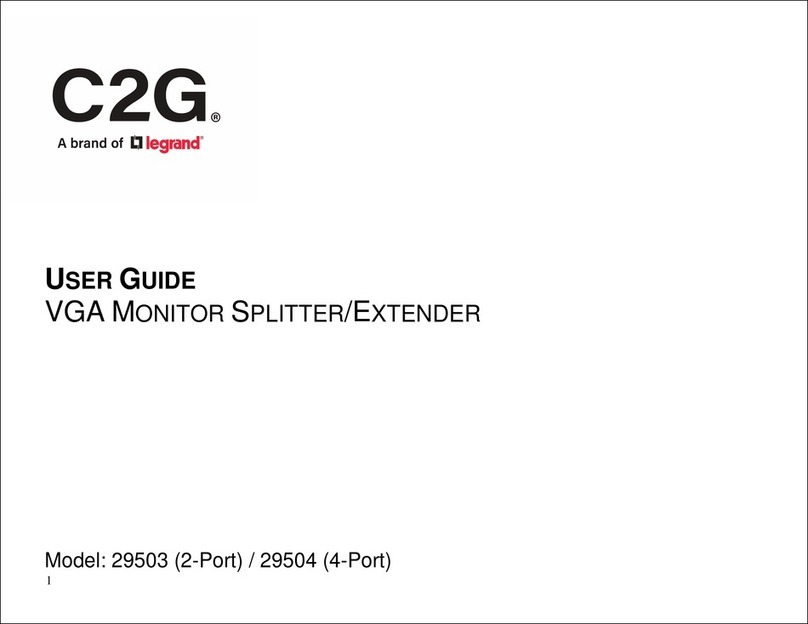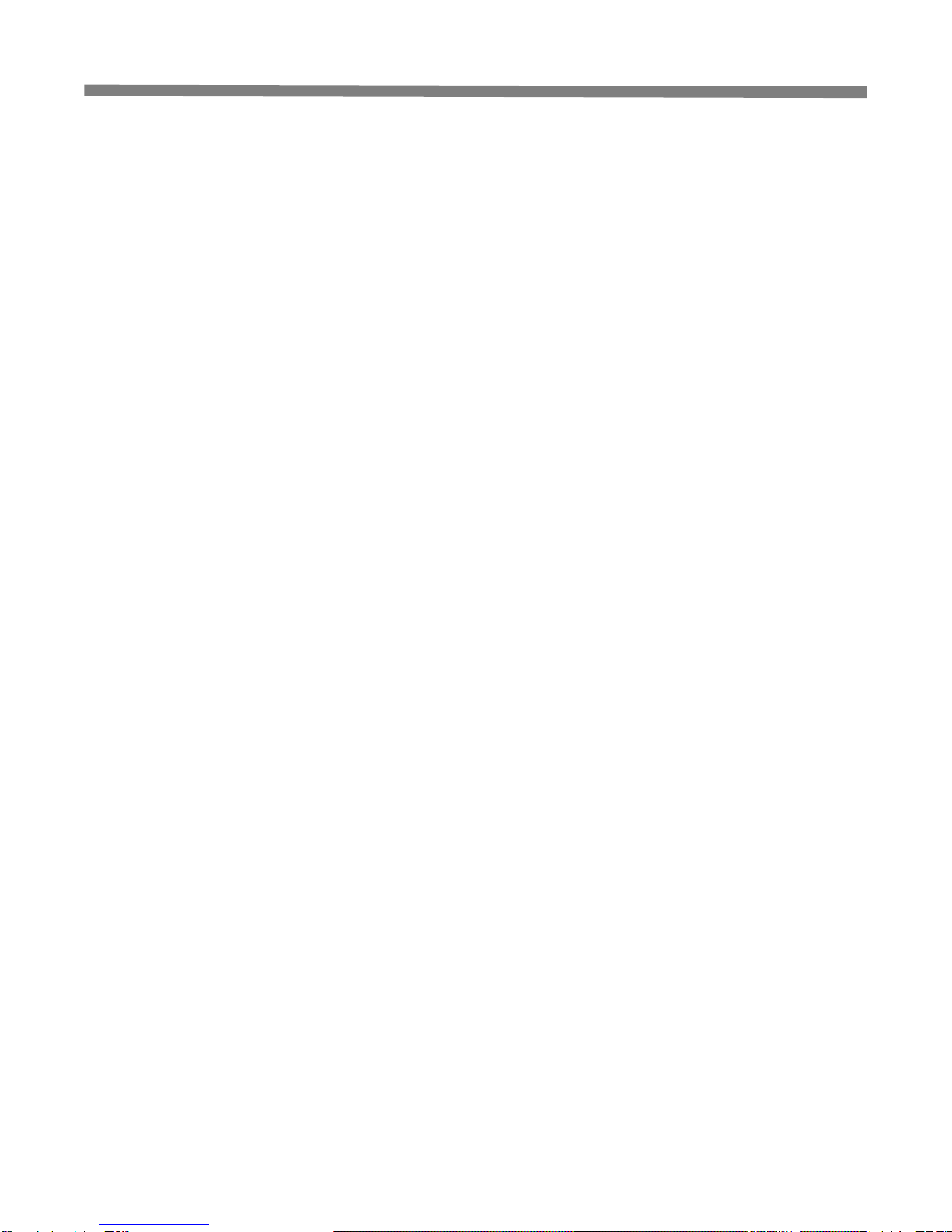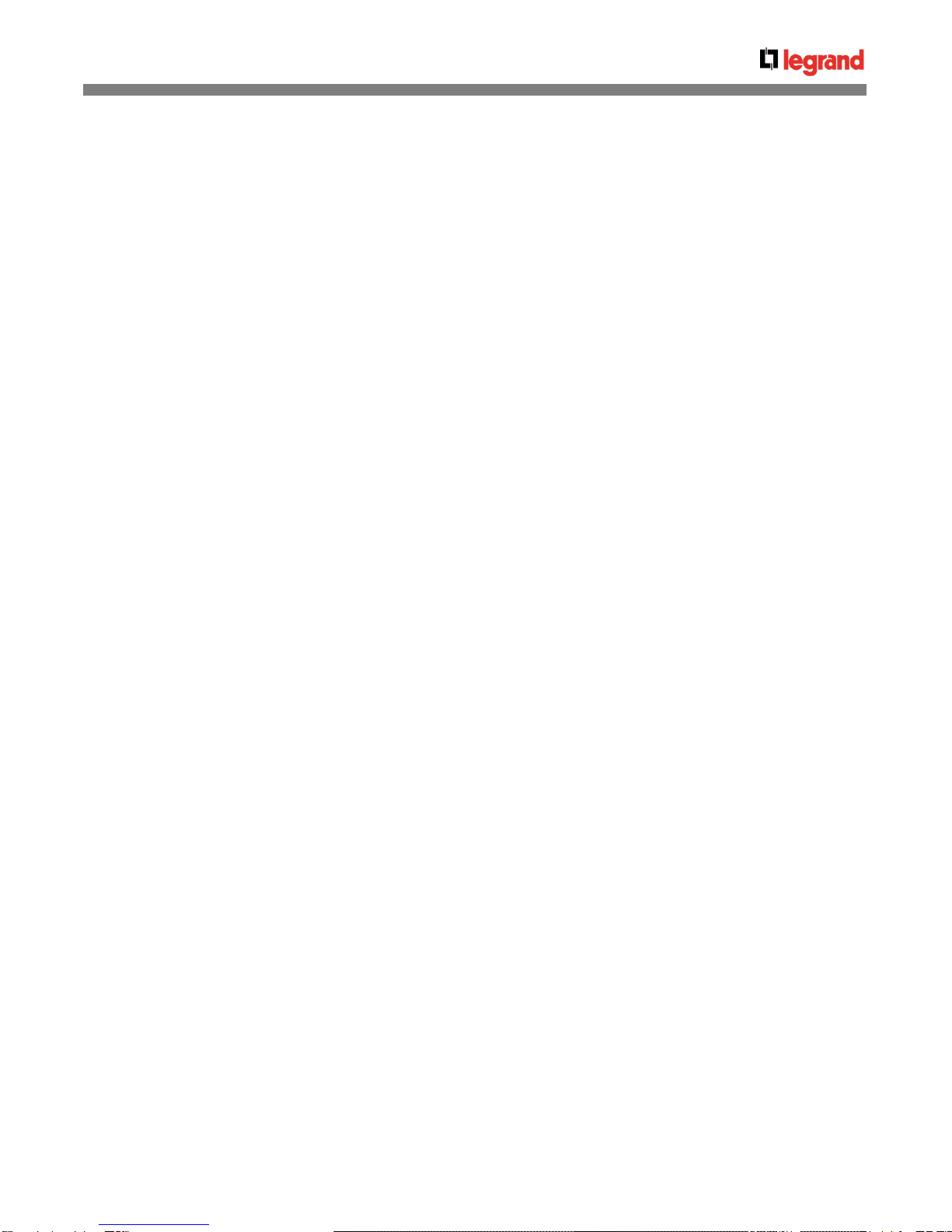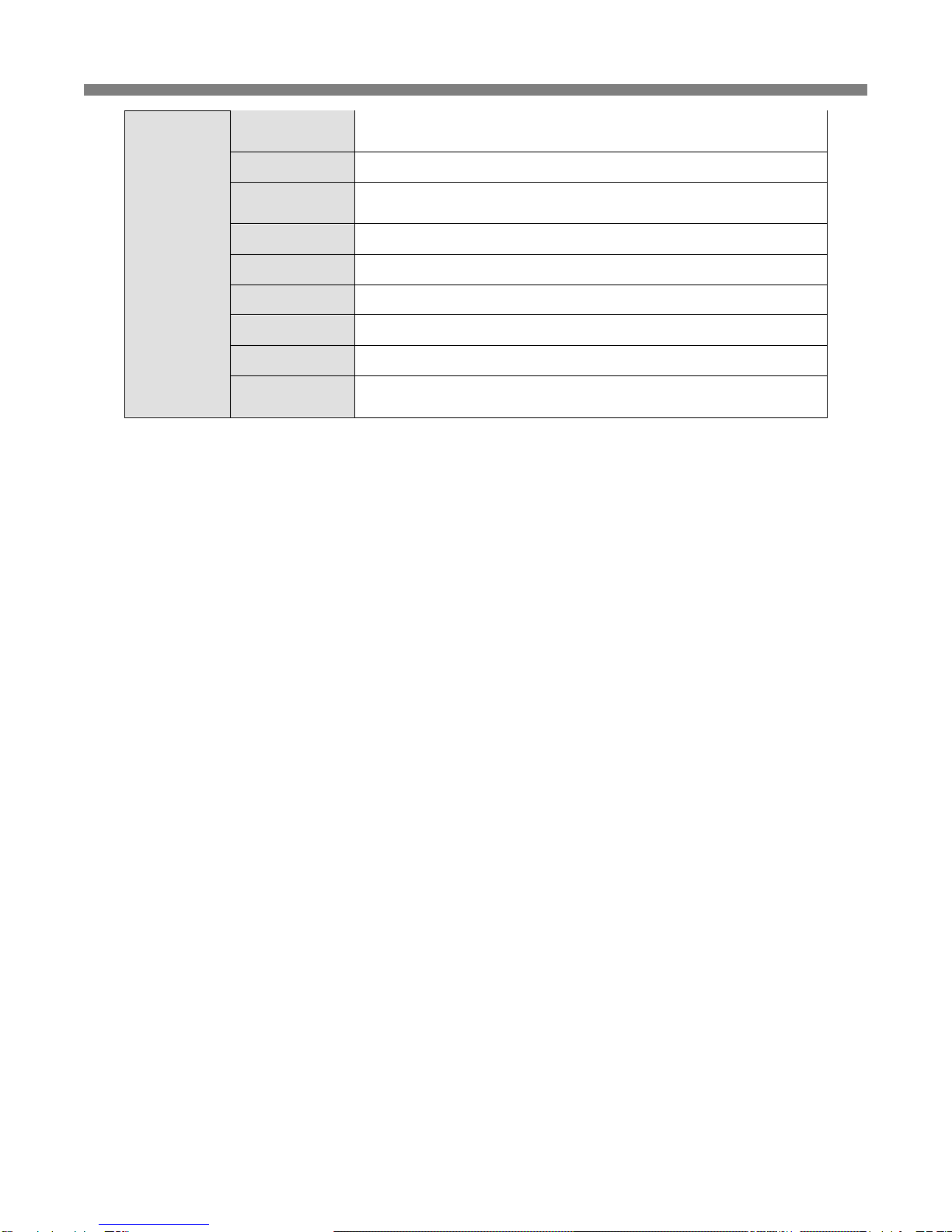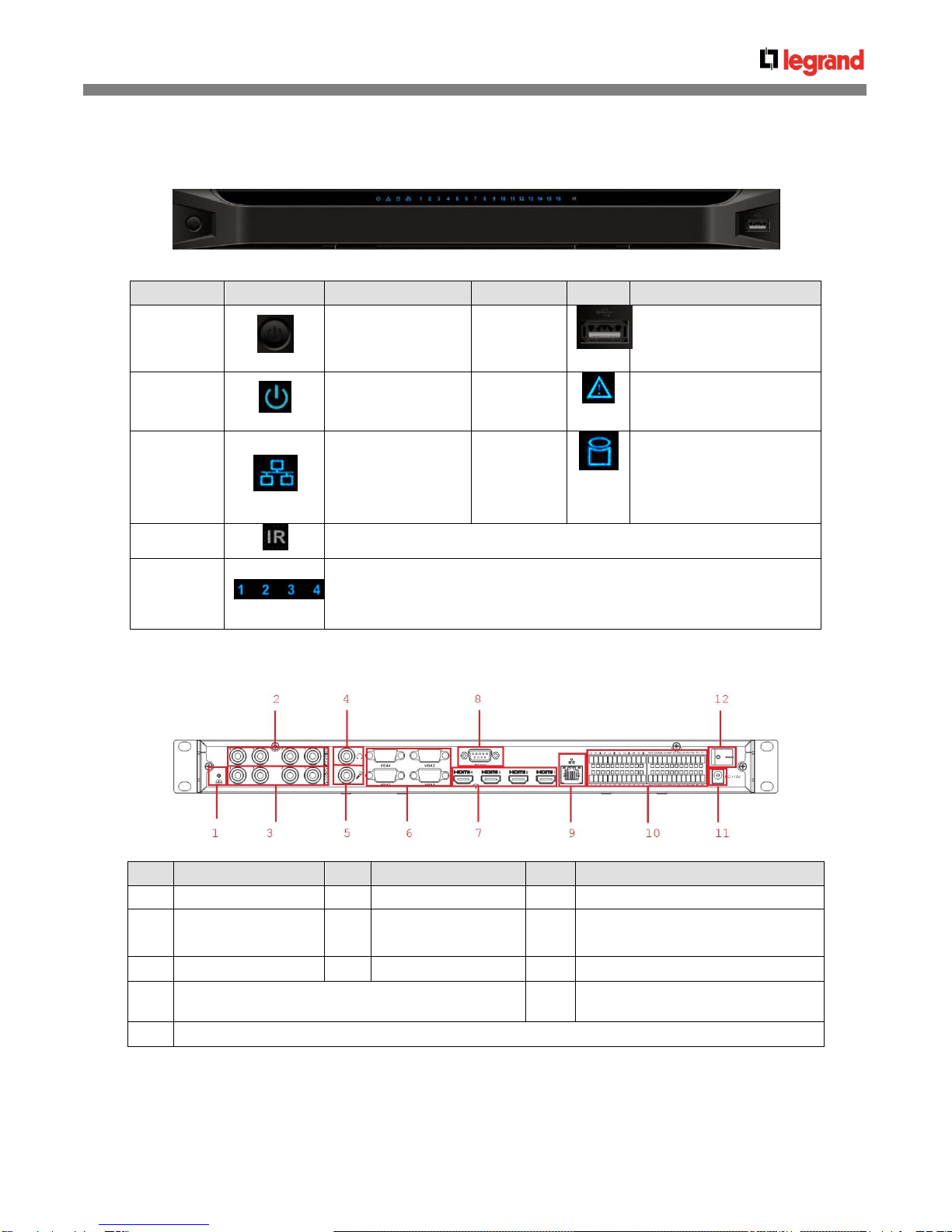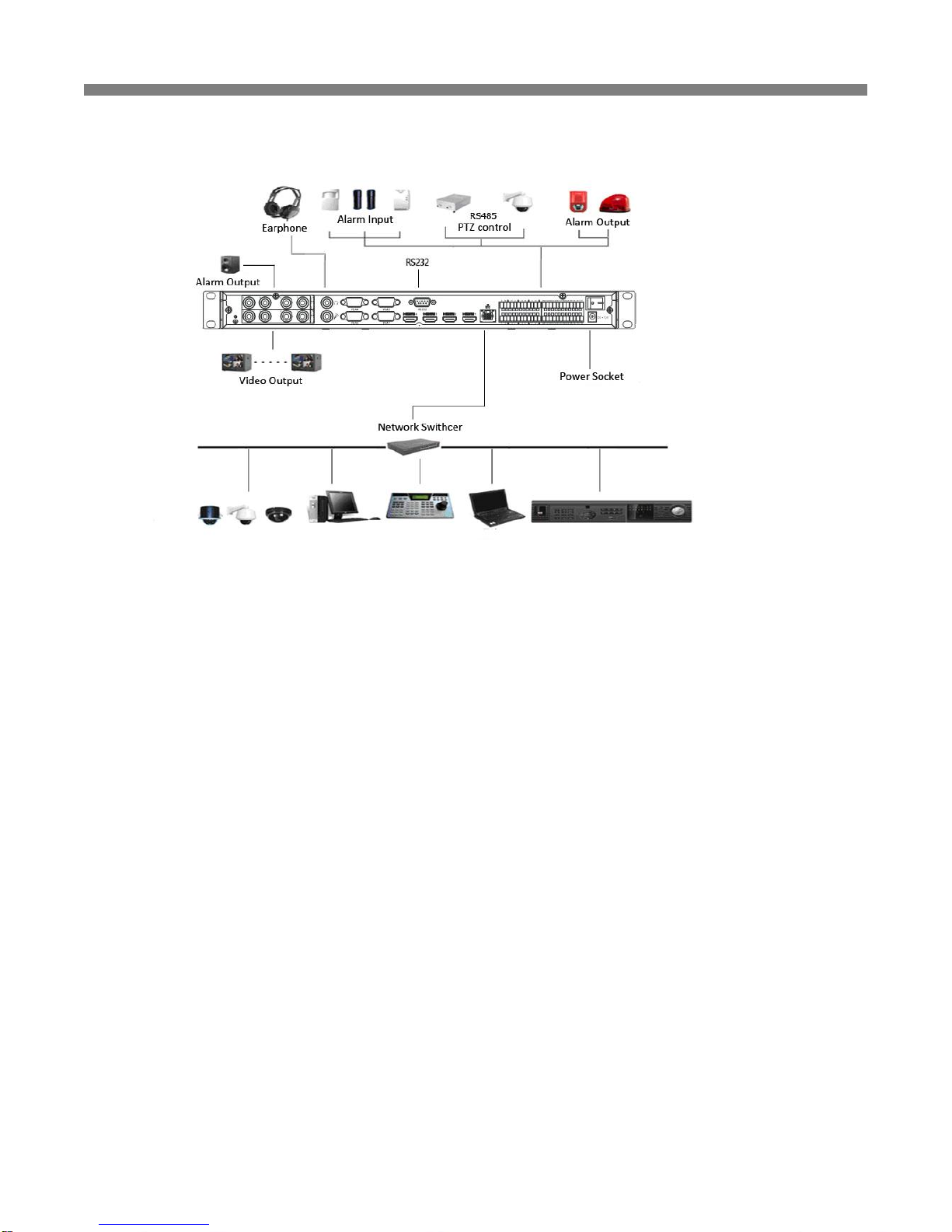2
Table of contents
1General Introduction ........................................................................................................................ 4
1.1 Specification .................................................................................................................................4
1.2 Feature..........................................................................................................................................5
2Front panel / Real panel / Installation............................................................................................ 7
2.1 Front panel....................................................................................................................................7
2.2 Rear Panel.....................................................................................................................................7
2.3 Connection....................................................................................................................................8
2.3.1 General Connection............................................................................................................................................................. 8
2.3.2 Audio/Video Connection...................................................................................................................................................... 8
2.3.3 Audio Talk Input Connection................................................................................................................................................ 8
2.3.4 Video Output Device and Connection.................................................................................................................................. 8
2.3.5 Audio Output........................................................................................................................................................................ 8
3Operation........................................................................................................................................... 9
3.1 Boot Up and Shut Down ...............................................................................................................9
3.2 Login.............................................................................................................................................9
3.2.1 Preparation.......................................................................................................................................................................... 9
3.2.2 Login.................................................................................................................................................................................. 10
3.3 Main Window...............................................................................................................................11
3.3.1 Decode Channel Information............................................................................................................................................. 12
3.3.2 Decode Channel Setup...................................................................................................................................................... 12
3.3.3 Add /Remove Front-end Device ........................................................................................................................................ 12
3.3.4 File Playback and Time Playback...................................................................................................................................... 13
3.4 Decoder Configuration ...............................................................................................................14
3.4.1 Tour Config....................................................................................................................................................................... 14
3.4.2 Decode Output.................................................................................................................................................................. 15
3.4.3 Video Output...................................................................................................................................................................... 15
3.4.4 TV Adjust........................................................................................................................................................................... 16
3.4.5 Decode Tour...................................................................................................................................................................... 16
3.4.6 Decode strategy................................................................................................................................................................ 17
3.5 Configuration..............................................................................................................................18
3.5.1 System Information............................................................................................................................................................ 18
3.5.2 System Configuration........................................................................................................................................................ 19
3.5.3 Advanced........................................................................................................................................................................... 26
3.5.4 Additional Function............................................................................................................................................................ 27
3.6 Alarm...........................................................................................................................................27
3.7 About ..........................................................................................................................................28
3.8 Log out........................................................................................................................................28
4Alarm Input and Output ................................................................................................................. 28