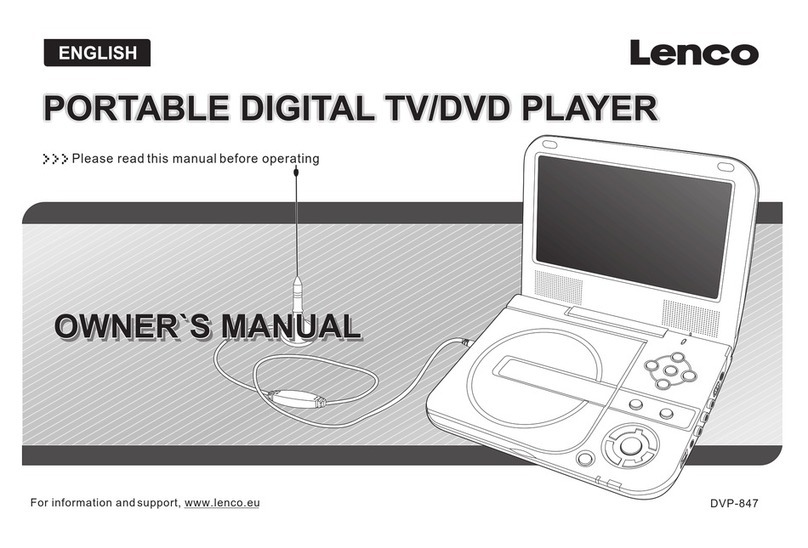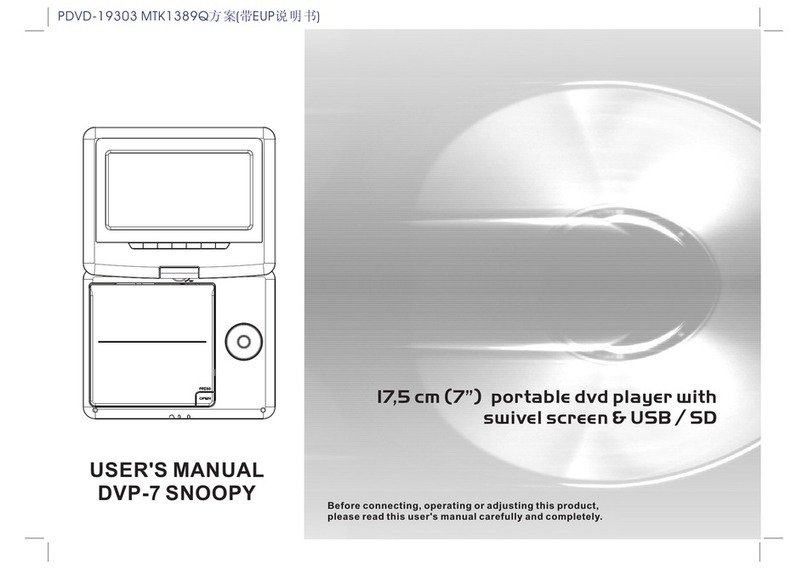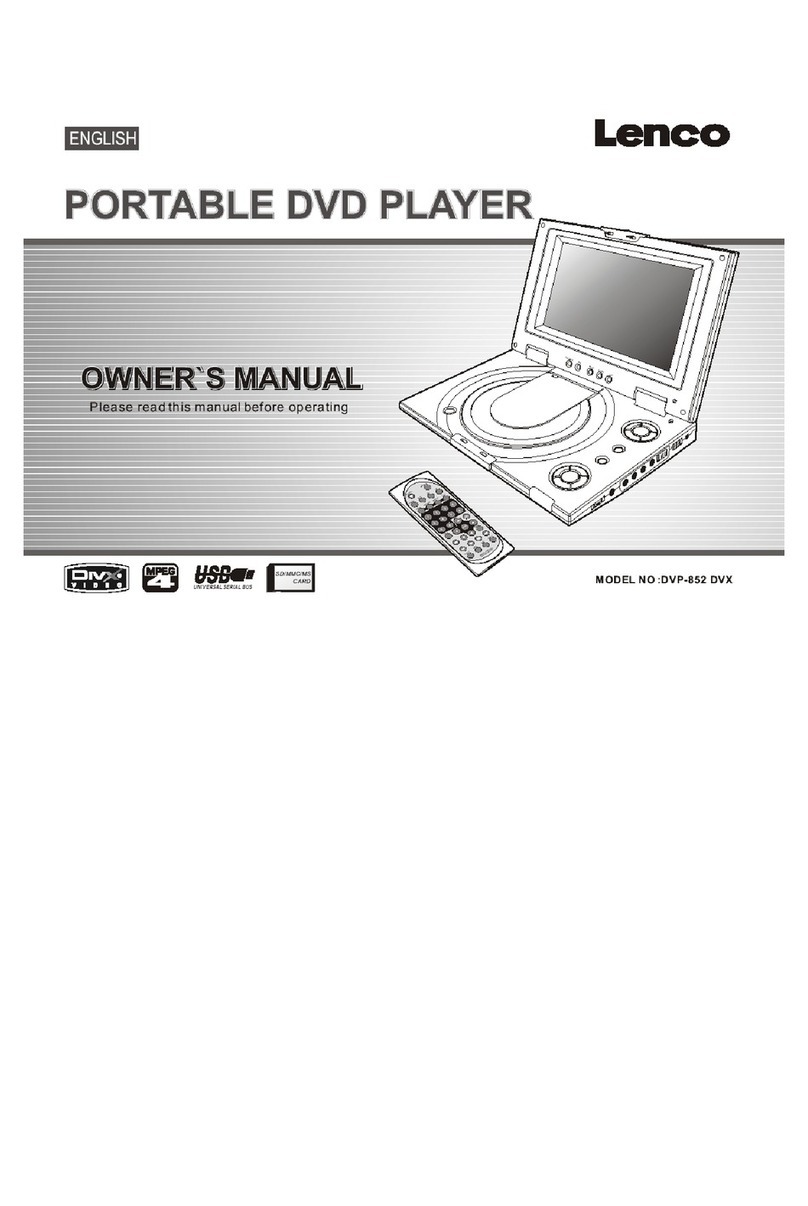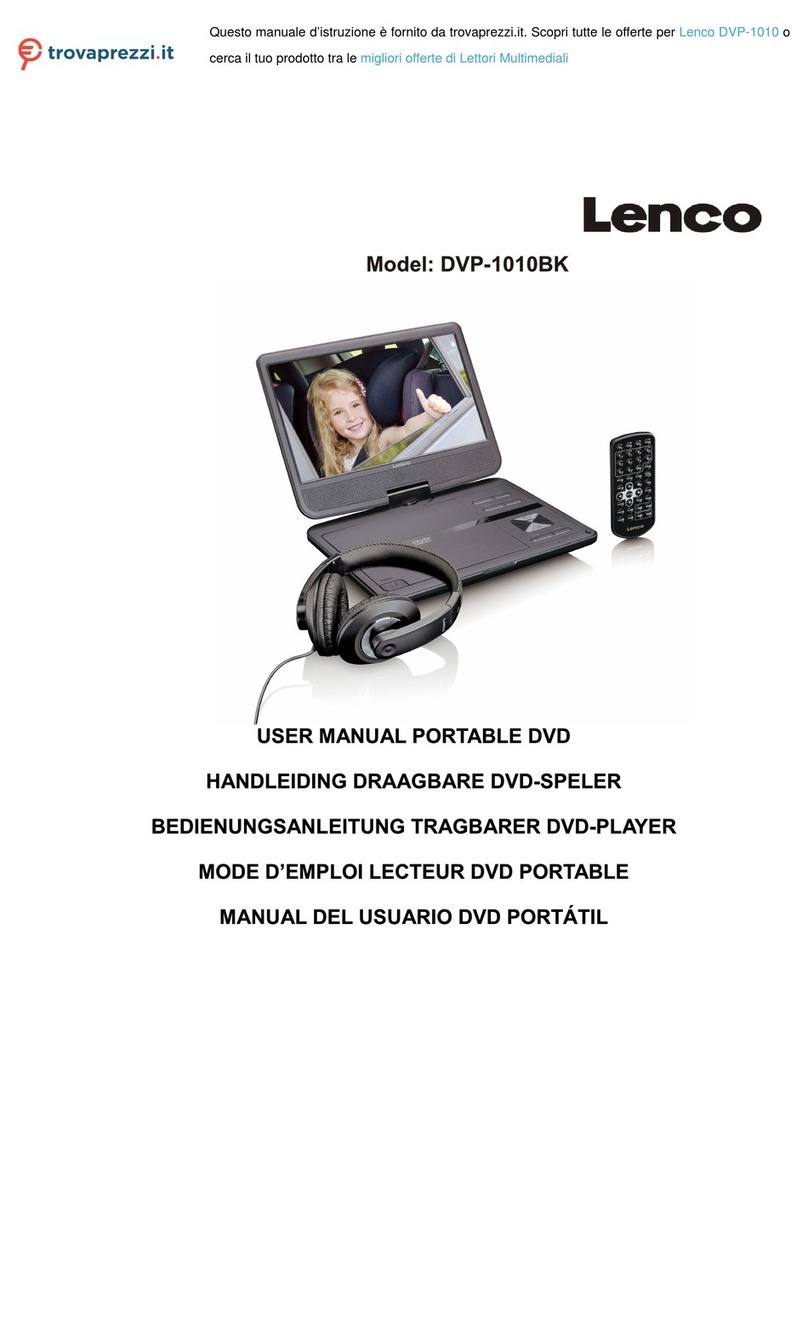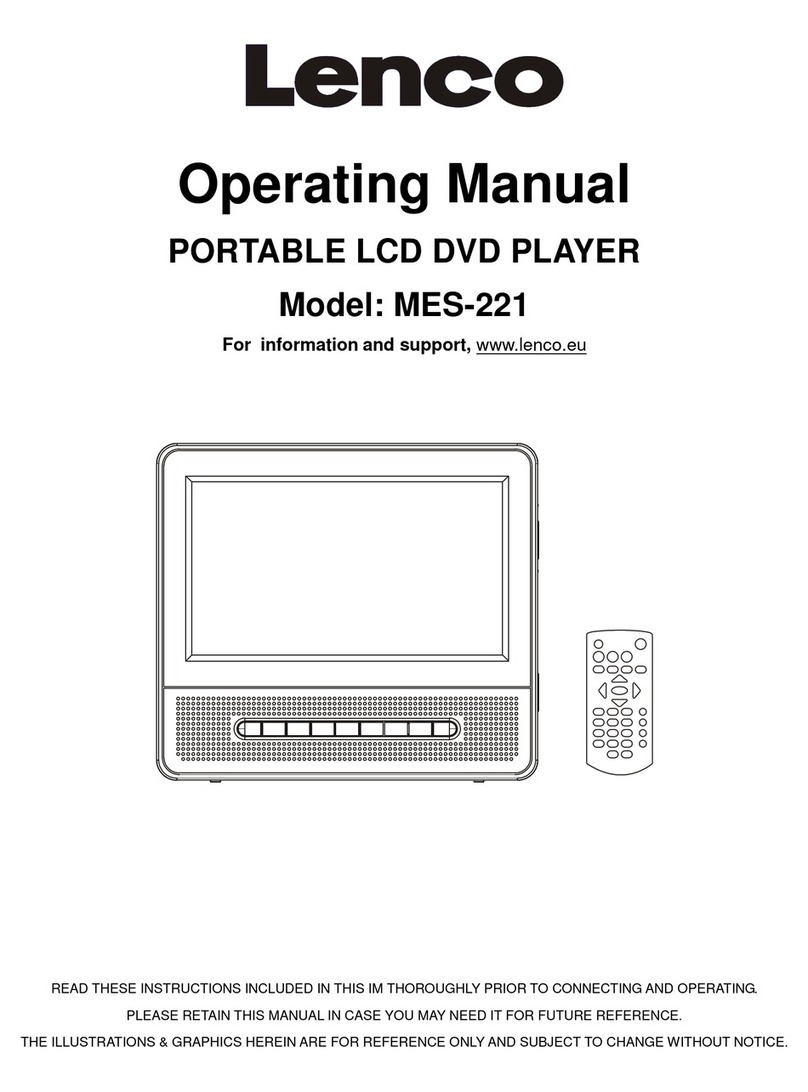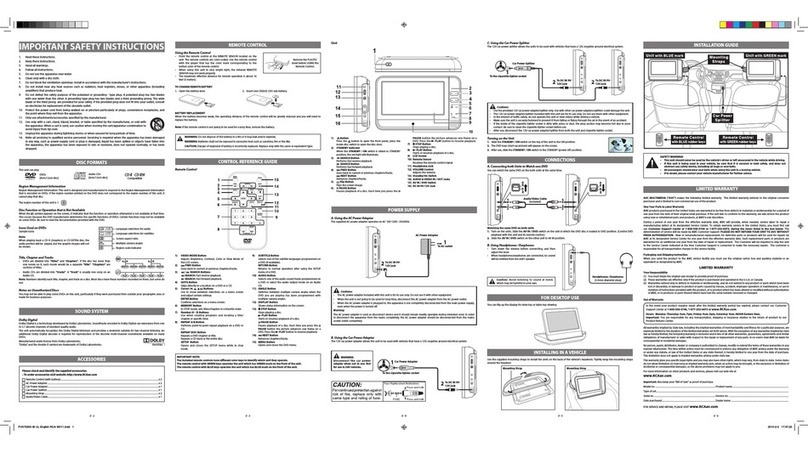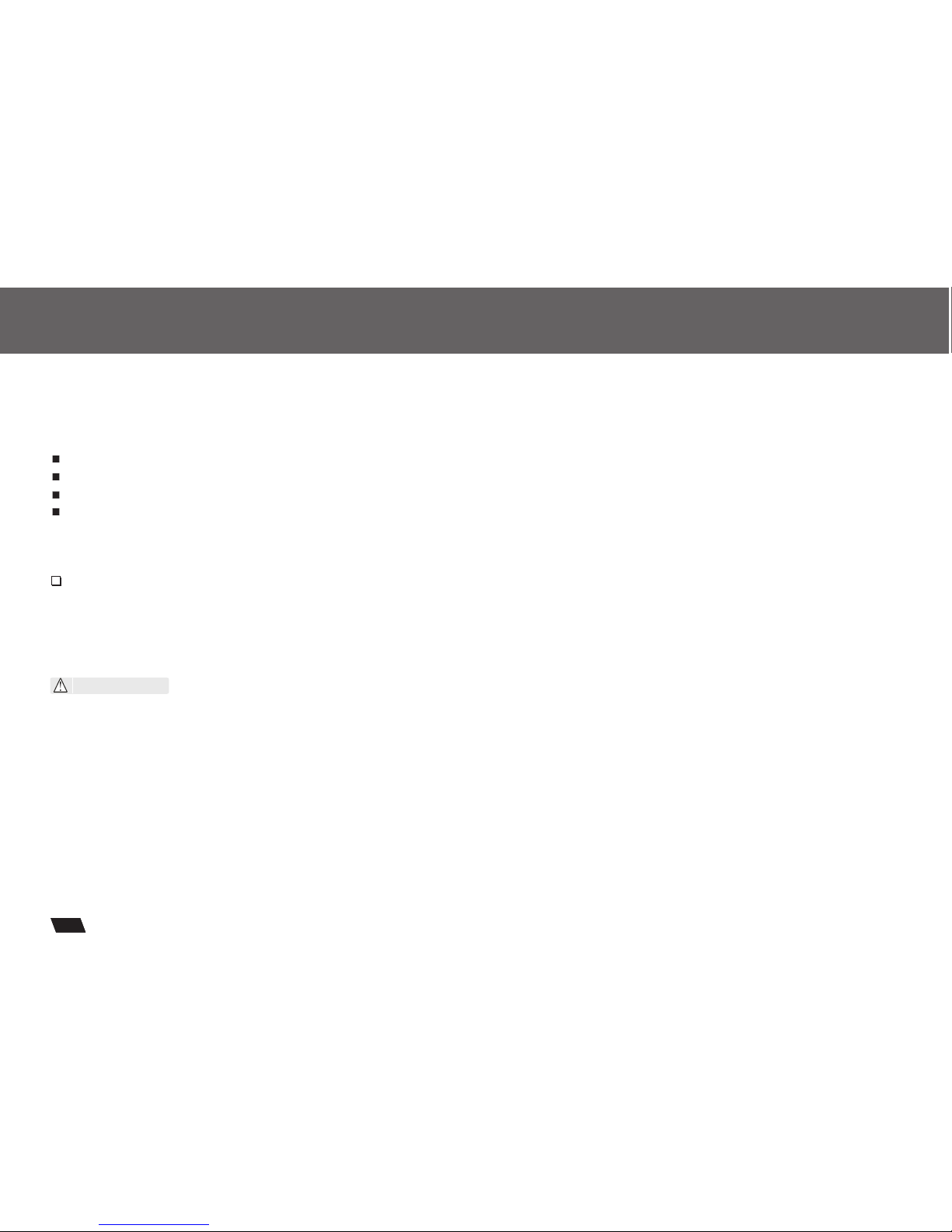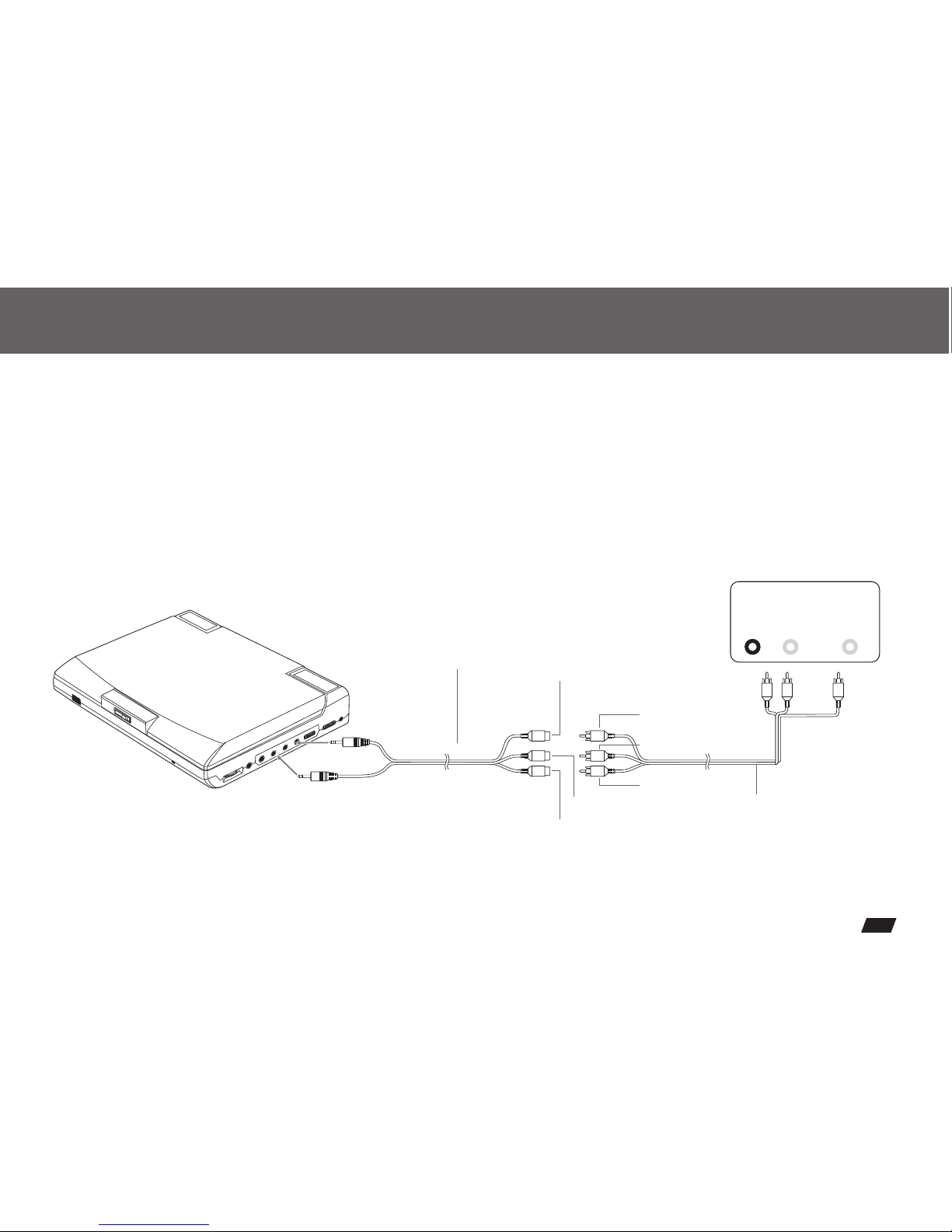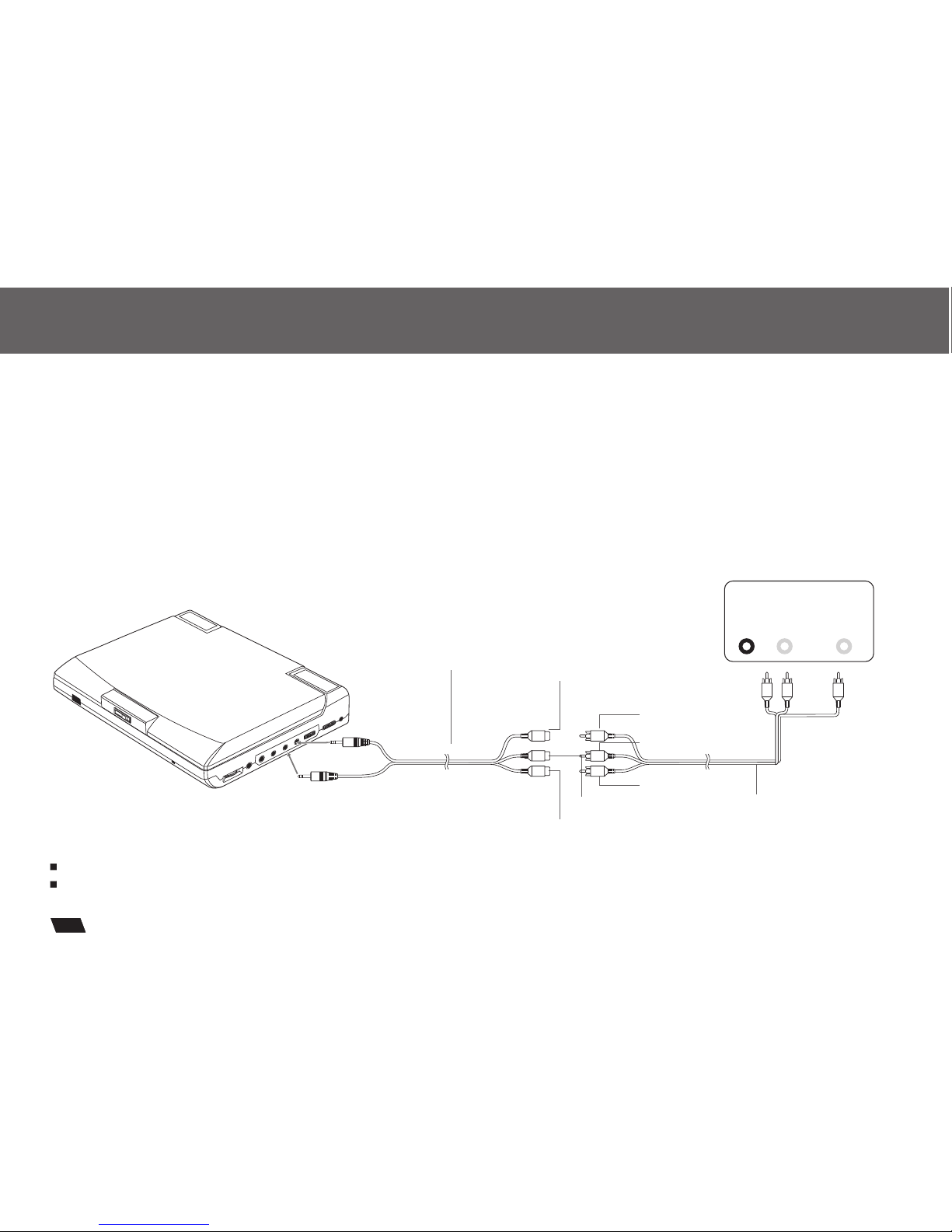Table of Contents
5
1
Table of Contents.......................................................................................................................................................................1
Safety Information......................................................................................................................................................................2
Remote Control..........................................................................................................................................................................3
Description................................................................................................................................................................................4
Using the Remote Control...........................................................................................................................................................5
Connecting Earphones to the DVD Player.....................................................................................................................................6
Connecting to an External Component .........................................................................................................................................7
Connecting to a TV......................................................................................................................................................................8
Connecting to a Stereo Component..............................................................................................................................................9
....................................................................................................................................................................10
.........................................................................................................................................................................11
Using the AC Adaptor................................................................................................................................................................12
Using the Battery Pack..............................................................................................................................................................13
Cautions in Using Battery Pack..................................................................................................................................................14
Playing a Disc......................................................................................................................................................................15-19
Playing MP3 and Regular Audio CD...........................................................................................................................................20
Playing Picture CD...................................................................................................................................................................21
Setting TV system, Screen Saver, TV type (4:3/16:9), Password,Rating, Default.......................................................................22-23
Setting Language for OSD, Voice, Subtitle, Menu........................................................................................................................24
Setting Audio output.................................................................................................................................................................25
Setting Video's Brightness, Contrast, Hue, Saturation.................................................................................................................26
Adjusting LCD Screen...............................................................................................................................................................27
Troubleshooting..................................................................................................................................................................28-29
Specifications..........................................................................................................................................................................30
Using Card Reader
Using USB Port