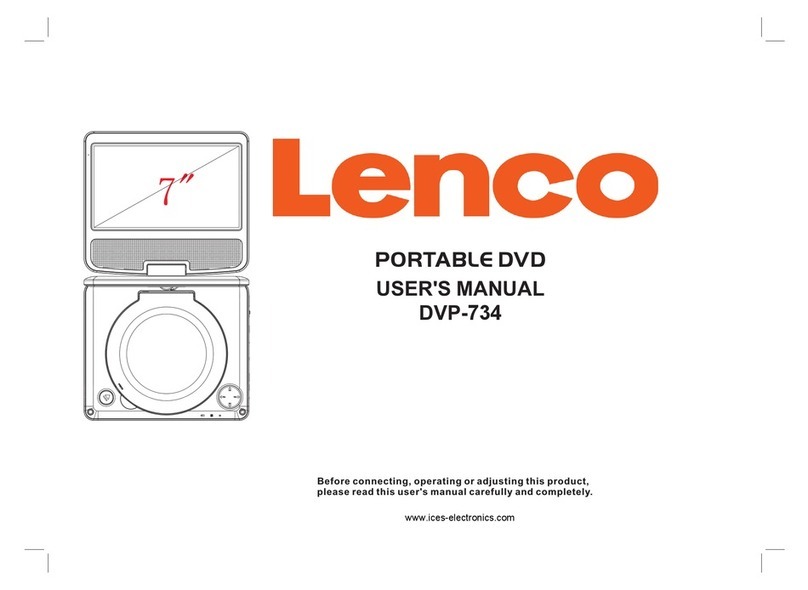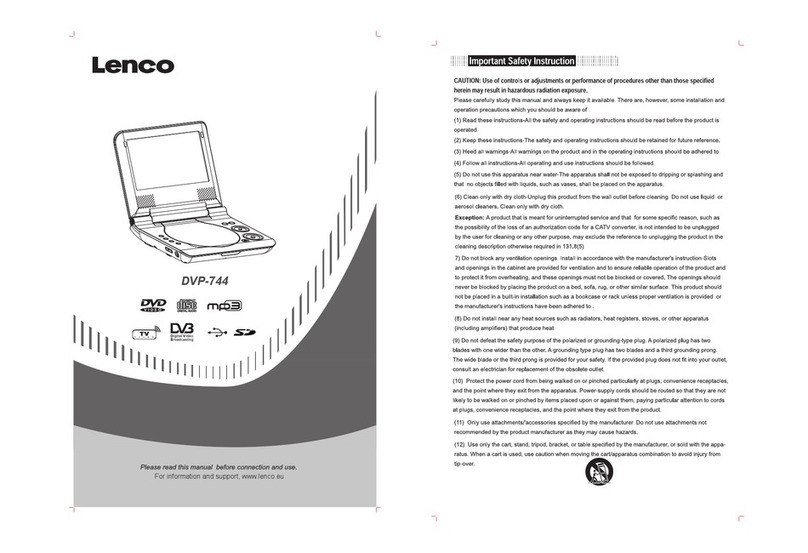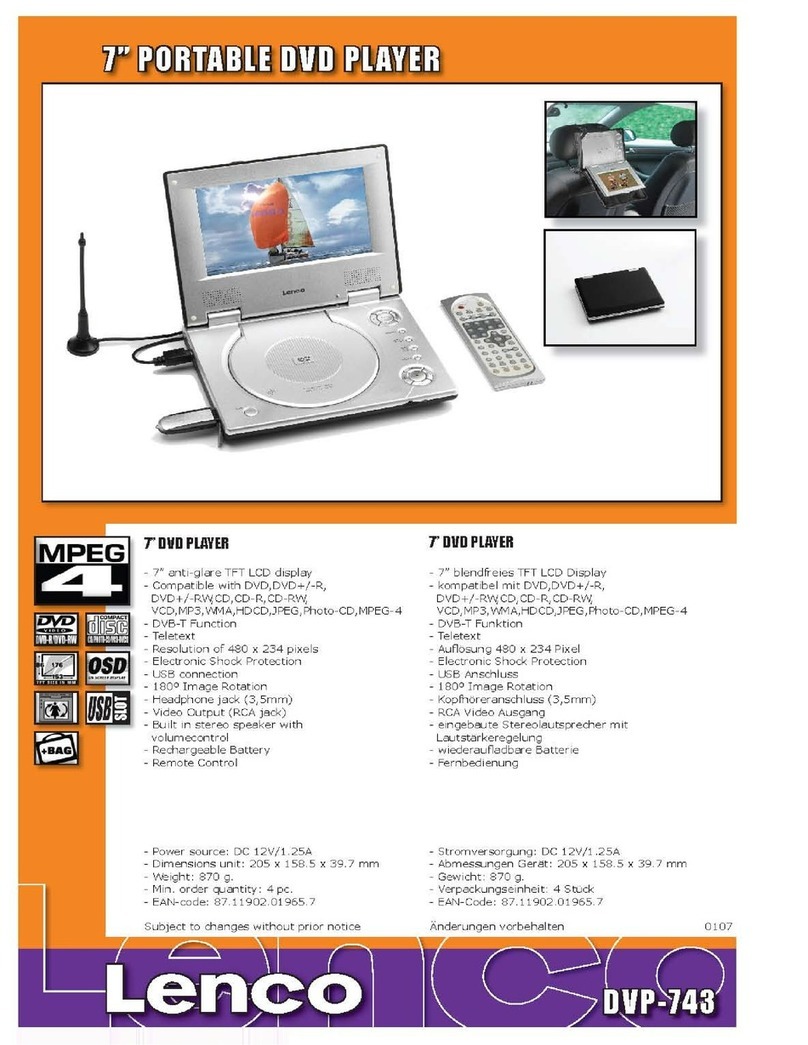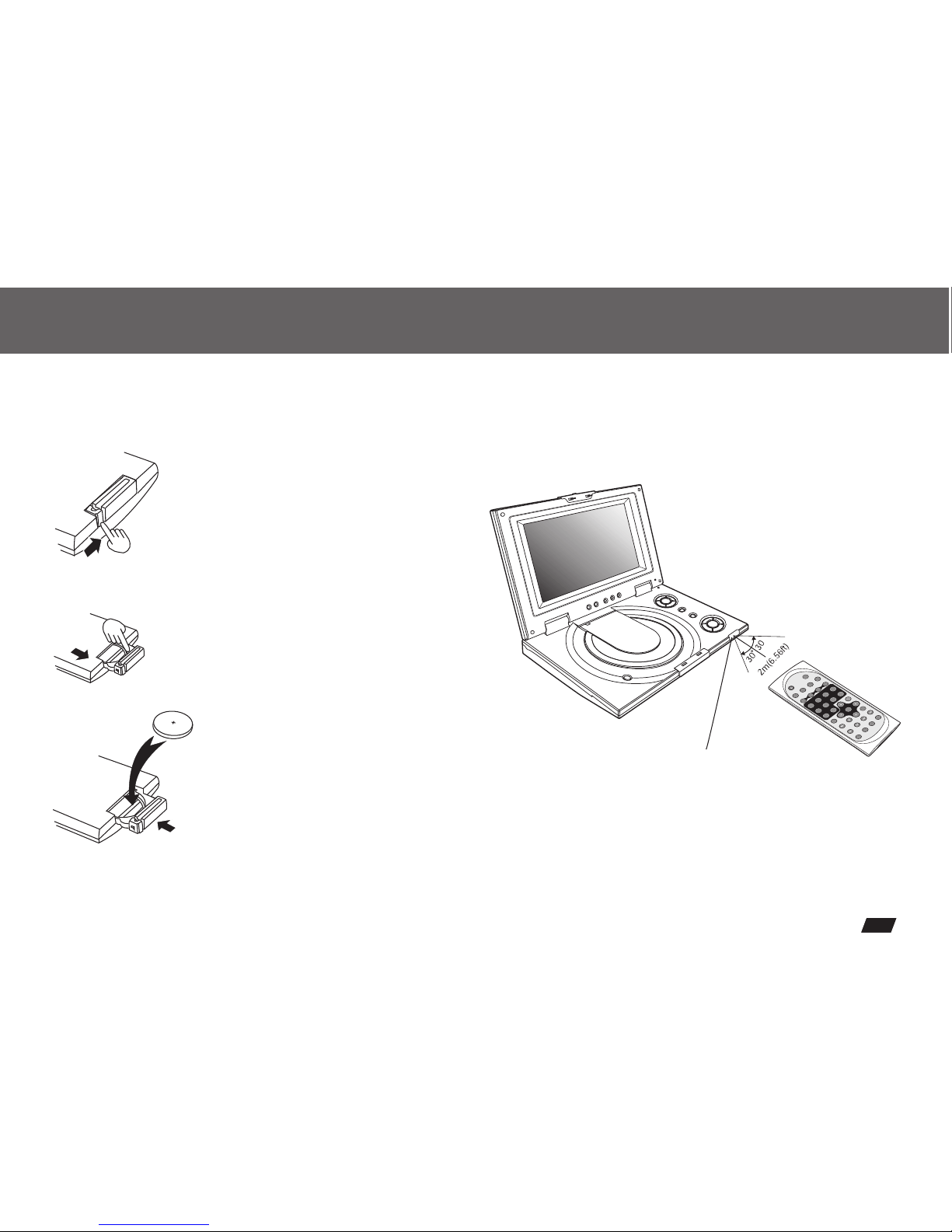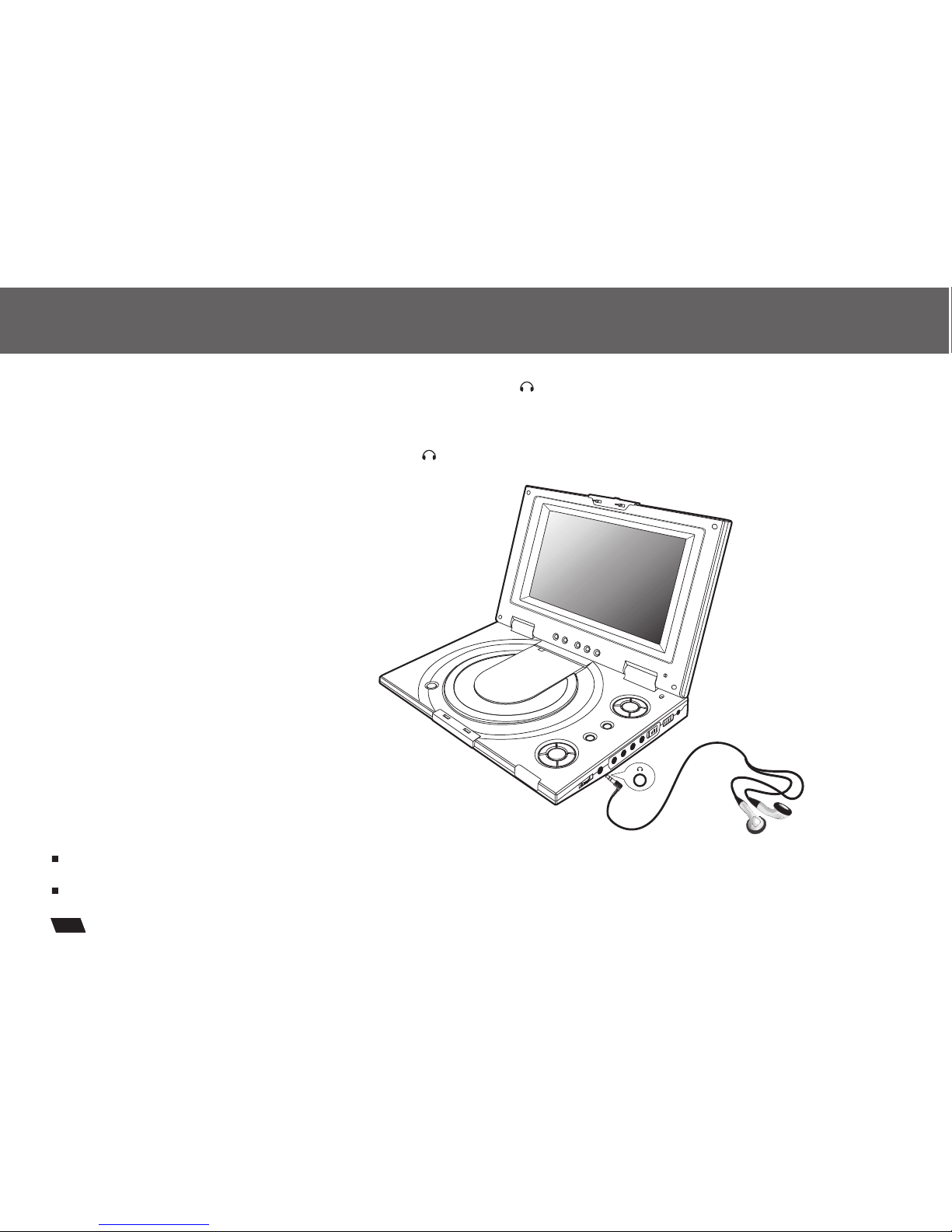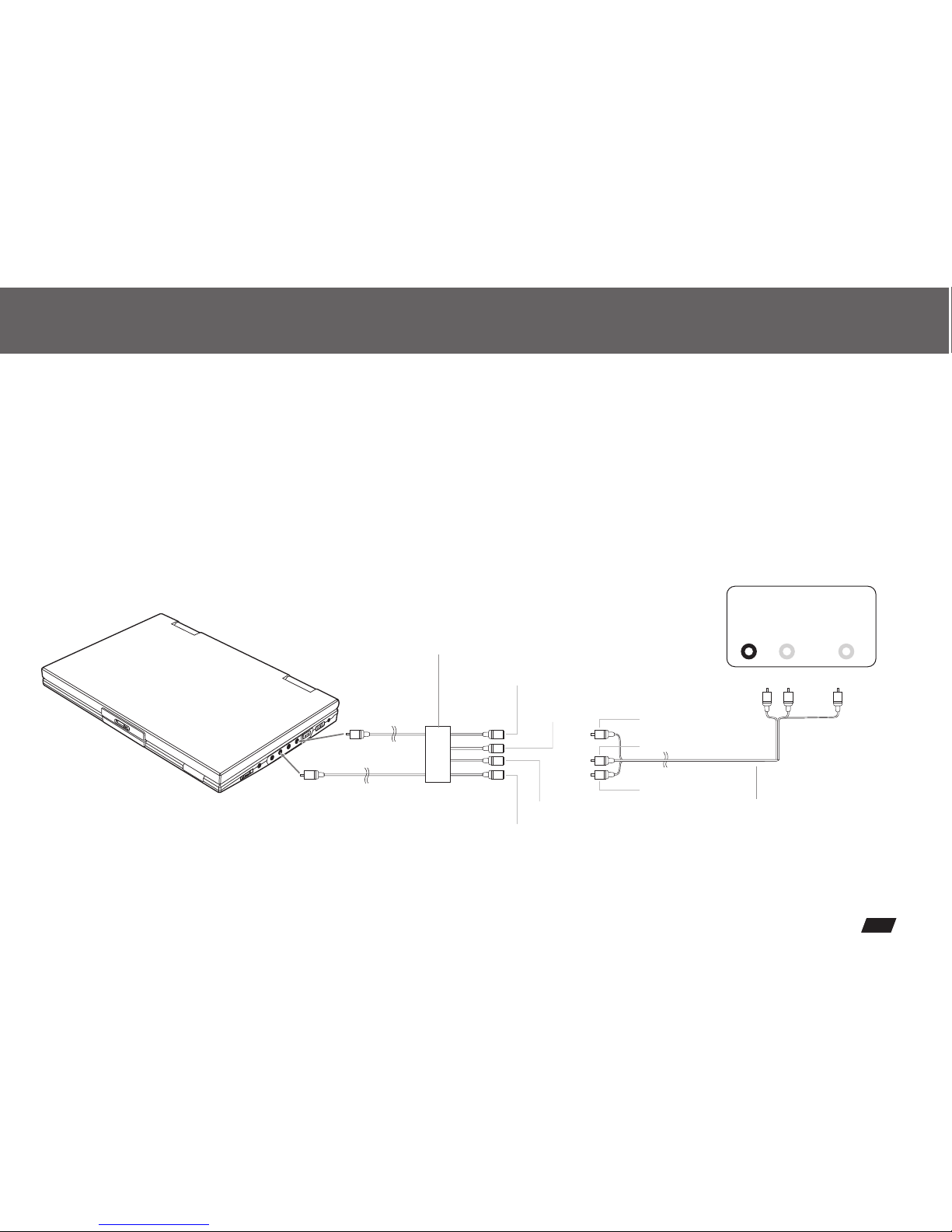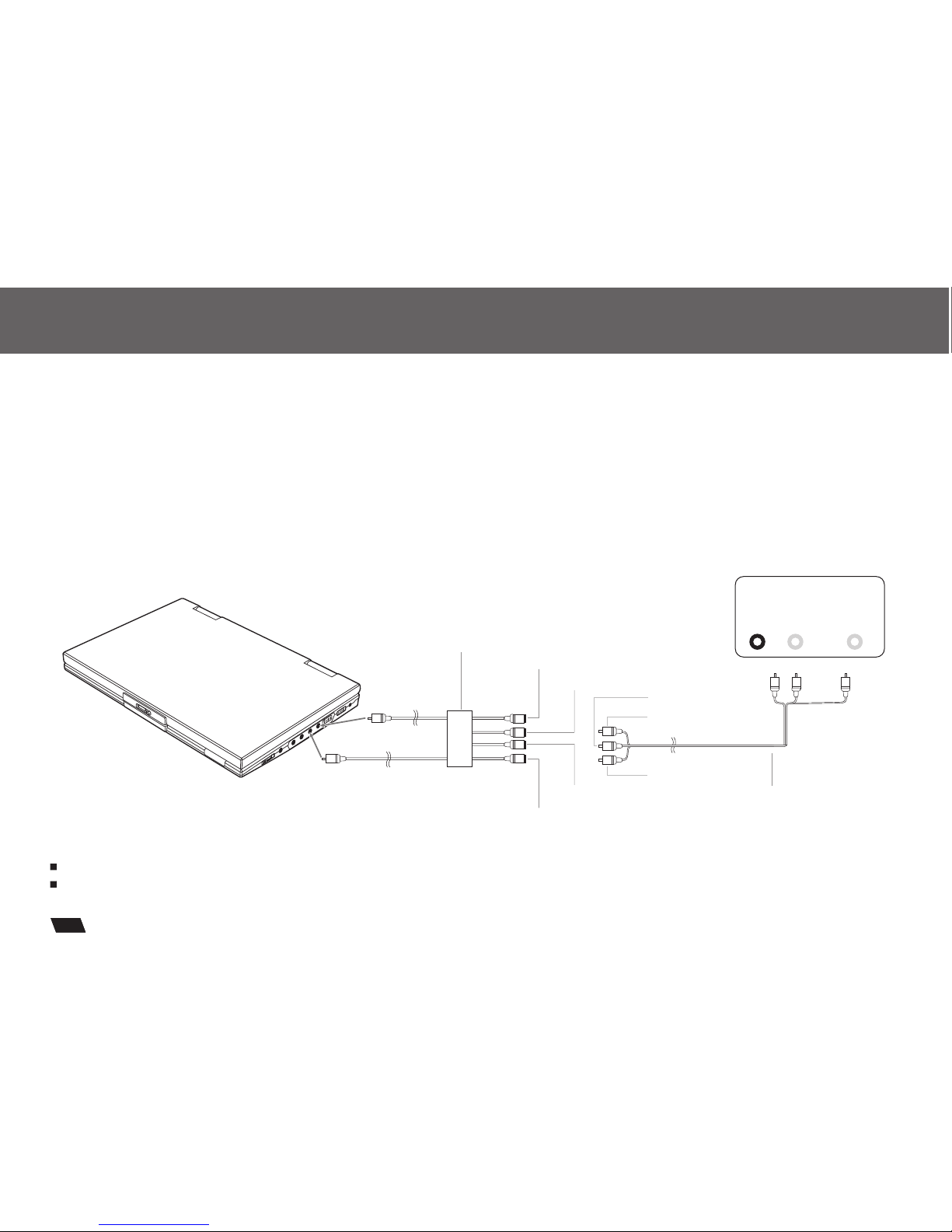Table of Contents
Table of Contents.......................................................................................................................................................................1
Safety Information.....................................................................................................................................................................2
Remote Control.........................................................................................................................................................................3
Description..............................................................................................................................................................................4
Using the Remote Control..........................................................................................................................................................5
Connecting Earphones to the DVD Player....................................................................................................................................6
Connecting to an External Component .......................................................................................................................................7
Connecting to a TV.....................................................................................................................................................................8
Connecting to a Stereo Component.............................................................................................................................................9
Using the AC Adaptor................................................................................................................................................................10
Using the Battery Pack..............................................................................................................................................................11
Cautions in Using Battery Pack..................................................................................................................................................12
Playing a Disc.....................................................................................................................................................................13-17
Playing MP3 and Regular Audio CD..........................................................................................................................................18
Playing Picture CD...................................................................................................................................................................19
Setting TV system, Screen Saver, TV type (4:3/16:9), Password,Rating, Default.......................................................................20-21
Setting Language for OSD, Voice, Subtitle, Menu........................................................................................................................22
Setting Audio output................................................................................................................................................................23
Setting Video's Brightness, Contrast, Hue, Saturation.................................................................................................................24
Adjusting LCD Screen..............................................................................................................................................................25
Troubleshooting..................................................................................................................................................................26-27
Specifications..........................................................................................................................................................................28
5
1