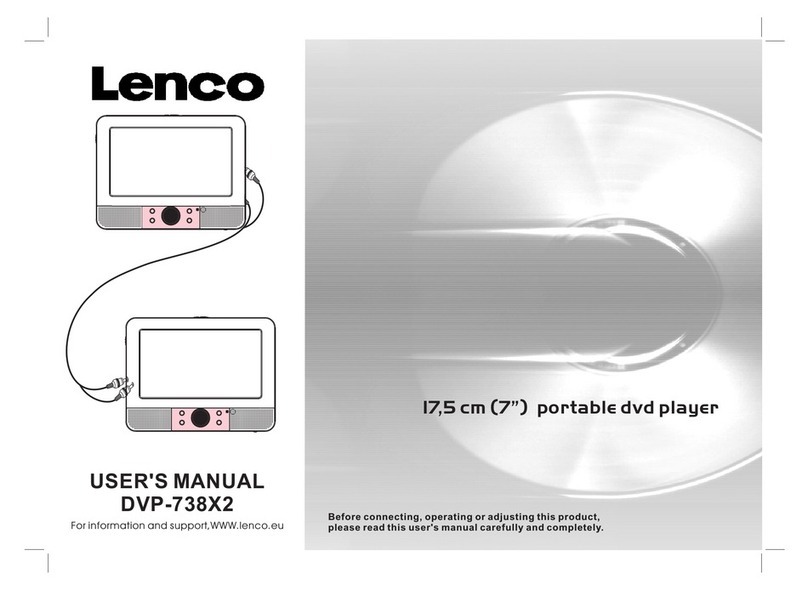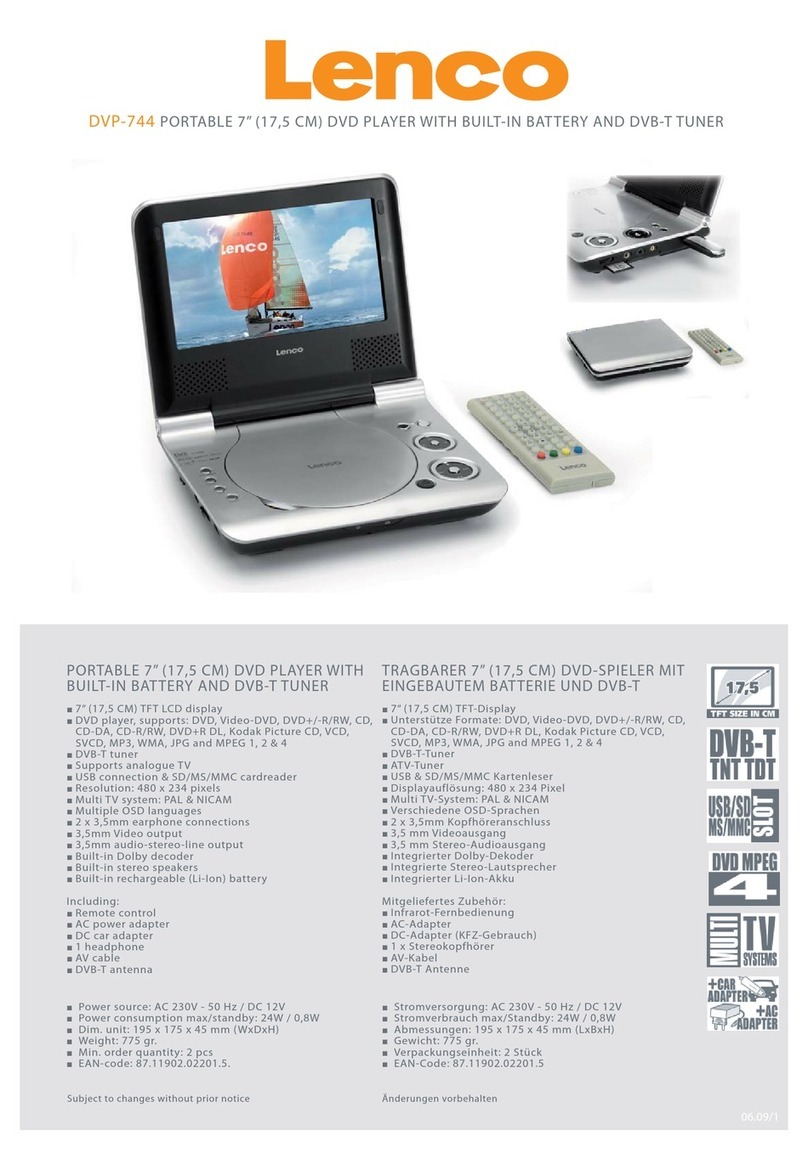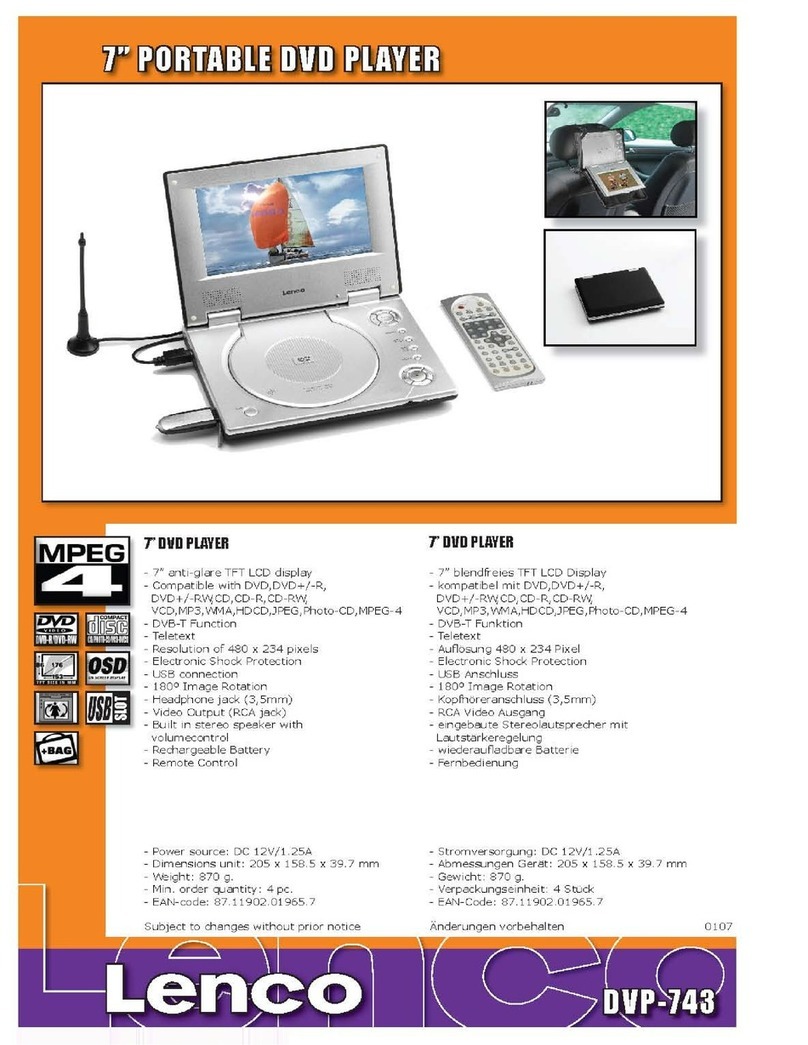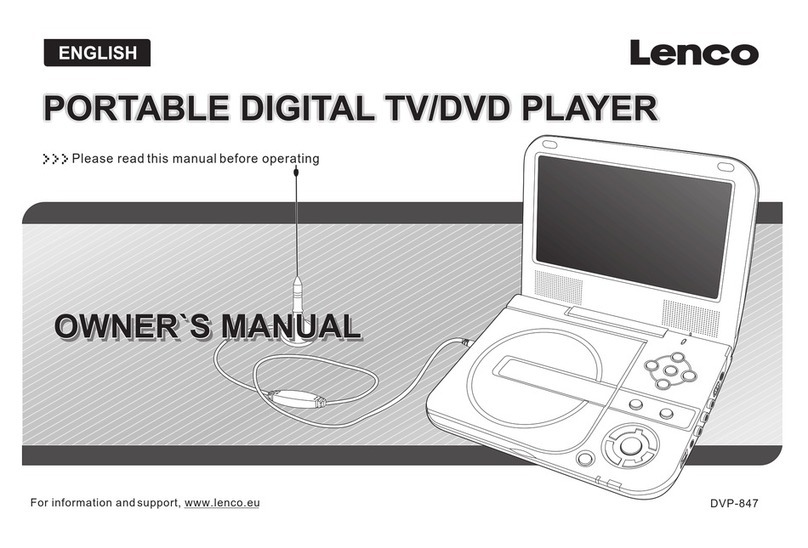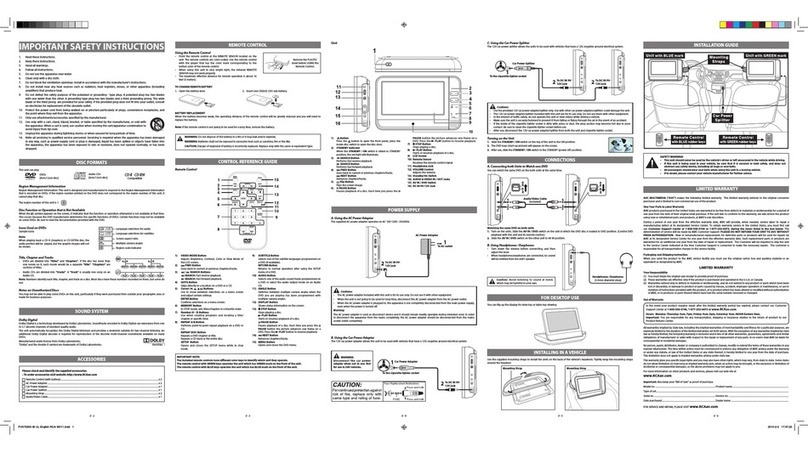Safety Precautions
Safety is Important
CAUT ION
RIS K
OF E LE CTRIC S HO CK
DO NOT OP EN
Battery Disposal
Please ensure batteries aredisposed of safely.
Never dispose of batteriesin a fire orwith other household
waste.
Check with your localauthority for disposal regulations.
The symbol indicates that dangerous voltages constituting a risk of
electric shock are present within this unit.
The symbol indicates that there are important operating and
maintenance instructions in the literature accompanying this unit.
Keep this information in a safe place for future reference.
Please read all the safety information before using the product.
Safety Considerations.
Position the cables so that they cannot be walked on or pinched by
items placed on or against them.
Do not use the portable DVD Player in humid or damp conditions.
Do not allow the portable DVD Player to get wet.
Do not expose the portable DVD Player to dripping or splashing.
Do not place water filled objects such as vases on top of the portable
DVD Player.
Do not place naked flame sources, such as candles, on the top of
the portable DVD Player.
Cleaning
ALWAYS unplug the portable DVD Player before you clean it.
Do not use liquid or aerosol cleaners.
Clean the portable DVD Player with a soft, damp (not wet) cloth.
Ventilation
The slots and openings on the set top box are for ventilation.
Do not cover or block them as it may cause overheating.
NEVER let children push anything into the holes or slots on
the case.
Servicing
There are no userserviceable parts in thisportable DVD
Player.
When servicing, refer to qualified service personnel.
Consult your dealer if you are ever in doubt about the
This symbol indicates that thisproduct incorporates double
insulation between hazardous mains voltageand user
accessible parts. When servicing useonly identical
replacement parts.
WARNING: To reduce the risk offire or electric shock, do
not expose this apparatus to rain or cords.
1. The apparatus shall not be exposed to dripping or Splashing
and that no objects filled with liquids, such as Vases, shall be
placed the apparatus.
2. The mains plug is used as thedisconnect device, the disconnect
device shall remainreadily operable.
3. To be completely disconnect the power input, the mains plug
of apparatus shall be disconnected from the mains.
4. The mains plug of apparatus should notbe obstructed or should
be easily accessed during intended use.
Special notice
A few highlights or dark spots may occur on the LCD screen. It is a very common
phenomenon of the active matrix display technology, and does not mean any defects
or faults. Never try to repair this machine by yourself. In case of any faults. Please
turn off the unit at once, and notify our Company or the corresponding dealer. The
display is made up of many precision electronic components. Any disassembly or
modification may lead to further damage.
installation, operation or safety of this unit.
1