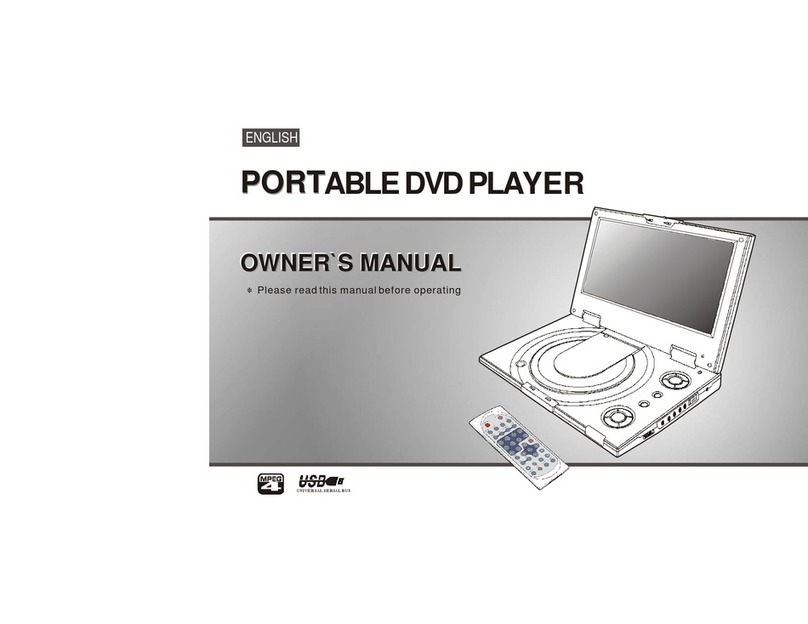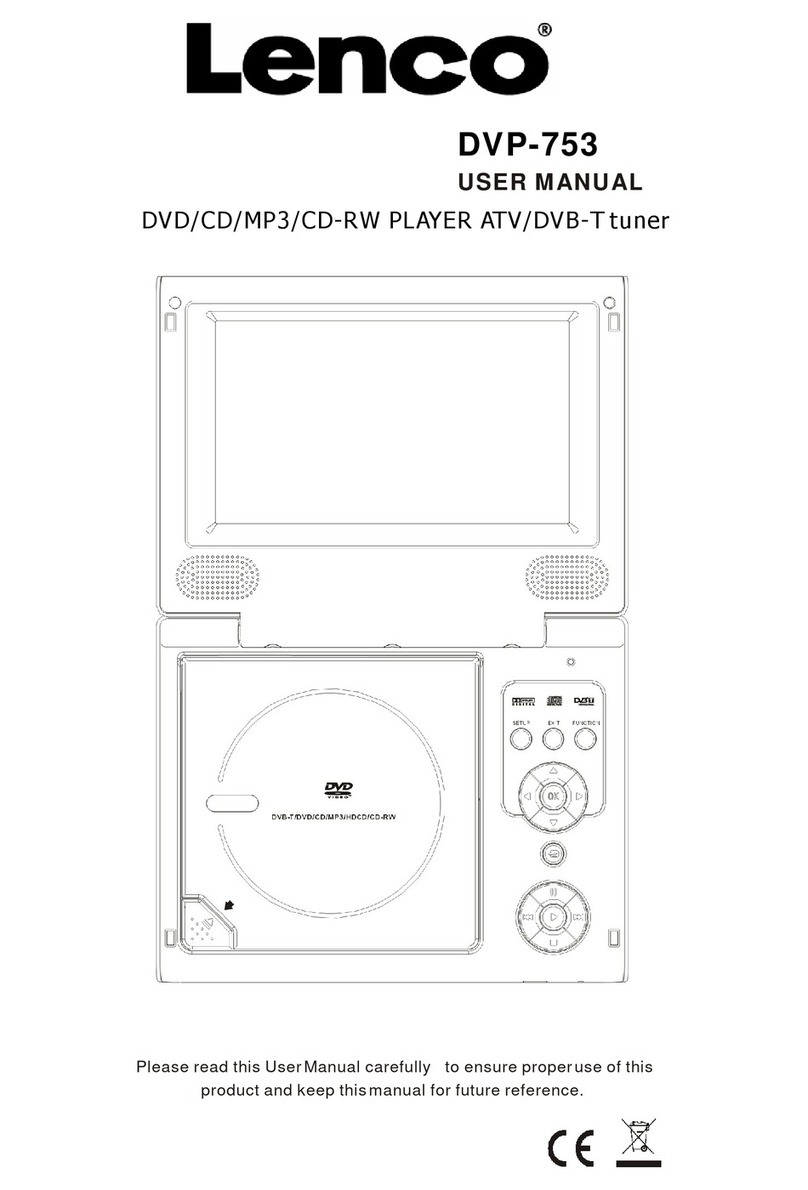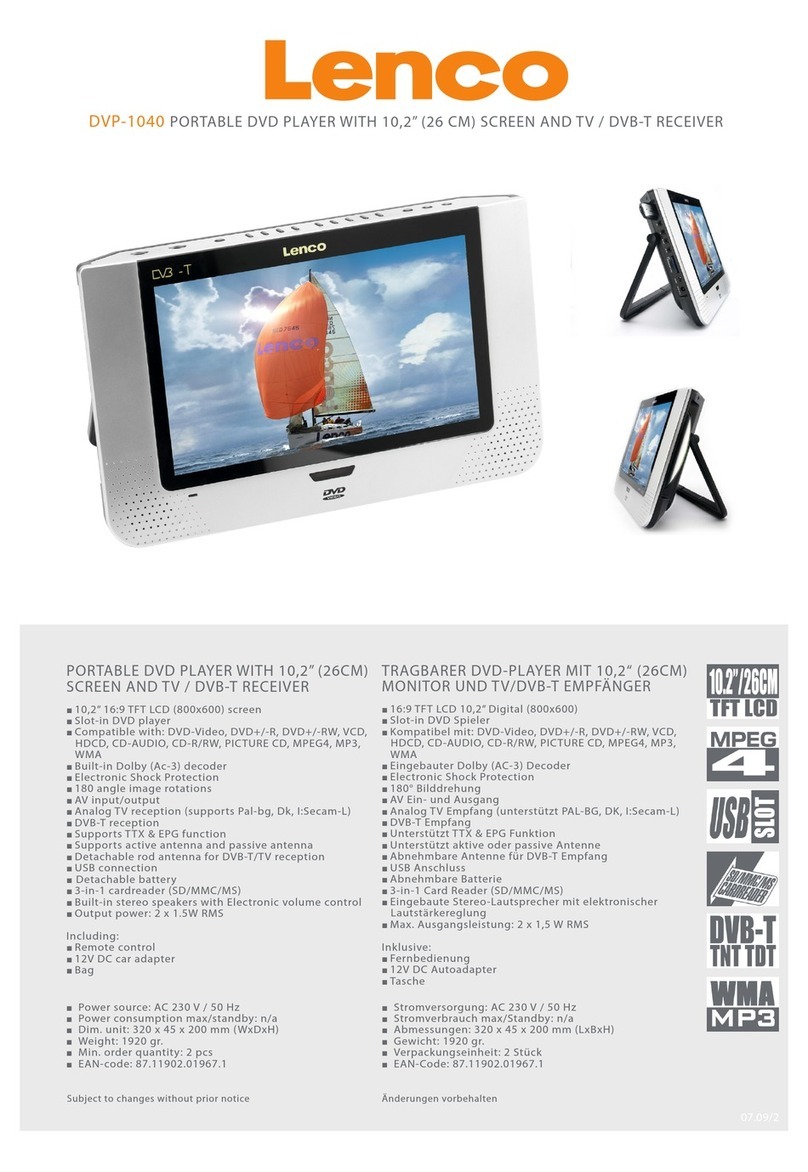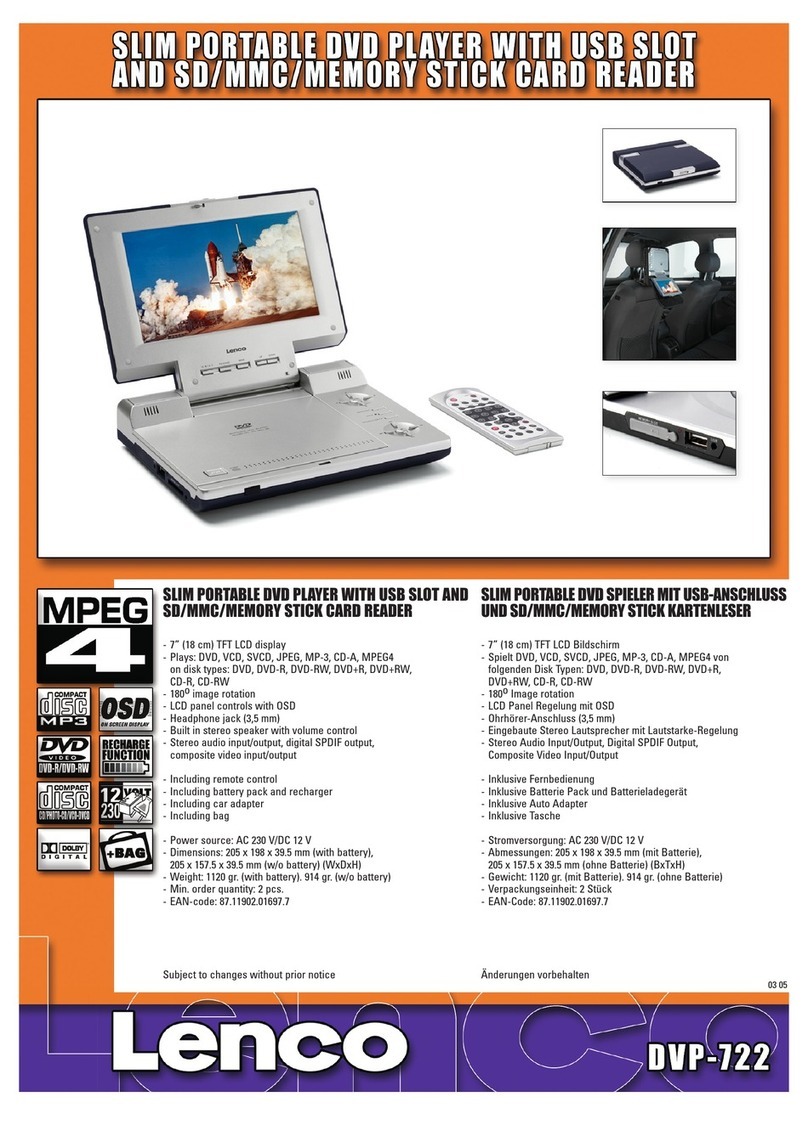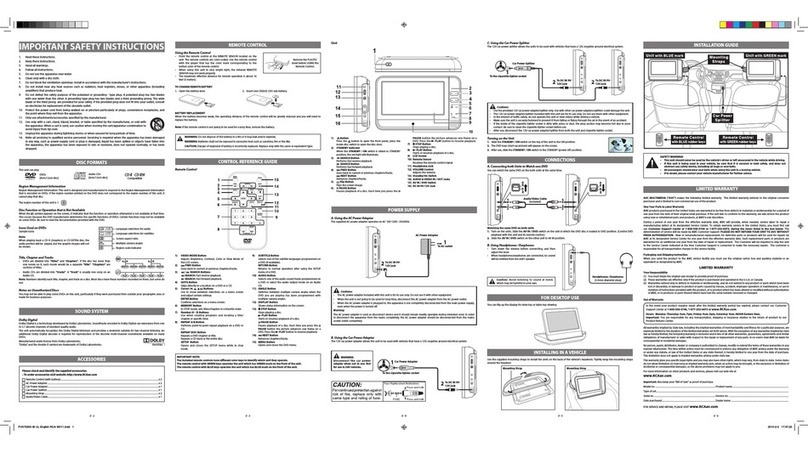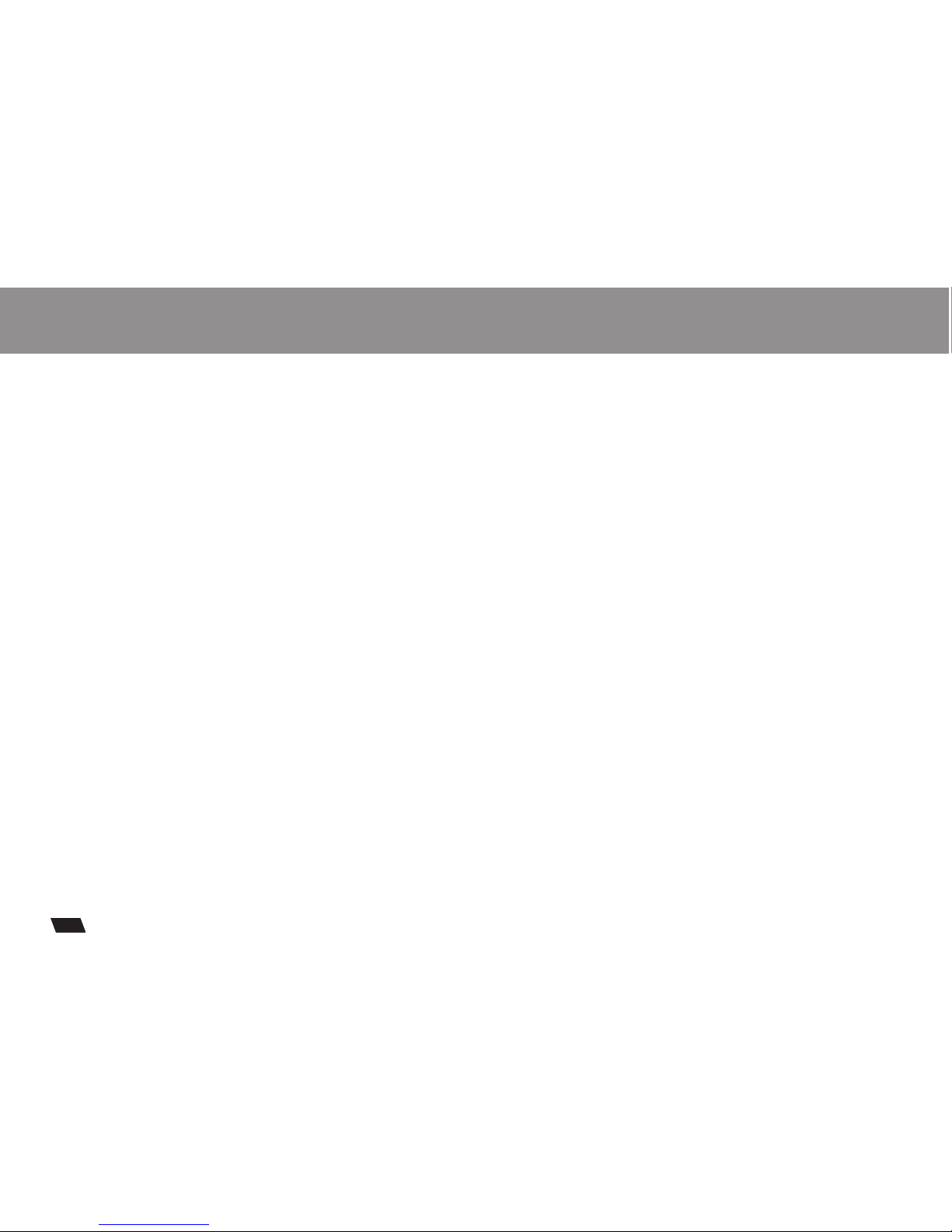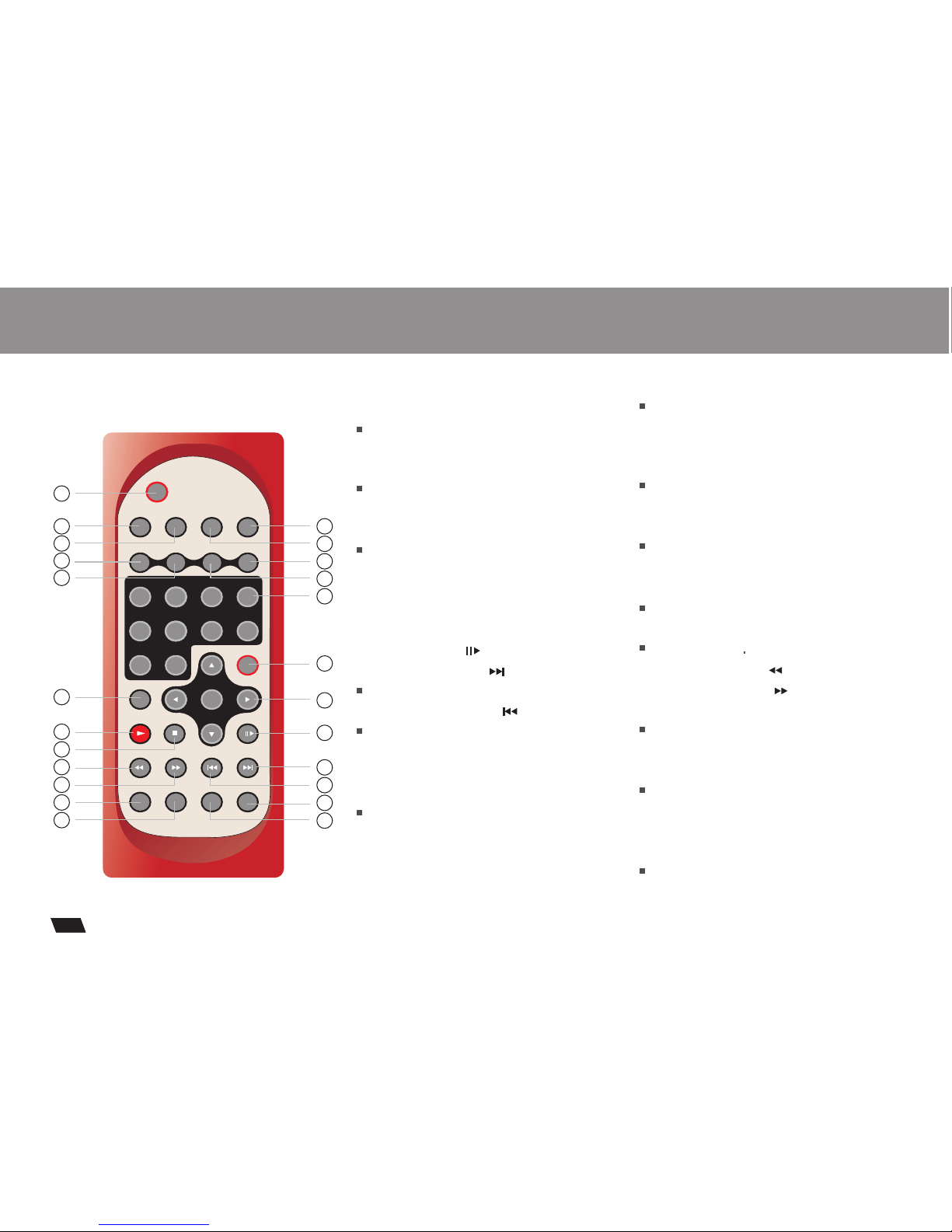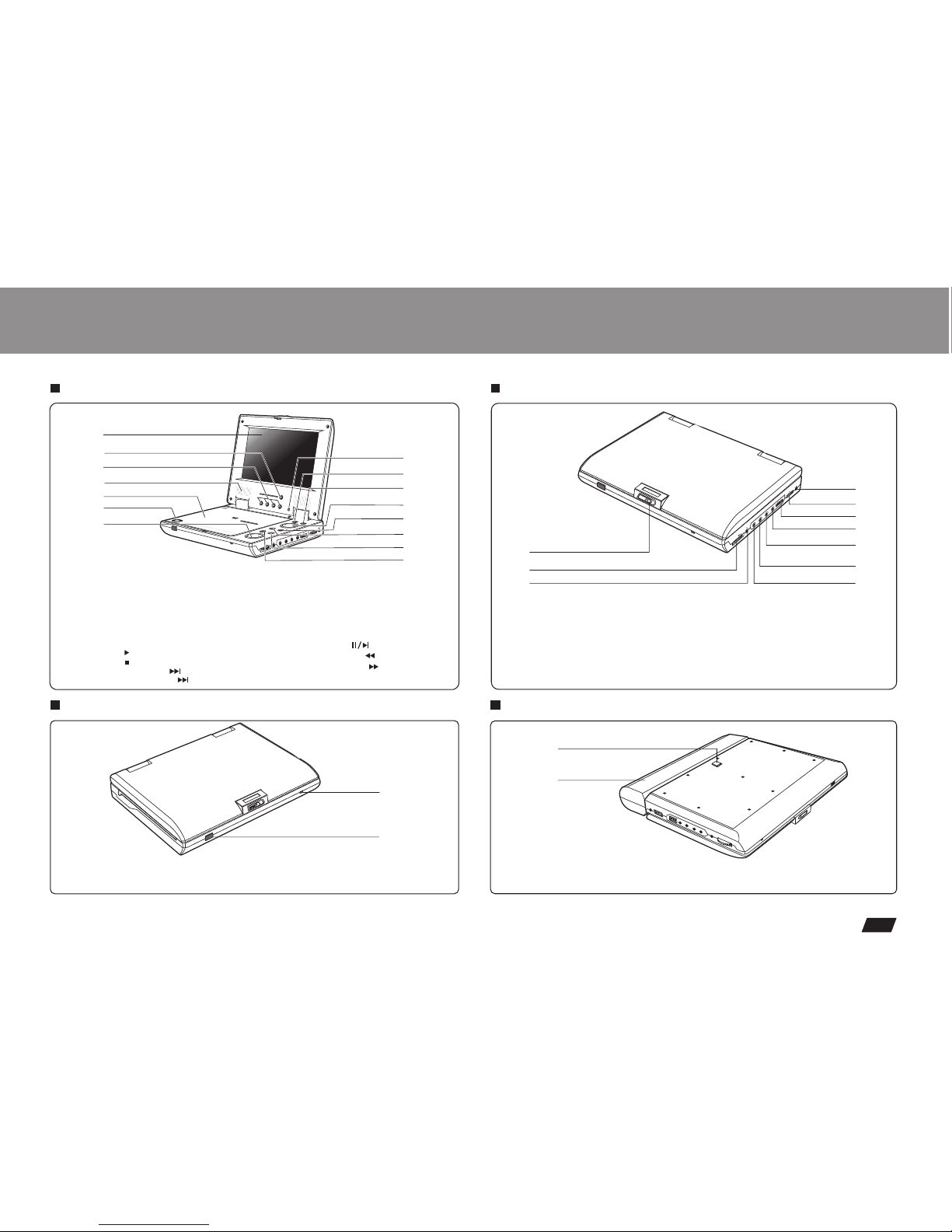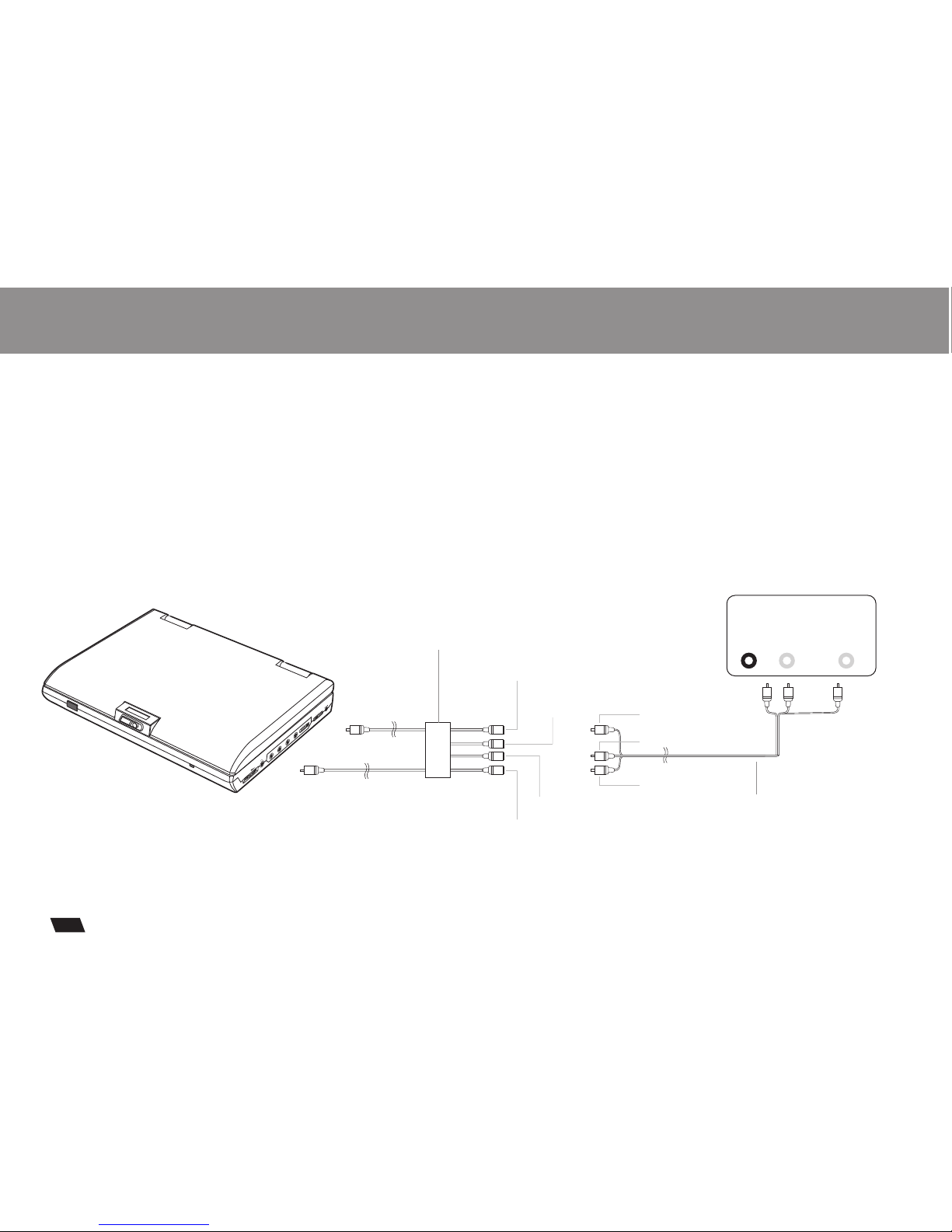Table of Contents.........................................................................................................................................................................1
Safety Information.......................................................................................................................................................................2
Remote Control............................................................................................................................................................................3
..................................................................................................................................................................................4
............................................................................................................................................................5
Playing Picture CD.....................................................................................................................................................................17
............................................................................................................................................18
.......................................................................................................................19
...........................................................................................................................................................20
....................................................................................................................21
................................................................................................................................................................22
...................................................................................................................................................................23-24
Description
Using the Remote Control
Cautions in Using Battery Pack
Playing a Disc.......................................................................................................................................................................12-16
Playing MP3 and Regular Audio CD
Setting Language for OSD, Menu, Voice, Subtitle
Setting Screen and Audio
Setting Parental Control, Password, Camera Angle
Adjusting LCD Screen
Troubleshooting
Connecting Earphones to the DVD Player.....................................................................................................................................6
Connecting to an External Component ........................................................................................................................................7
Connecting to a TV.......................................................................................................................................................................8
Using the AC Adaptor...................................................................................................................................................................9
Using the Battery Pack...............................................................................................................................................................10
Specifications...........................................................................................................................................................................25
..................................................................................................................................................11
5
1
Table of Contents