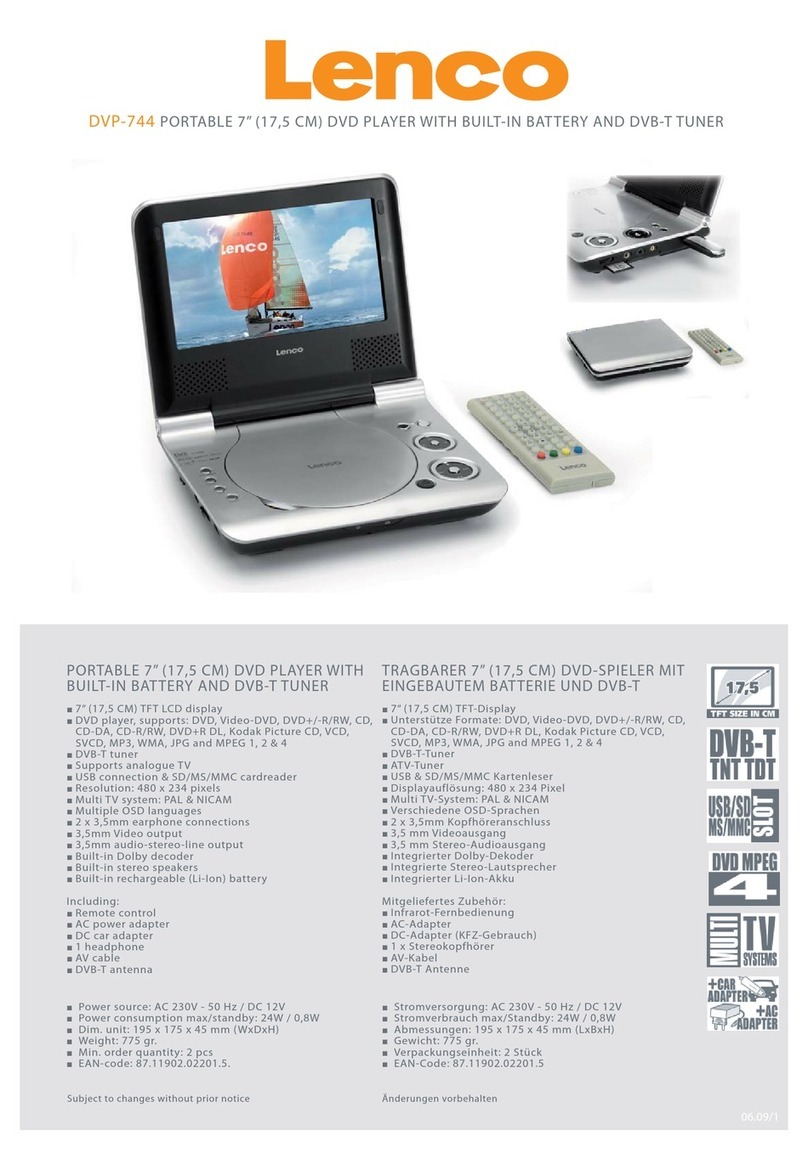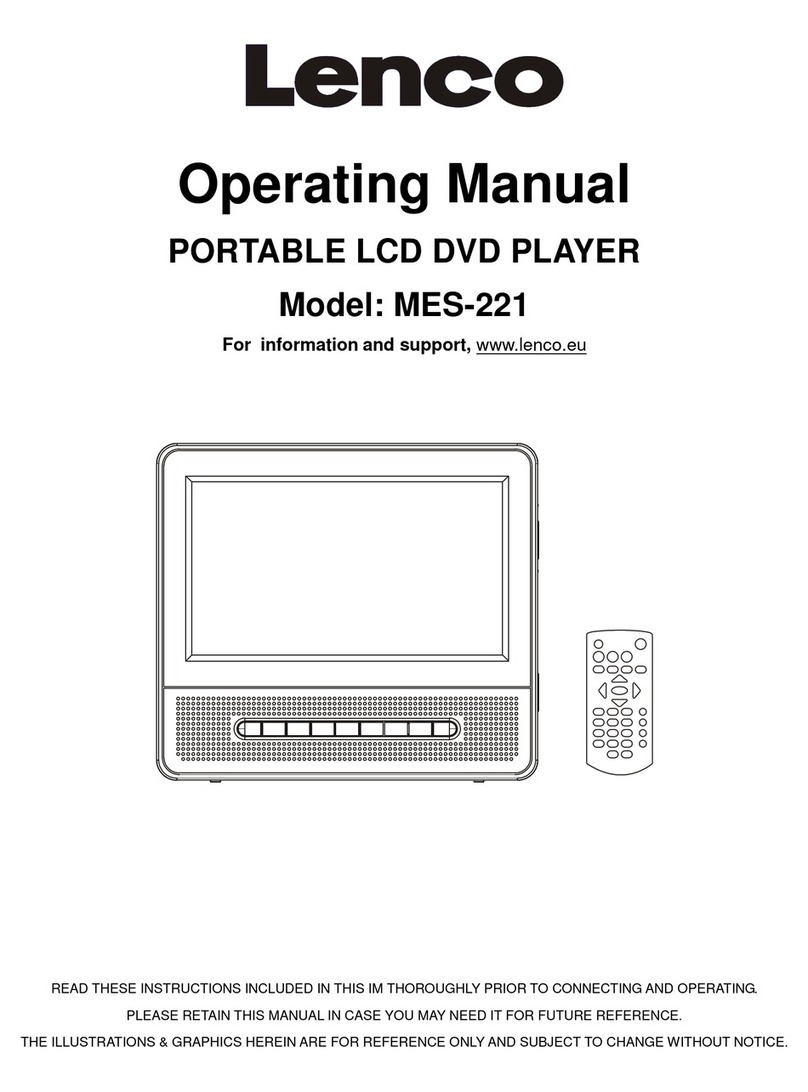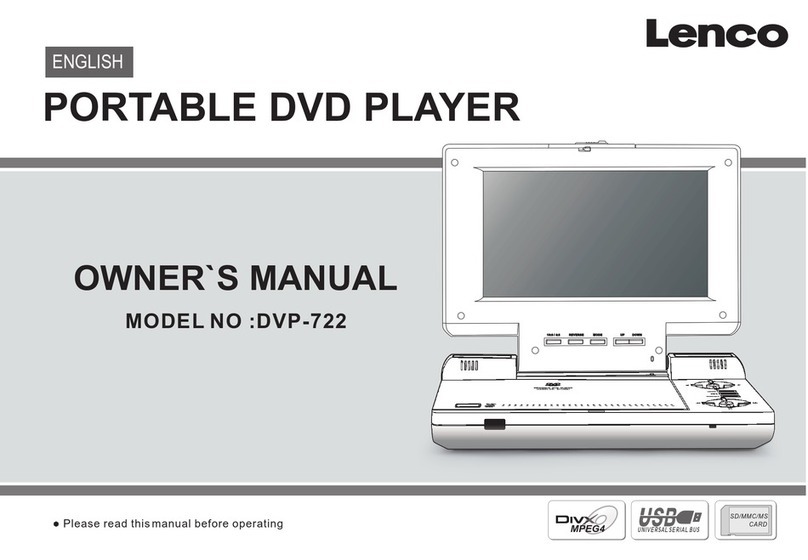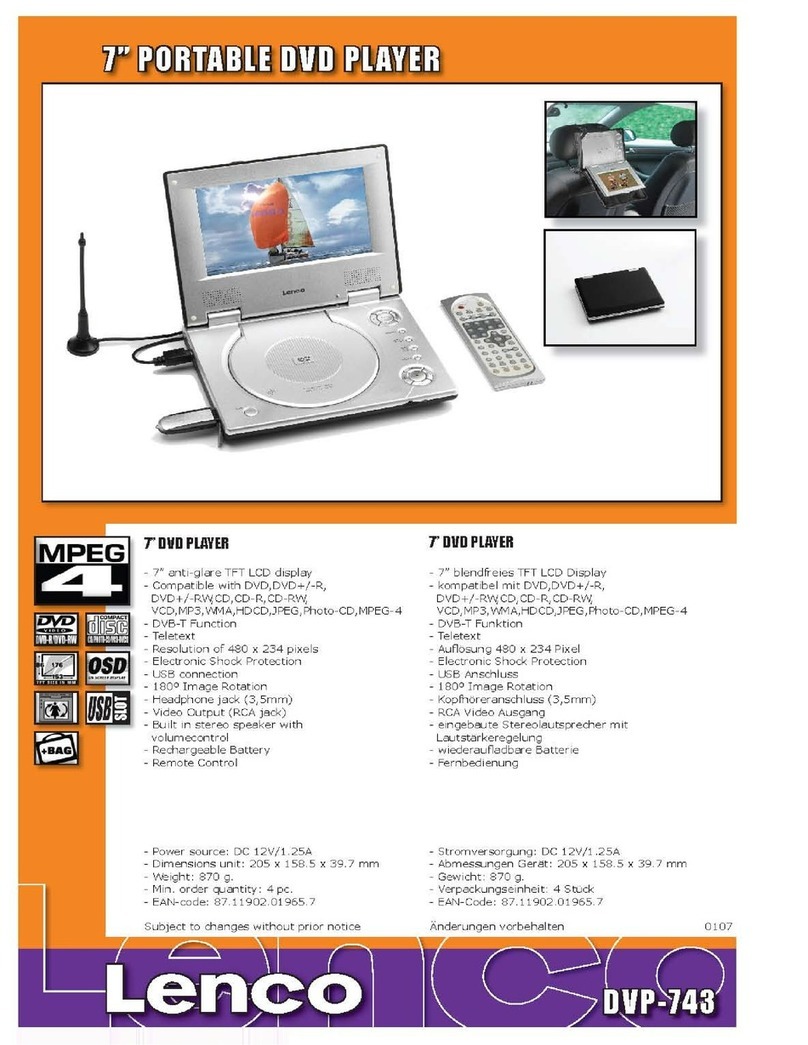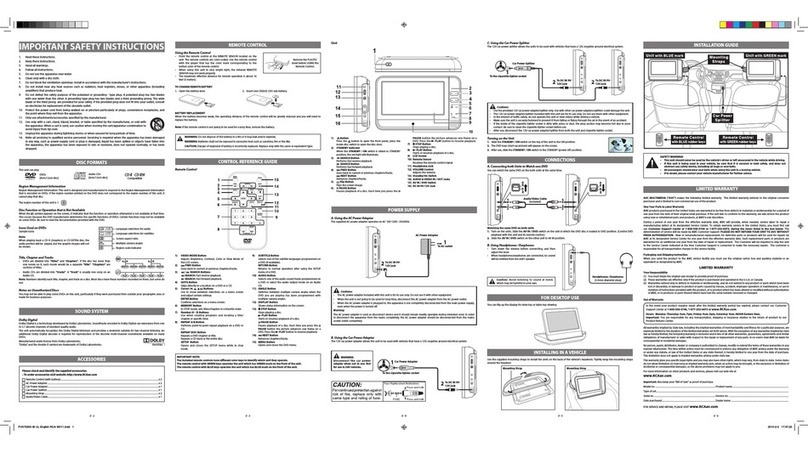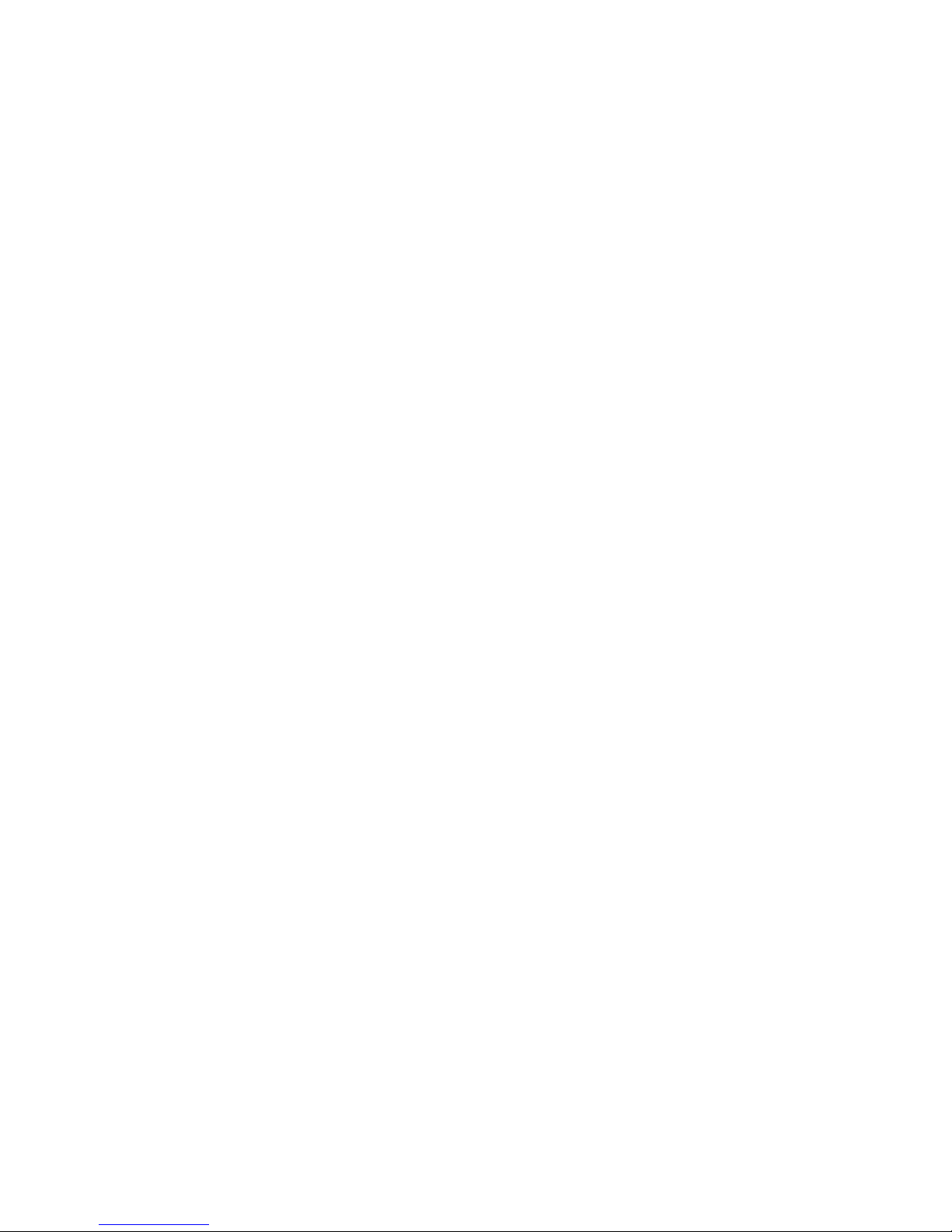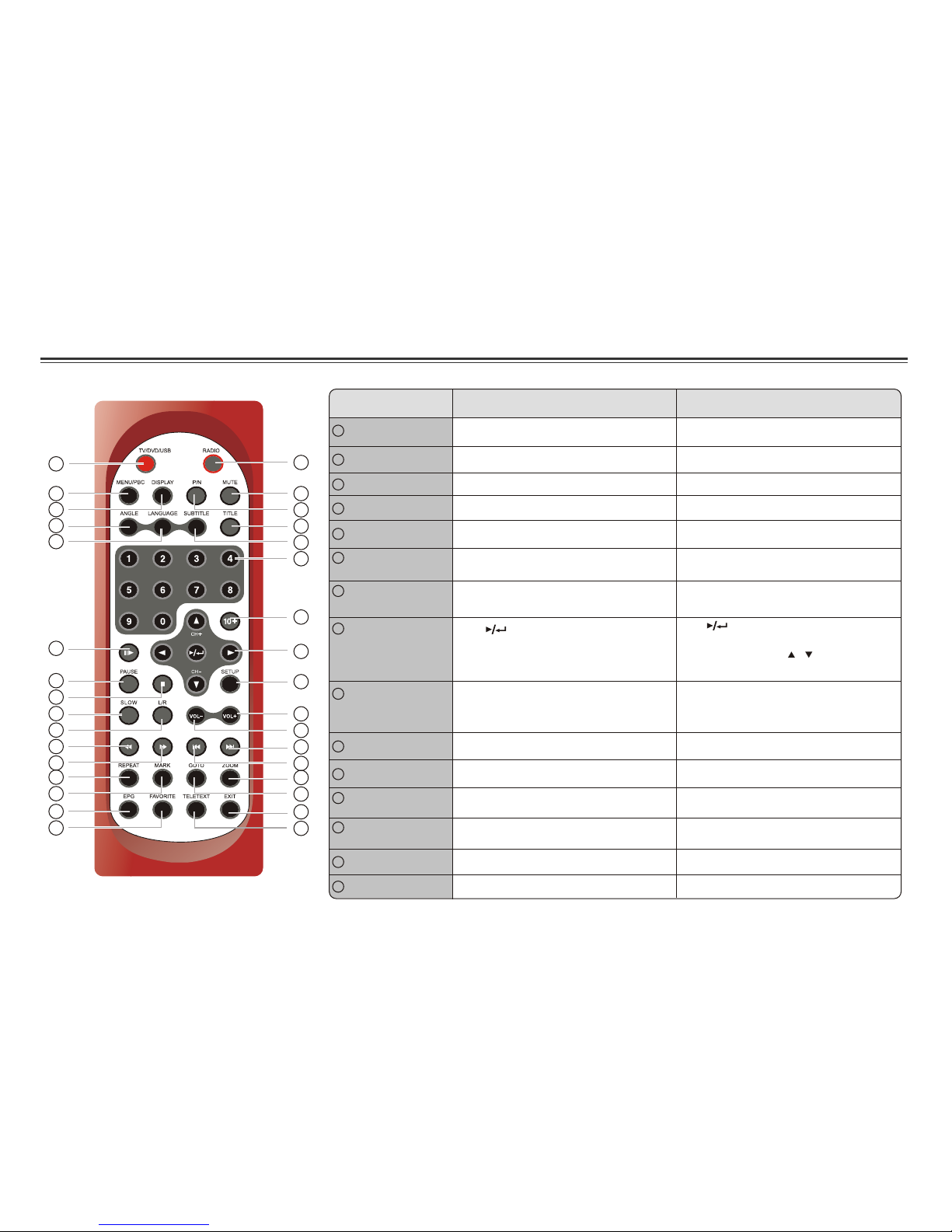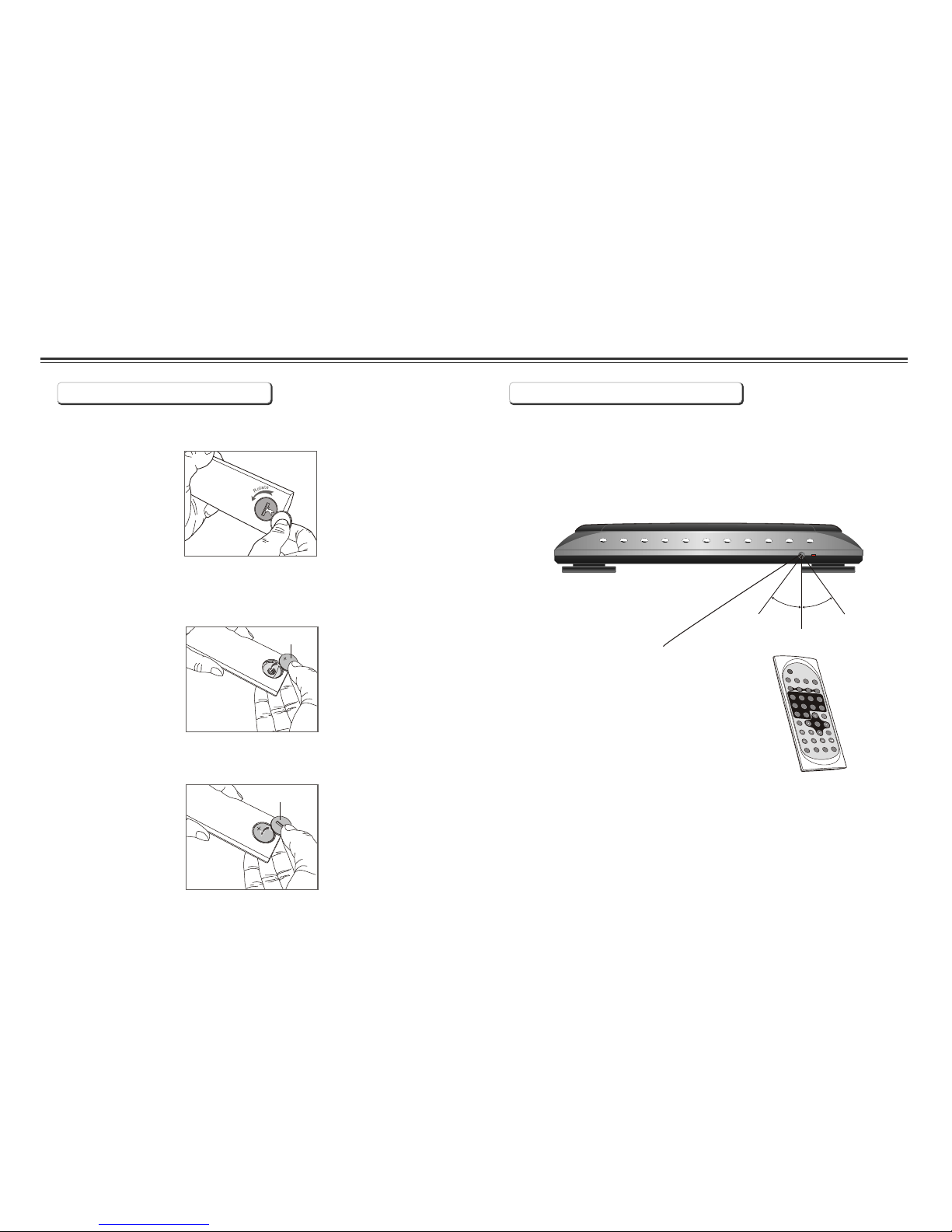Table of Contents
~ 1 ~
Table of Contents.....................................................................................................................................................................1
Safety Information...................................................................................................................................................................2
Remote Control.....................................................................................................................................................................3-4
Description of the Player..........................................................................................................................................................5
Using the Remote Control........................................................................................................................................................6
Connecting the LCD Screens...................................................................................................................................................7
Using the AC Adaptor...............................................................................................................................................................8
Connecting DIGITAL-TV Antenna............................................................................................................................................9
Using USB Port......................................................................................................................................................................10
Watching DIGITAL TV.........................................................................................................................................................11-12
Listening to Digital Radio.......................................................................................................................................................13
Setting Up Favorite Program List, Changing Program Order, Deleting Program .....................................................................14
Scanning and Setting TV Channel..........................................................................................................................................15
Setting Channel Lock, Parental Control, Changing Password................................................................................................16
Setting Country, Language, GMT , Time Zone, Program Scheduling...................................................................................17-18
Playing a Disc....................................................................................................................................................................19-21
Playing MP3 and Regular Audio CD........................................................................................................................................22
Playing Picture CD.................................................................................................................................................................23
Displaying and Sorting Files..................................................................................................................................................24
Setting Language for Menu, Audio, Subtitle...........................................................................................................................25
Setting Audio for Downmix....................................................................................................................................................26
Setting Parental Control, Change Password, Camera Angle...................................................................................................27
Setting Language for OSD.....................................................................................................................................................28
Setting Display for TV System, Display Type..........................................................................................................................29
Setting Display for Default.....................................................................................................................................................30
Playing Games for Mine, Tetris, Rush Hour.............................................................................................................................31
Display Calendar....................................................................................................................................................................32
Troubleshooting...............................................................................................................................................................33-34
Specifications.......................................................................................................................................................................35