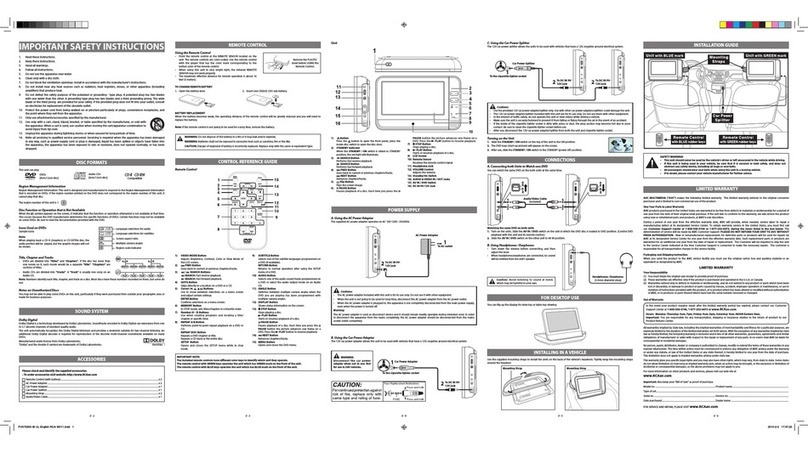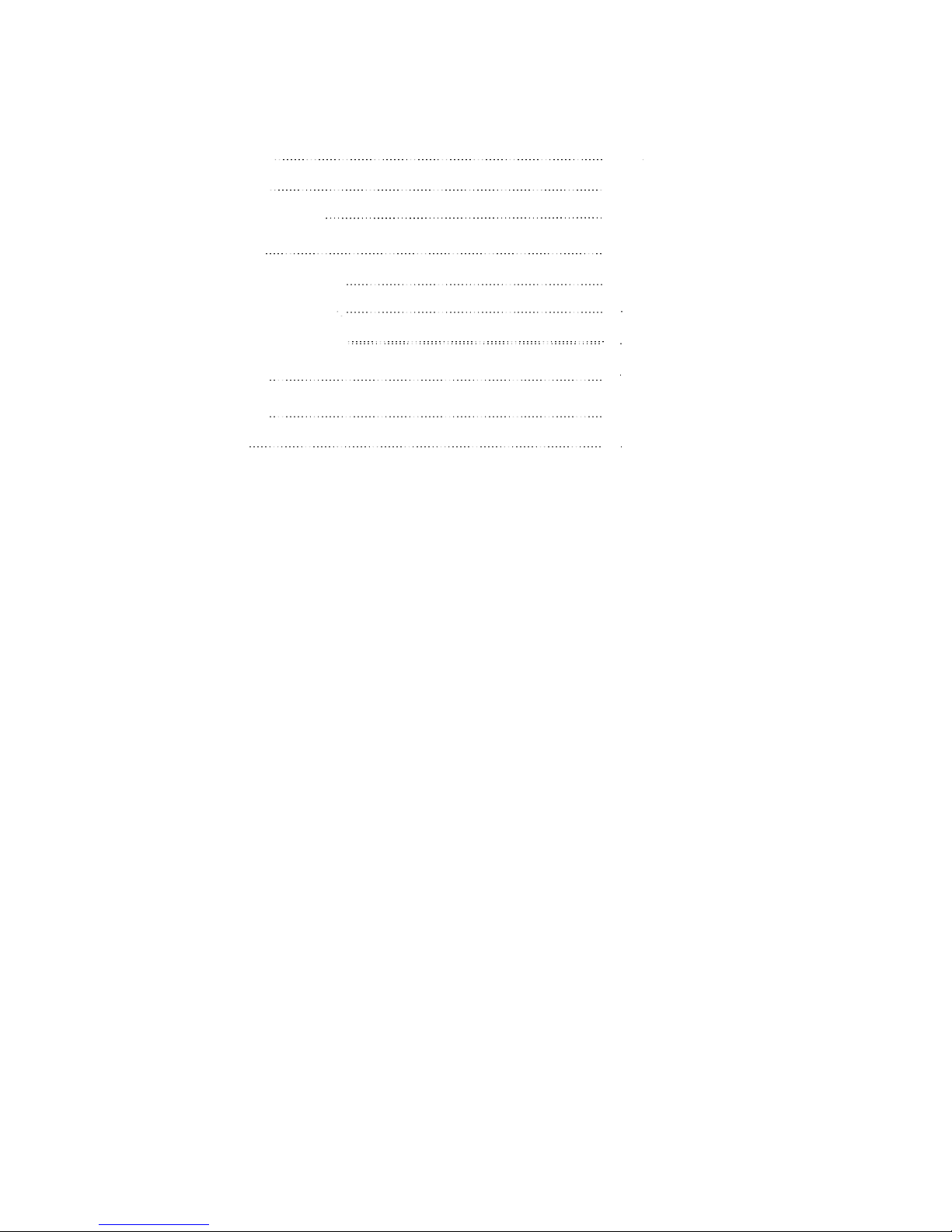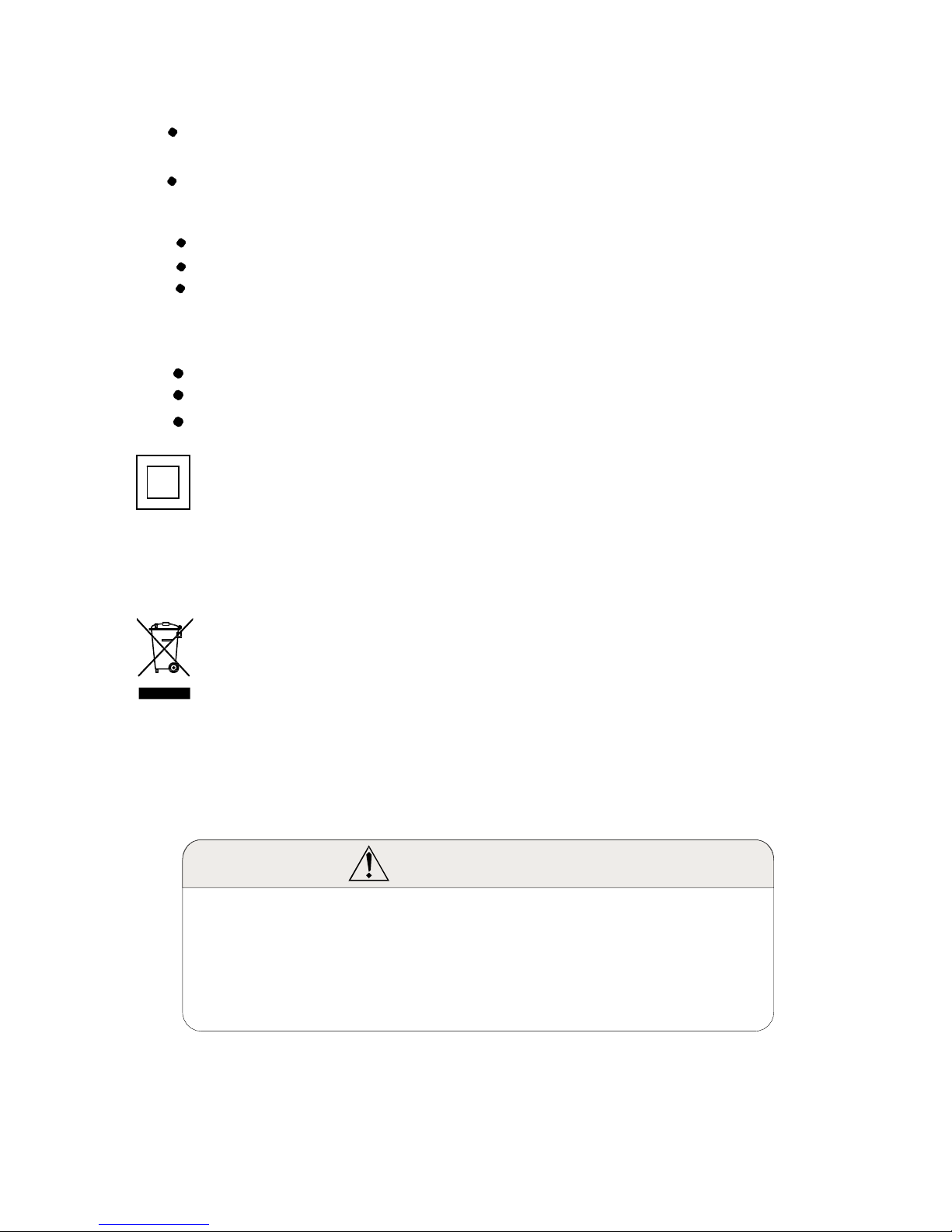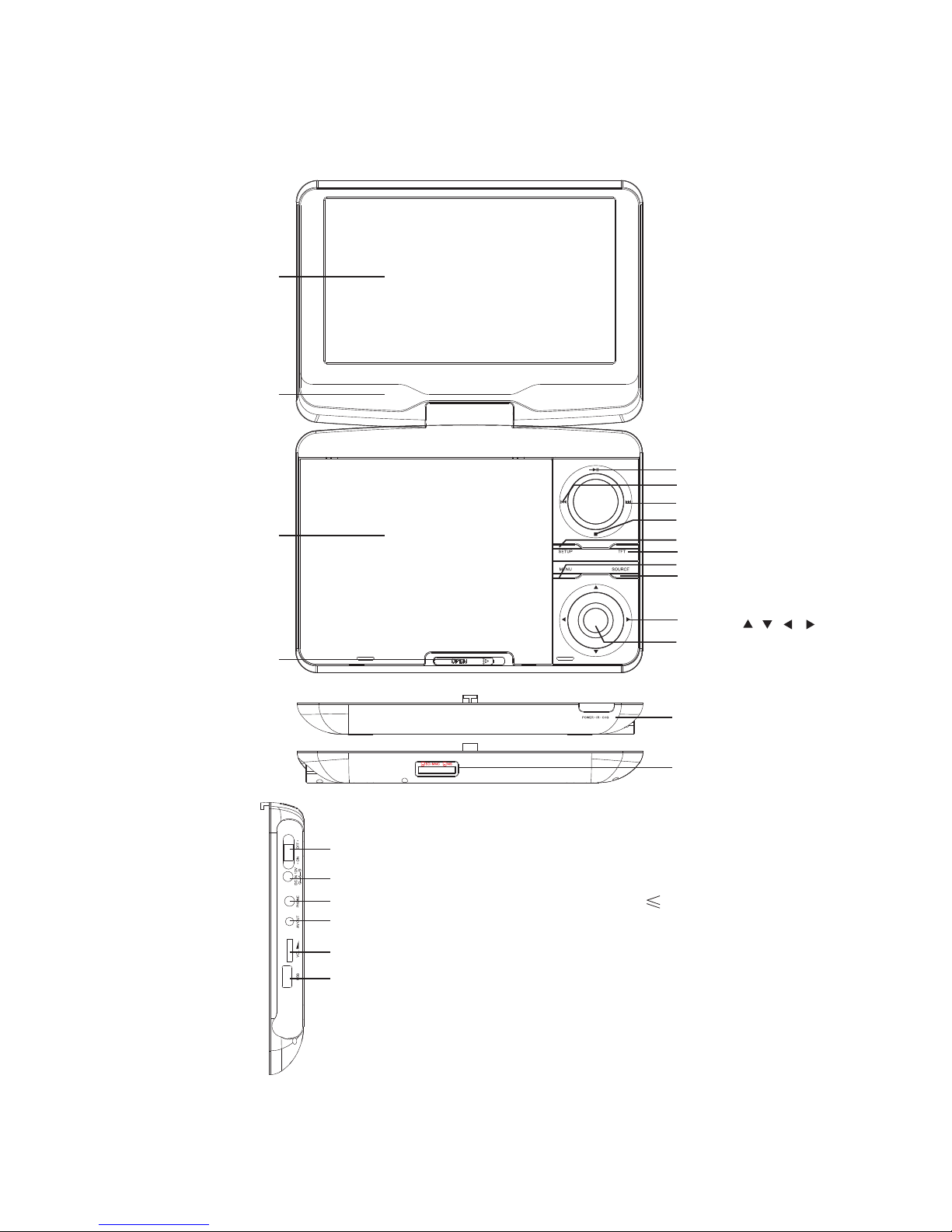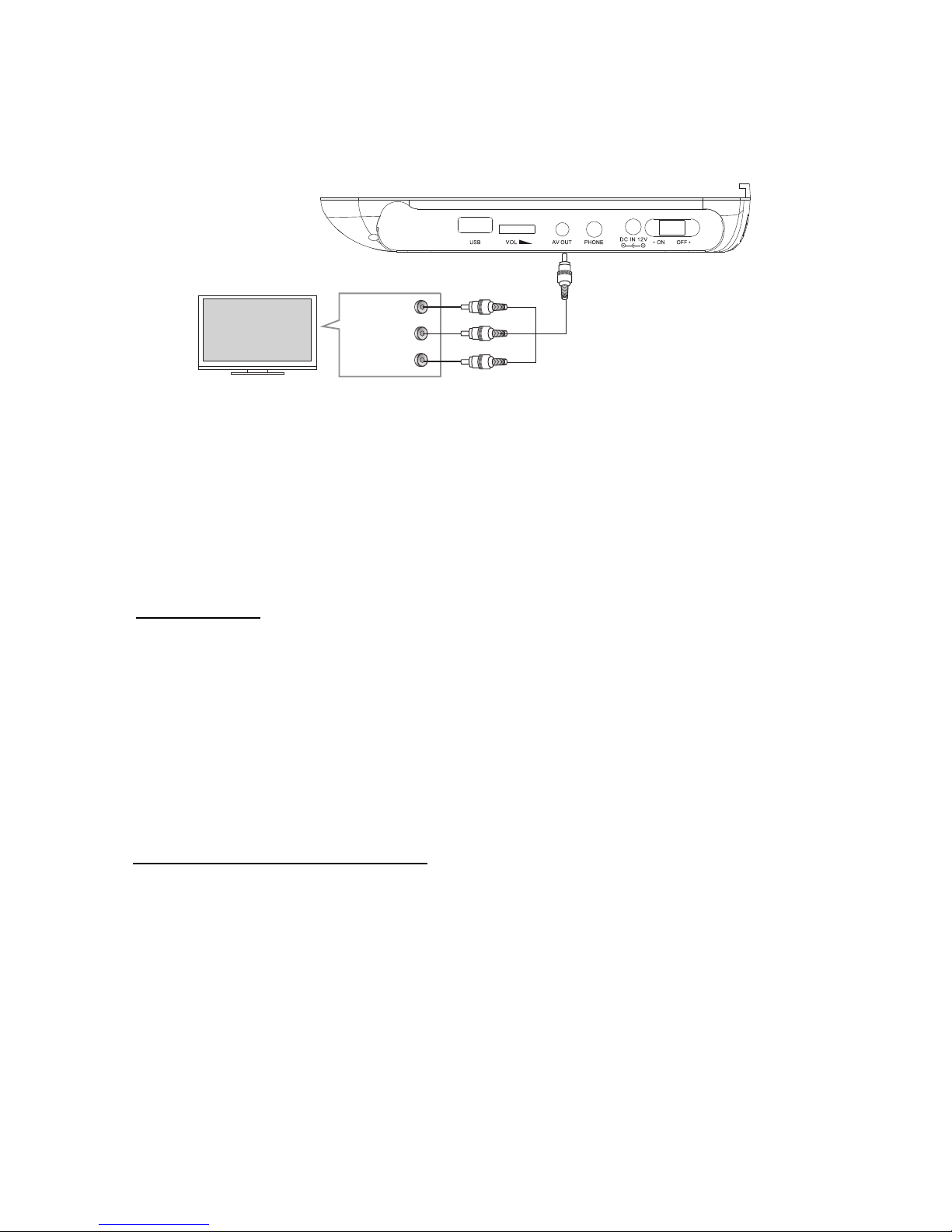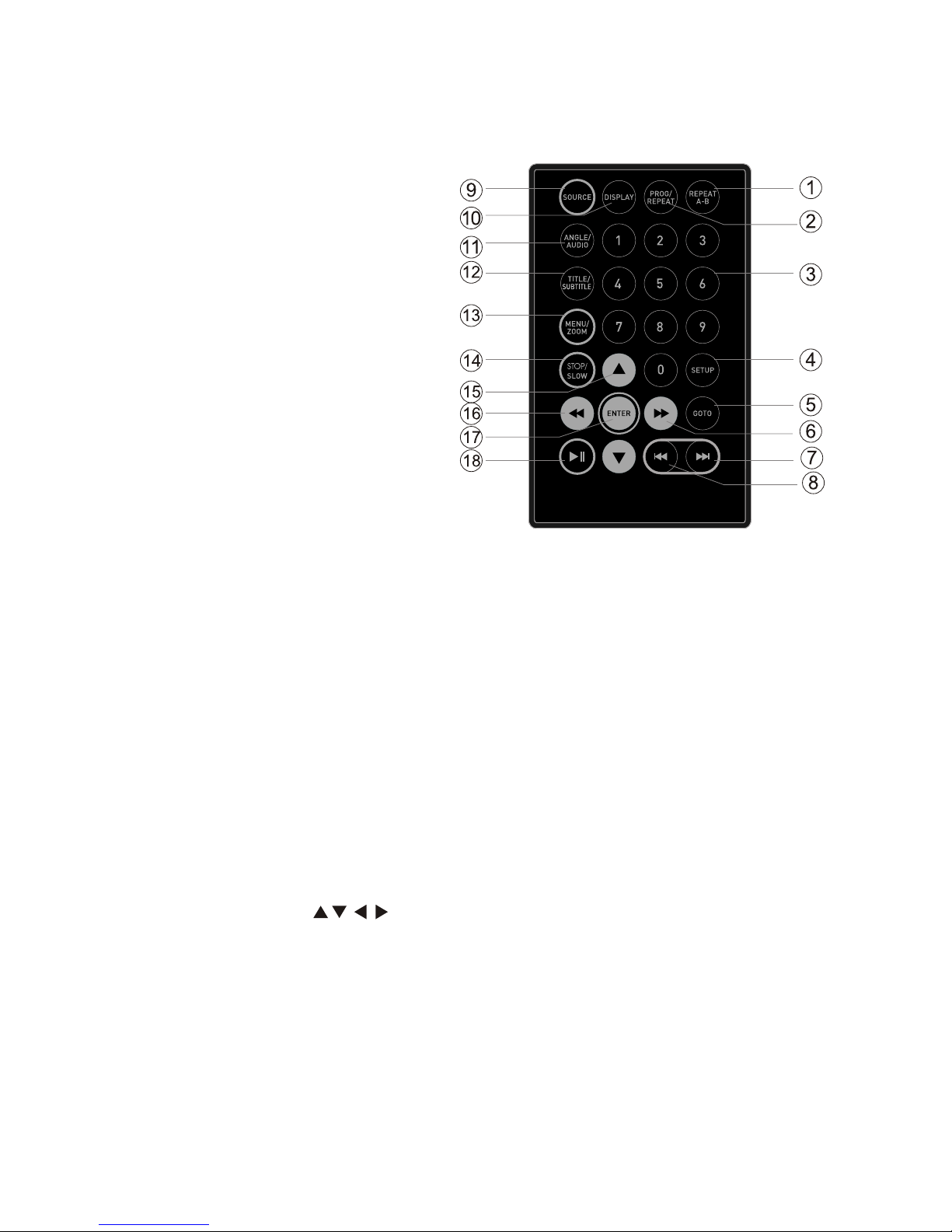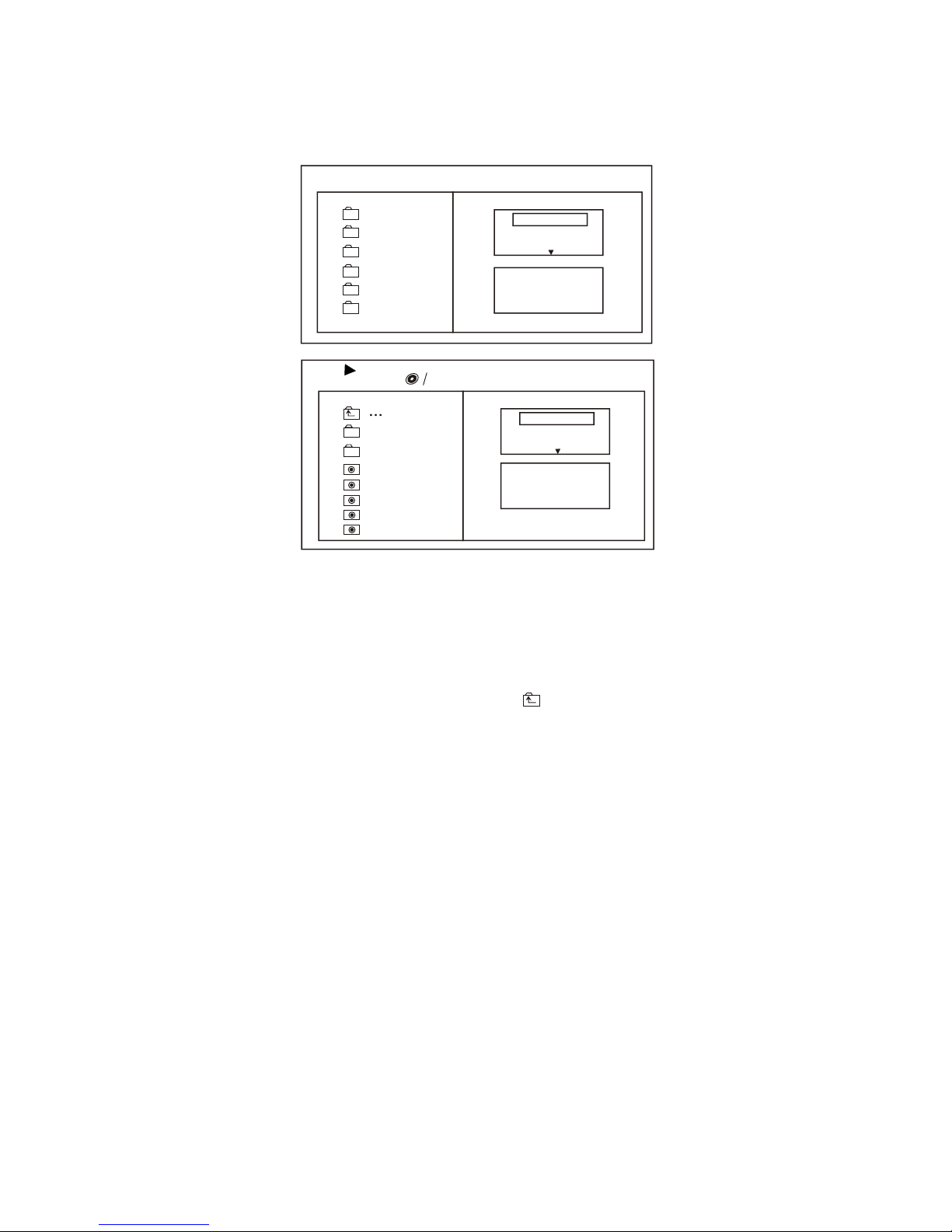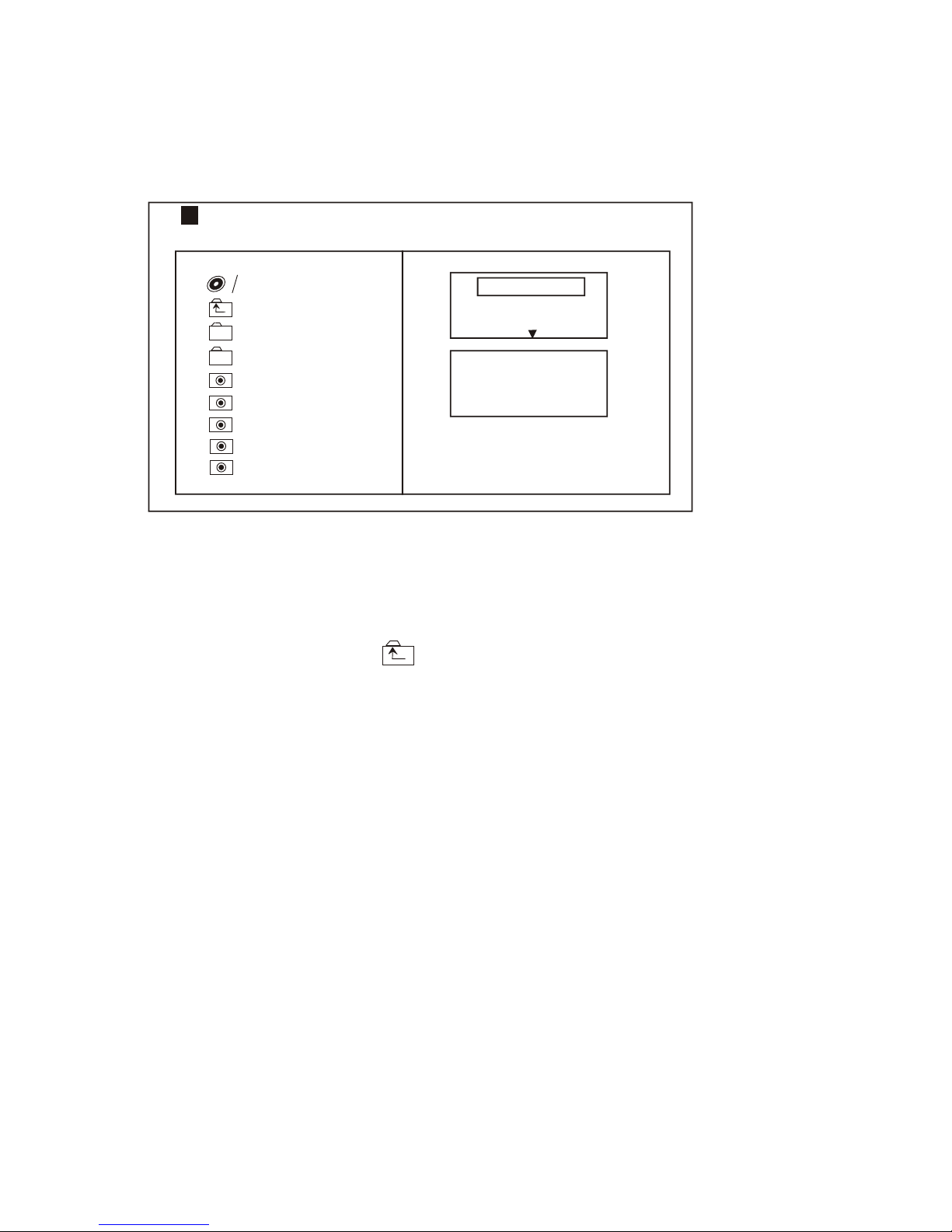LENCO DVP-931 User manual
Other LENCO Portable DVD Player manuals

LENCO
LENCO DVP-947 BK User manual

LENCO
LENCO DVP-747 User manual
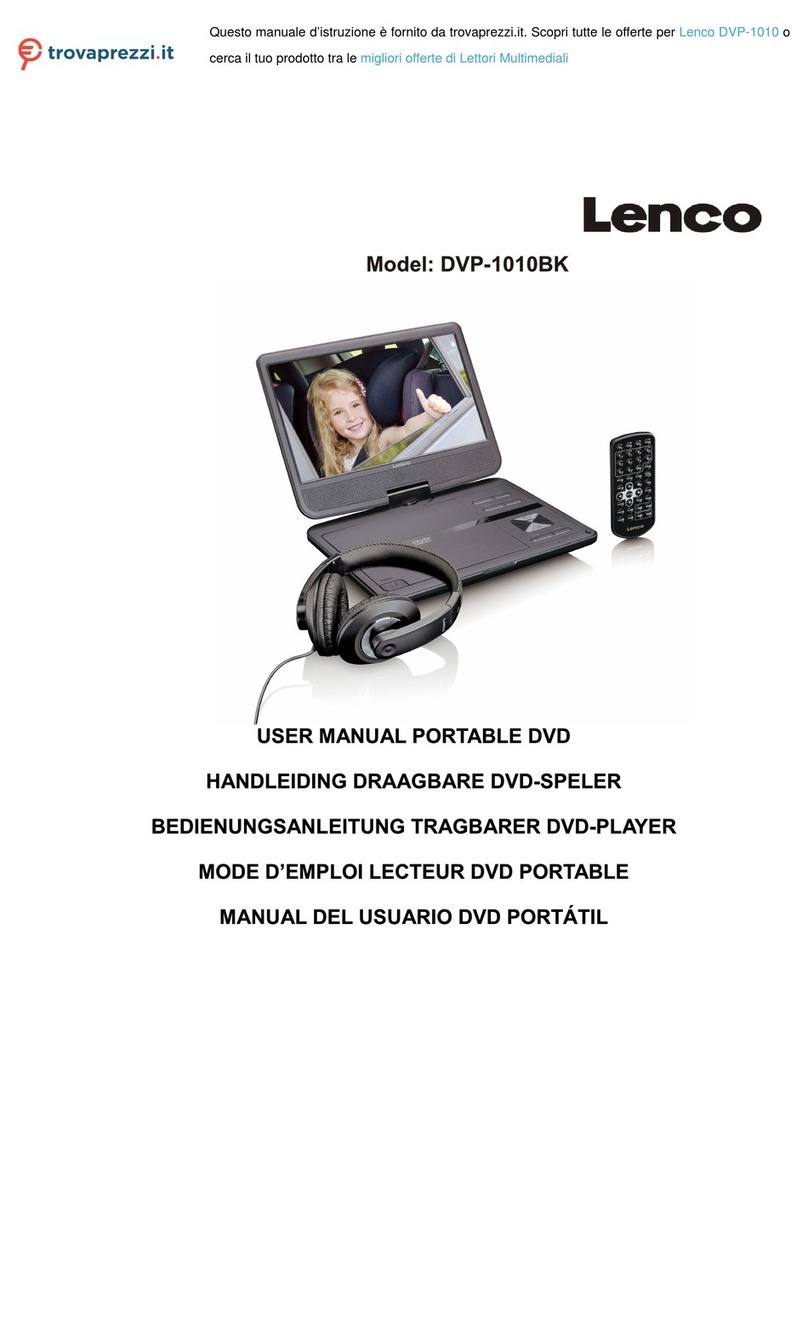
LENCO
LENCO DVP-1010 User manual

LENCO
LENCO DVP-74 User manual

LENCO
LENCO DVP-747 User manual

LENCO
LENCO DVP-1023 CR - User manual

LENCO
LENCO DVP-735 User manual
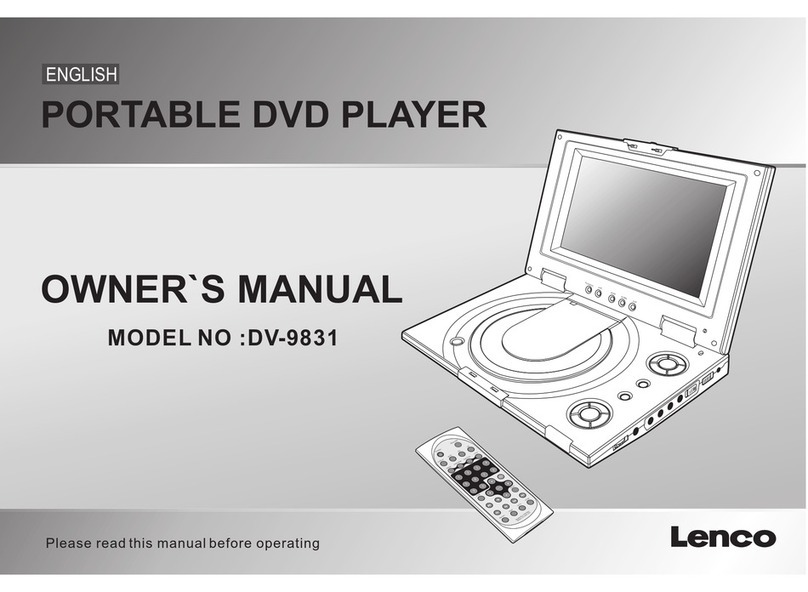
LENCO
LENCO DV-9831 User manual
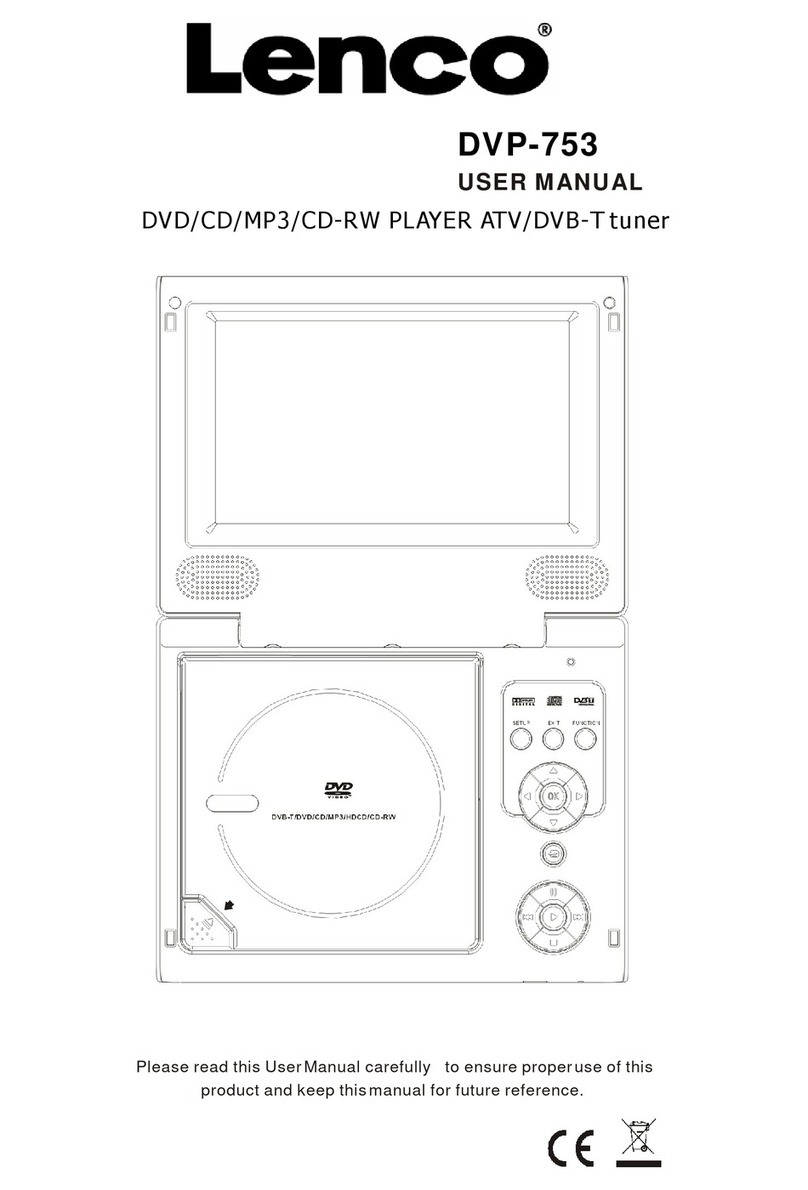
LENCO
LENCO DVP-753 User manual

LENCO
LENCO DVP-947 BK User manual

LENCO
LENCO DVP-1034 User manual

LENCO
LENCO DVP-715 User manual

LENCO
LENCO DVP-706 User manual

LENCO
LENCO TDV-900b User manual

LENCO
LENCO DVP-733 User manual

LENCO
LENCO DVP-732 User manual

LENCO
LENCO BRP-1150 User manual

LENCO
LENCO DVR-70 User manual

LENCO
LENCO MES-330 User manual
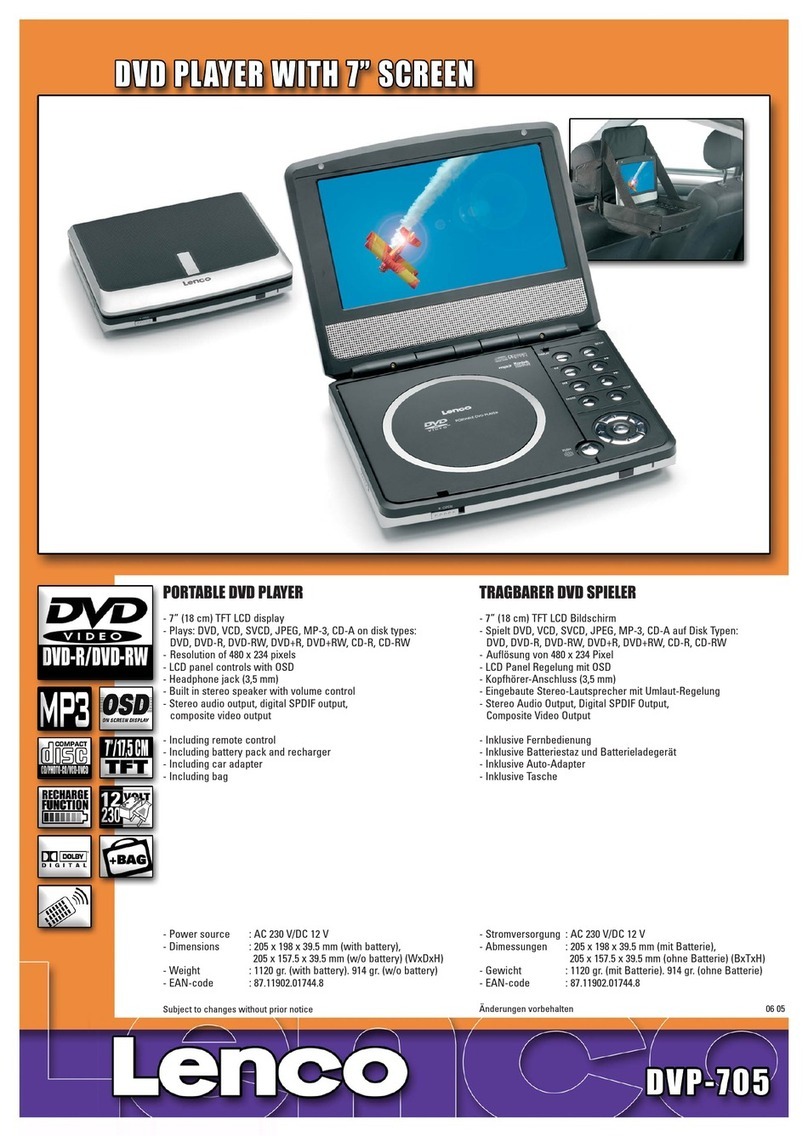
LENCO
LENCO DVP-705 User manual