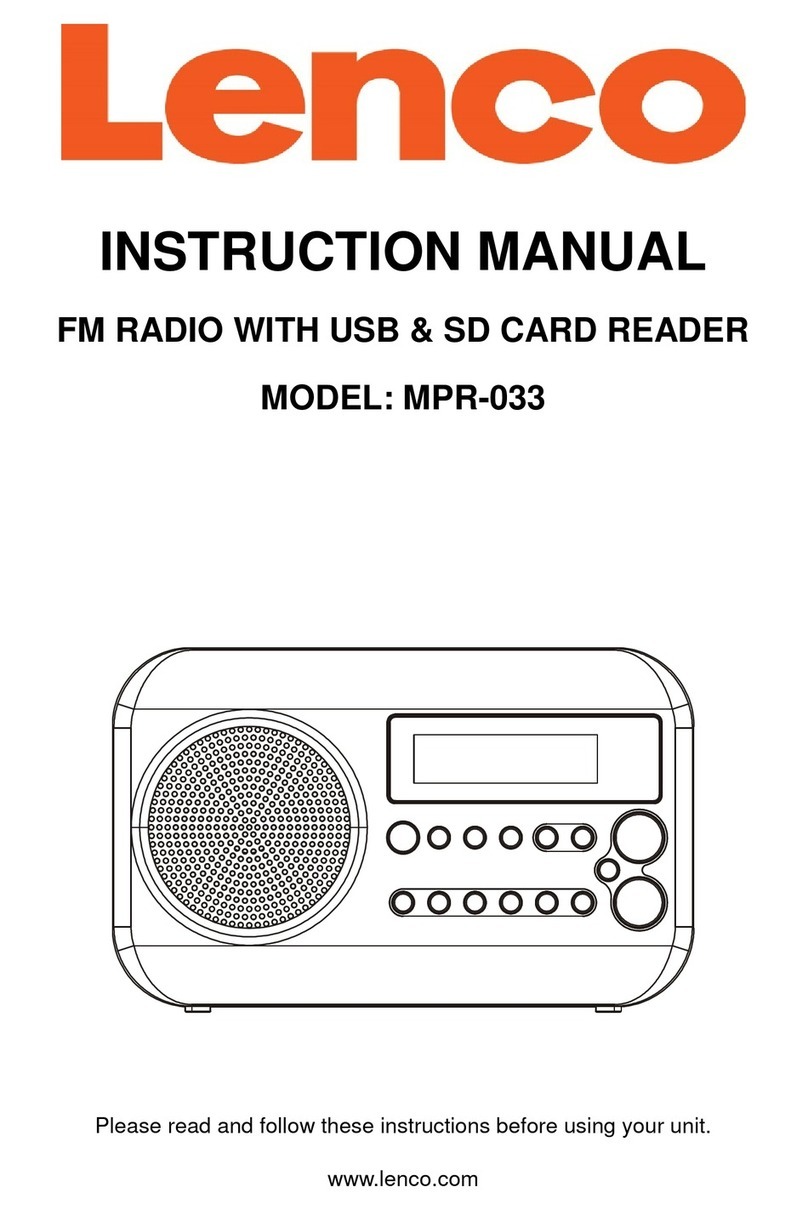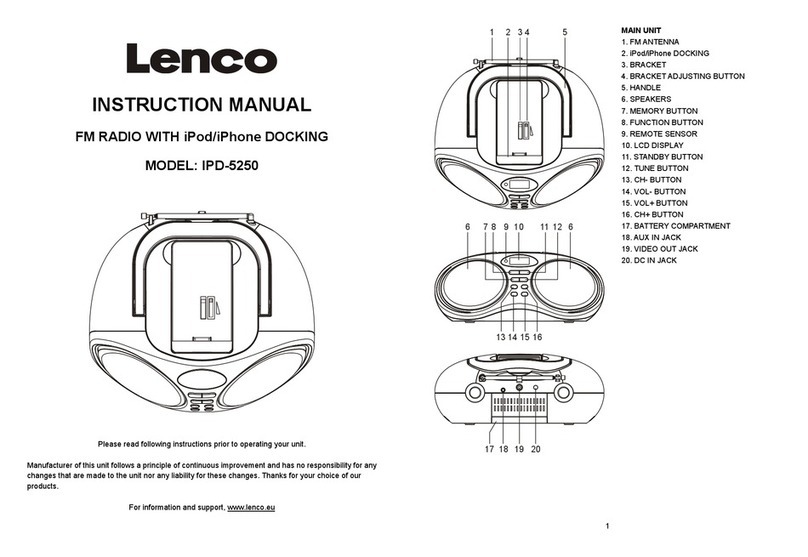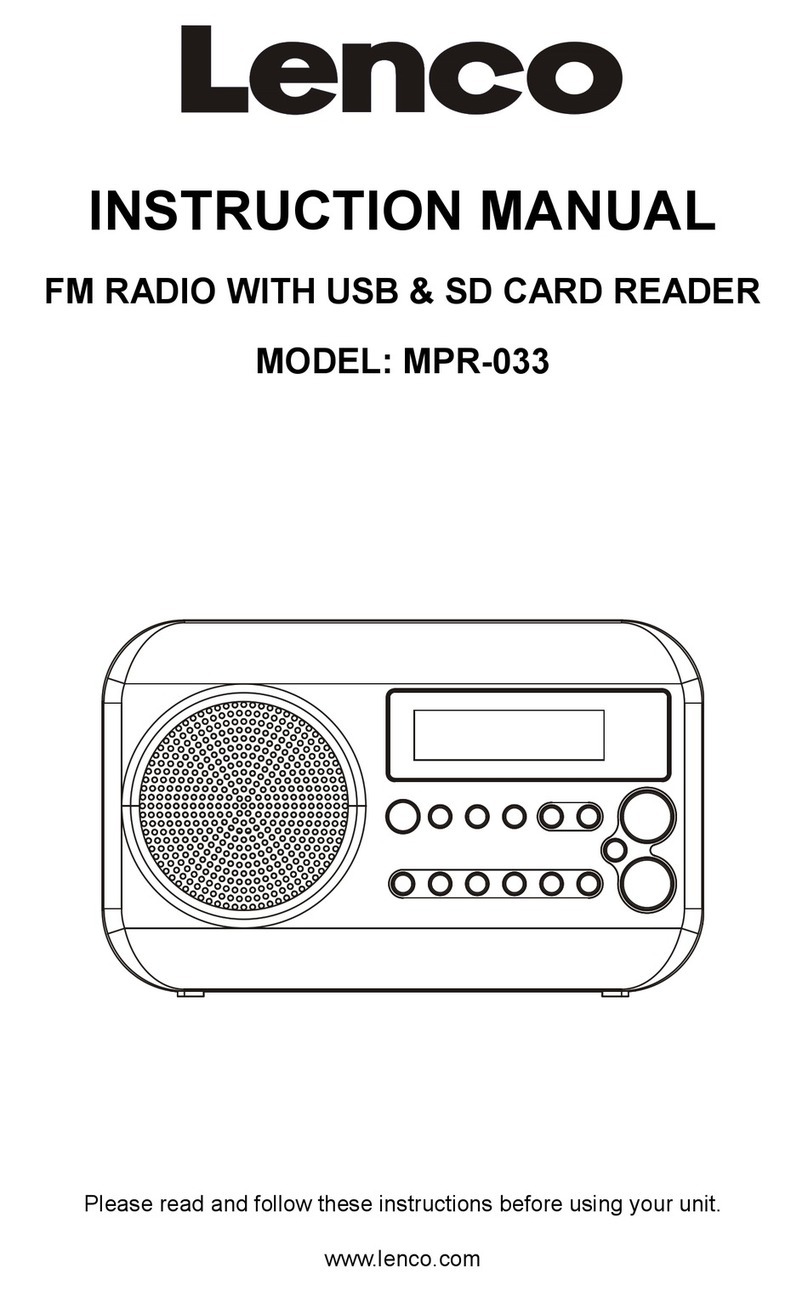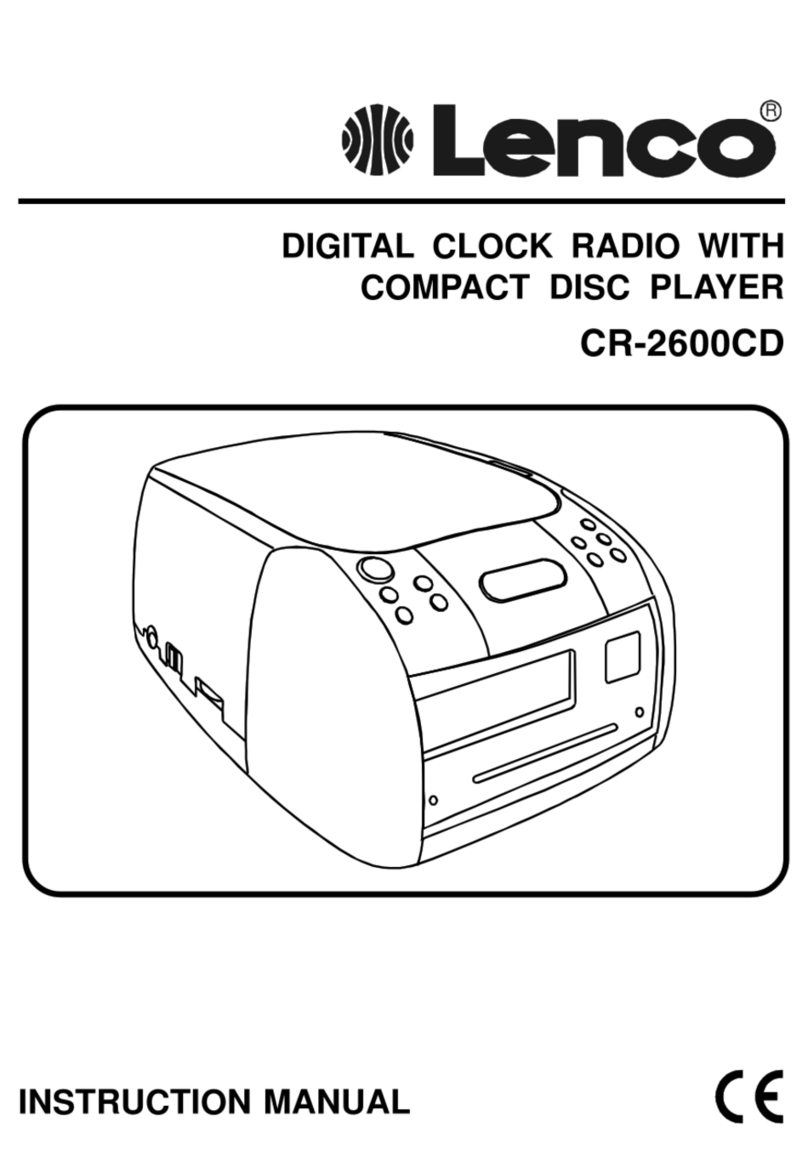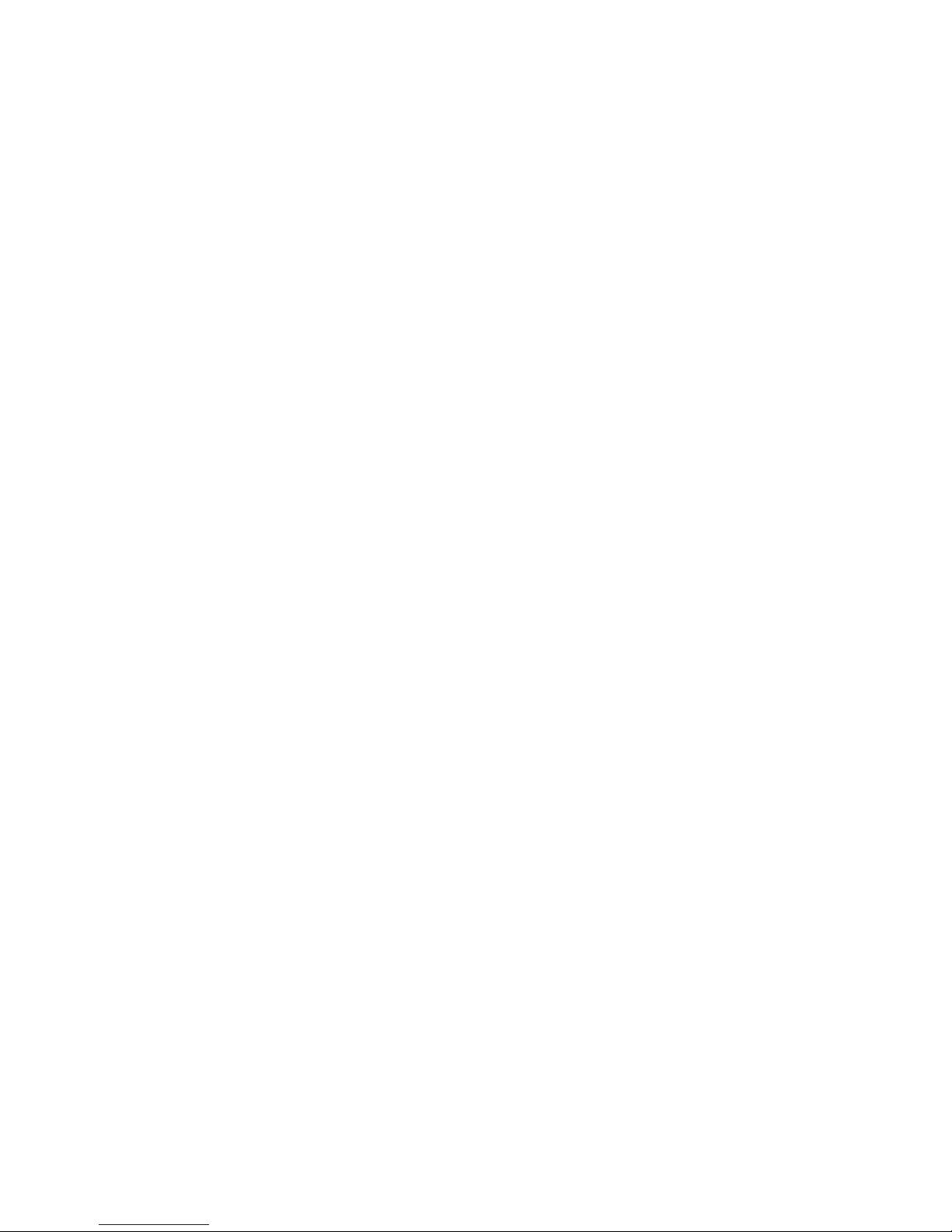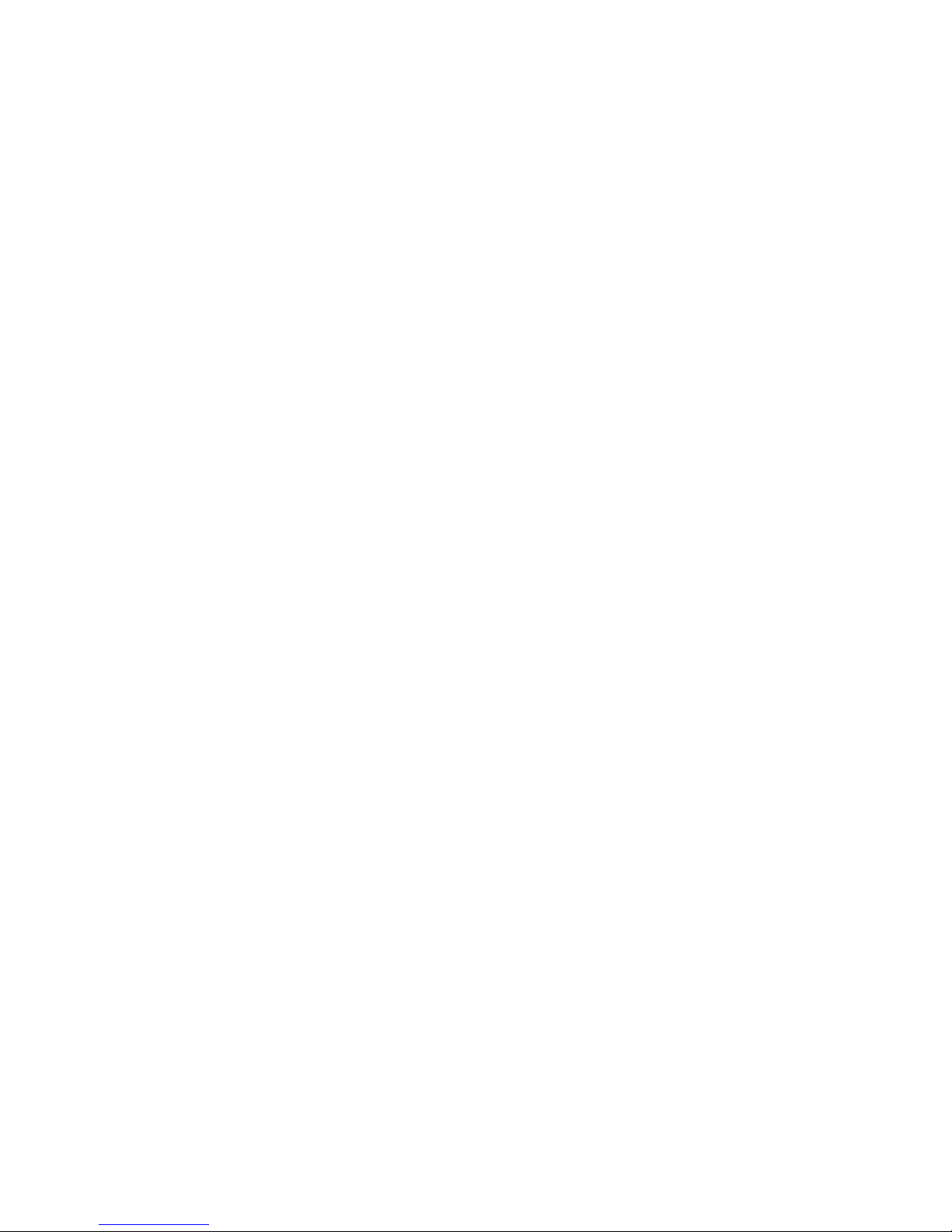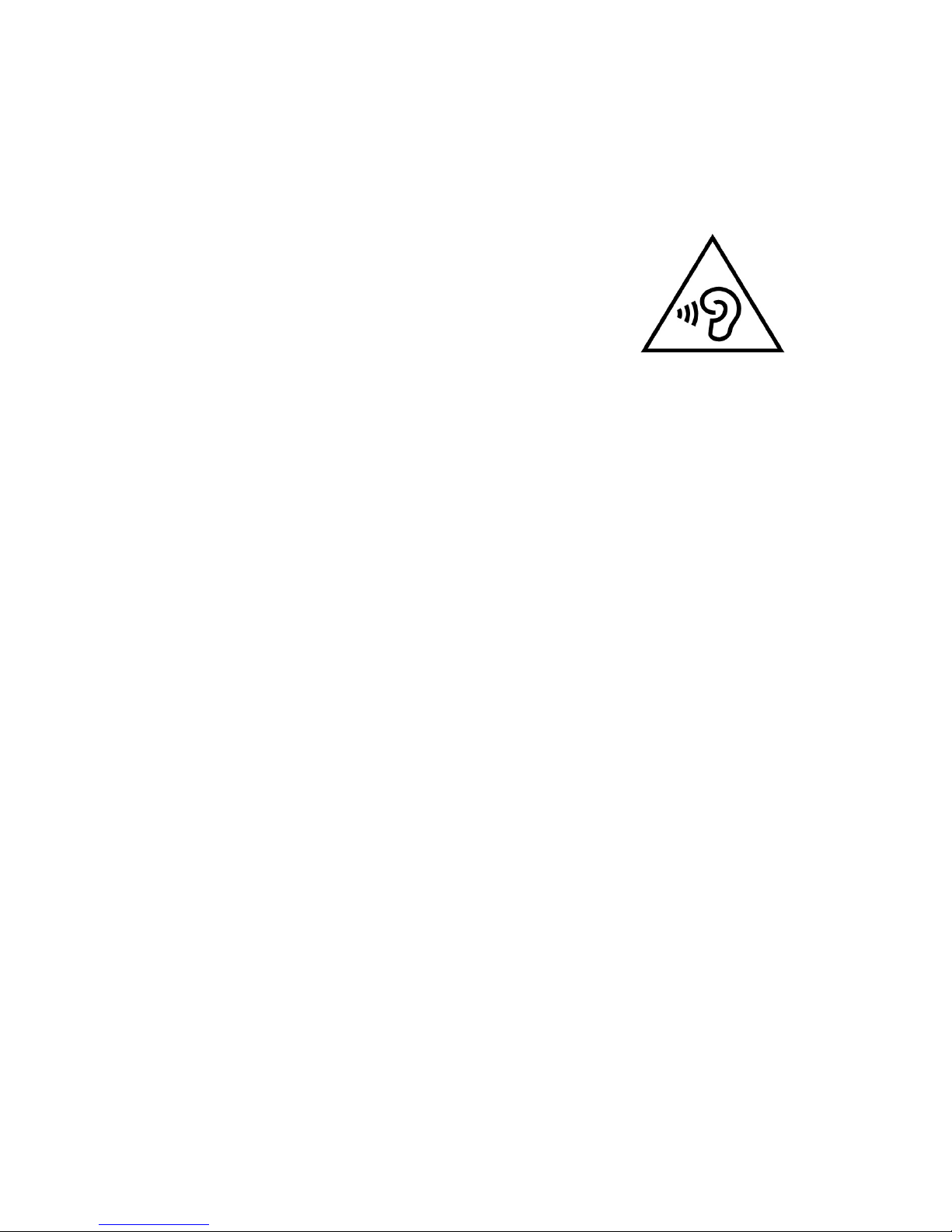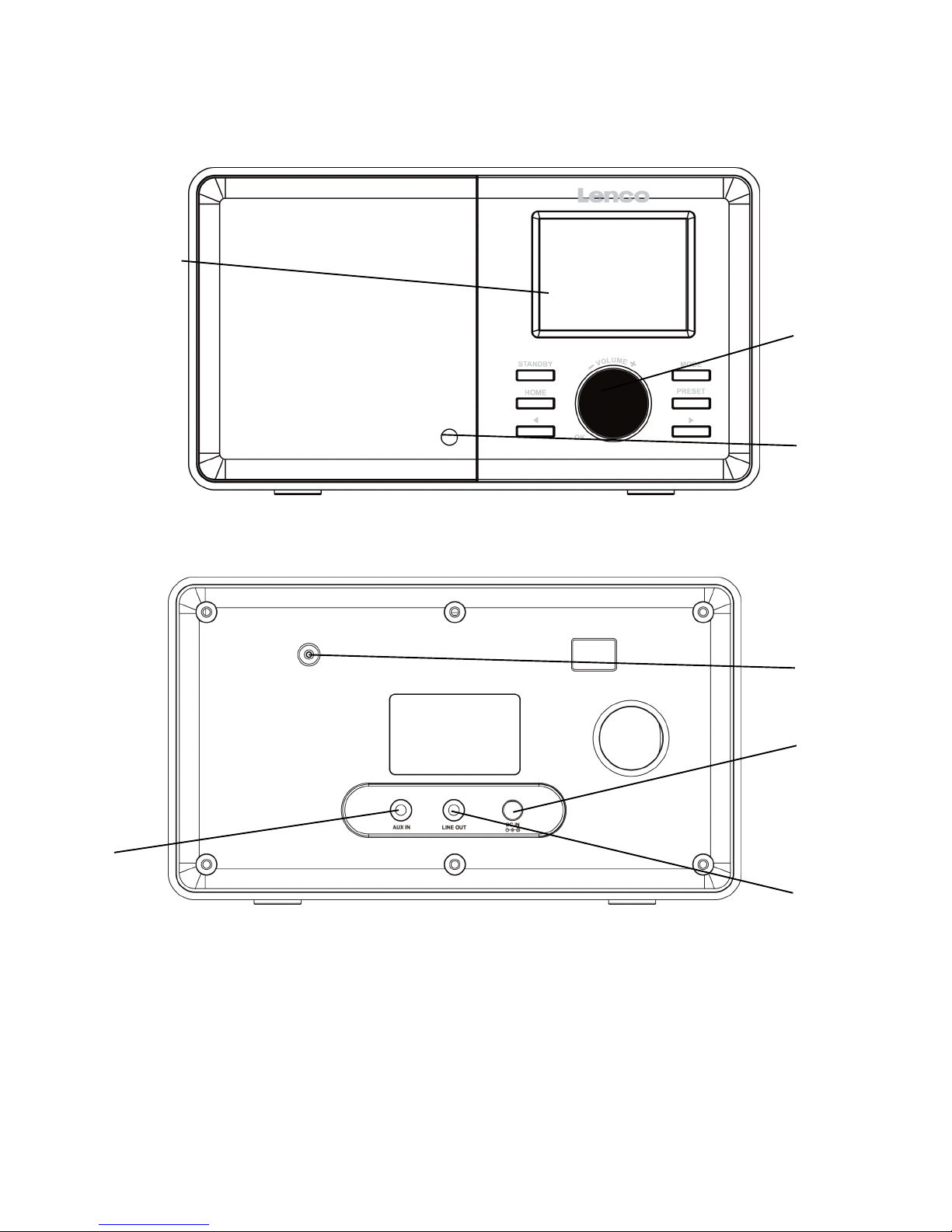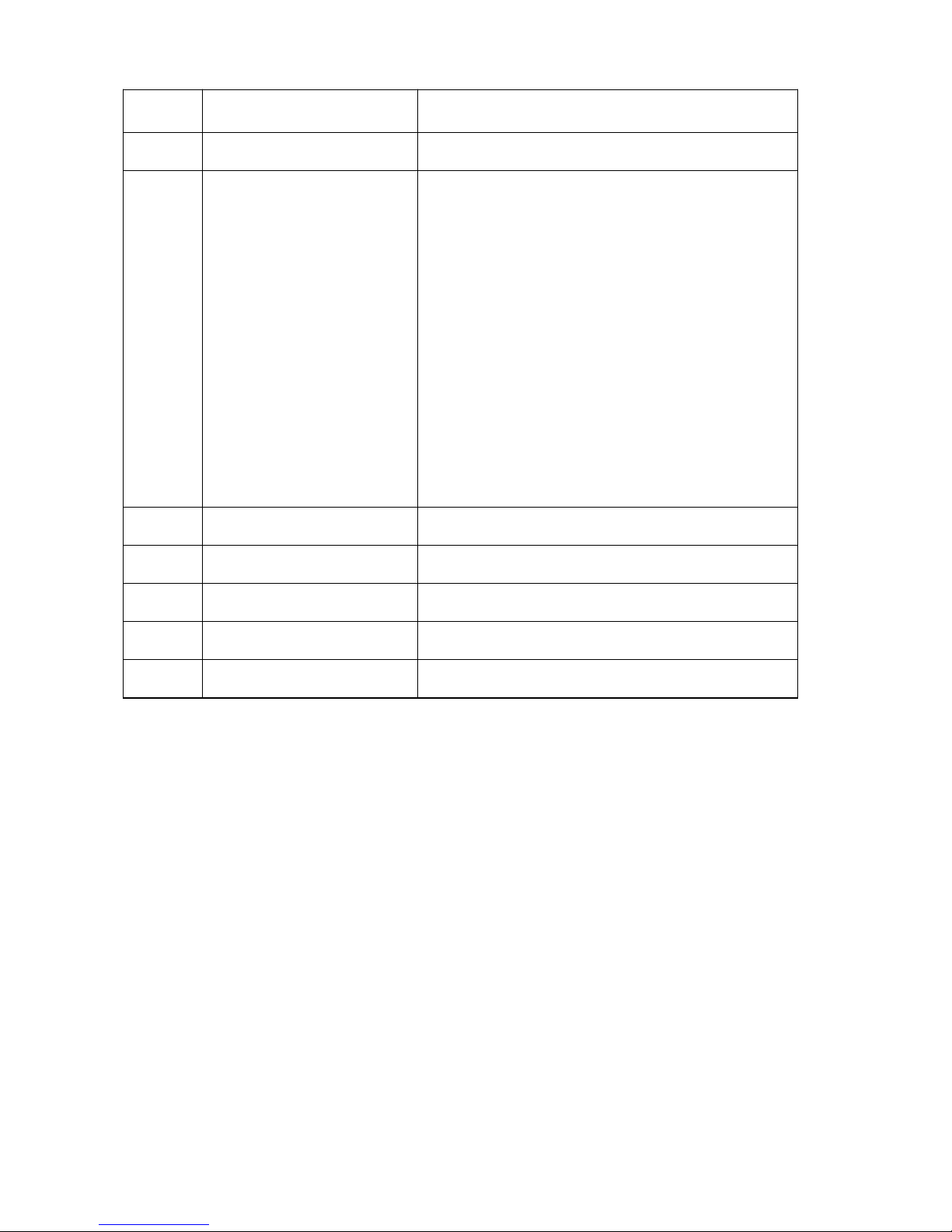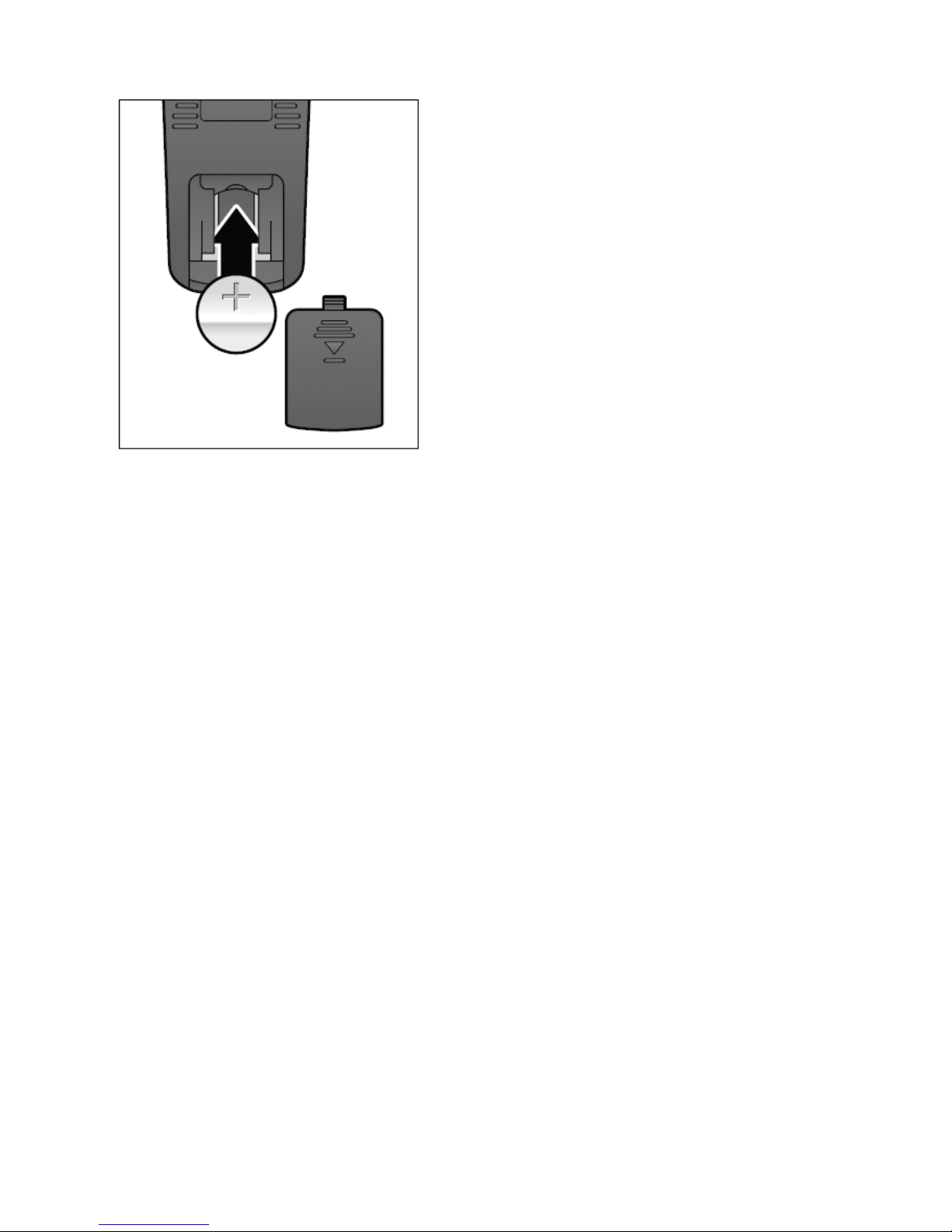4
•Do not use this device when condensation may occur.
•Although this device is manufactured with the utmost care and checked
several times before leaving the factory, it is still possible that problems
may occur, as with all electrical appliances. If you notice smoke, an
excessive build-up of heat or any other unexpected phenomena, you
should disconnect the plug from the main power socket immediately.
•This device must be well ventilated at all time!
•This device must operate on a power source as specified on the
specification label. If you are not sure of the type of power supply used
in your home, consult your dealer or local power company.
•The socket outlet must be installed near the equipment and must be
easily accessible.
•Do not overload ac outlets or extension cords. Overloading can cause
fire or electric shock.
•Keep away from rodents. Rodents enjoy biting on power cords.
•Always hold the plug when pulling it out of the main supply socket. Do
not pull the power cord. This can cause a short circuit.
•Avoid placing the device on any surfaces that may be subject to
vibrations or shocks.
•
To
protect the device during a thunderstorm, unplug the ac power
adaptor.
•When the device is not in use for long periods, unplug the ac power
adaptor for safety reasons.
•
To
clean the device, use a soft dry cloth. Do not use solvents or petrol
based fluids.
To
remove severe stains, you may use a damp cloth with
dilute detergent.
•The supplier is not responsible for damage or lost data caused by
malfunction, misuse, modification of the device or battery replacement.
•The apparatus shall not be exposed to dripping or splashing and make
sure that no objects filled with liquids, such as vases, are placed on or
near the apparatus.
•
To
completely disconnect the power input, the mains plug of the
apparatus shall be disconnected from the mains, as the disconnect
device is the mains plug of apparatus.
•The mains plug of the apparatus should not be obstructed or should be
easily accessed during intended use.
•Battery shall not be exposed to excessive heat such as sunshine, fire or
the like.
•The ventilation should not be impeded by covering the ventilation
openings with items such as newspapers, table-cloths, curtains etc.
•No naked flame sources such as lighted candles should be placed on the