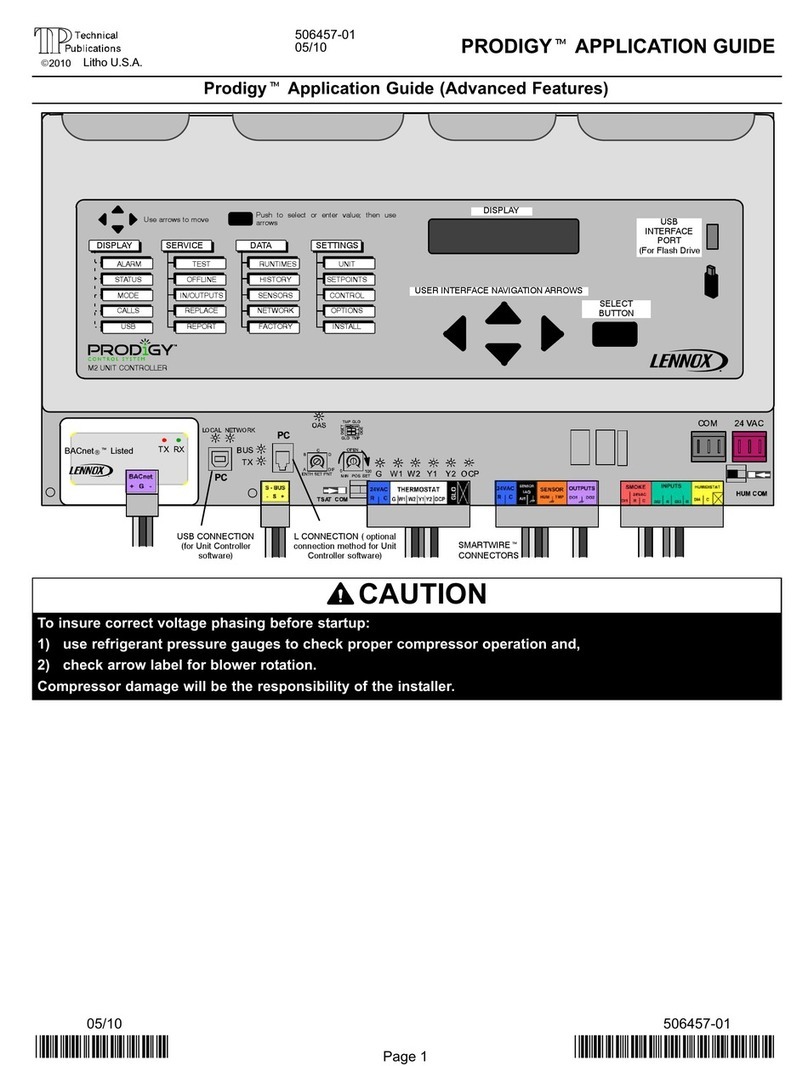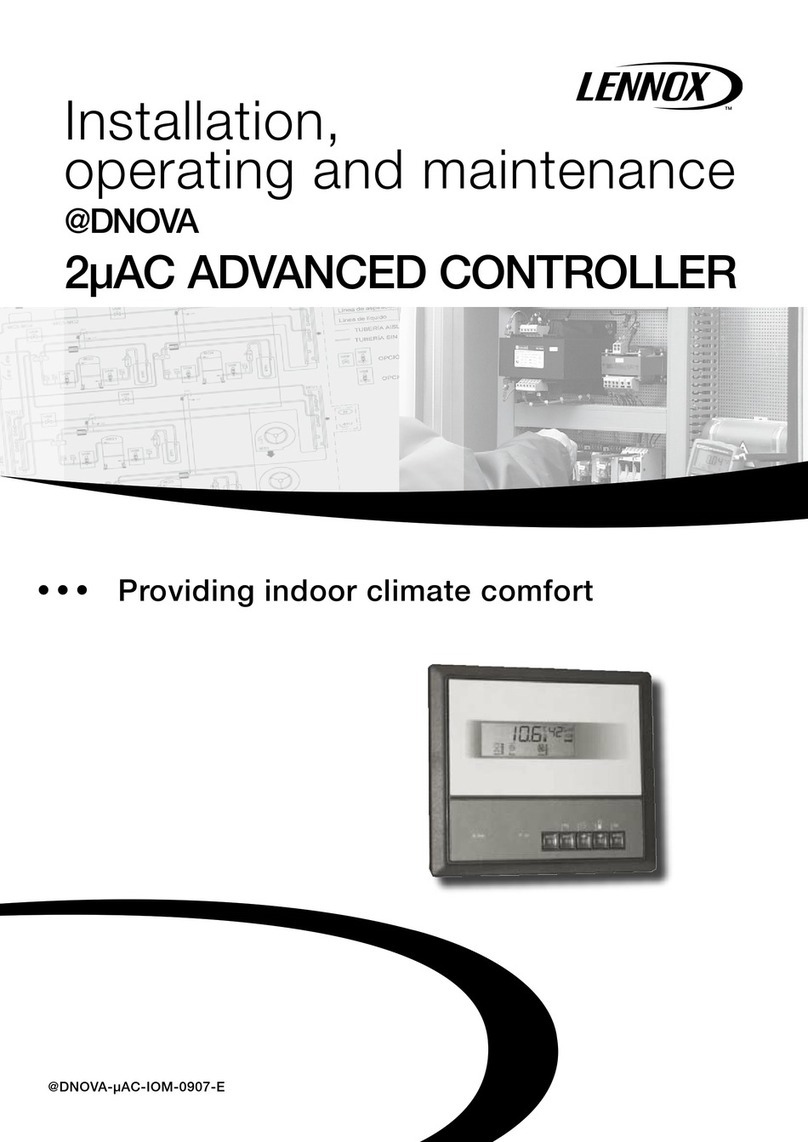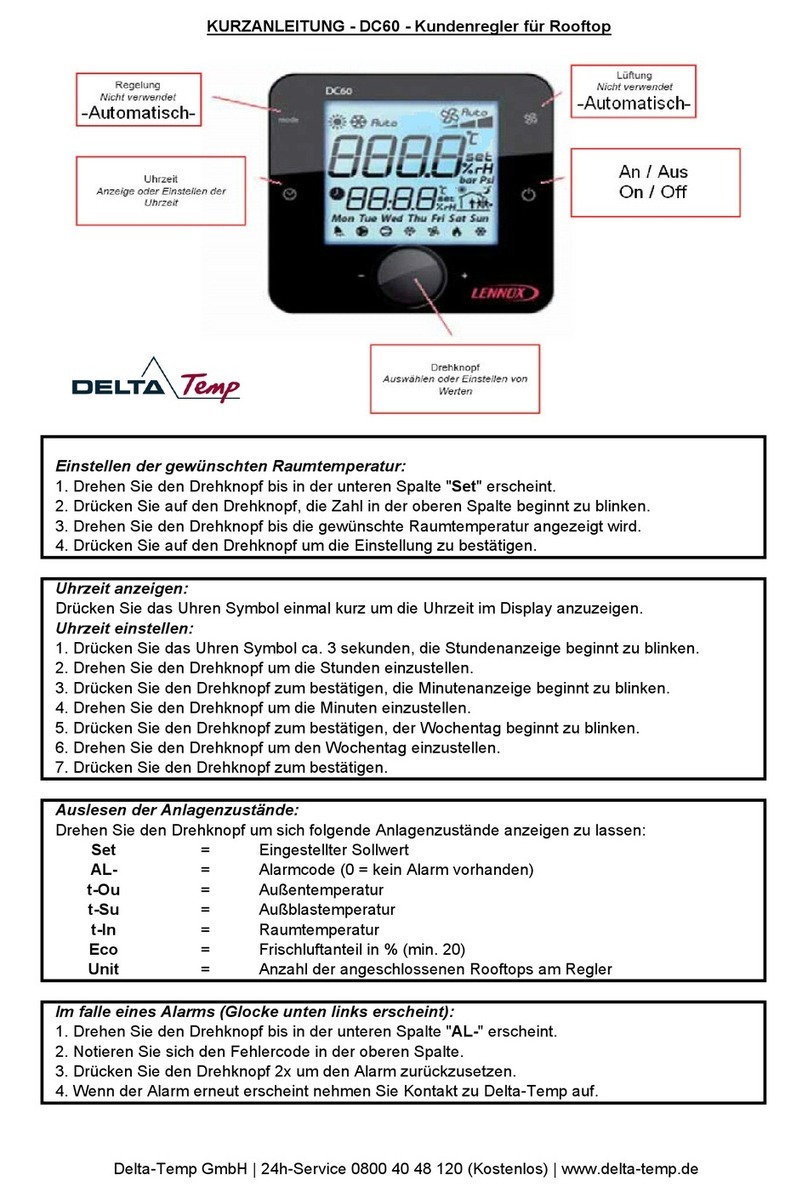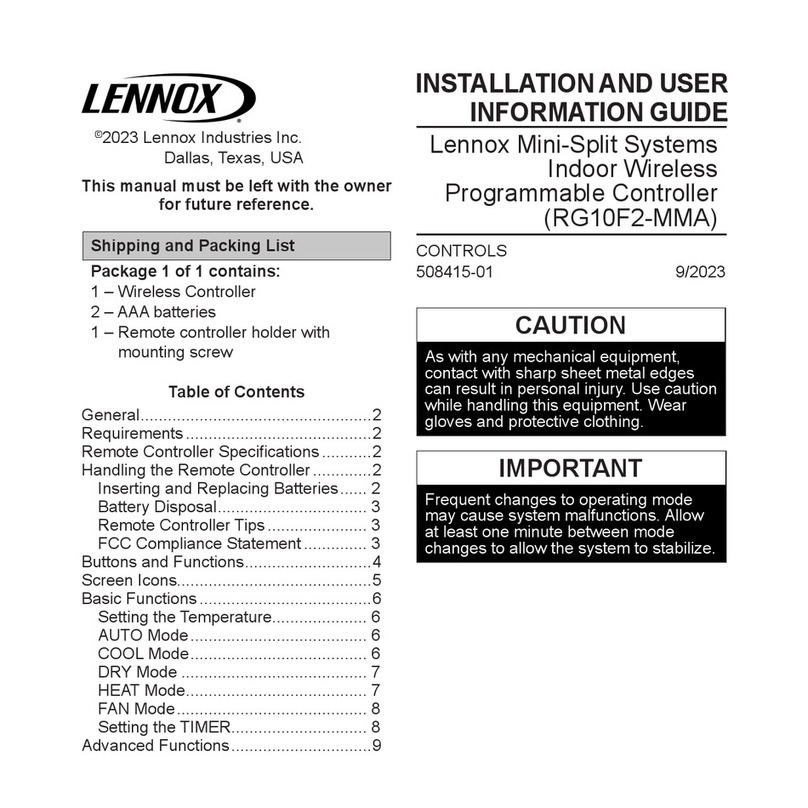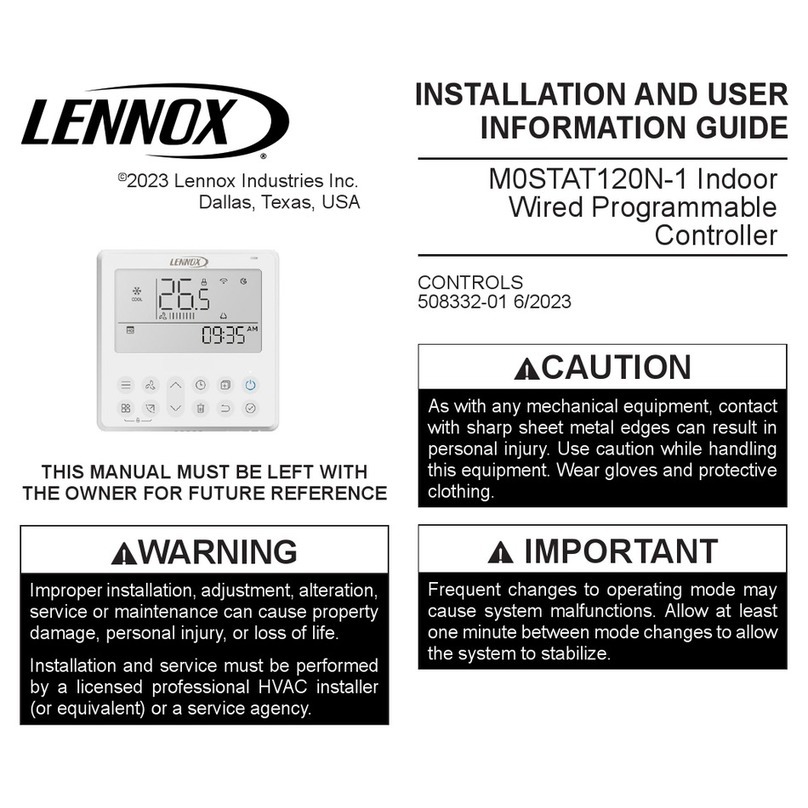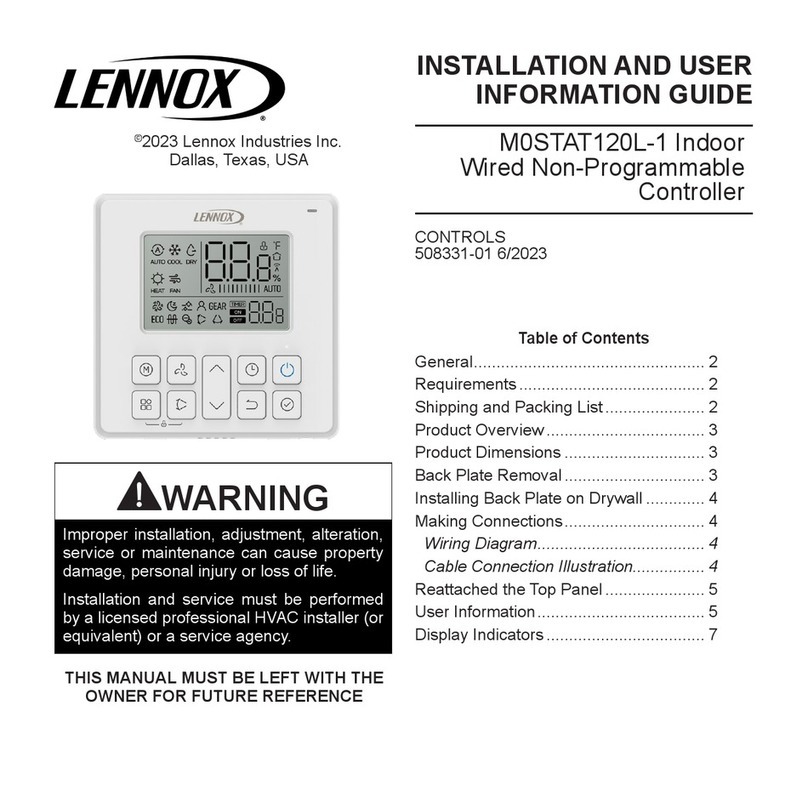Page 2
FSystem Devices" menu appears a second time.
Press the next" button, or press the yes" button
to explore add or remove non−communicating
equipment" (press back" to quit add/remove..."
screen) and then press the next" button.
GSystem Devices" menu appears a third time.
Press the next" button, or press the edit" button
to explore to adjust [system devices] settings..."
(press back" to quit to adjust..." screen) and then
press the next" button.
HSelect Tests to Run" menu appears.
Press the skip tests" button.
IThe Testing Process is Finished" prompt ap-
pears. Press the EXIT" button.
JSystem Setup / Diagnostics is Complete." prompt
appears. Press the close" button.
KThe home (or main) screen appears. Indoor Tem-
perature" reading should closely match the actual
indoor temperature and Outdoor Temperature"
reads 60" degrees.
indoor temperature
indoor humidity is 41%
fan is
OFF
9:39 am January 23, 2012
fan is
AUTO
cool−to
set temp
75
heat to
72
heat
or
cool
fan is
AUTO
away
mode
outdoor
temperature
60
system is cooling
forecast
Hi 85
Lo 60
20% chance of rain
system
mode
button
weather
button
go to
features
screen
set temp
buttons
Wi−Fi
button
Wi−Fi
Figure 3. Demonstrating thermostat features
3. Demonstrating Heating Operation
APress the system mode button.
Press the heat only" button.
BPress the set temp" button and adjust the Y"
button until the set temperature is at least two de-
grees higher than the indoor temperature.
CAfter a few seconds the system is heating" indica-
tor appears.
4. Demonstrating Cooling Operation
APress the system mode button. Press the cool
only" button.
BPress the set temp" button and adjust the B"
button until the set temperature is at least two de-
grees lower than the indoor temperature.
CAfter a few seconds, the system is waiting" indi-
cator appears, followed by the system is cooling"
indicator. The system is cooling" indicator can be
delayed up to five minutes.
5. Demonstrating Wi−Fi Operation
NOTE − The icomfort Wi−Fitcan be used in commer-
cial applications with icomfort-enabled equipment
provided that the facility’s Wi−Fi security authentica-
tion mechanisms are one of the following:
1. WEP
2. WPA
3. WPA2
4. Open (no authentication)
Commercial or Enterprise authentication methods are
not supported in the thermostat. (For example, WPA2
Enterprise security networks do not permit access.)
Other means of Wi−Fi access must be provided.
APress the Wi−Fi" button in the bottom left corner
of the thermostat.
BPress the Wi−Fi disabled" button and then press
next" until the accept" button appears. Press
accept".
CPress the NETWORK SETTINGS" button. (A
number of icons appear identifying the Wi−Fi net-
works available.)
DPress the desired network. If it is a secure net-
work, enter the passphrase at the next screen;
otherwise, the thermostat begins to connect. It
may take a moment for the connection to com-
plete.
6. Registering the Thermostat
APress the Wi−Fi button in the bottom left corner
of the thermostat.
BPress the Thermostat not registered" button
and enter the homeowner’s email address in the
space provided using the touchscreen. Press
save" button. Re−enter the email address. Press
save" button.
CSelect the homeowner’s description of the ther-
mostat (e.g. My Demo") and enter in the System
Desc" field.
DPress register" button. The following message
should appear: Register request has been for-
warded. Please check your email for instructions
to complete registration." Go to the homeowner’s
computer and locate the email sent from the Len-
nox server. Follow the instructions to complete on-
line registration.
7. Demonstrating Weather Operation
AAfter Wi−Fi connection and registration has been
established, the updated outdoor temperature
and weather button appears on the Home screen,
along with today’s forecast. The initial appearance
of the outdoor temperature and weather button
can be delayed as long as 15 minutes.
BTo see the expanded forecast, press the weather
button on the Home screen.
8. Powering Down Thermostat
Unplug the AC power adapter from the 120VAC outlet.
9. Subsequent Power−ups to Thermostat
APlug the AC power adapter into a 120VAC outlet.
BAfter a few seconds, the configuration screen ap-
pears. Press the OK" button; after a few seconds,
the Home screen appears. The Indoor Tempera-
ture" reading should closely match the actual in-
door temperature. The weather button and fore-
cast appear indicating an established Wi−Fi
connection.