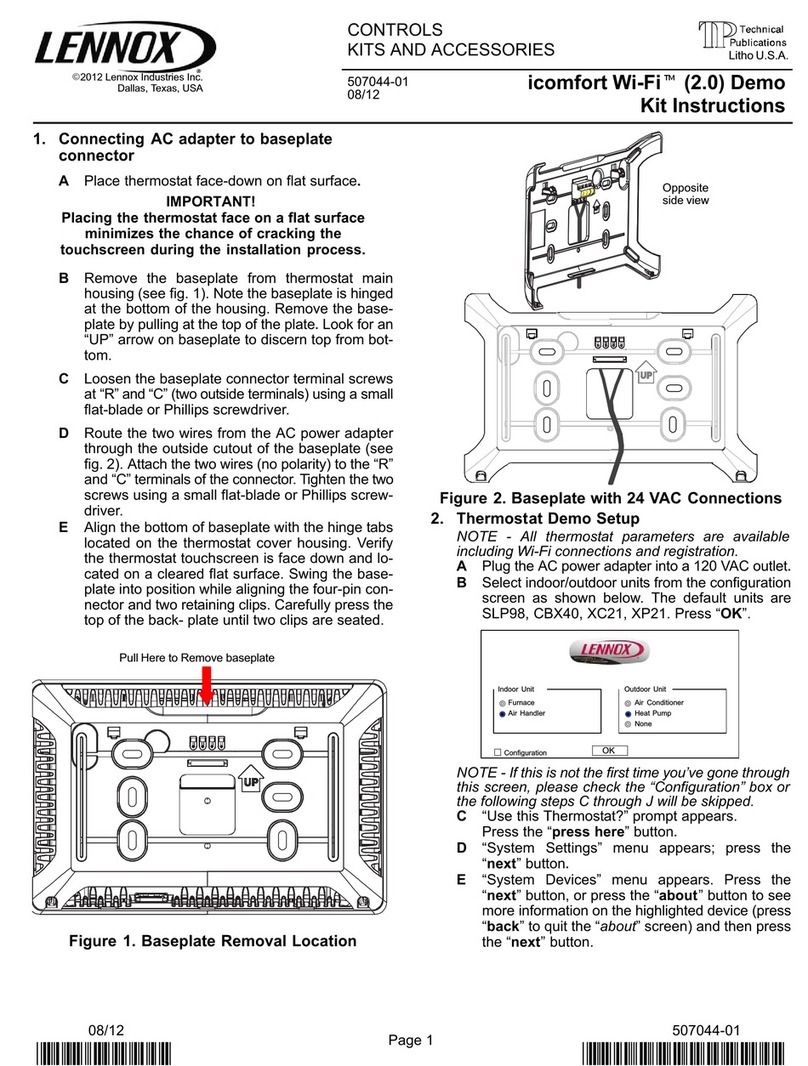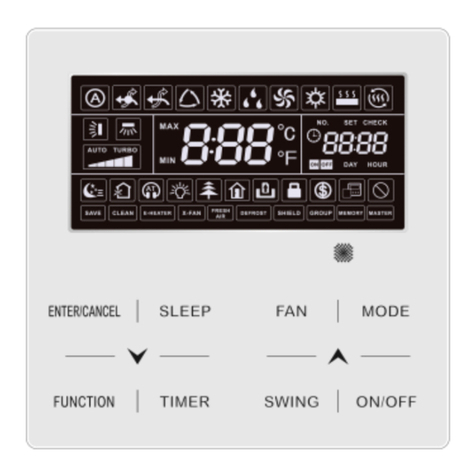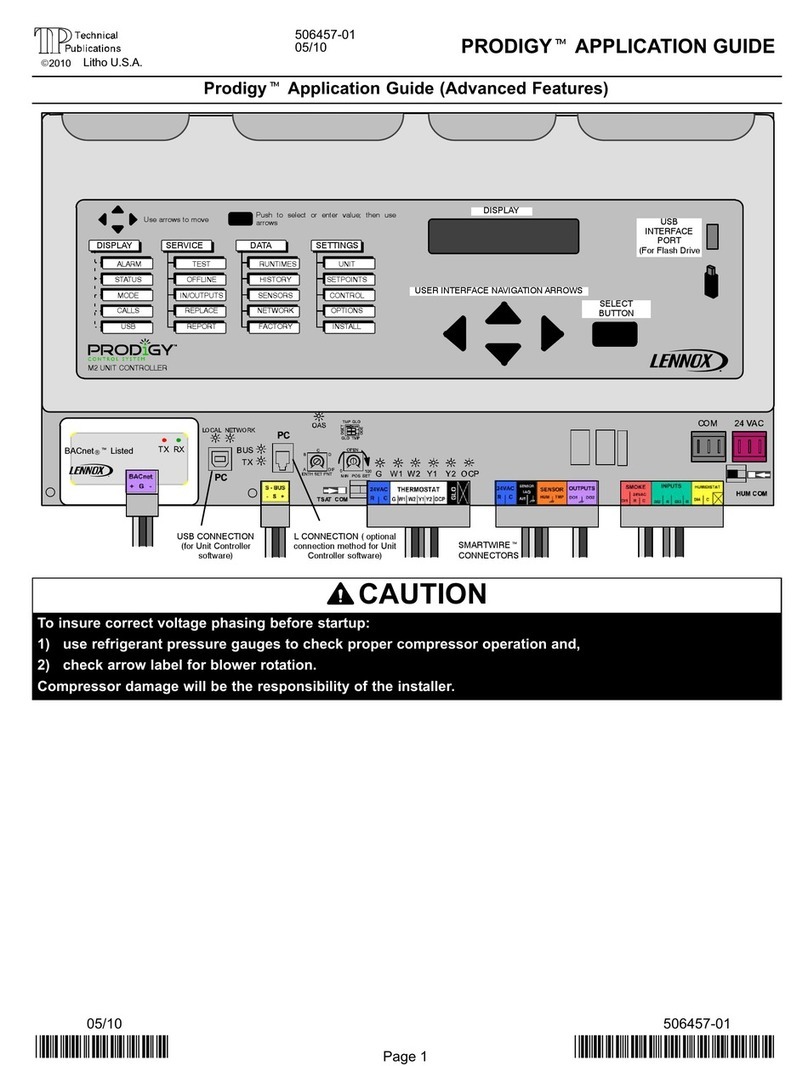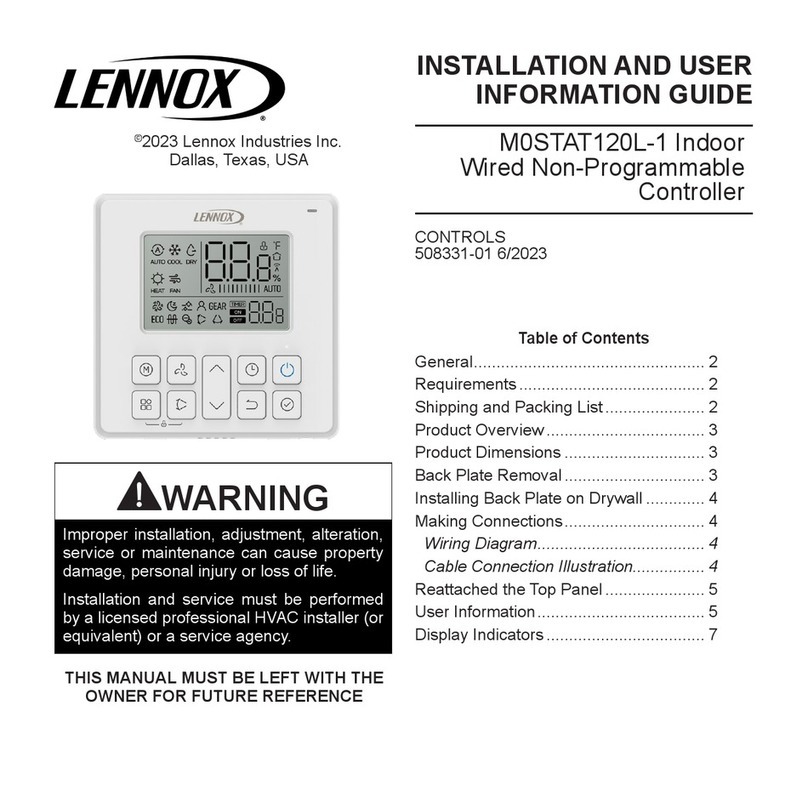Page 6
Menu Interface DISPLAY
The display shows operating mode if in normal operation.
Alarm, status, calls and plugging in the USB will interrupt
the display. Alarm messages will stay displayed until cor-
rected or silenced using the local menu.
DISPLAY
ALARM
STATUS
MODE
CALLS
USB
Dashed line for automatic
displayed messages
ALARM Example ˘ MODE message
COOLING" is displaying when a smoke
alarm occurs; then ALARM:(XX) SMOKE
A17" displays until cleared. You must
clear all alarms and status to see normal
MODE message. Strike 3 alarms will say
ALARM(XX):STRIKE 3 COMP1 HIGH
PRESS S4" after the alarm message.
USB ˘ normal MODE message is dis-
played when USB is plugged in; message
examples:
WRITING USB"
WRITING ALARM/STATUS LOG"
USB COMPLETE"
Normal Mode Messages
The format of the message is mode and setpoint (see table
3).
Table 3. Possible MODE messages
BLOWER Blower only
COOLING Cool demand present; unit is cooling
FREE COOLING No compressor cooling
FRESH AIR COOL Cool ventilation air to neutral value
FRESH AIR HEAT Heat ventilation air to neutral value
HEATING Heat demand present; unit is heating
HVAC OFF No heat, cool, ventilation allowed
IDLE Demand satisfied; blower off
MORNING WARMUP Outdoor air damper closed
M2 FAILED TO RESPOND Display is missing messages from
M2
PRE−COOL No compressor allowed when free
cooling
PRE−INSTALL Must follow installation menus
REHEAT Unit is dehumidifying
SMOKE Smoke input detected
TEST Network has unit in test mode
(blank screen) Bootloader mode
Unit Operation
This section describes the display and control buttons,
how to configure the unit, and how to read stored configu-
ration data, status, and alarms.
The M2 unit controller is an input and output junction
point. If in the thermostat mode, thermostat inputs at
P297 result in an output to unit components (see table 11
on Page 30). If the heartbeat LED is not flashing, see
table 1 (Page 3) for heartbeat operation. If the display
shows an alarm, refer to table 10 (Page 22) for more in-
formation. If the thermostat input indicating lights are not
responding appropriately, check the thermostat or a
DDC control acting as thermostat inputs into P297.
Basic cooling and heating functions may be energized to
test major unit components by using the M2 unit controller
testing function or by using jumper wires on the Field Wir-
ing Termination plug P297.
To access the other three columns, first press and then
use to scroll between SERVICE, DATA, AND SET-
TINGS. Next, press to open the SERVICE (or DATA or
SETTINGS) menu. Use until desired item is dis-
played.
Alarms
Figure 3 shows a typical alarm and how the message will
scroll.
ALARM(xx): SMOKE DETECTED.
DISPLAY
WINDOW
LEFT SCROLLING
MESSAGE
(To SILENCE an alarm,
press any of these buttons.)
Figure 3. Alarm Code Readout Example
SILENCE − to silence an alarm, press any of the control
buttons while the alarm is displayed.
USB Service Verification
When the Lennox USB drive is plugged in during normal
MODE, a message will be displayed to indicate data is be-
ing written to the drive. When finished, the message USB
COMPLETE" will be displayed.
From the USB you may get the last report from the M2 unit
controller and view it using any PC text program.
Multiple units may use the same USB drive. The filename
of the service reports will be based on the unit’s serial num-
ber; for example 5608J5875.txt.