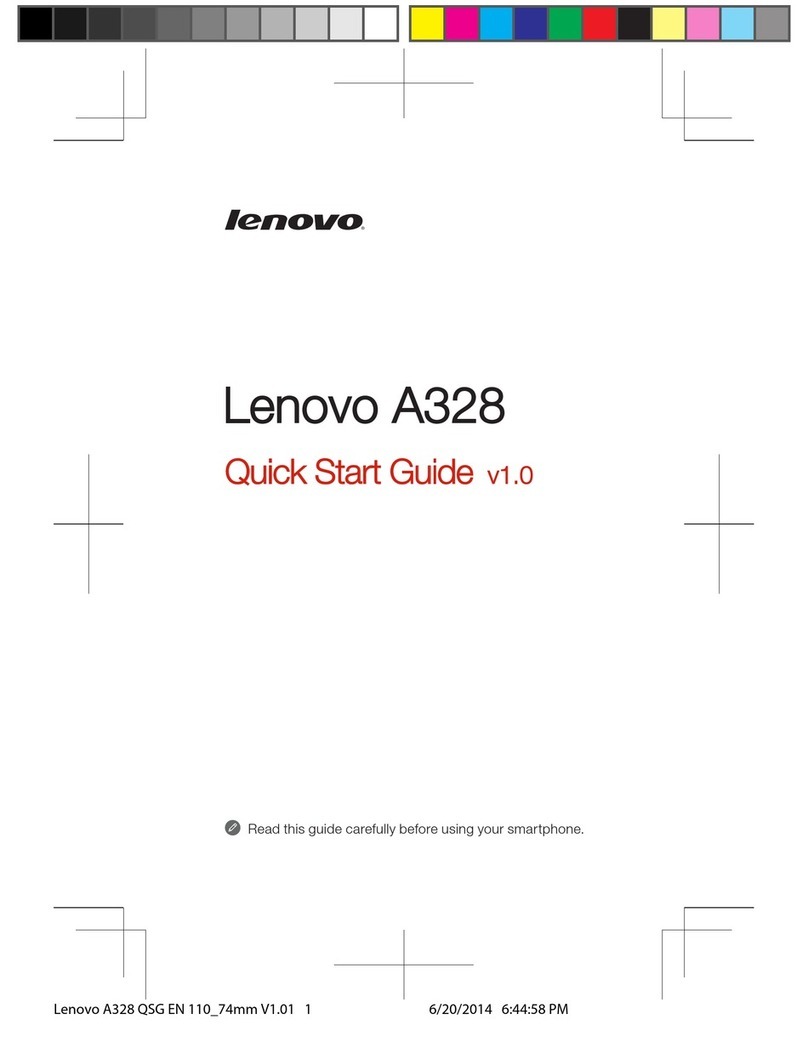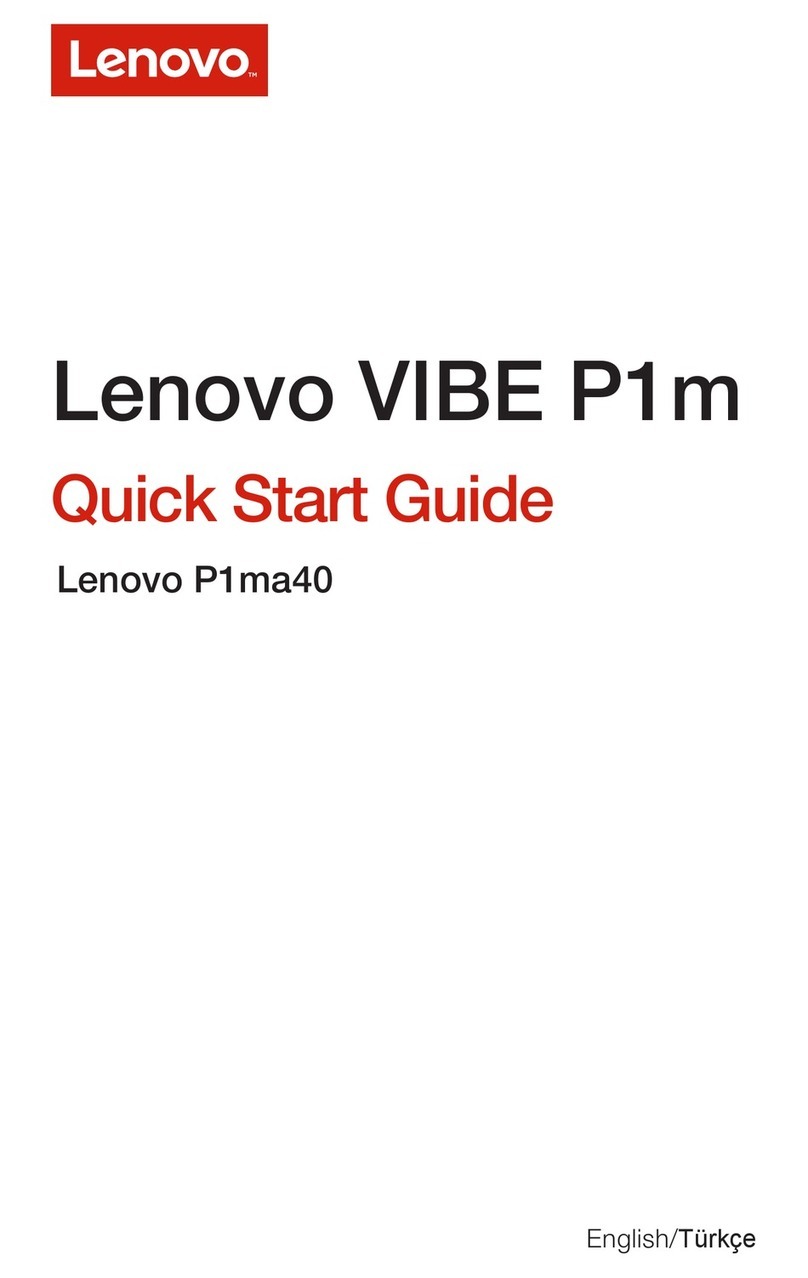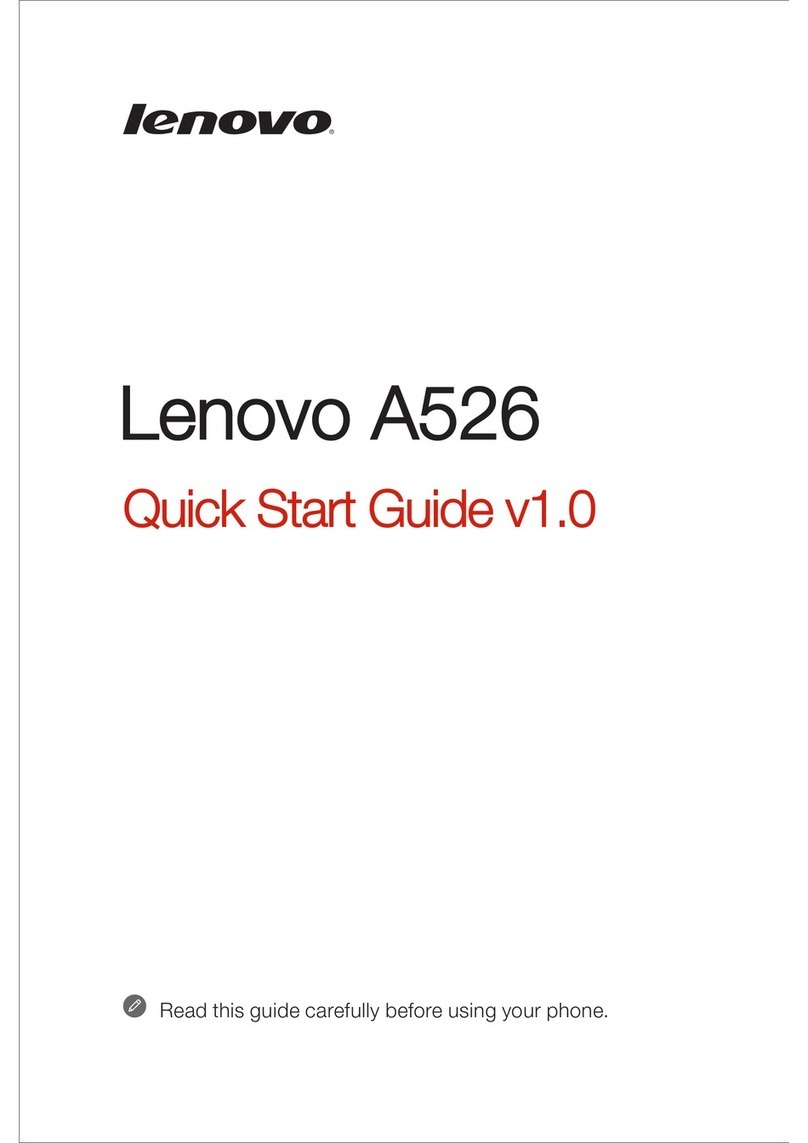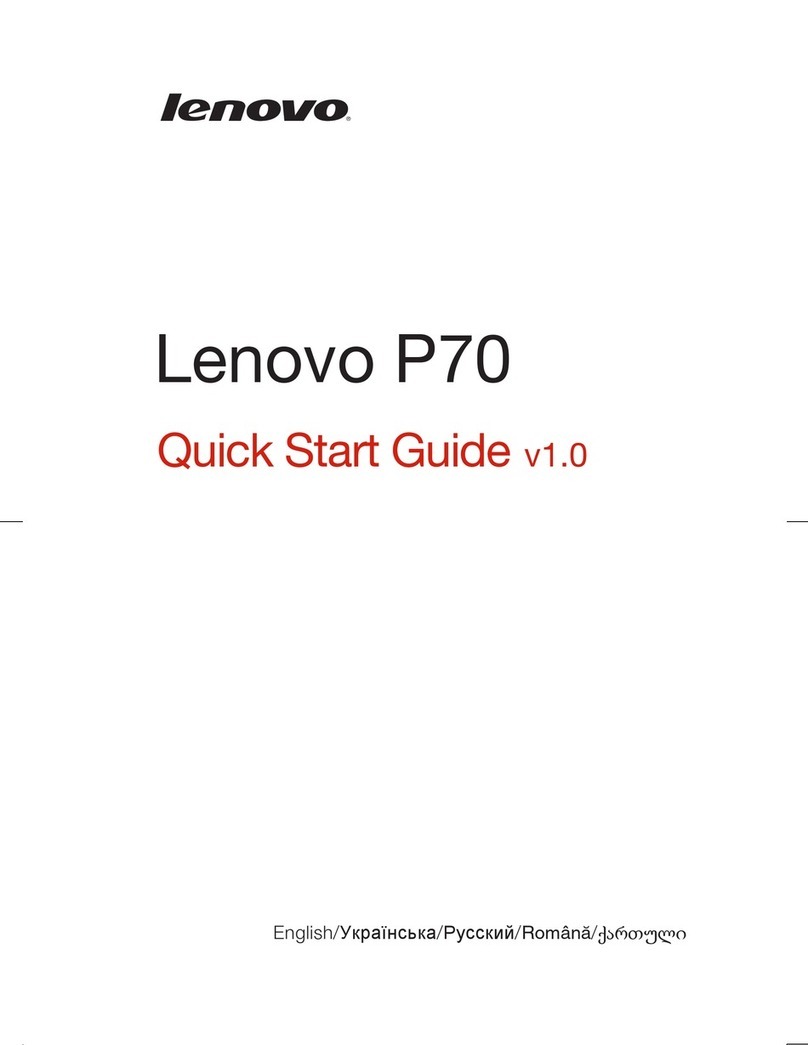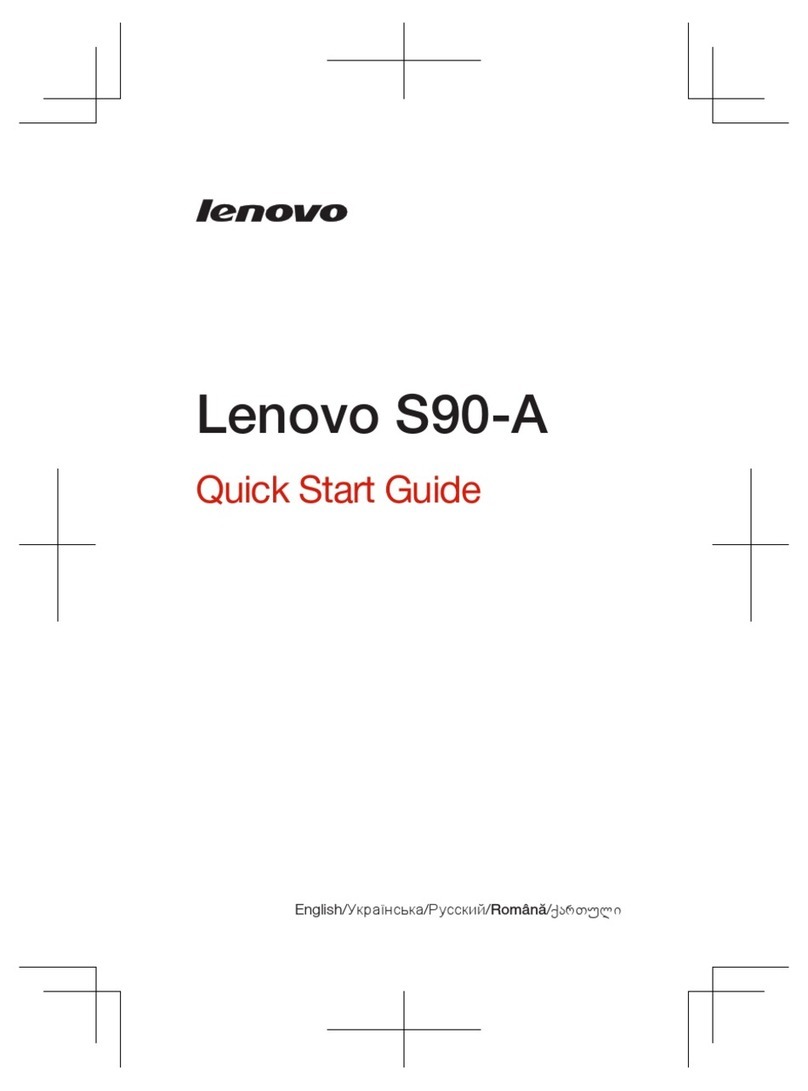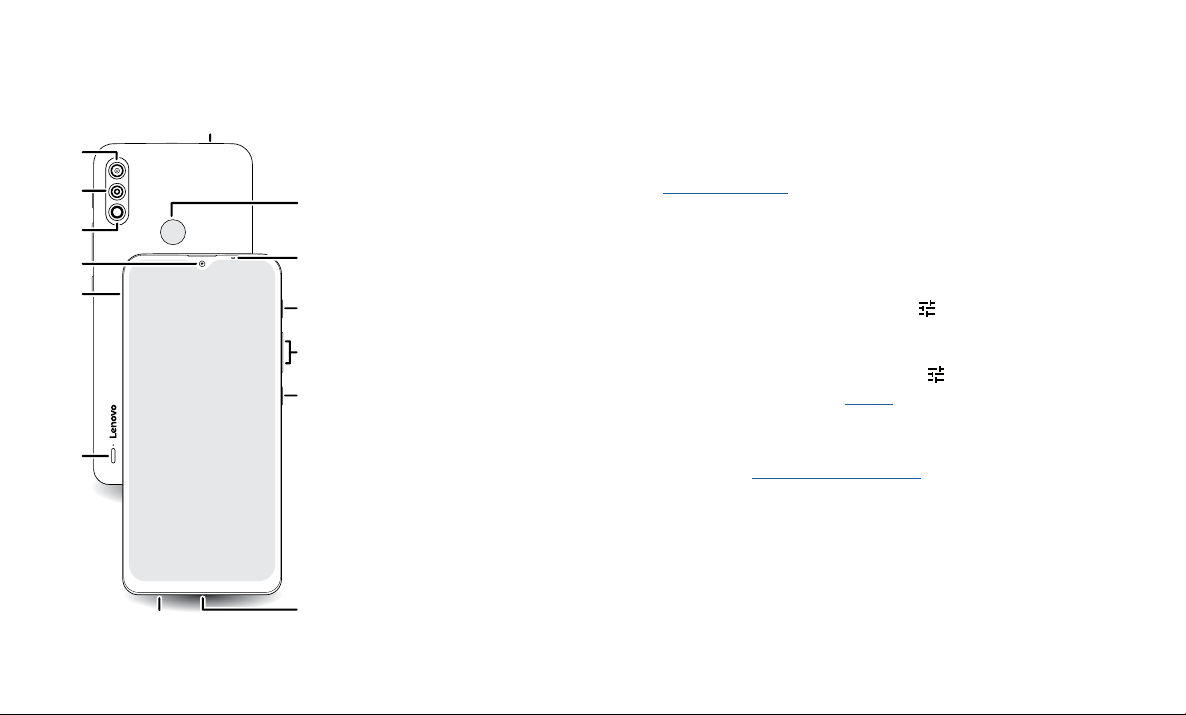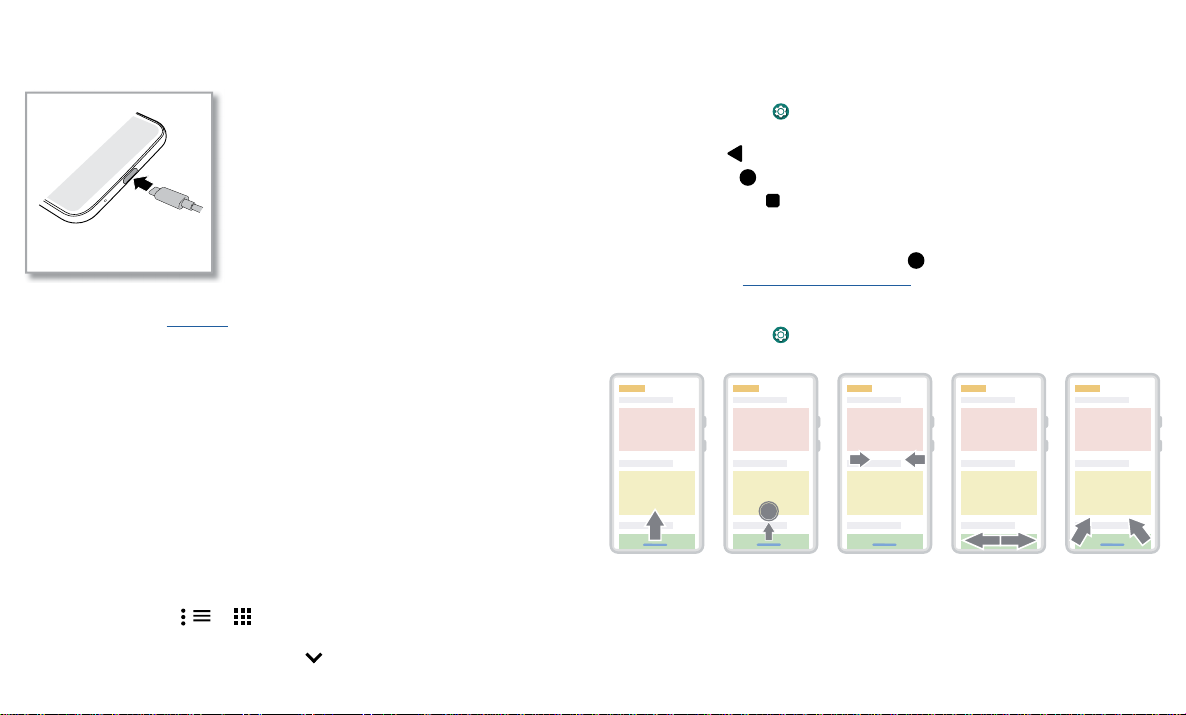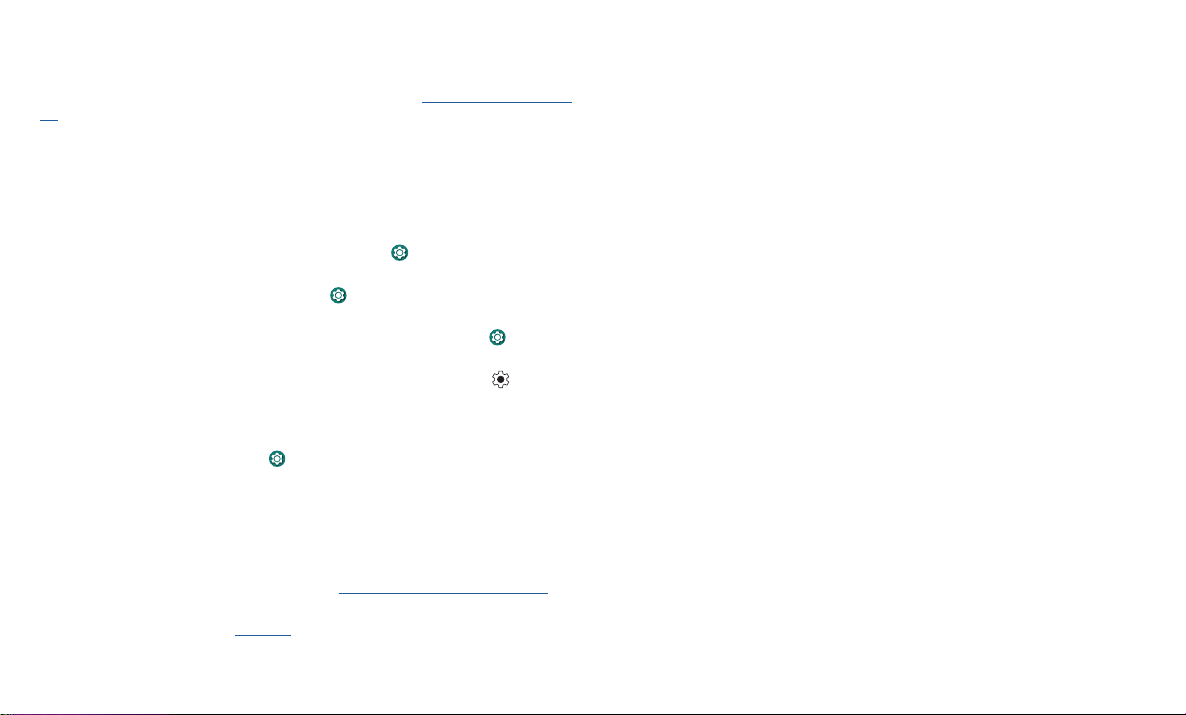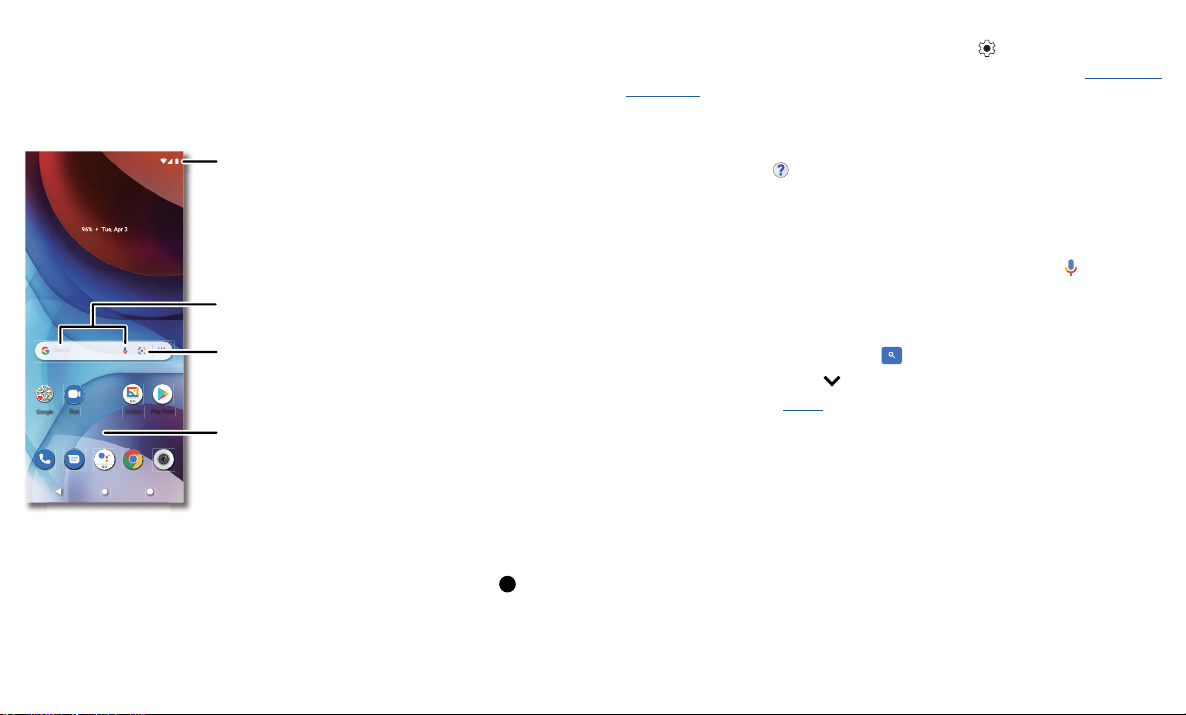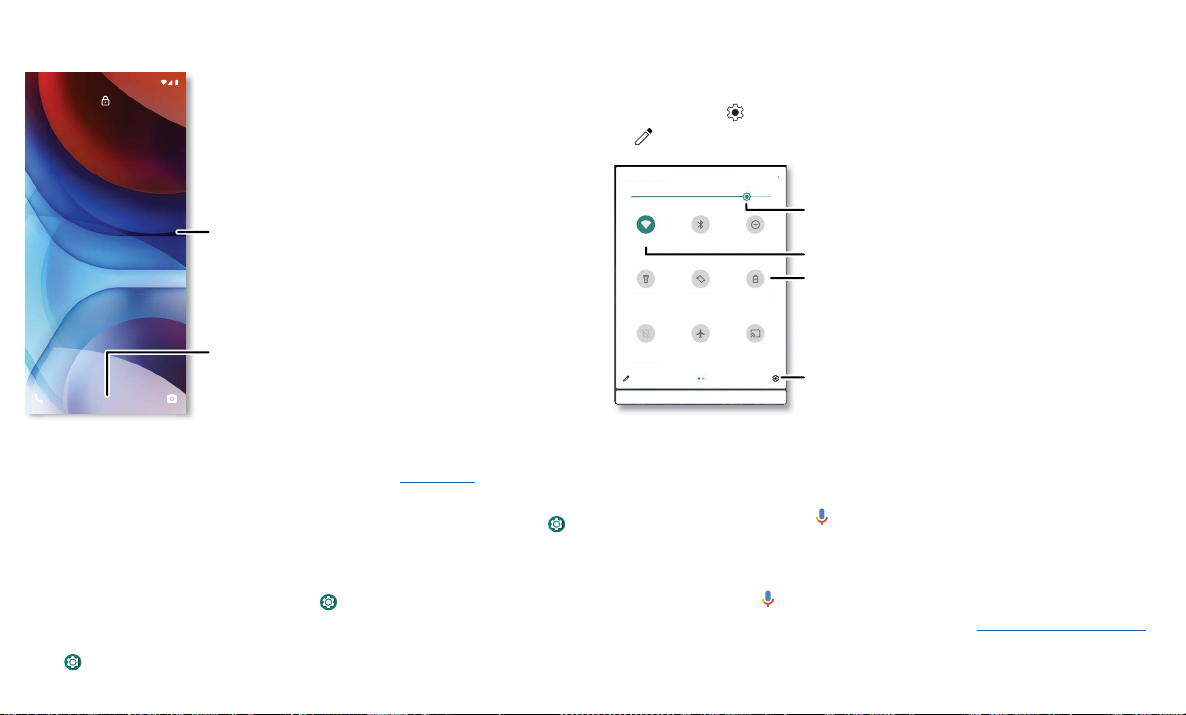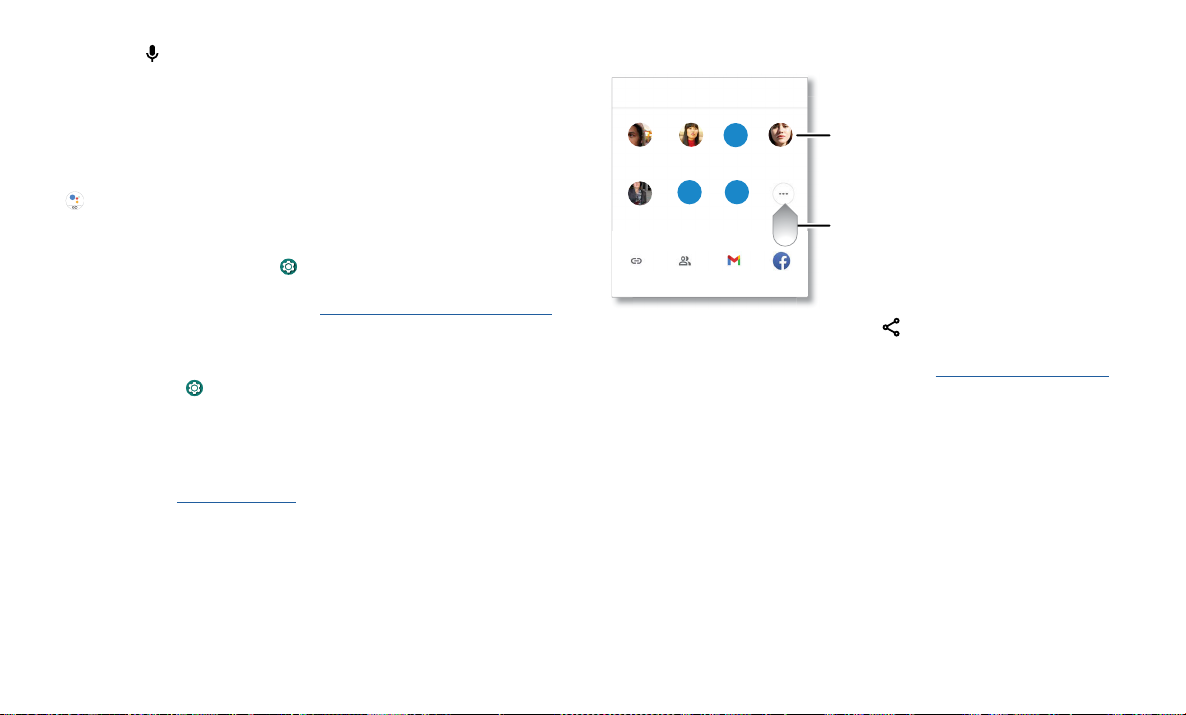Get Started
» Go back a screen: Swipe toward the middle of the screen from the left or right edge.
» Switch between apps: Swipe left or right across the bottom of the screen.
» Launch the Google Assistant Go: Swipe up diagonally from the bottom corner of the
screen to launch the Google Assistant Go. Learn more about The Google Assistant™
Go.
Improve battery life
Your phone processes tons of information. Depending on what apps are in use, your
phone may use a lot of power.
When your phone is not in use for a period of time, unnecessary background processes
are shut down to optimize battery life.
» To see what’s using up battery power, swipe up and tap Settings > Battery >
USAGE DETAILS.
» To help improve battery life, swipe up and tap Settings > Battery > Battery Saver,
then turn it on. When it is on, your phone’s display changes to dark theme.
» To limit battery use for apps that you don’t use often, swipe up and tap Settings >
Battery > Adaptive Battery, then turn it on.
Tip: To quickly open Settings, swipe down twice on the status bar and tap .
Battery Tips
To save even more battery life between charges, you could reduce:
» Unused accounts: Swipe up and tap Settings > Accounts.
» Recording or streaming videos or music.
Care for your phone
Tips
» When you’re near water, consider using a Bluetooth speaker to listen to music from
your phone while keeping it safe. For more, see Connect with Bluetooth wireless.
» Hold your phone firmly when using gestures to open the camera or to turn the
flashlight on/o. For more, see Gestures.
» Don’t leave your phone in a hot car on a sunny day. If you do accidentally do this, let
your phone cool o before powering up.
In case of water
Mobile devices marketed as water repellent are not waterproof. Avoid prolonged
exposure to water, and do not submerge in water. In the event your device is exposed
to water, dry your device and ports thoroughly with a soft, clean cloth. Water damage is
not covered by your warranty.
Tips to prevent damage to your phone:
» Dry your phone and ports thoroughly with a soft, clean cloth.
» Don’t try to charge your phone when it’s wet.
» Do not expose your phone to salt water or other liquids.
» Do not expose your phone to water at high pressure.
» Do not drop or puncture your device, as this could damage the water repellent
features.
Clean your phone
To disinfect your phone:
» Use wipes or cloths moistened with isopropyl alcohol with a concentration of 70%
(specific for electro-electronic products).
» It is recommended that you turn your phone o to clean it.
» Avoid moisture in the phone’s openings, including the charging port, headset jack,
microphones, and speakers.
» Do not immerse the phone in cleaning agents, and do not use cleaning materials that
contain bleach or abrasive agents.
» Do not use sprays directly on the screen.