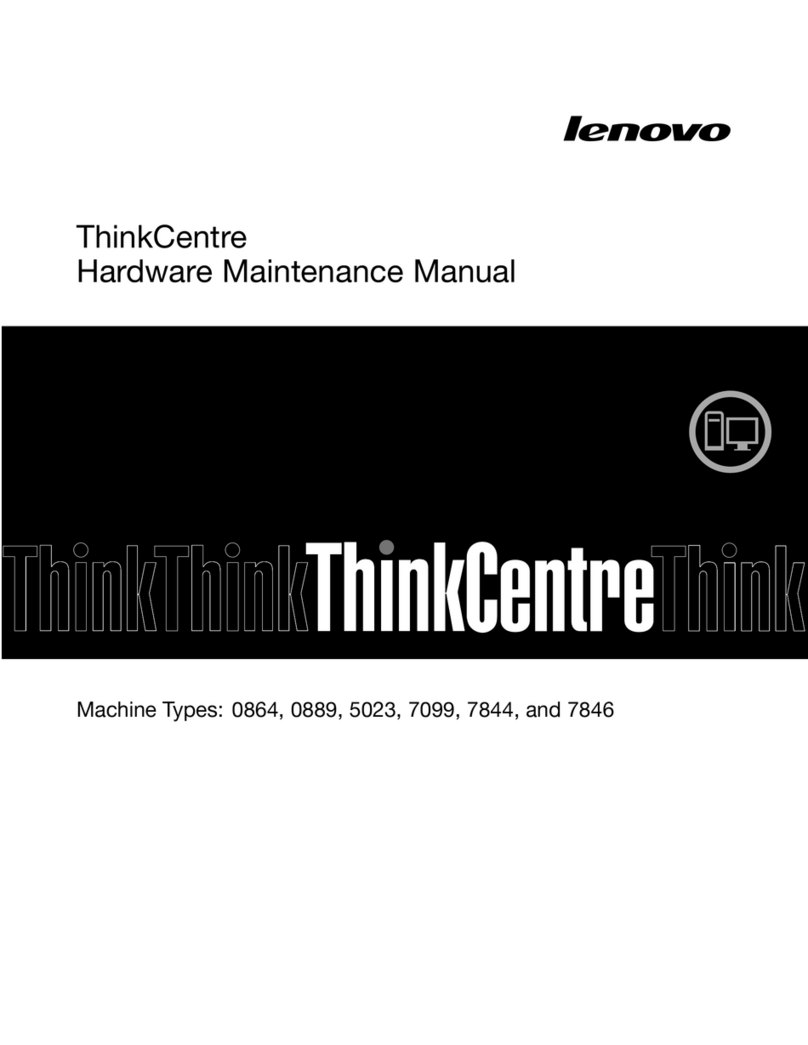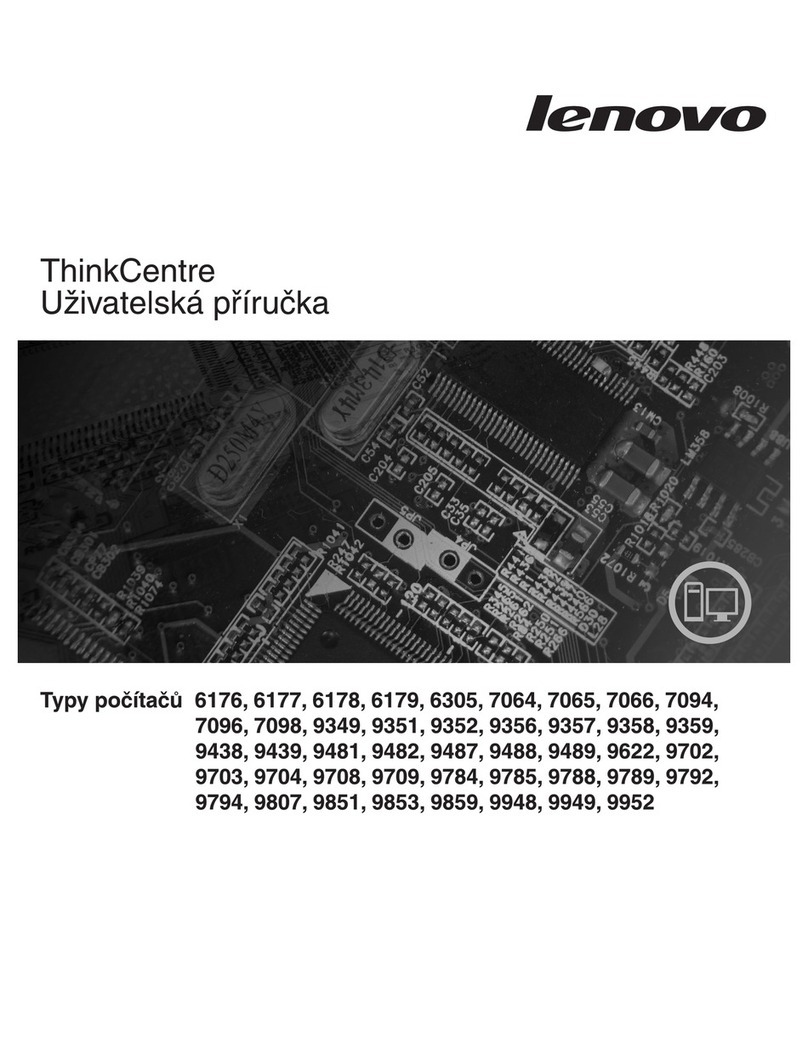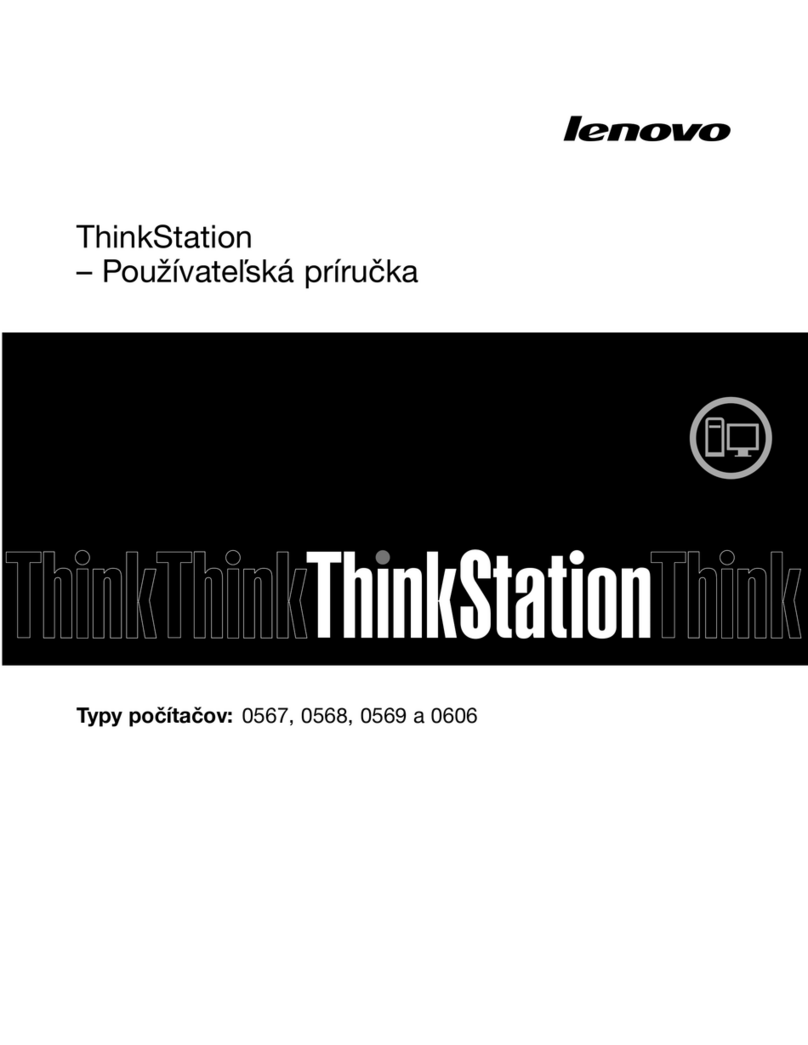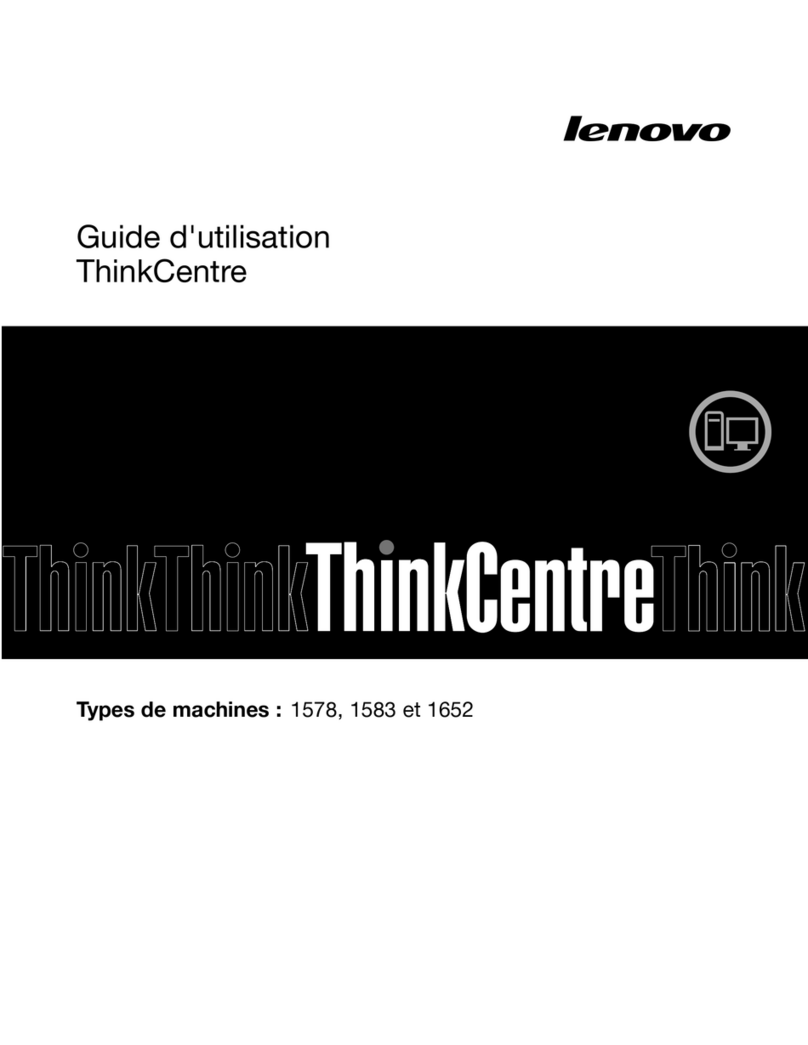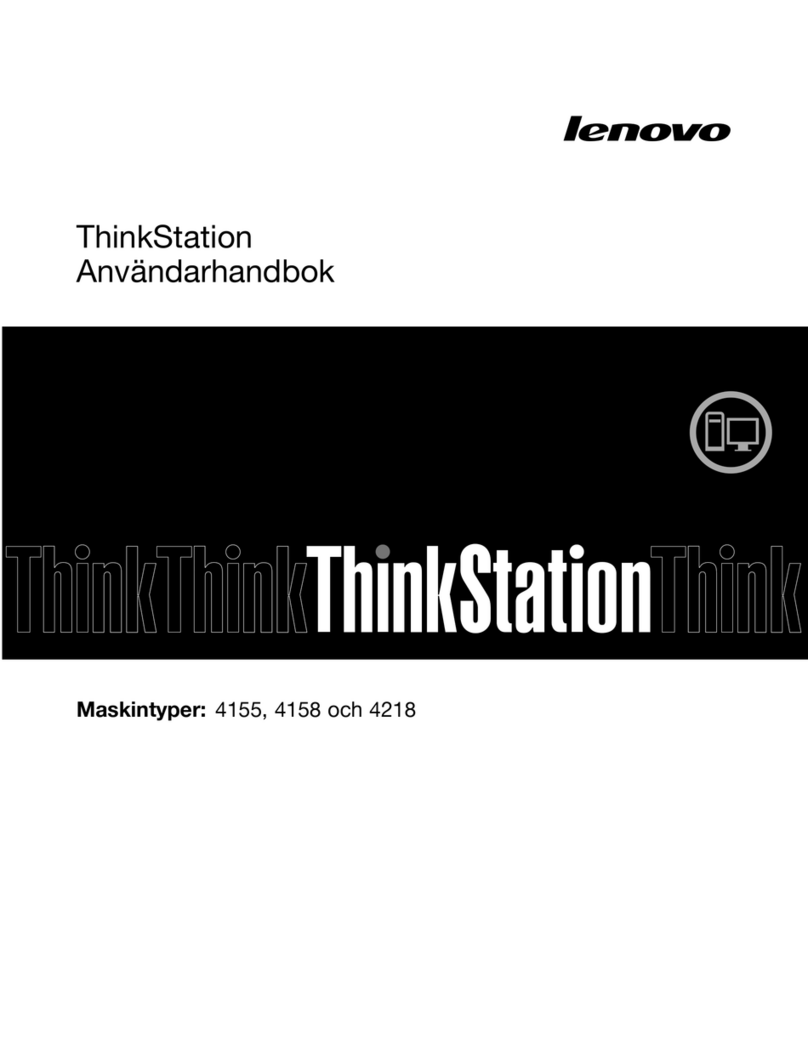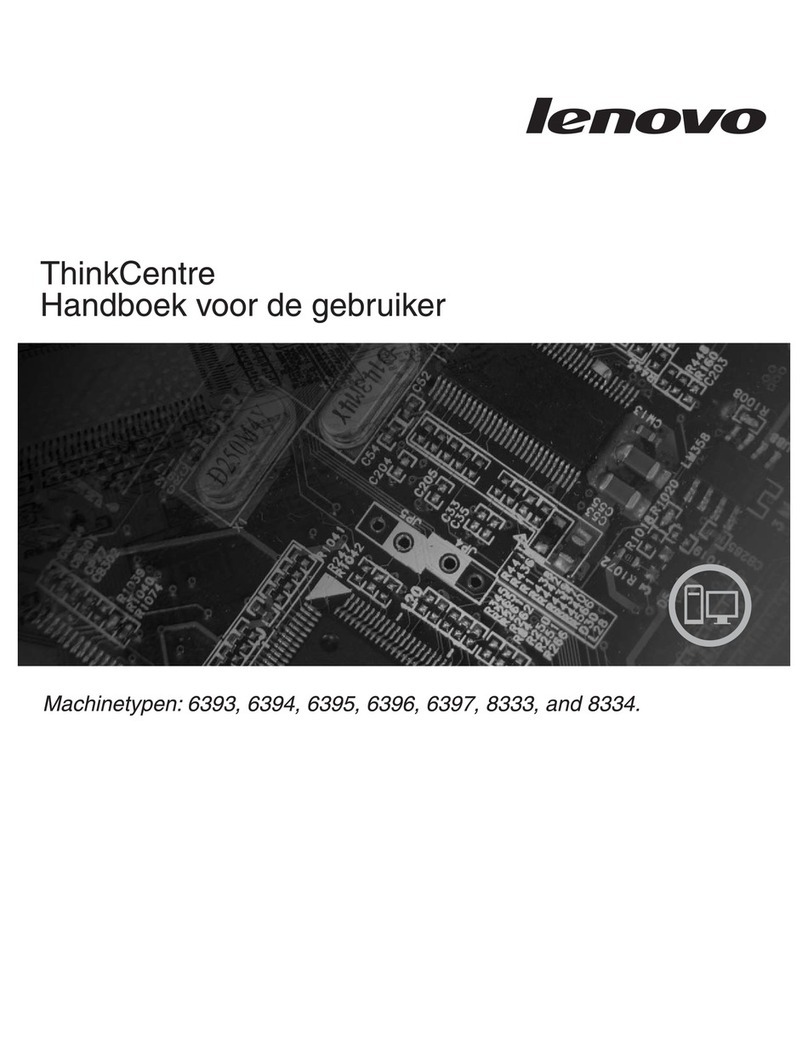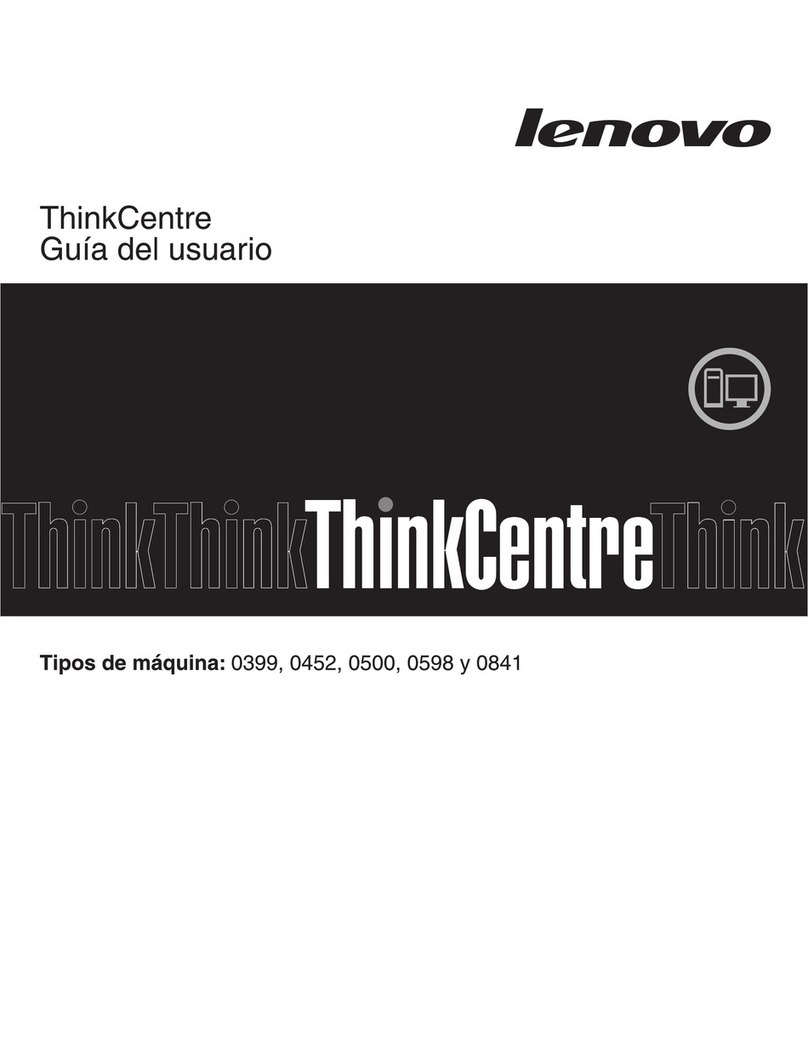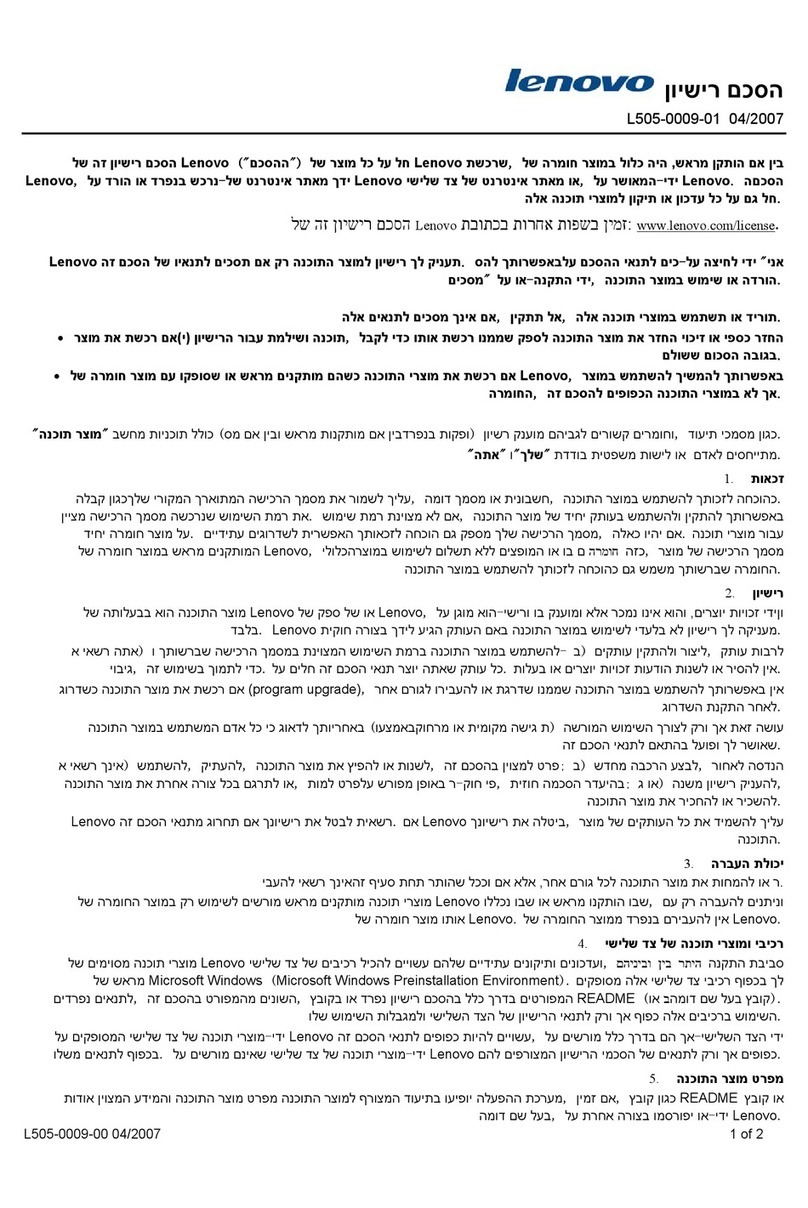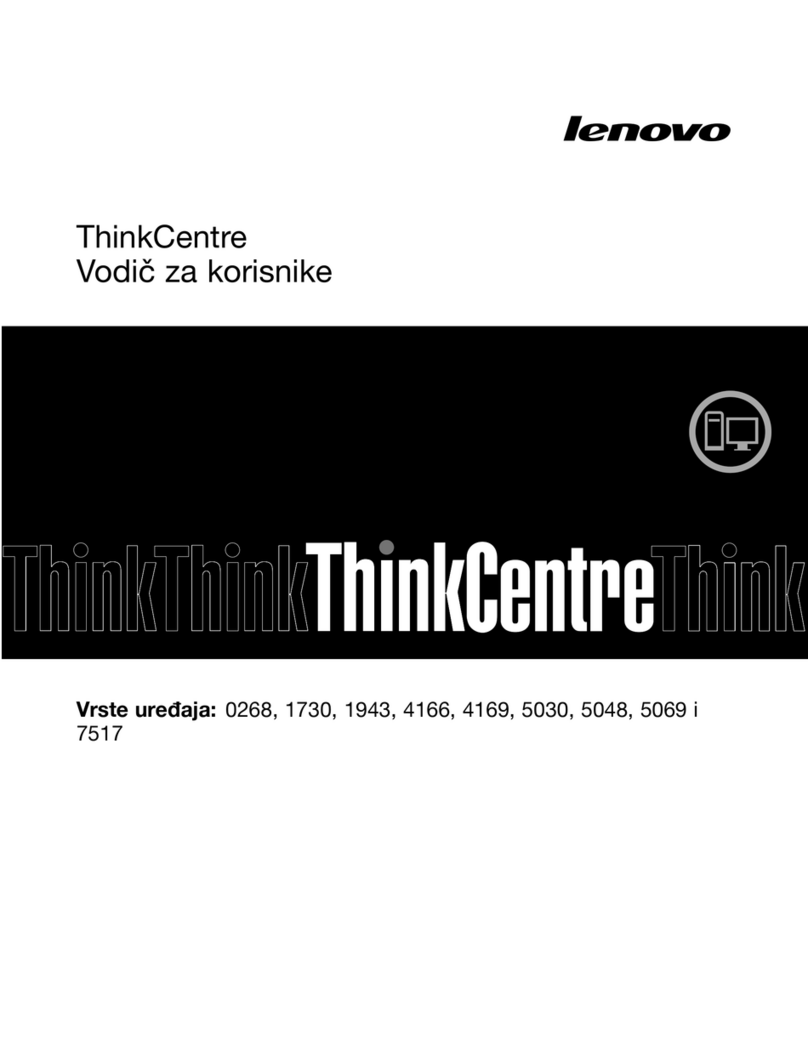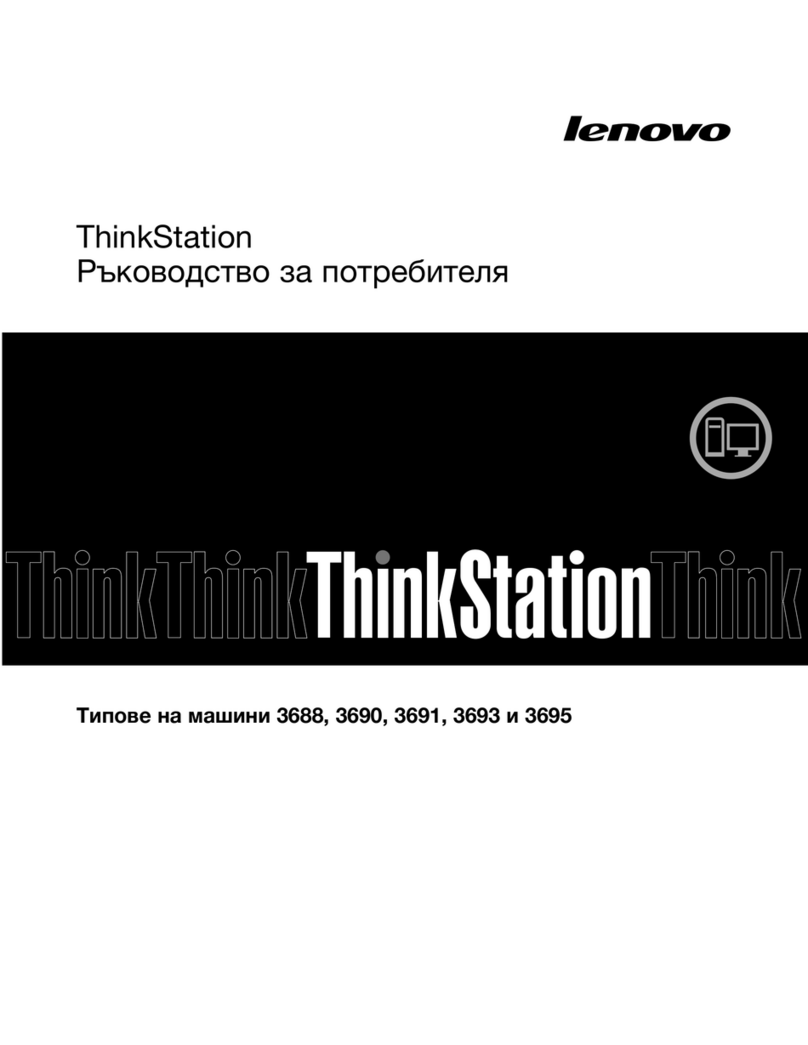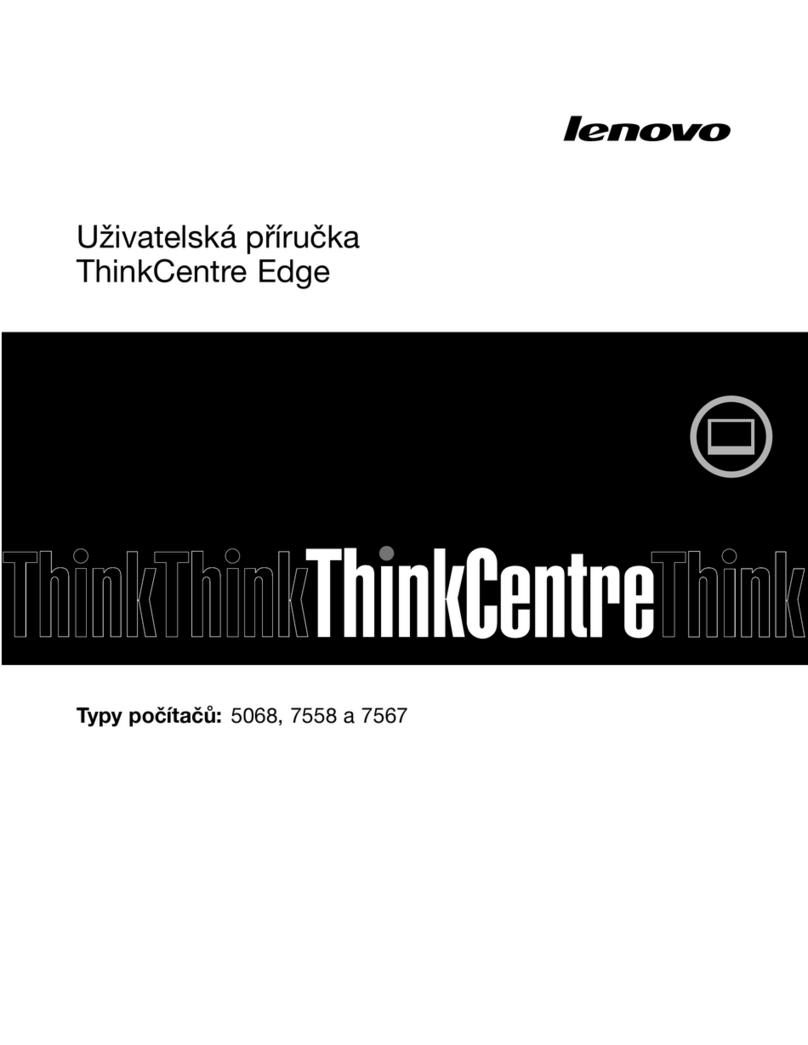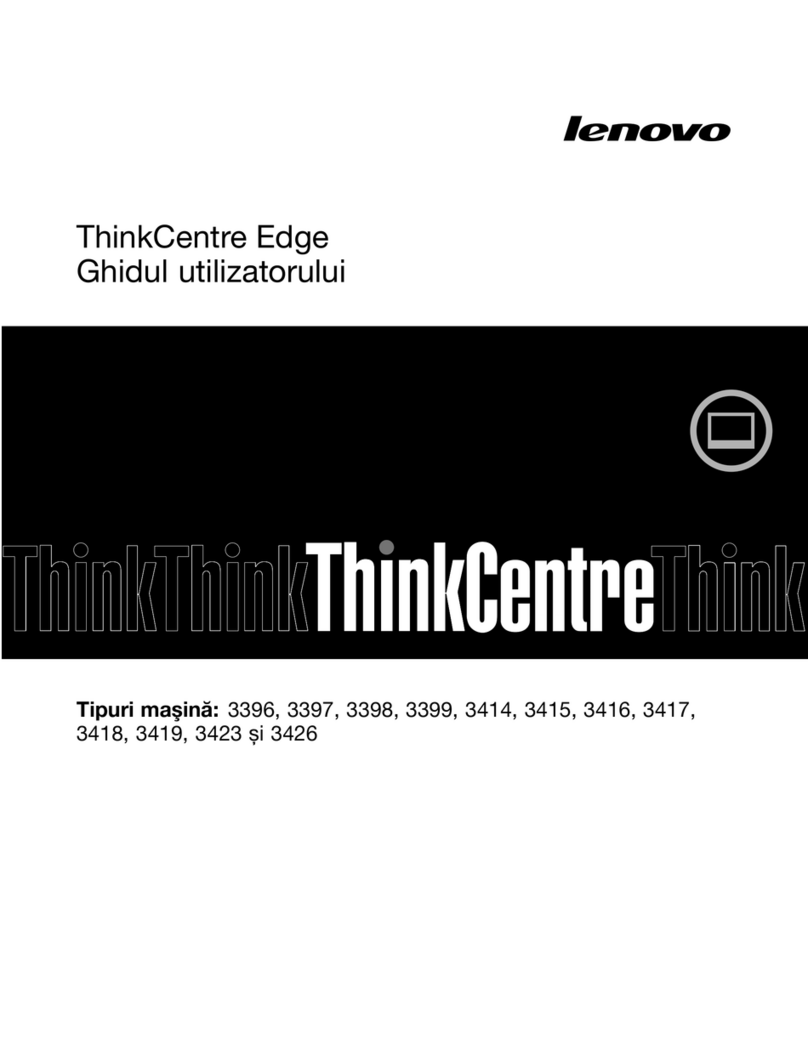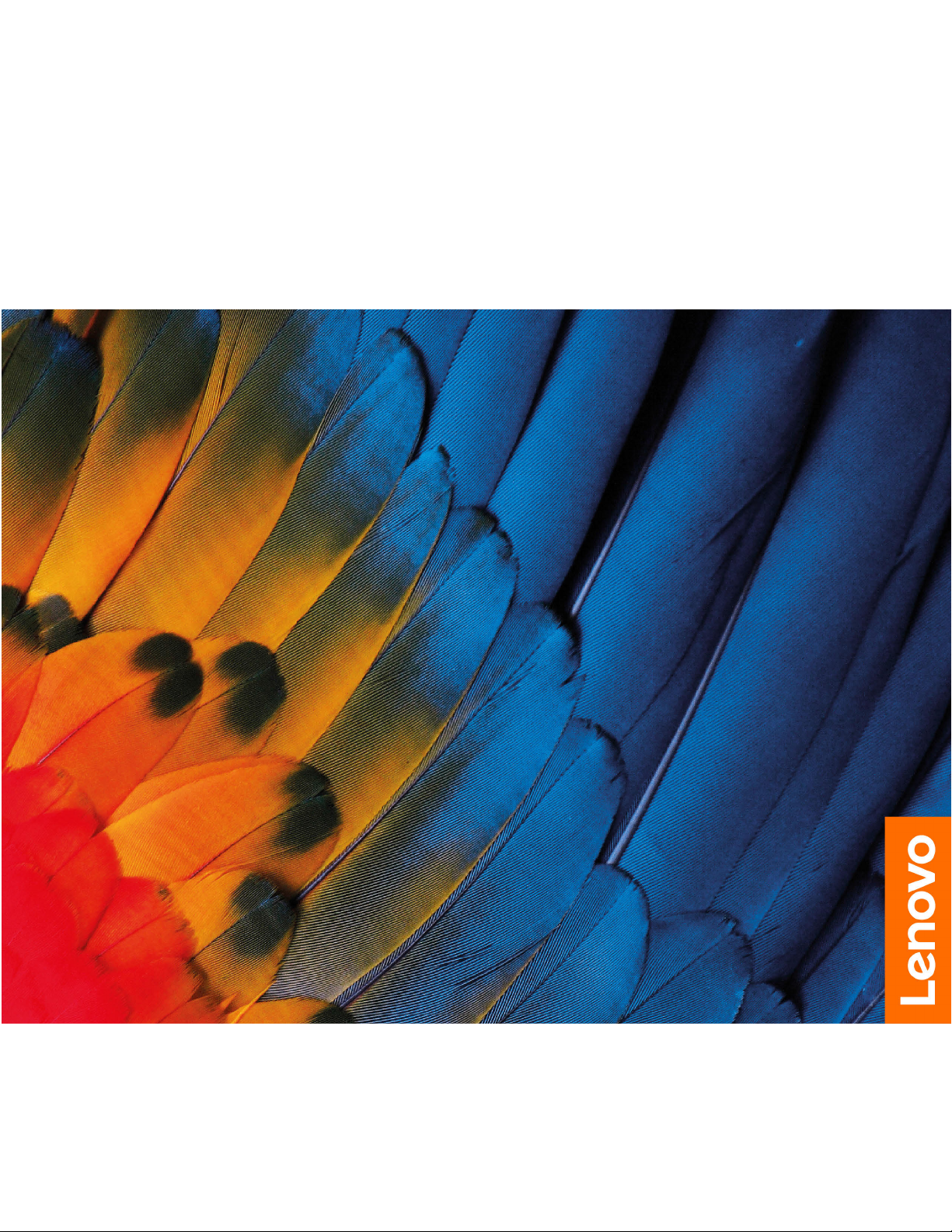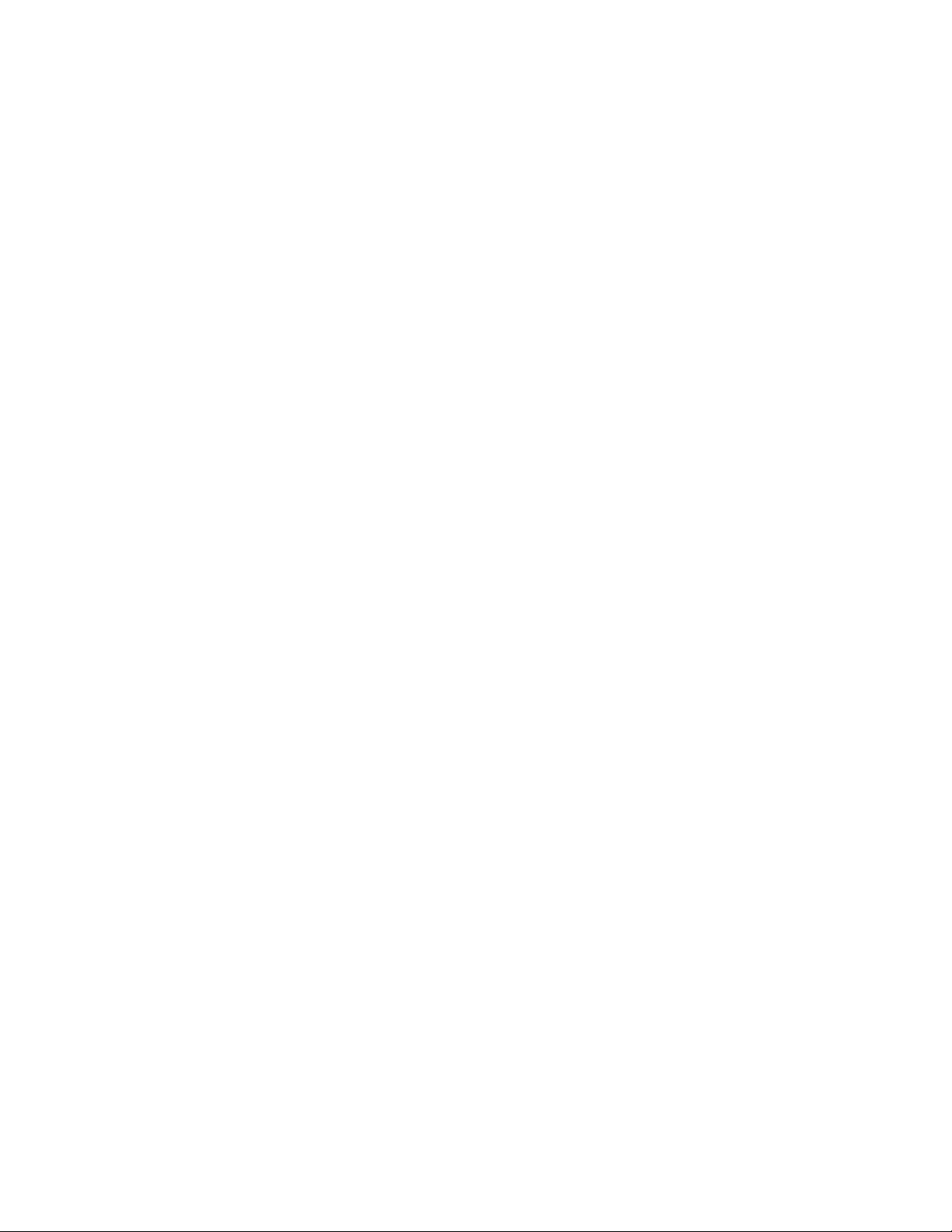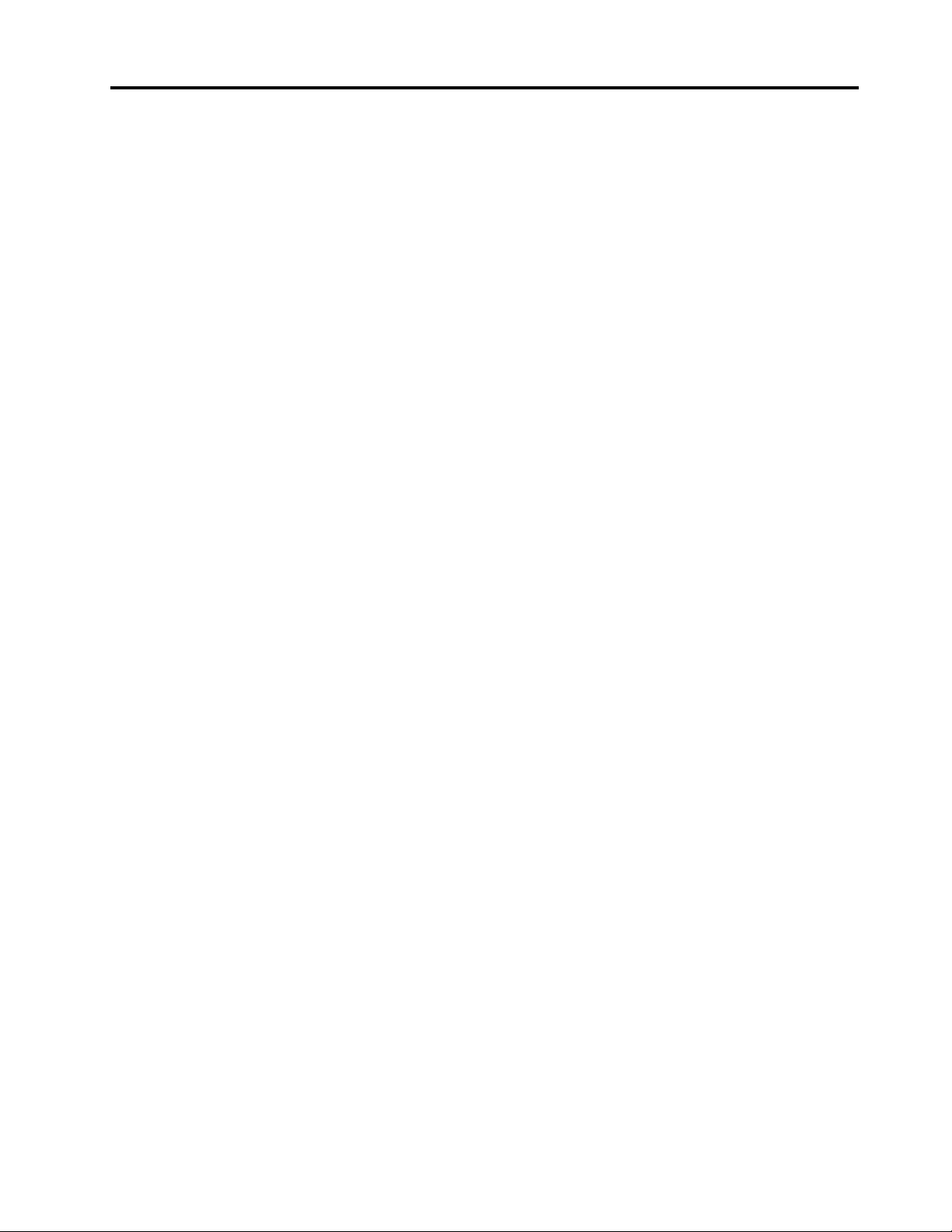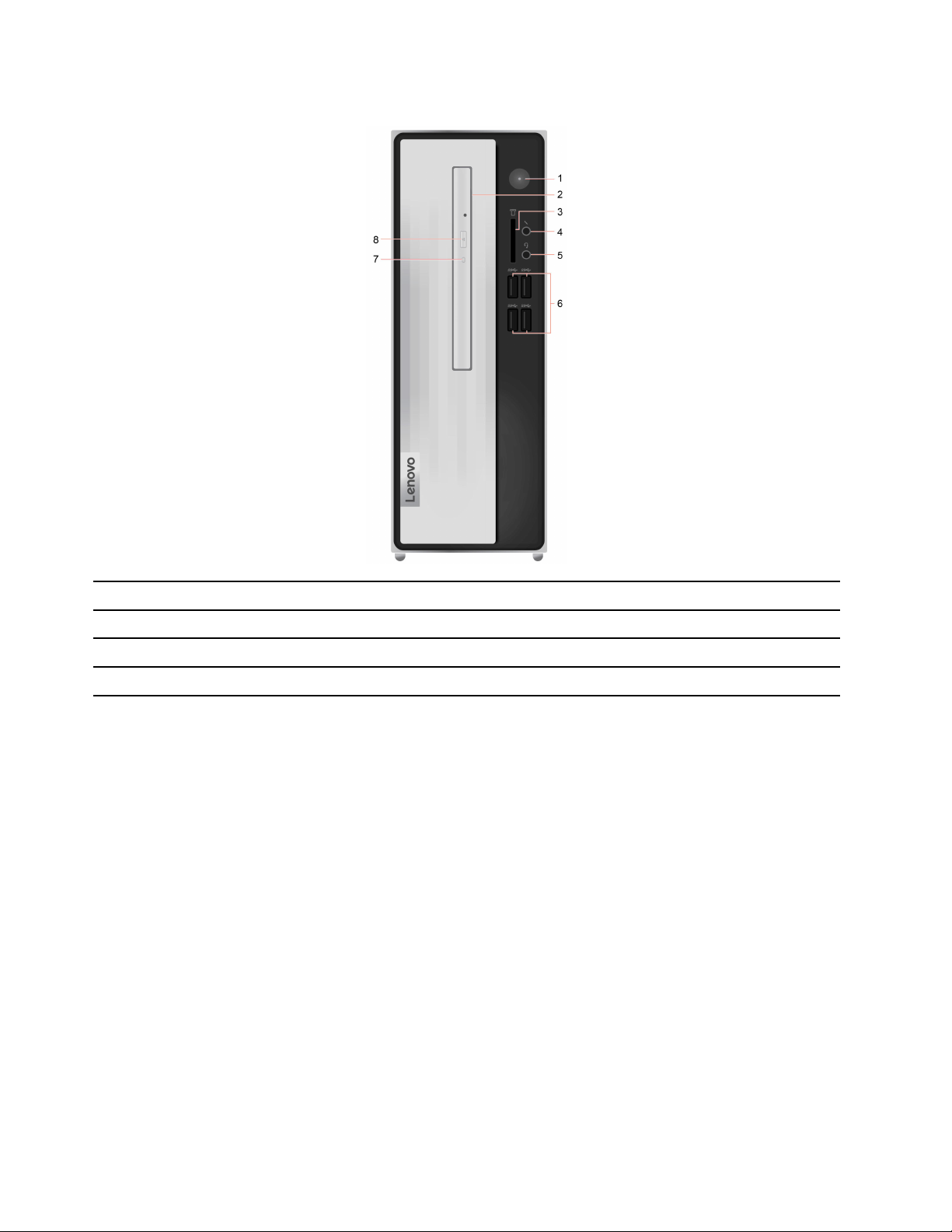Contents
About this docu entation . . . . . . . . iii
Chapter 1. Meet your co puter . . . . . 1
Front . . . . . . . . . . . . . . . . . . . . 1
Rear . . . . . . . . . . . . . . . . . . . . 4
Features and specifications . . . . . . . . . . . 6
Statement on USB transfer rate . . . . . . . . 6
Chapter 2. Get started with your
co puter . . . . . . . . . . . . . . . . . 9
Work with Windows . . . . . . . . . . . . . . 9
Windows he p information . . . . . . . . . . 9
Connect an externa disp ay . . . . . . . . . . 10
Lenovo Vantage. . . . . . . . . . . . . . . 10
Chapter 3. Explore your co puter . . 11
Manage power . . . . . . . . . . . . . . . 11
Set the power p an . . . . . . . . . . . . 11
Transfer data . . . . . . . . . . . . . . . . 11
Connect to a B uetooth-enab ed device (for
se ected mode s) . . . . . . . . . . . . 11
Use the optica drive (for se ected mode s) . . 12
Use a media card (for se ected mode s) . . . . 12
Lock the computer . . . . . . . . . . . . . 12
Purchase accessories . . . . . . . . . . . . 13
Chapter 4. CRU replace ent . . . . . 15
What are CRUs . . . . . . . . . . . . . . . 15
Rep ace a CRU . . . . . . . . . . . . . . . 16
IdeaCentre 3 07ADA05 . . . . . . . . . . 16
IdeaCentre 3 07IMB05 . . . . . . . . . . 37
Chapter 5. Help and support . . . . . 61
Frequent y asked questions . . . . . . . . . . 61
Se f-he p resources . . . . . . . . . . . . . 61
Ca Lenovo . . . . . . . . . . . . . . . . 63
Before you contact Lenovo . . . . . . . . 63
Lenovo Customer Support Center . . . . . . 63
Purchase additiona services. . . . . . . . . . 64
Appendix A. I portant safety
infor ation . . . . . . . . . . . . . . . 65
Appendix B. Accessibility and
ergono ic infor ation . . . . . . . . 79
Appendix C. Co pliance
infor ation . . . . . . . . . . . . . . . 81
Appendix D. Notices and
trade arks . . . . . . . . . . . . . . . 93
© Copyright Lenovo 2020 i