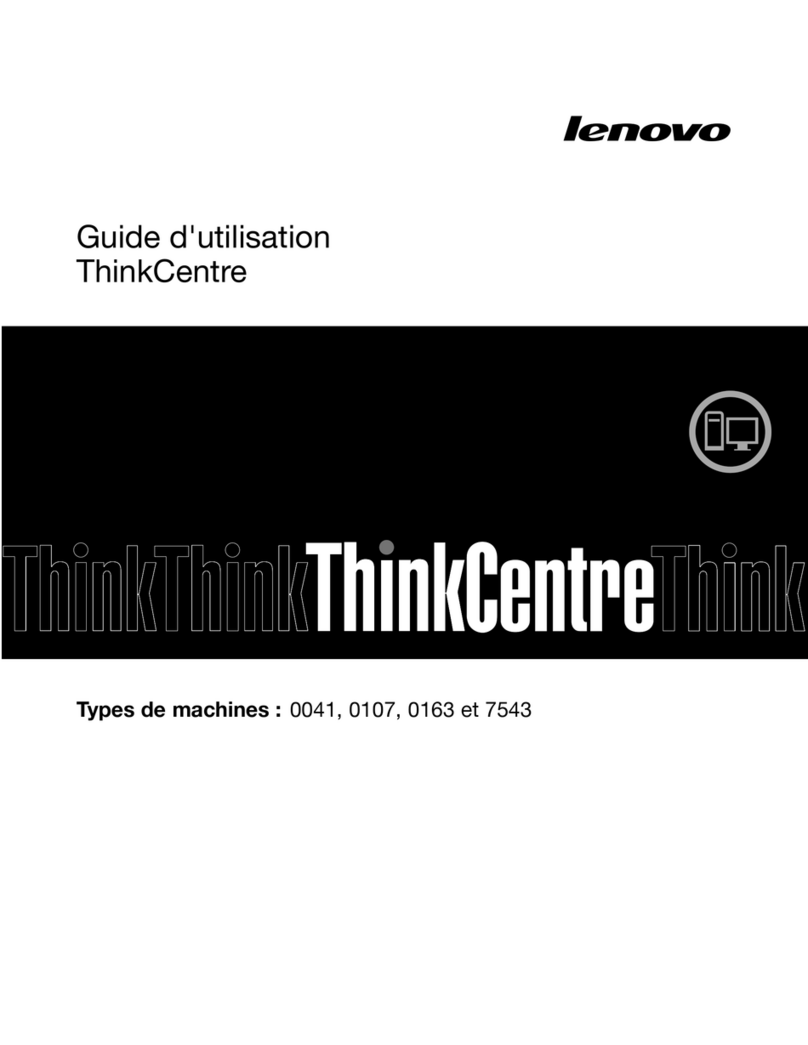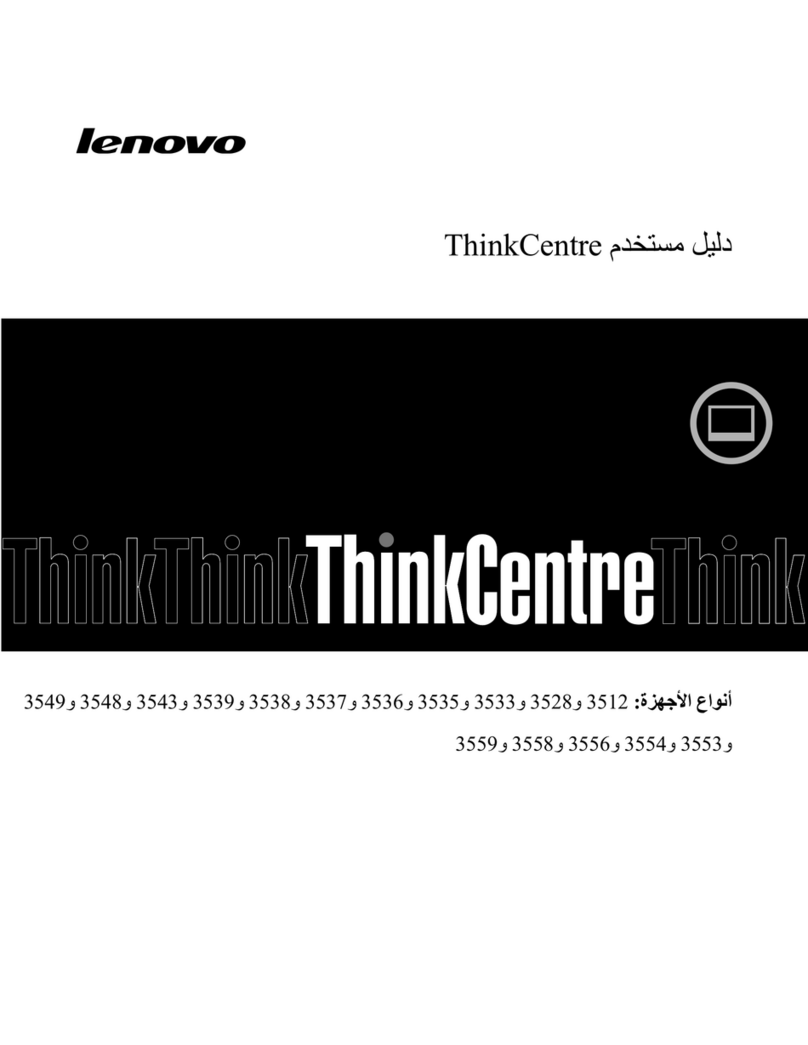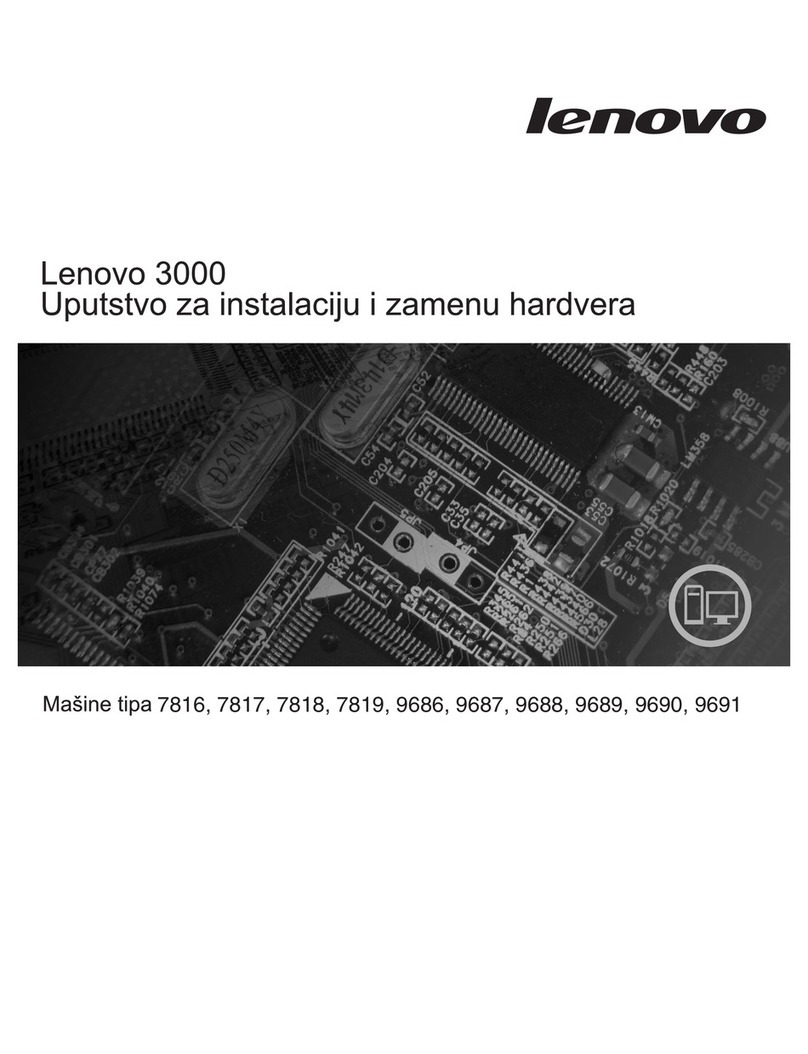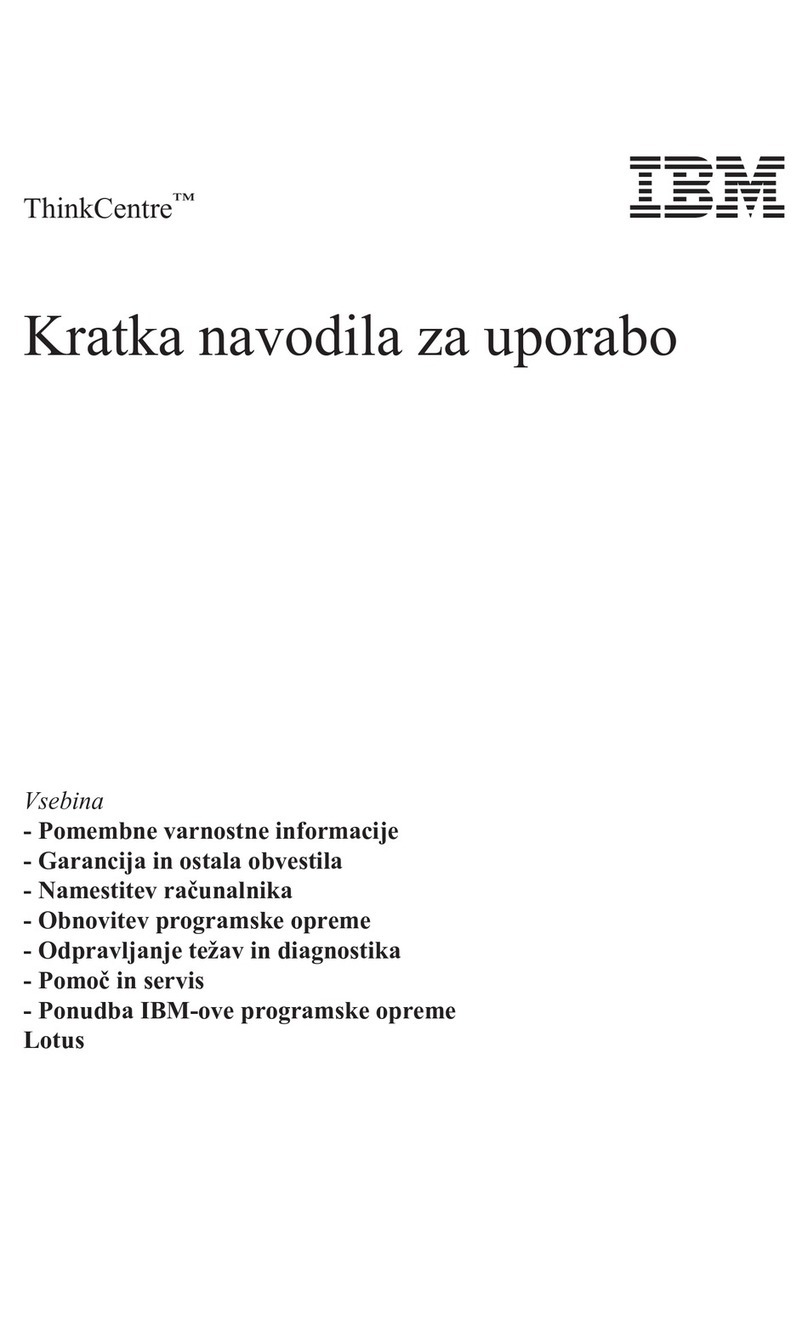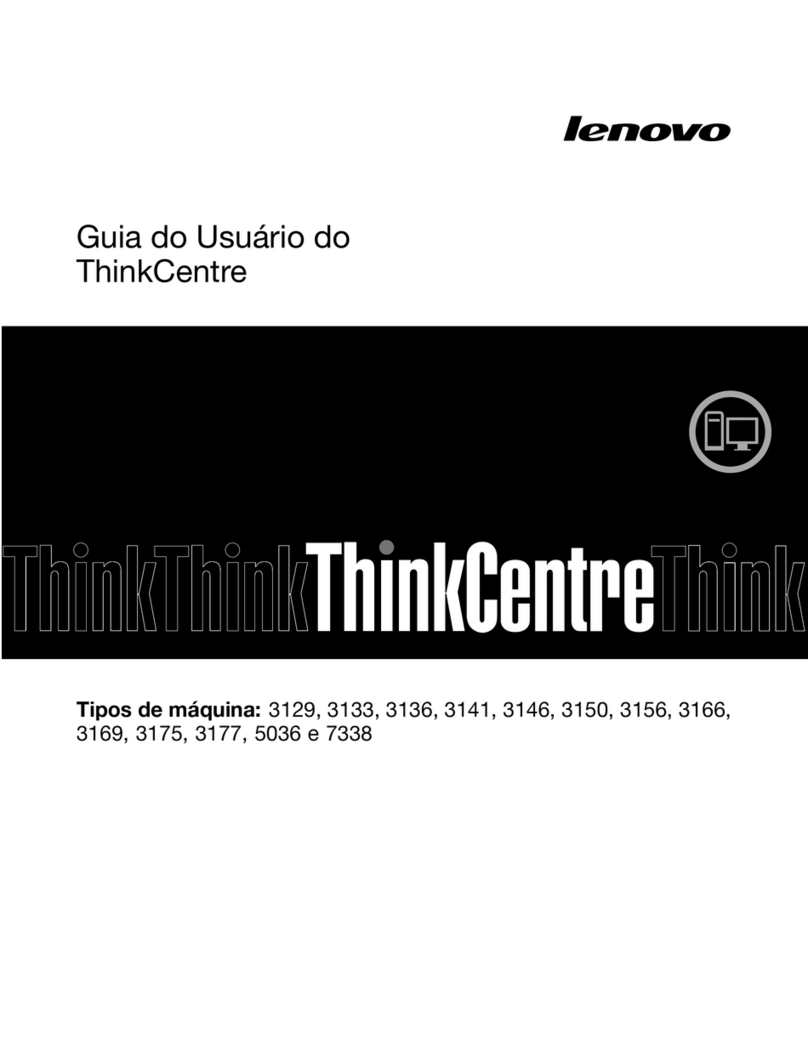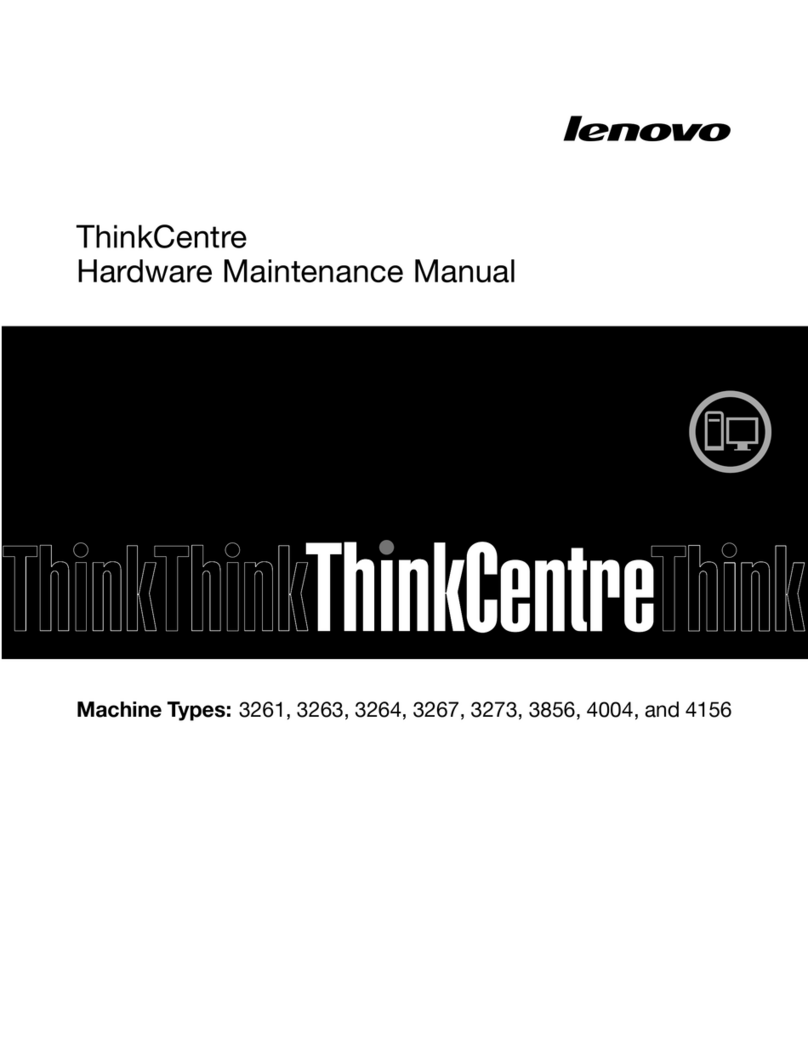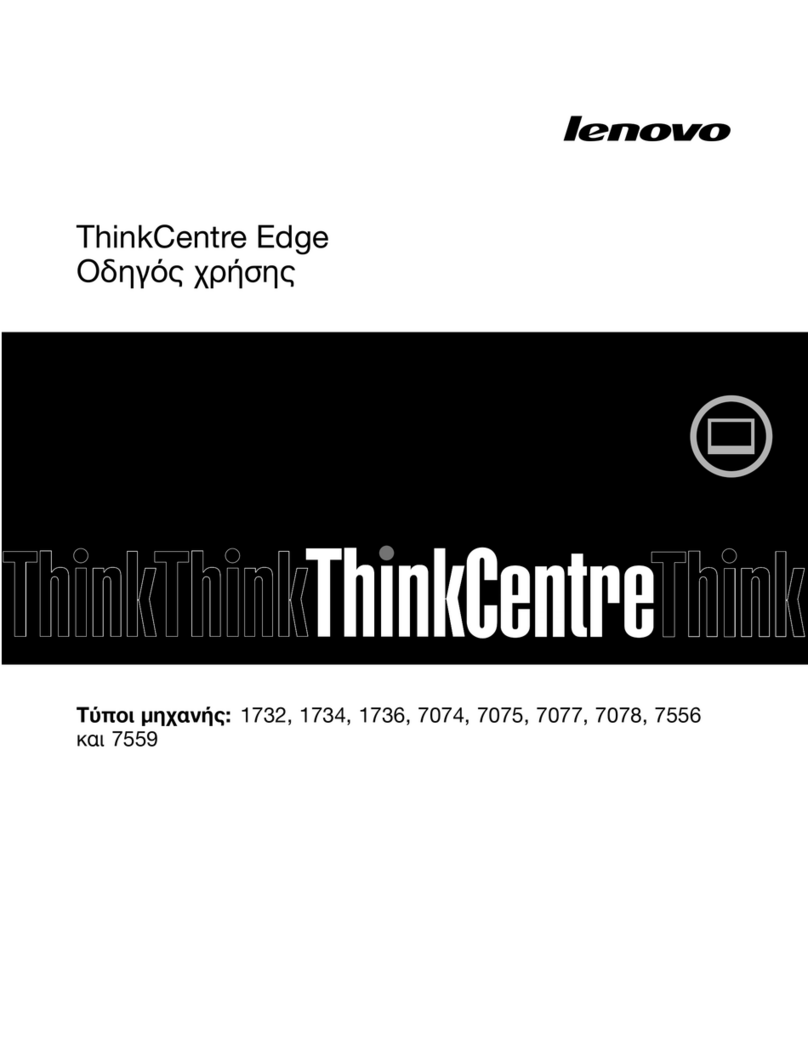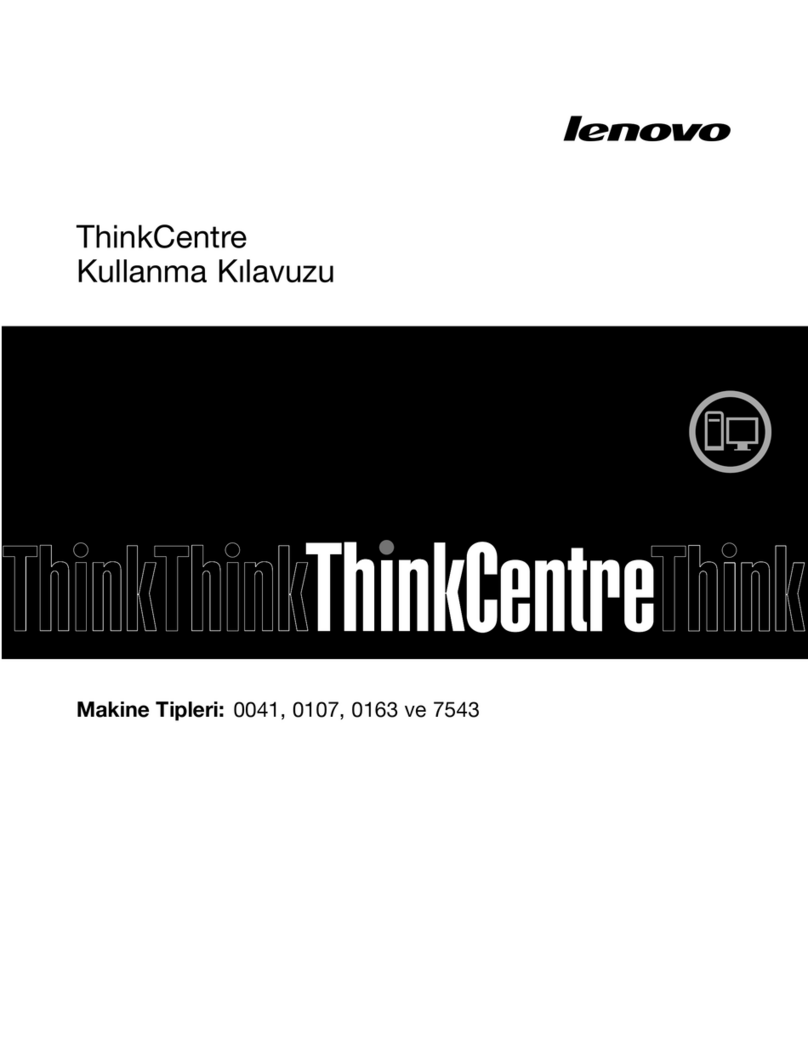ideacentre
620S
Quick Start Guide
1Unpacking
2Installing the stand base
3Connecting the keyboard and mouse
5Connecting the monitor and power cable
6Turning on the computer
Computer
NOTE: Some models may contain items not listed here.
Connecting to the Internet
You need a contract with an Internet Service Provider (ISP) and some hardware in order to
connect to the Internet. ISPs and the services they offer vary by country. Contact your ISP for
services available in your country. Your computer supports wireless (selected models only) or
wired networks that connect your computer to other devices.
Wired network connection
For wired networks, connect one end of an Ethernet cable (purchased separately) to the
Ethernet connector on your computer, and then connect the other end to the network router
or broadband modem. Consult your ISP for detailed setup instructions.
NOTE: Broadband modem and router installation procedures vary depending on the
manufacturer. Follow the manufacturer’s instructions.
Wireless network connection
For wireless networks, you can use the built-in Wi-Fi antenna to access your wireless home
network.
To connect your computer to the wireless network:
Click or tap the network icon on the taskbar, then select the name of your router. Click or tap
Connect, then follow the steps on the screen.
Test the wireless network by opening your Web browser and accessing any Web site.
Windows help system
The Windows help system provides you with detailed information about using the Windows
operating system.
To access the Windows help system, do the following:
Open the Start menu and then click or tap Get Started to get more details.
You can also enter Get Started or what you’re looking for in the search box on the taskbar.
You’ll get suggestions and answers to your questions about Windows and the best search
results available from your PC and the Internet.
To perform system recovery after a serious error in Windows 10, click or tap the Start button
and select Settings →Update & security →Recovery. Then, follow the instructions on the
screen for system recovery.
ATTENTION: The Windows operating system is provided by Microsoft Corporation.
Please use it in accordance with the END USER LICENSE AGREEMENT (EULA) between
you and Microsoft. For any question related to the operating system, please contact
Microsoft directly.
Accessing other manuals
The Important Product Information Guide has been preloaded onto your computer.
To access this guide, do the following:
For models come with Lenovo Companion:
1. Open the Start menu and then click or tap Lenovo Companion.
2. Click or tap Support →User Guide.
For models without Lenovo Companion:
Open the Start menu and then click or tap Manual to access this guide.
For models without preinstalled operating systems:
Go to the Lenovo Support Web site to access your manuals. See “Downloading manuals” for
additional information.
Downloading manuals
The latest electronic publications for your computer are available from the Lenovo Support
Web site. To download the publications, go to: www.lenovo.com/UserManuals.
The following information refers to ideacentre 620S machine type:
90HC [620S-03IKL/Energy Star]
The descriptions in this guide might be different from what you see on your computer, depending on the
computer model and configuration.
Product design and specifications may be changed without notice.
Lenovo, the Lenovo logo and ideacentre are trademarks of Lenovo in the United States, other countries,
or both.
Windows is a trademark of the Microsoft group of companies.
Other company, product, or service names may be trademarks or service marks of others.
© Copyright Lenovo 2017. LIMITED AND RESTRICTED RIGHTS NOTICE: If data or software is delivered
pursuant to a General Services Administration “GSA” contract, use, reproduction, or disclosure is subject
to restrictions set forth in Contract No. GS-35F-05925.