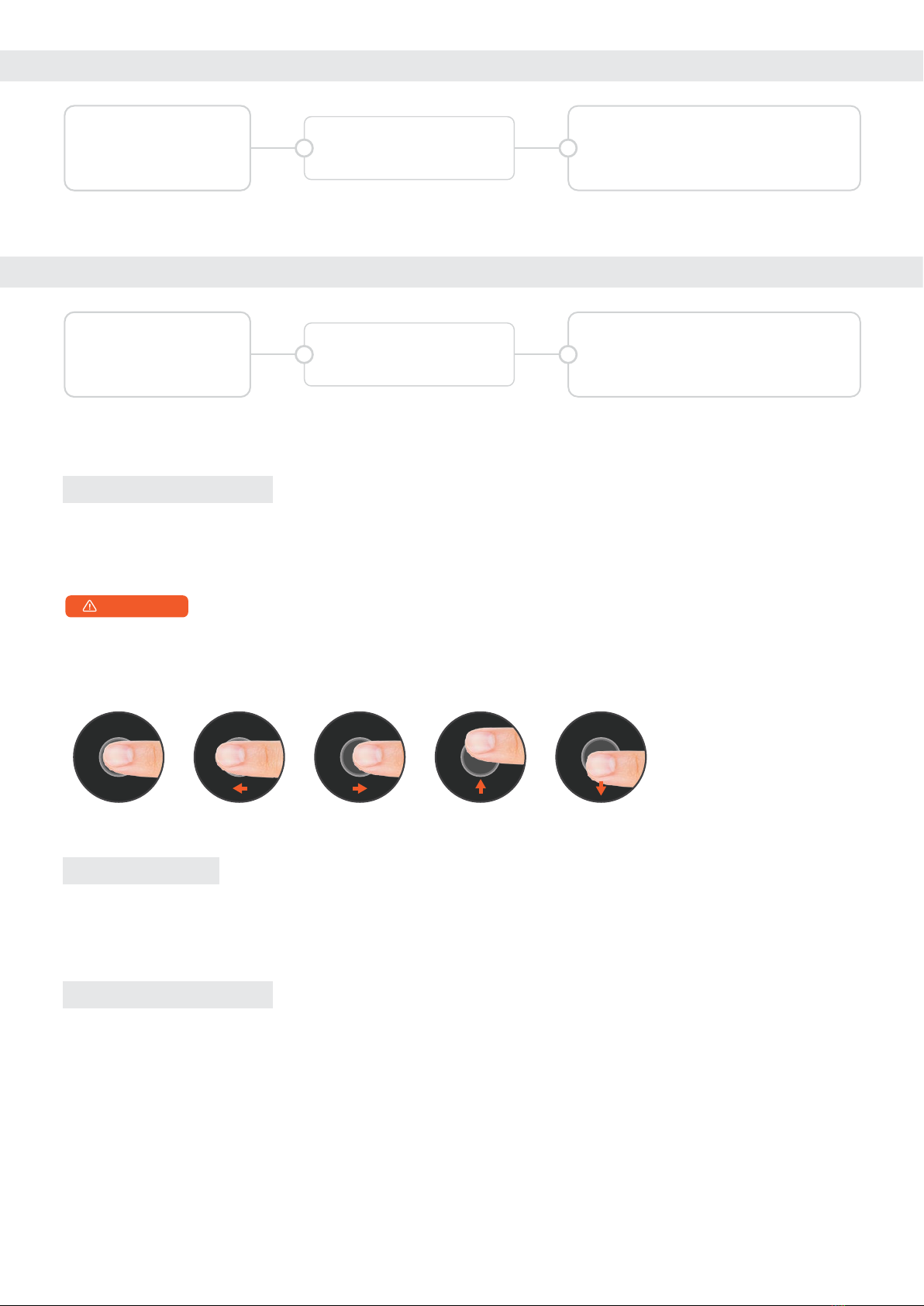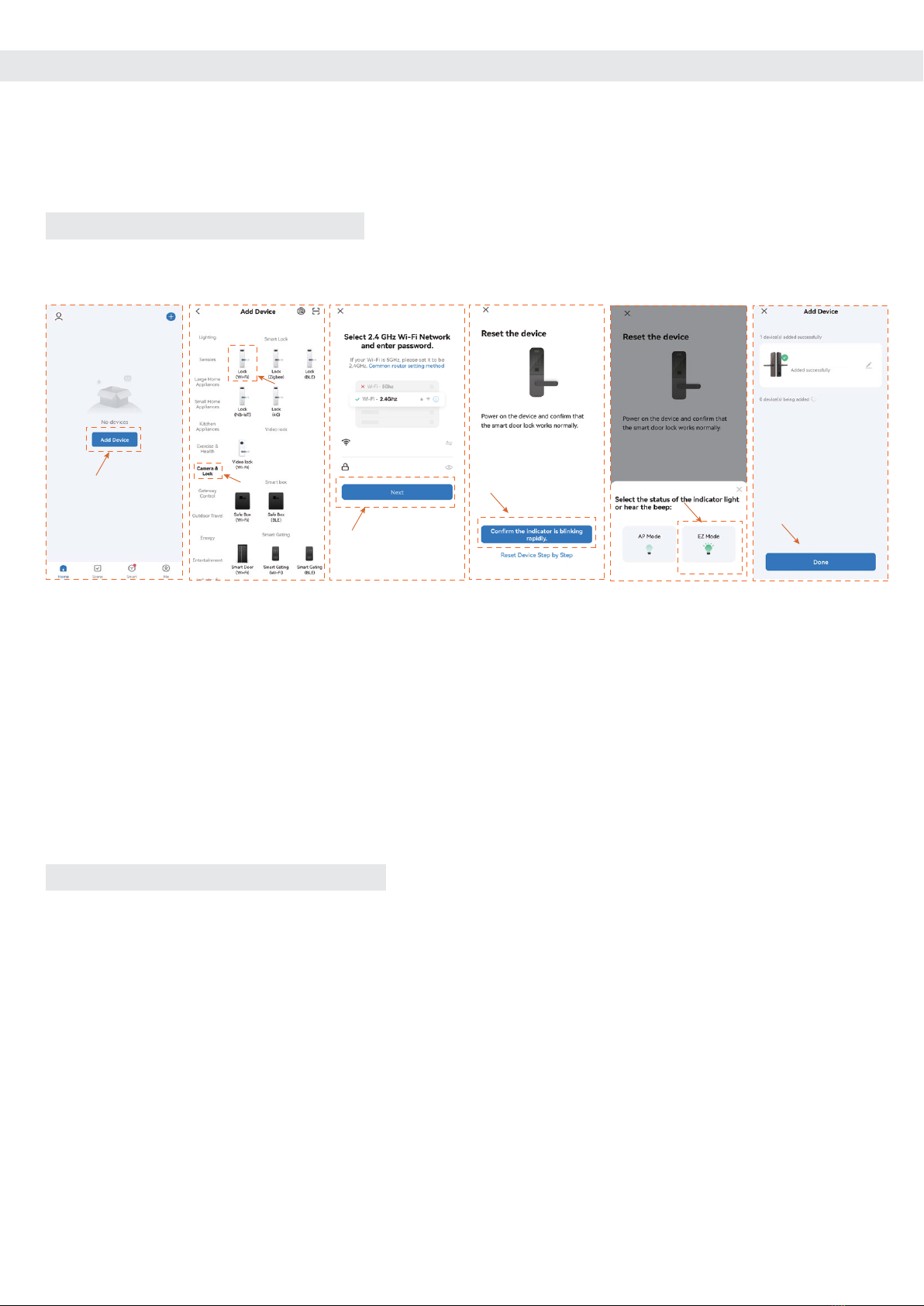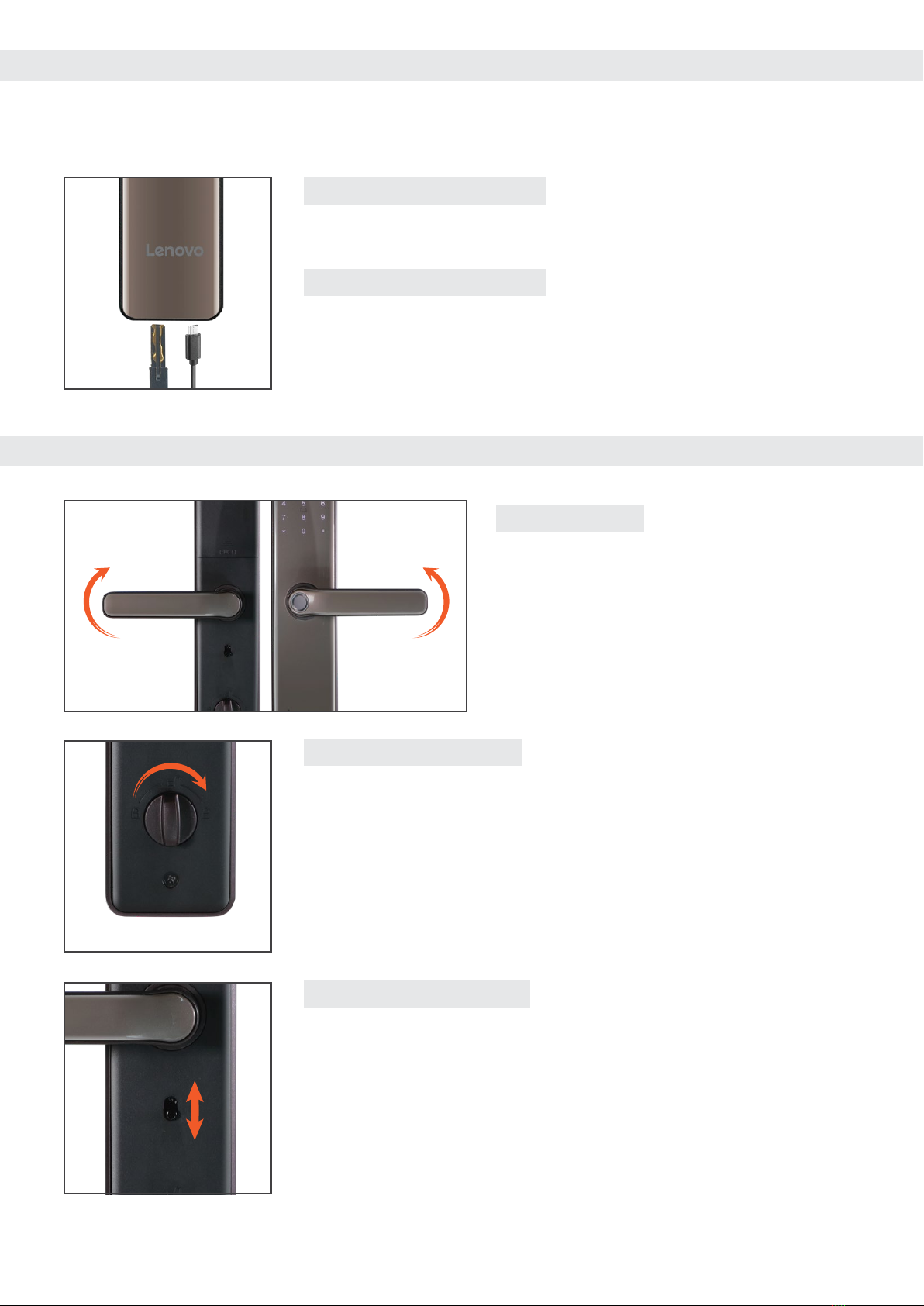a. Select "Add Device" >"Camera & Lock" > Lock (Wi-Fi).
b. Enter the correct WiFi name and WiFi password.
c. Follow the door lock menu to enter the network settings,click“confirm the indicator is blinking rapidly”
d. Select EZ Mode,Waiting for device addition.After successful addition, Click "Done" to go to the details
page
Select a device type. On the page that appears, enter the password for connecting to the 2.4 GHz Wi-Fi
network. The location permission must be granted to automatically find Wi-Fi networks.
1. View and manage users and their associated passwords, keys, and cards.
2. Create and manage temporary passwords (unlocked for a specified period of time)
3. Normal door opening message remote notification。
4. After the coercion password/coercion fingerprint is unlocked, it can be remotely alerted (you need
to set the coerced unlocking method in user management).
5. Doorbell alarm, you can check the date, time.
6. Pressing the doorbell can trigger the mobile phone APP video docking, which can realize the mobile
phone APP remote real-time and lock video intercom
6.1 : MANUALLY ADD WI-FI DEVICES
6.2 : THE MAIN FUNCTIONS OF THE APP
Lenovo Smart Lock E2
Users can download and install the "Tuya Smart" APP on Google Play or App Store, and follow the APP
prompts to register for an account.
Note: As the APP version will be optimized on a regular basis,it shall be subject to the actual APP interface.
Note: If the above steps fail, you can choose to switch the network configuration mode in the App and follow the instructions
on the App page.
After completing the network configuration, you can modify the name of the smart lock and select the
room where it is located. Click “Finish” and then you may use the App function of the smart lock.
Notes: The following problems may cause the smart lock binding failure, please check to avoid such problems.
1. The router opens the anti-WIFI-squatter function, which may lead to the device cannot be connected normally, you can
check whether the anti-WIFI-squatter function is opened, temporarily close it when the network is matched, and then restore
the router settings after successful network configuration.
2. Dual-band router users, please ensure that the cell phone and smart lock is connected to the 2.4G band WiFi.
3. Due to the instability of the bridged network, it is recommended to connect non-bridged WiFi.
4. The smart lock does not support WAP/ WPA2 enterprise WiFi for now, please use other WiFi.
5. Android system phones need to open the GPS.
6 : NETWORK SETTING