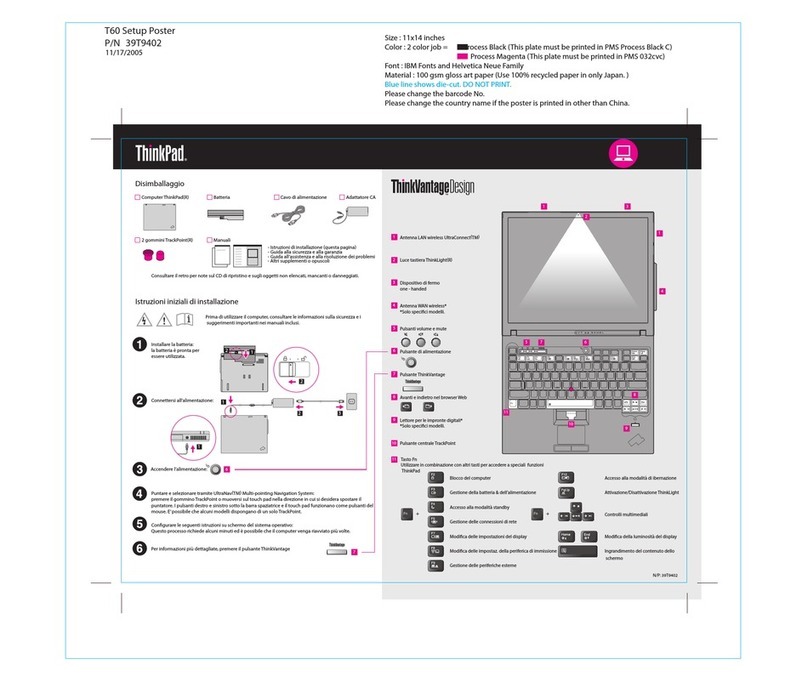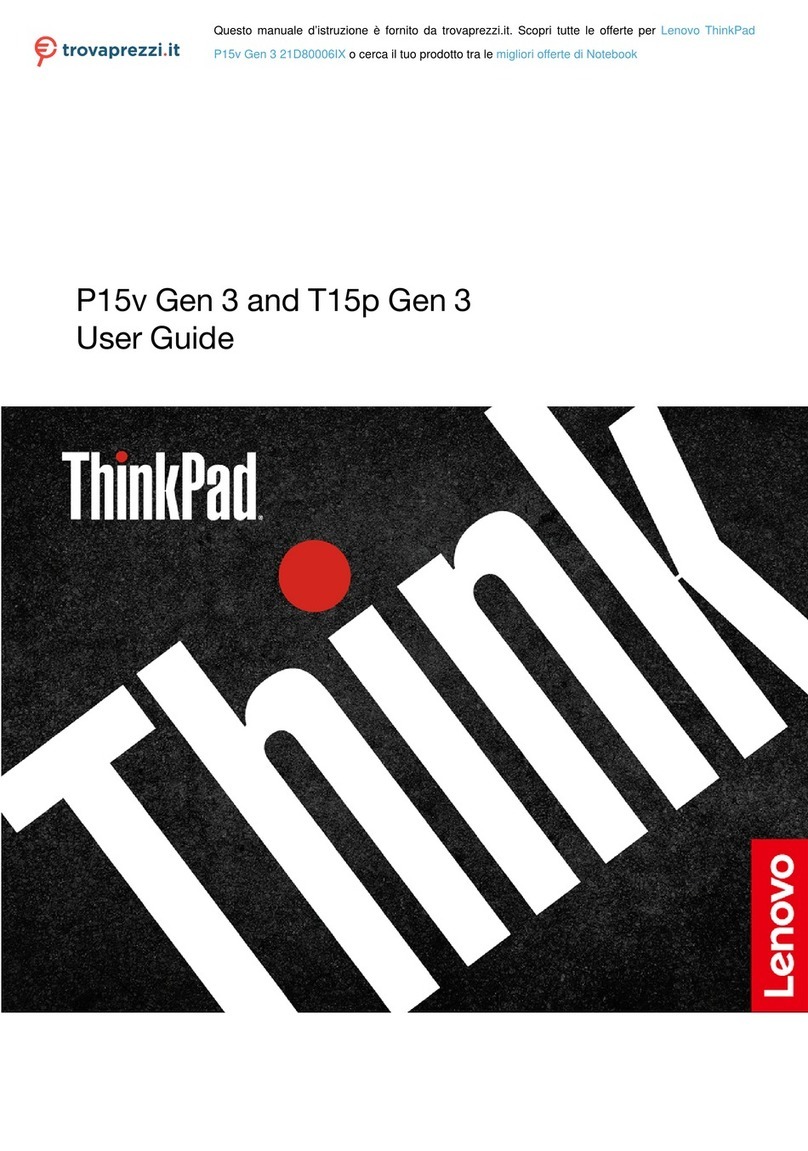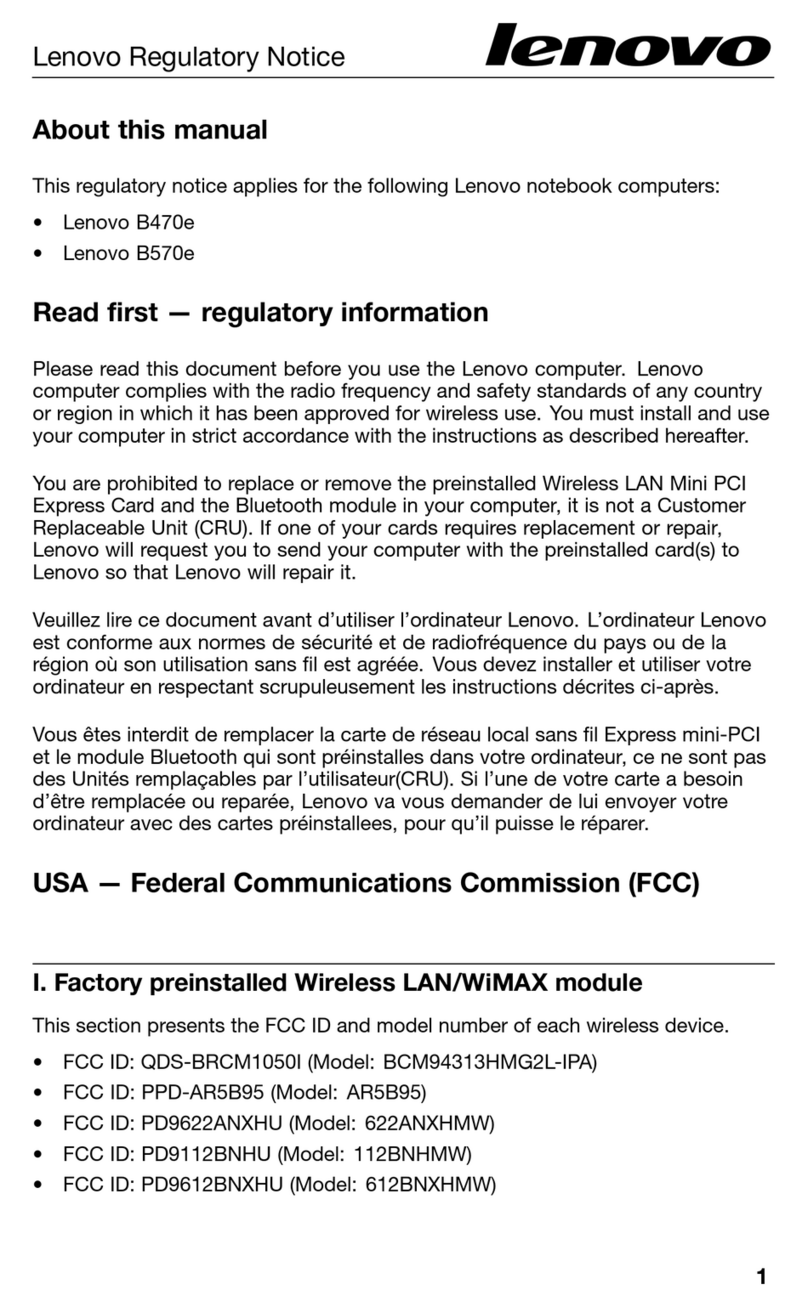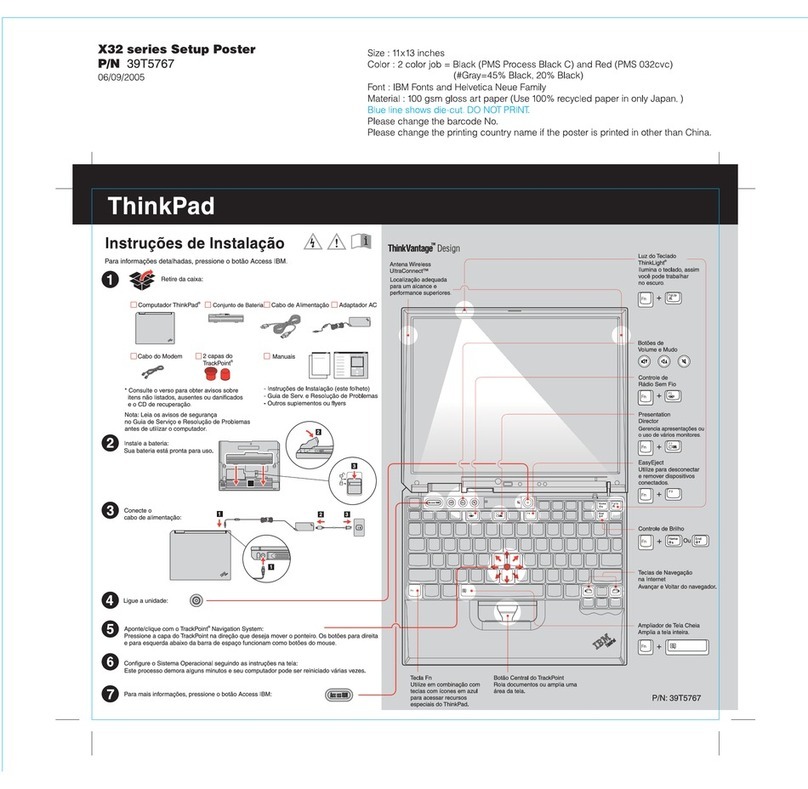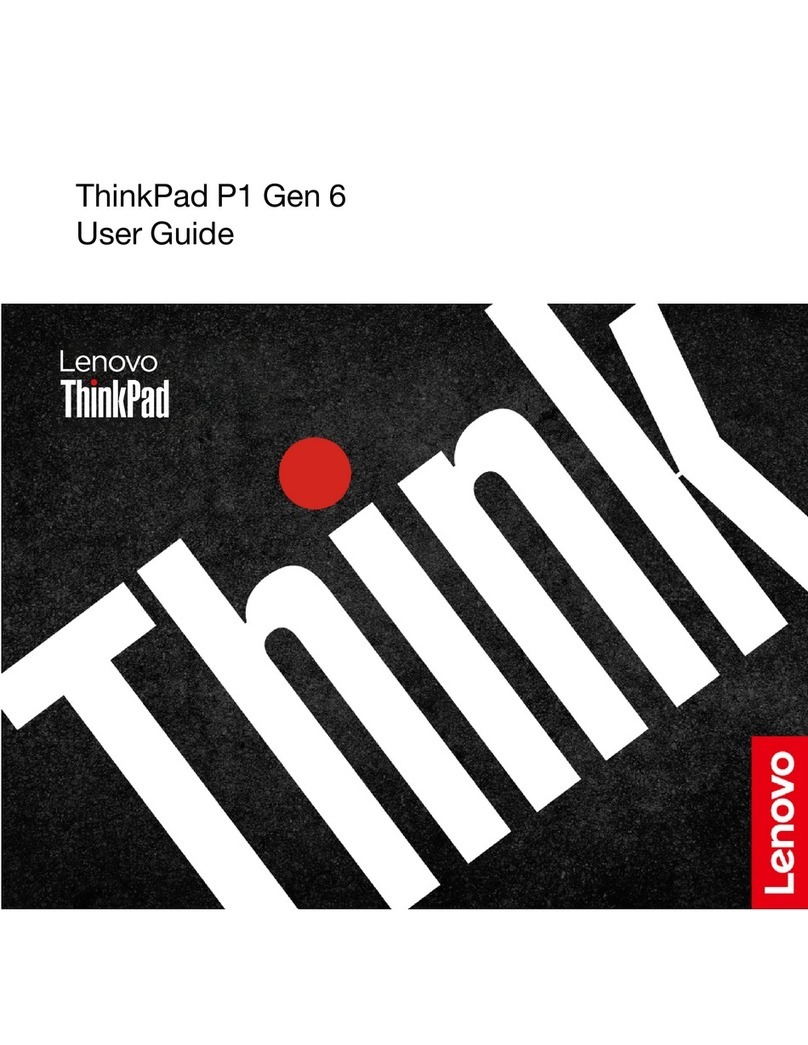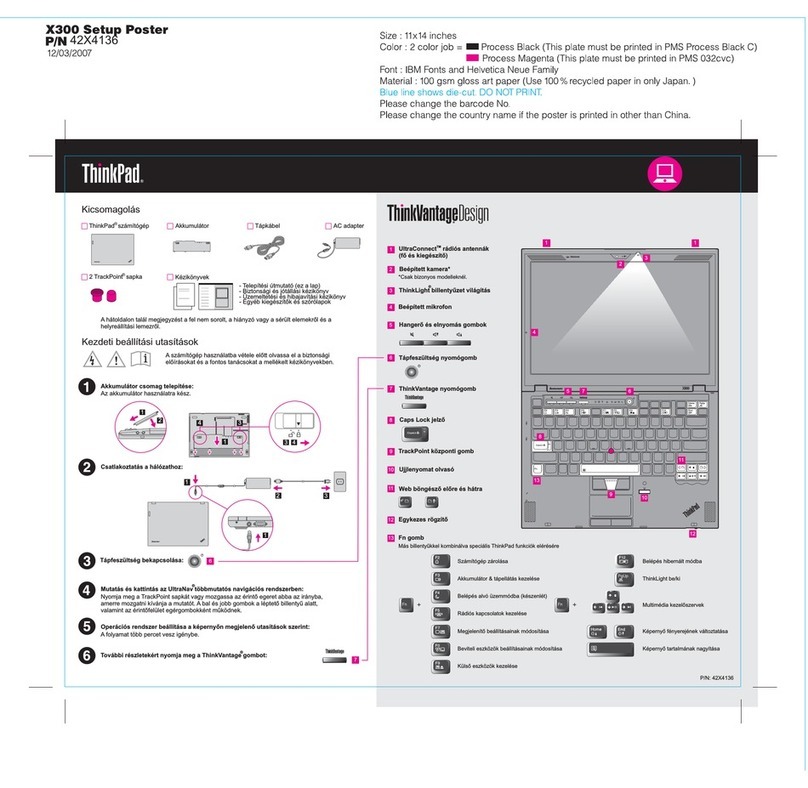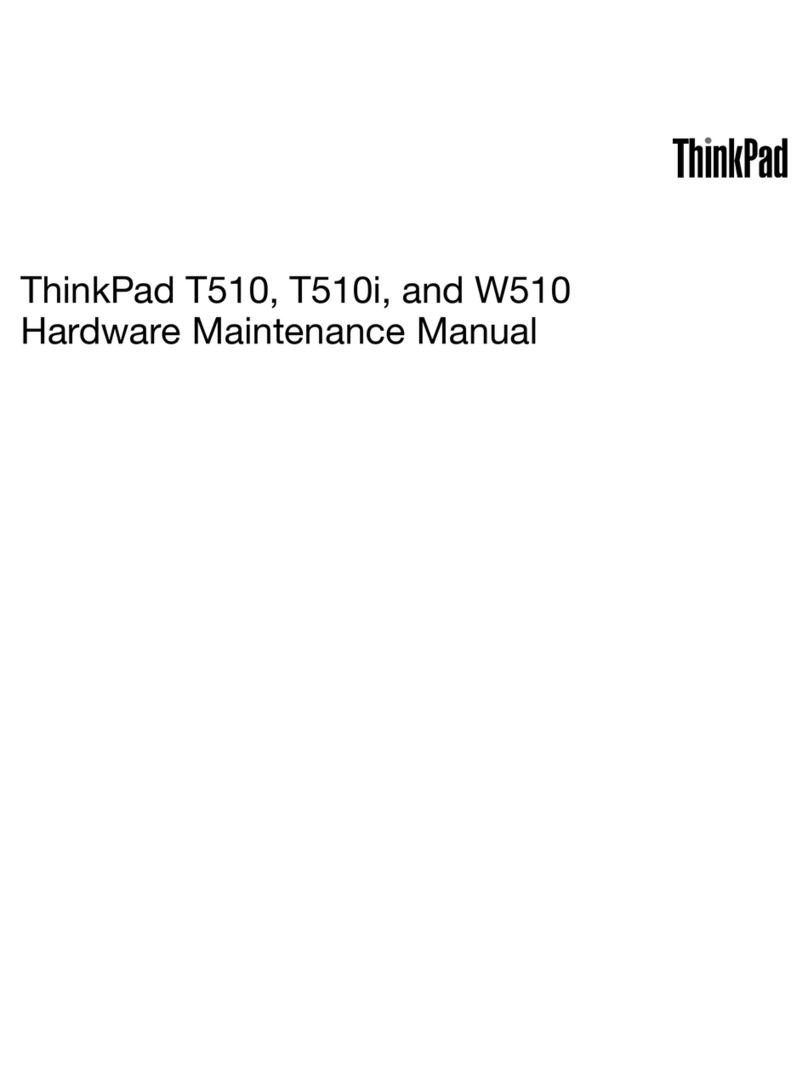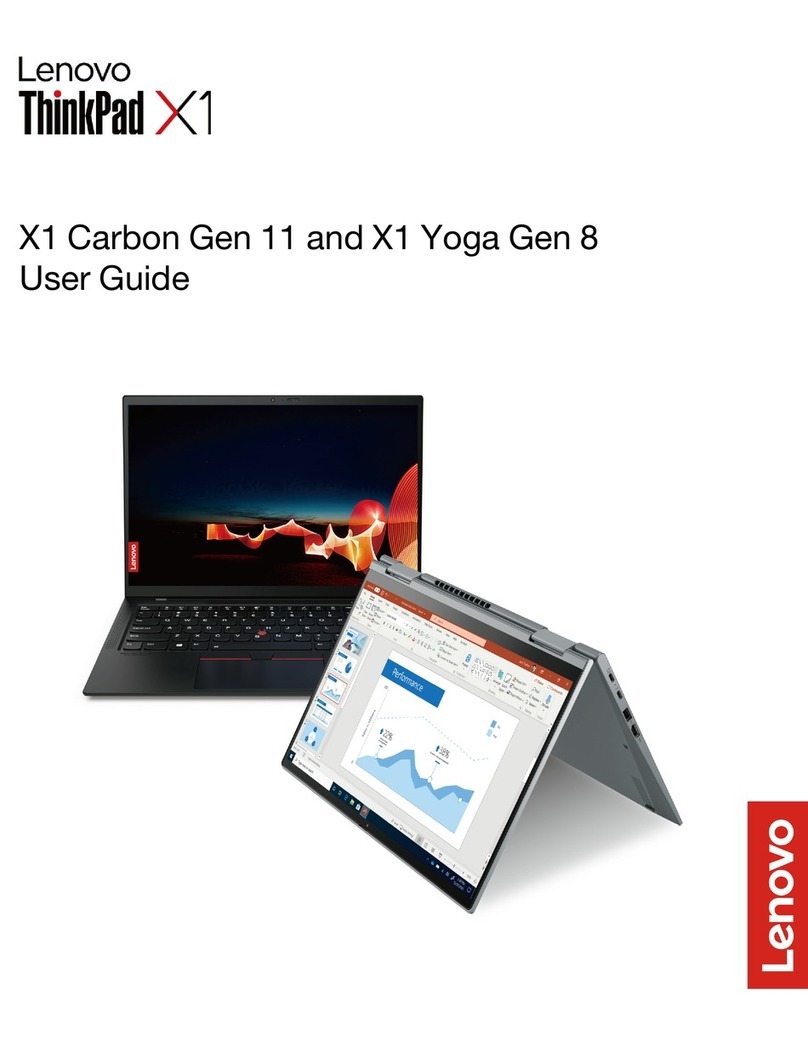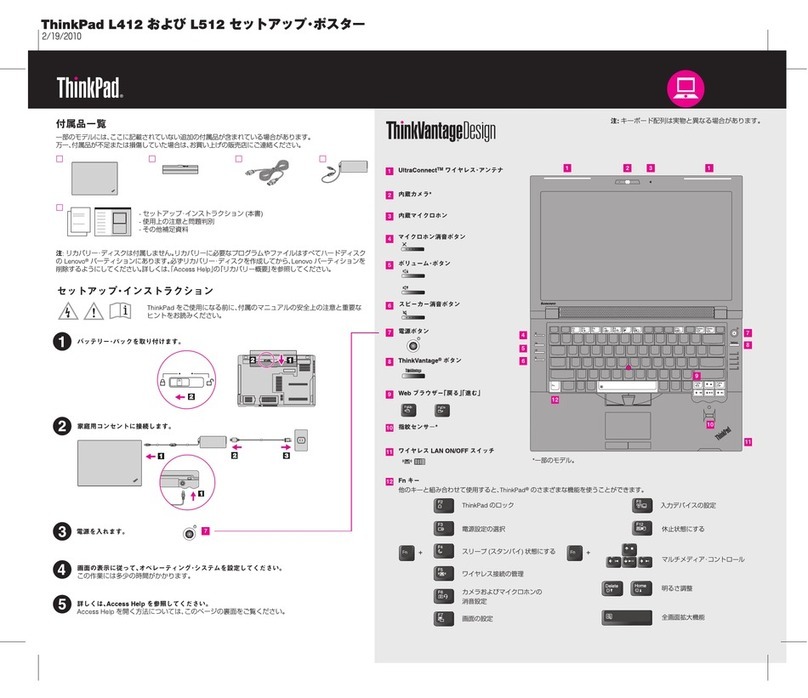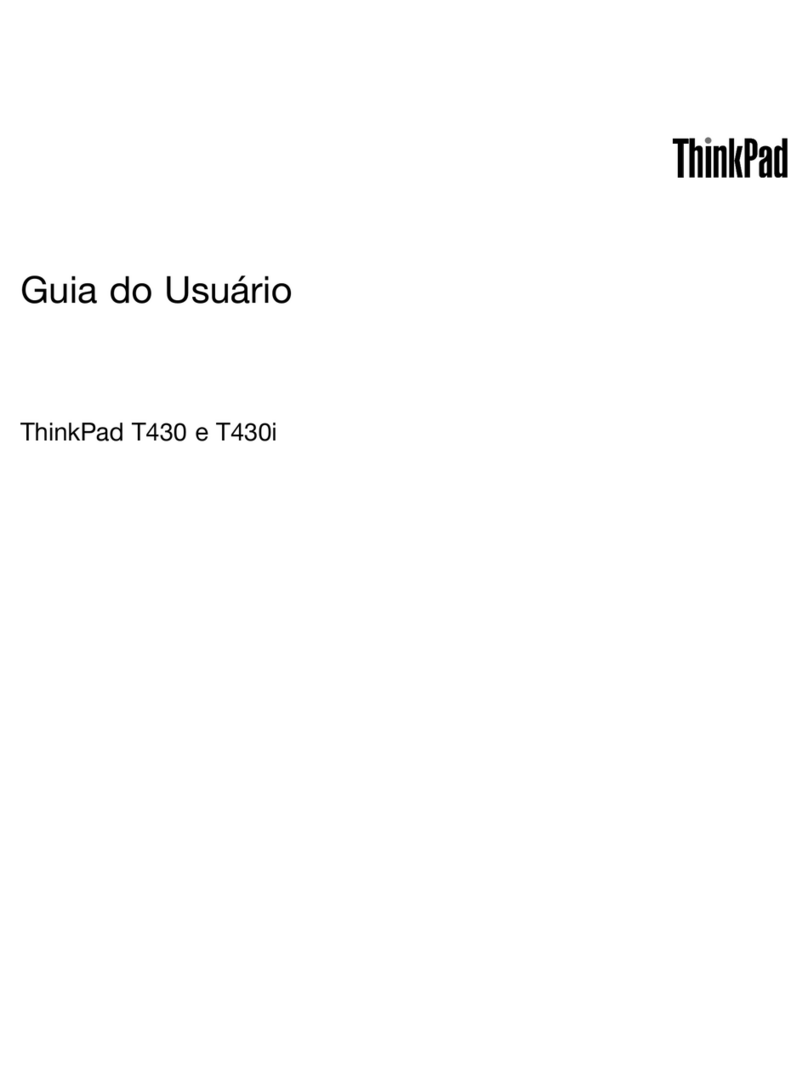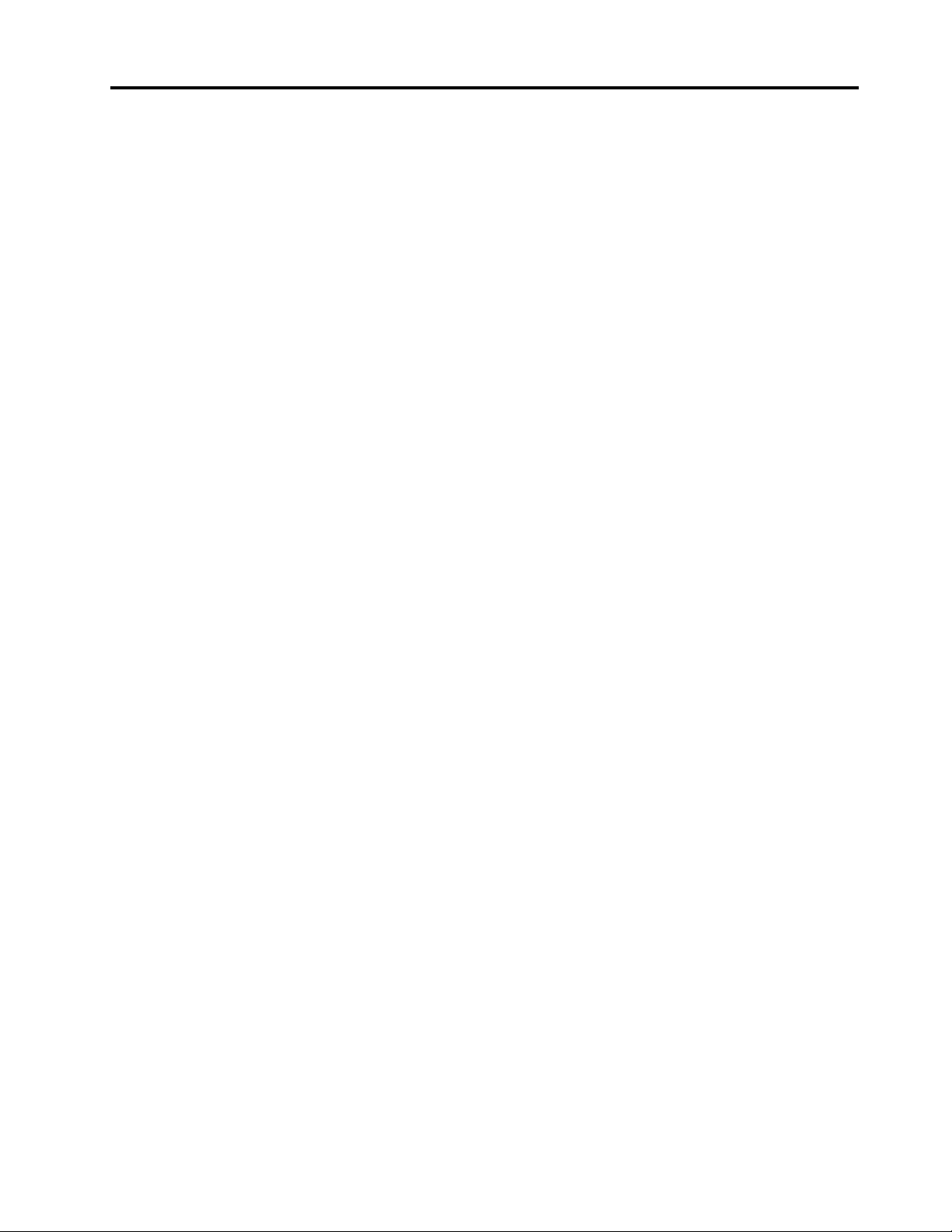Contents
Discover our Lenovo notebook. . . . . iii
Chapter 1. Meet our computer . . . . . 1
Overview . . . . . . . . . . . . . . . . . . 1
Features and specifications . . . . . . . . . . . 2
USB specifications. . . . . . . . . . . . . 2
Chapter 2. Get started with our
computer . . . . . . . . . . . . . . . . . 5
Wor with the foldable screen . . . . . . . . . . 5
Split-screen function . . . . . . . . . . . . . . 5
Access networ s . . . . . . . . . . . . . . . 6
Connect to Wi-Fi networ s. . . . . . . . . . 6
Connect to the wired Ethernet . . . . . . . . 7
Connect to a cellular networ (for selected
models) . . . . . . . . . . . . . . . . . 7
Turn on the Airplane mode . . . . . . . . . . 8
Interact with your computer . . . . . . . . . . . 8
Use the touch screen . . . . . . . . . . . . 8
Thin Pad Bluetooth Trac Point Keyboard and
Stand (for selected models) . . . . . . . . 11
Connect to an external display . . . . . . . 17
Use Lenovo Precision Pen (for selected models) . . 19
Lenovo Precision Pen 2 (for selected models) . . . 20
Chapter 3. Explore our computer . . 23
Lenovo apps . . . . . . . . . . . . . . . . 23
The Vantage app . . . . . . . . . . . . 23
Lenovo Voice . . . . . . . . . . . . . . 23
Lenovo Display Refresh . . . . . . . . . . 24
Lenovo Quic Clean / Clean Your Device . . . 25
Smart features (for selected models). . . . . . . 25
Trac Point Quic Menu . . . . . . . . . . . . 27
Intelligent cooling . . . . . . . . . . . . . . 27
Manage power . . . . . . . . . . . . . . . 28
Chec the battery status . . . . . . . . . 28
Charge the computer . . . . . . . . . . . 28
Change the power settings . . . . . . . . 30
Transfer data . . . . . . . . . . . . . . . . 30
Set up a Bluetooth connection . . . . . . . 30
Accessories . . . . . . . . . . . . . . . . 30
Purchase accessories . . . . . . . . . . 30
Chapter 4. Secure our computer
and information . . . . . . . . . . . . 31
Log in with your fingerprint . . . . . . . . . . 31
Log in with your face ID (for selected models) . . . 31
User Presence Sensing (for selected models) . . . 31
Protect data against power loss (for selected
models) . . . . . . . . . . . . . . . . . . 32
UEFI BIOS passwords . . . . . . . . . . . . 32
Password types . . . . . . . . . . . . . 32
Set, change, and remove a password . . . . 34
Associate your fingerprints with passwords
(for selected models) . . . . . . . . . . . 35
Certificate based BIOS management . . . . . . 35
Chapter 5. Configure advanced
settings. . . . . . . . . . . . . . . . . 37
UEFI BIOS . . . . . . . . . . . . . . . . . 37
Enter the UEFI BIOS menu . . . . . . . . . 37
Navigate in the UEFI BIOS interface . . . . . 37
Set the system date and time. . . . . . . . 37
Change the startup sequence . . . . . . . 37
View UEFI BIOS Event log . . . . . . . . . 37
Detect memory retraining . . . . . . . . . 38
Reset system to factory defaults . . . . . . 39
Update UEFI BIOS . . . . . . . . . . . . 39
FIDO (Fast ID) Online authentication . . . . . . . 40
Install a Windows operating system and drivers . . 40
Chapter 6. Help and support . . . . . 43
Frequently as ed questions . . . . . . . . . . 43
Error messages . . . . . . . . . . . . . . . 44
Beep errors . . . . . . . . . . . . . . . . 45
Self-help resources . . . . . . . . . . . . . 46
Windows label . . . . . . . . . . . . . . . 47
What are CRUs . . . . . . . . . . . . . . . 47
Call Lenovo . . . . . . . . . . . . . . . . 48
Before you contact Lenovo . . . . . . . . 48
Lenovo Customer Support Center . . . . . . 49
Purchase additional services. . . . . . . . . . 50
Appendix A. Compliance
information . . . . . . . . . . . . . . . 51
Appendix B. Notices and
trademarks . . . . . . . . . . . . . . . 53
© Copyright Lenovo 2022 i