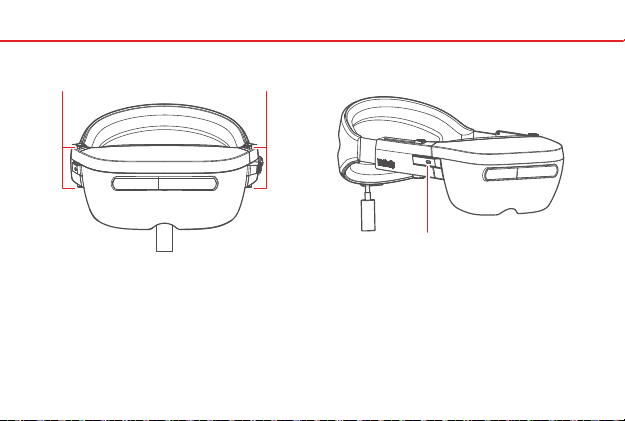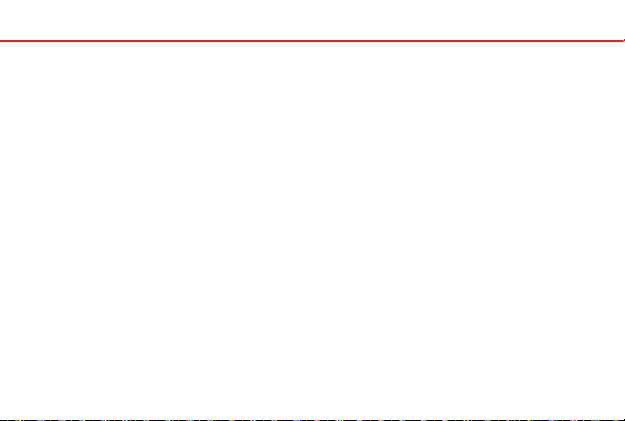Identifying buttons and controls
04
Power Button with LED
Battery LED Strip
3.5mm Audio Connector
Volume Buttons
Selection Button
Clip Release Buttons
1.
2.
3.
4.
5.
6.
1 2 3
45
66
Power On/O
Press when the device is o/on. The LED flashes green
when powered on. It turns white when the device is fully
booted, and flashes green as the device shuts down.
Through device control dialog to power o.
Sleep/Wake
Click to put the device to sleep or wake it up.
Open Device Control Dialog
Press when the device is on.
Hard Boot
Press and hold the power button to hard boot the device.
Factory Reset
Press and hold the power and selection buttons to enter
recovery mode, then choose factory reset.
Indicates battery strength. When the battery reaches
20% or lower, the LED blinks.