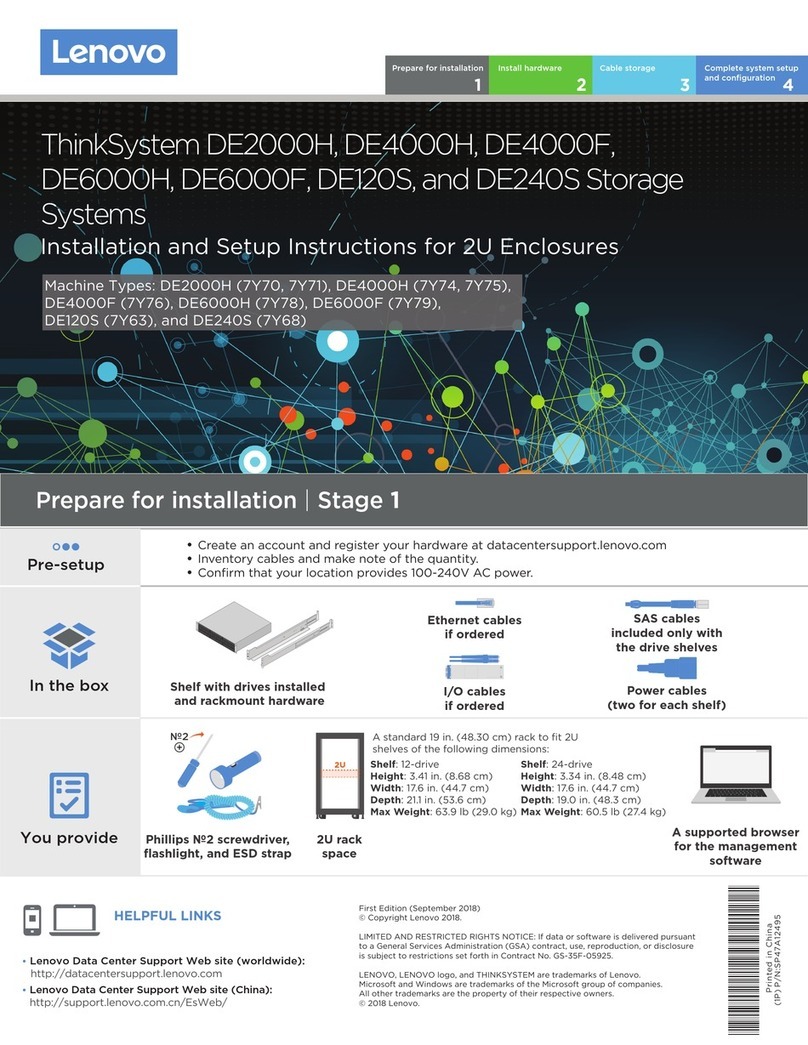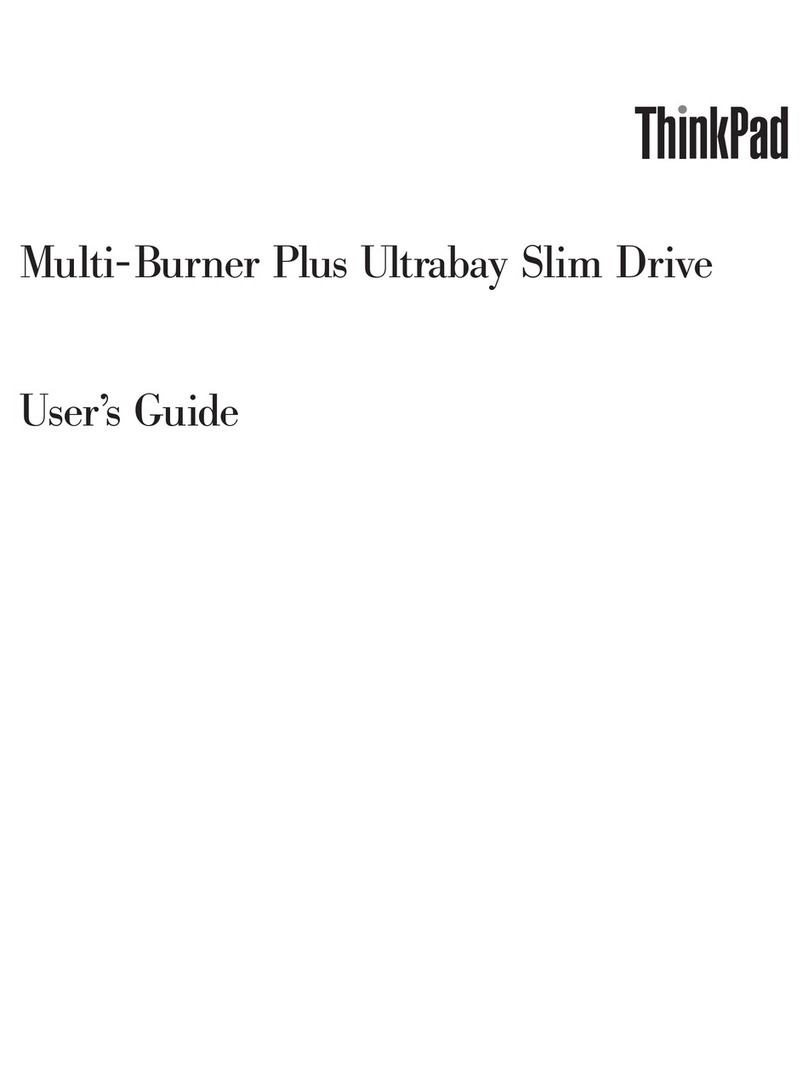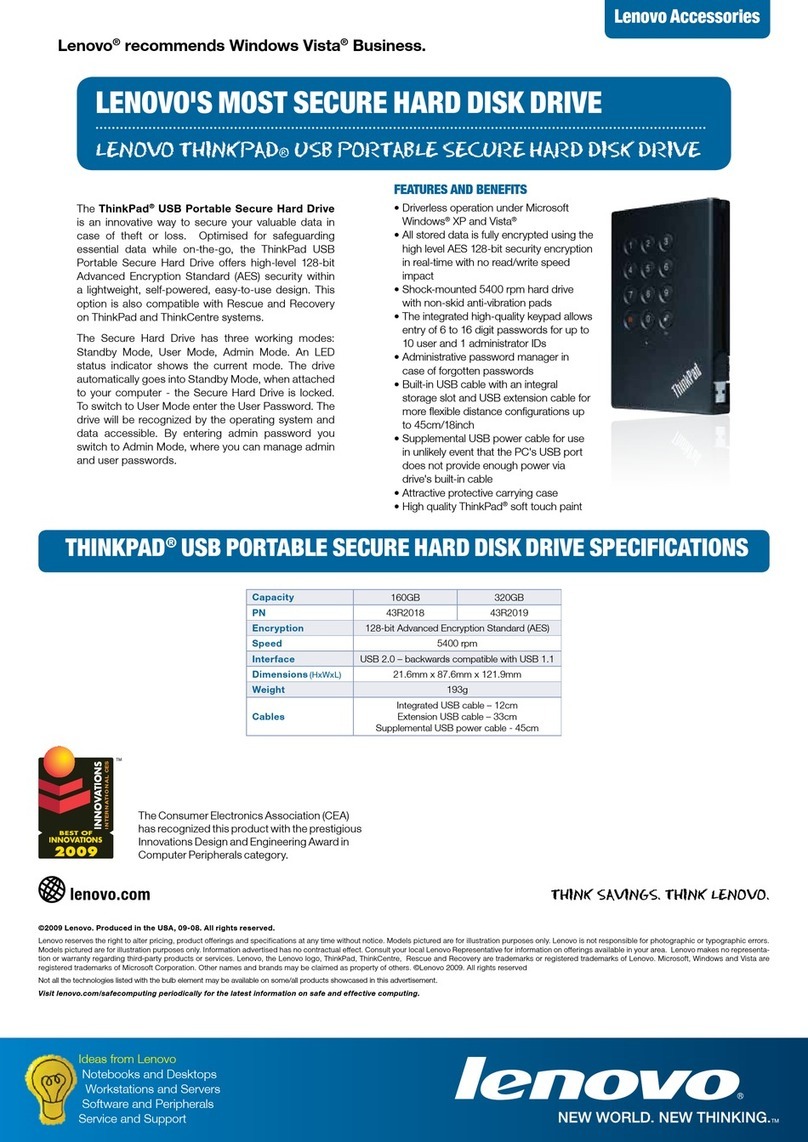Contents
Ch pter 1. About the secure h rd
drive . . . . . . . . . . . . . . . . . . . 1
Product description . . . . . . . . . . . . . . 1
Overview . . . . . . . . . . . . . . . . . . 2
Ch pter 2. Inst ll the secure h rd
drive . . . . . . . . . . . . . . . . . . . 3
Before you begin . . . . . . . . . . . . . . . 3
Install the secure hard drive . . . . . . . . . . . 3
Ch pter 3. Use the secure h rd
drive . . . . . . . . . . . . . . . . . . . 7
Set up the ad inistrator password . . . . . . . . 7
Enter and exit the working odes . . . . . . . . . 7
Enter standby ode . . . . . . . . . . . . 7
Enter ad inistrator ode . . . . . . . . . . 7
Exit ad inistrator ode . . . . . . . . . . . 8
Enter user ode. . . . . . . . . . . . . . 8
Exit user ode . . . . . . . . . . . . . . 8
Password anage ent. . . . . . . . . . . . . 9
Change the ad inistrator password . . . . . . 9
Add a user password in ad inistrator ode . . . 9
Add a user password in user forced
enroll ent state . . . . . . . . . . . . . 10
Change the user password . . . . . . . . 10
Delete the user password(s) . . . . . . . . 11
Lock the secure hard drive . . . . . . . . . . 11
Manually lock the secure hard drive . . . . . 11
Lock the secure hard drive with the auto-lock
function . . . . . . . . . . . . . . . . 11
Hibernate, suspend, or log off fro the operating
syste . . . . . . . . . . . . . . . . . . 12
Co pletely reset the secure hard drive. . . . . . 12
Initialize and for at the secure hard drive after a
co plete reset . . . . . . . . . . . . . . . 13
Ch pter 4. Option l functions . . . . . 15
Set up and use the one-ti e-use recovery
password . . . . . . . . . . . . . . . . . 15
Set up read-only status and return to read and
write status . . . . . . . . . . . . . . . . 15
Set up the ini u length of the password. . . . 16
Set up a self-destruct password . . . . . . . . 16
Set up brute-force attack protection . . . . . . . 17
Set up lock override . . . . . . . . . . . . . 17
Set up the indicator blink . . . . . . . . . . . 18
Ch pter 5. Quick reference for
button combin tions . . . . . . . . . . 19
Ch pter 6. Troubleshooting . . . . . . 21
Appendix A. Accessibility
inform tion . . . . . . . . . . . . . . . 23
Appendix B. Tr dem rks . . . . . . . 25
© Copyright Lenovo 2011, 2018 i