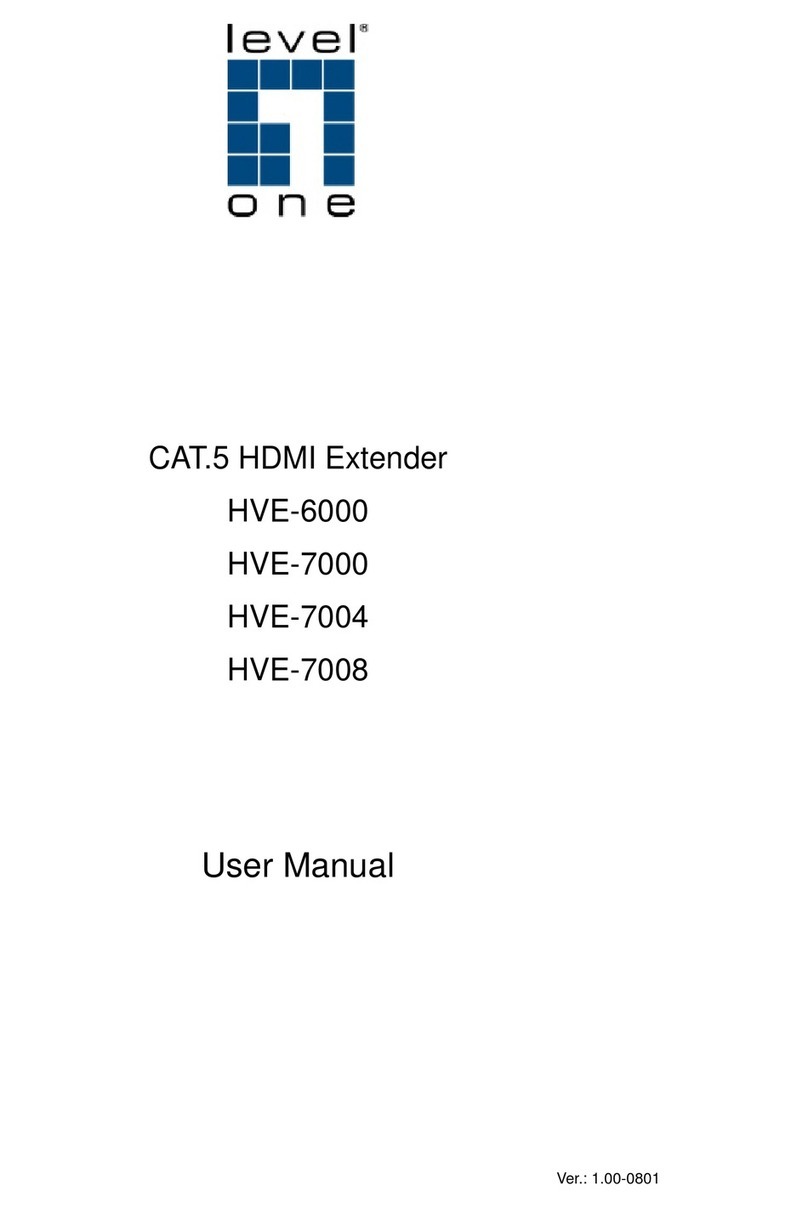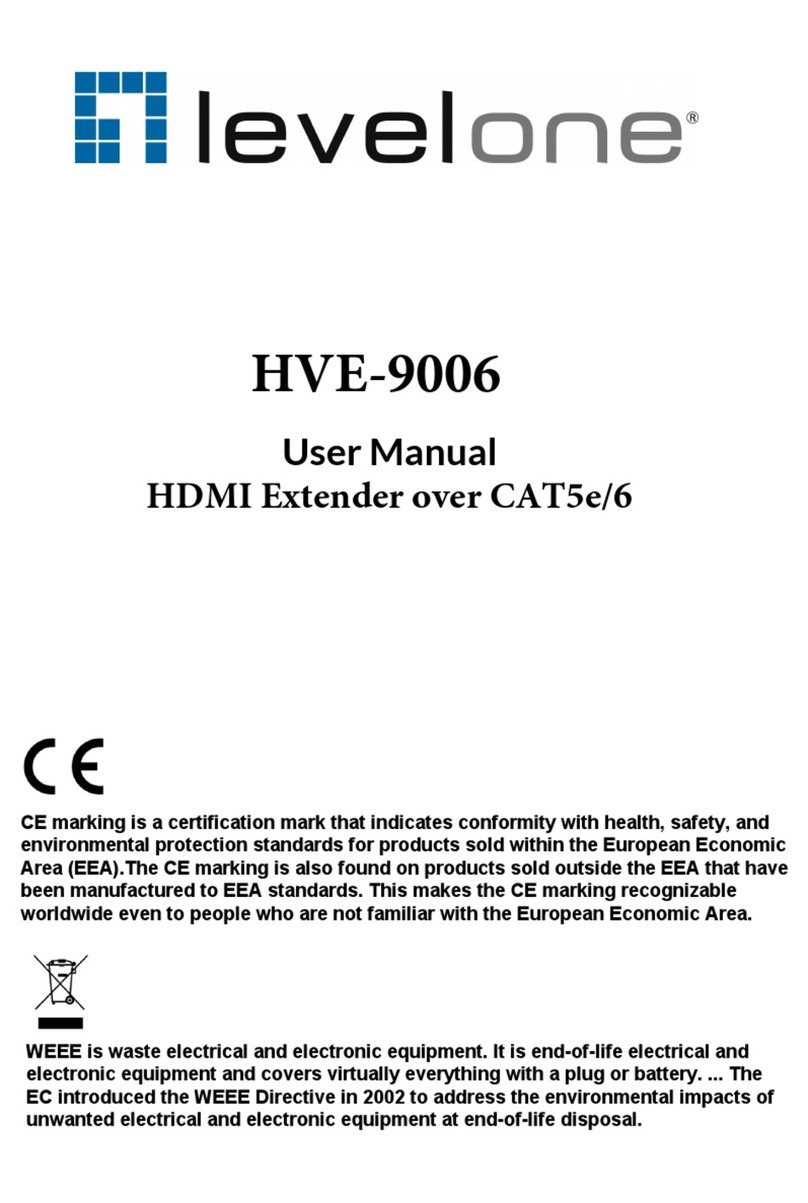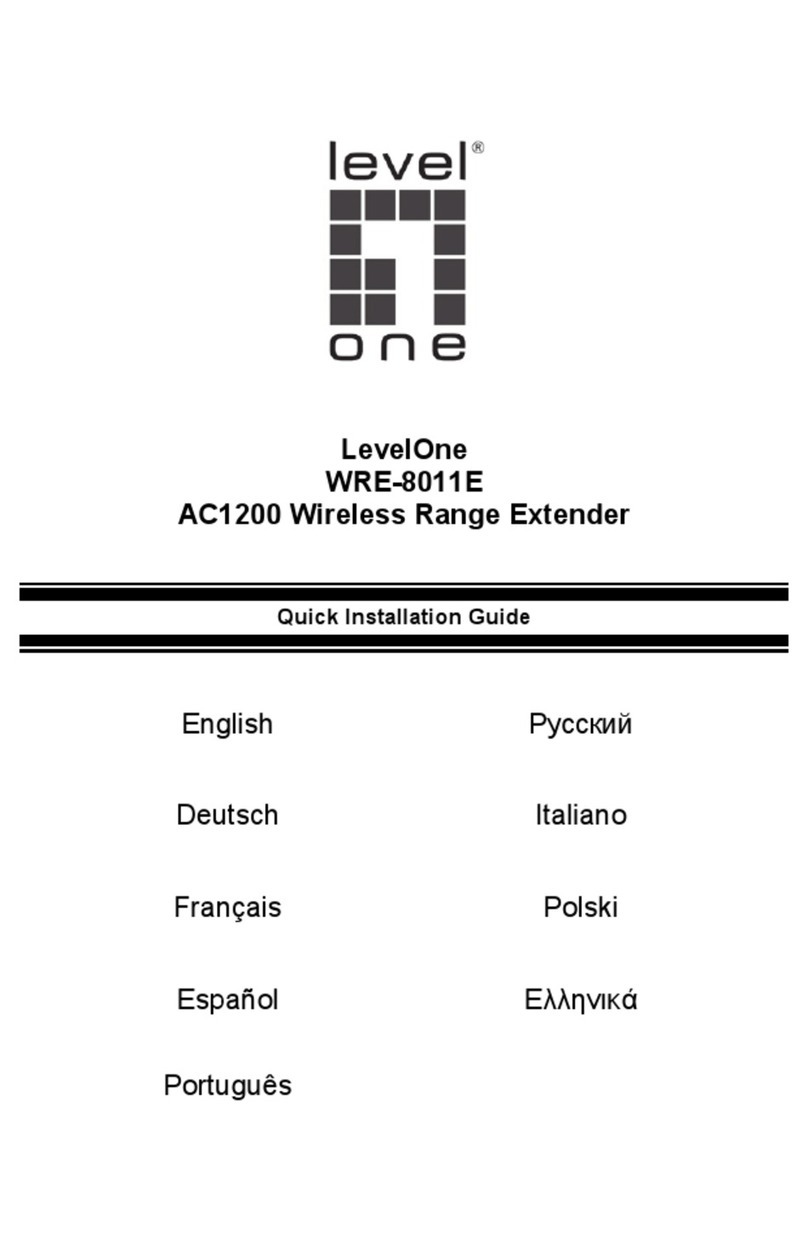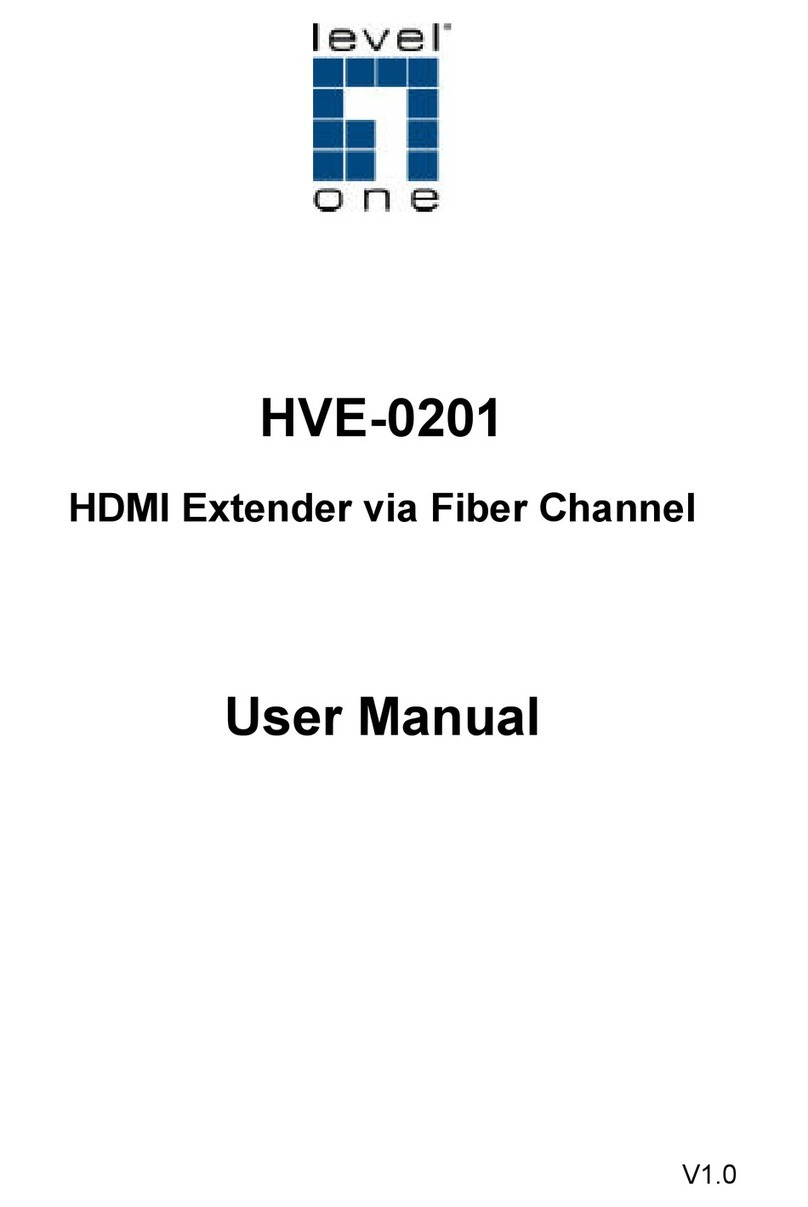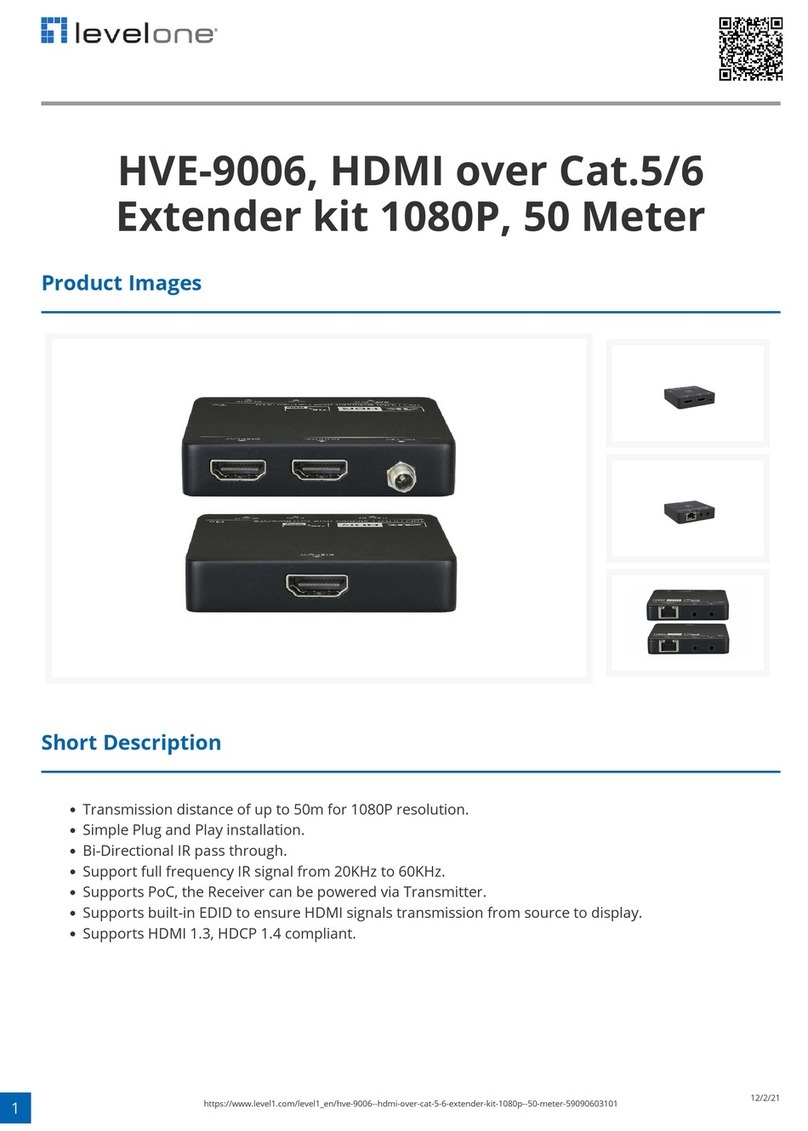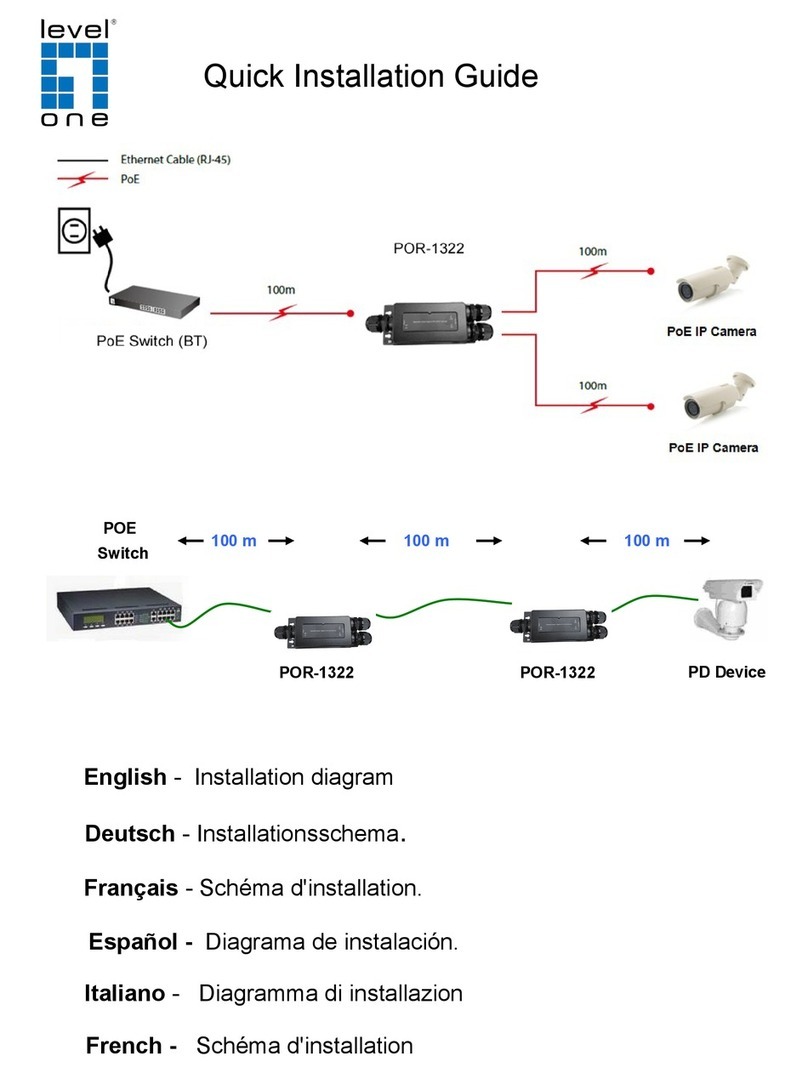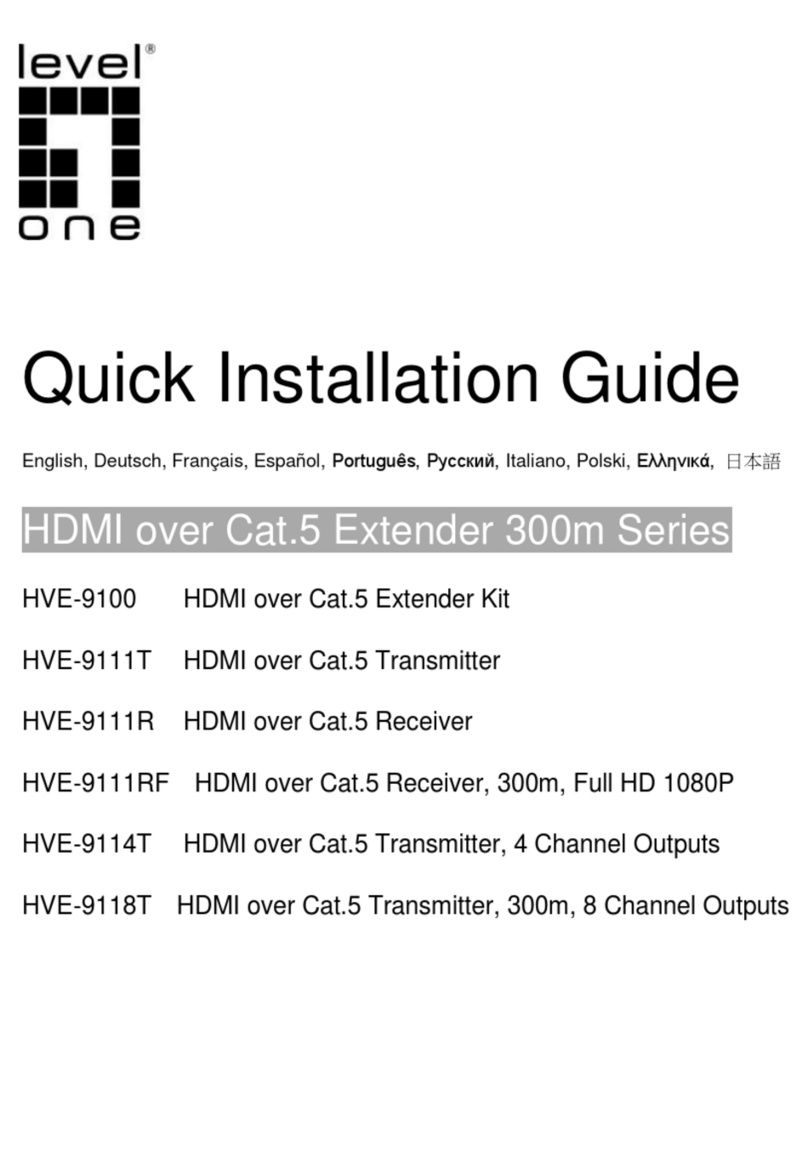KVM-9005
KVM Cat5 Extender
Model No:
KVM-9005 -----
1) KVM-9005T: Transmitter
2) KVM-9005R: Receiver
Introduction:
KVM Cat5 Extender is designed to control t e PC, Server or KVM Switc
up to 500 feet away from your Keyboard, Mouse and VGA monitor.
KVM-9005T transmitter is to synt esize t e signals of PS/2 keyboard,
PS/2 mouse, and VGA monitor for being easily transmitted to a long
distance over popular Et ernet CAT5 cable. KVM-9005R receiver is to
take t e synt etic signal and return it back to t e signal s of PS/2 keyboard,
PS/2 mouse and VGA monitor respectively.
KVM-Cat5 is a good solution for t ose noisy server room environment
w ere is unsuitable for people to work for a long time, besides, it
facilitates effective management on dispersive computers t roug one
dedicated central control room, demonstration room, meeting room, or at
your desk. CAT5 STP cable (S ielded Twisted Pair)/ UTP cable
(Uns ielded Twisted Pair) or en anced cable like CAT5E/CAT6 cable is
applied to LAN network popularly. KVM-9005 uses t e same existing
network construction to transfer local console signal to remote side.
KVM-9005 allows you to move your console, i.e. Keyboard, Mouse and
VGA monitor, to a suitable place for centralized control conveniently over
LAN network. You just need to install a pair of extender, t e transmitter
and receiver, into local side and remote side respectively. It also saves
your cable layout and installation cost.
Features:
Compact desktop size
Work wit single PC, as well as t e console port and PC port of KVM
Switc
Work wit CAT5, CAT5e, or CAT6 Et ernet cable
Distance up to 500 feet
Support standard 3-in-one KVM switc cable
Easy to install and friendly to set up t e video signal via adjustable
knobs.
Compatible wit DOS, MS Windows, Linux, Unix, and Netware
No software required
Hig VGA resolution up to 1280 X 1024 (CAT5 cable up to 500 feet
approximately)
LED indications for Power on/off and data transmission
Technical specifications
Package contents
Model no.: KVM-9005
KVM-9005T transmitter 1 pc
KVM-9005R receiver 1 pc
KVM 3-in-one cable 1 pc
Power adapter DC9V,500mA 1 pc
Cable Diagram
PS/2 Cable:
Mini Din 6 pin Male to Male
VGA Cable:
HDDB15 pin Male to Male
CAT5/5E/ Straight Through STP (Shielded Twisted Pair) or UTP
(Unshielded Twisted Pair) Cable:
8P8C
Installation:
Before installation, please make sure to turn off all of perip erals and
computers ave; and follow t e procedures to install your conditions
correctly:
Adjust t e “KNOB“ on t e top of KVM-9005R receiver for optimal VGA
display quality, w ic is various because of cable c aracteristic, suc as
t e lengt , category, s ielded, and uns ielded. Turn on “DIP SWITCH 1
and 2” on t e side of KVM-9005T, if t e CAT5 cable is longer t an 300
feet. T e factory default value of “DIP S ITCH 1 and 2” is OFF.
1. Extending your PC console up to 500 feet away:
1.1.
Connect PC console port wit KVM–9005T transmitter “PC port” by
using standard 3-in-one KVM switc cable (male to male). Normally,
all of connectors are PC99 standard --- PS/2 purple mini-din 6 pin
for keyboard, PS/2 green mini-din 6 pin for mouse and blue HDDB
15 pin for VGA.
1.2.
Connect anot er PC console port wit KVM-9005R receiver “PC
port” by using standard 3-in-one KVM switc cable (male to male).
1.3.
Connect CAT5 cable plug to RJ-45 connector of KVM-9005T
transmitter.
1.4.
Connect CAT5 cable plug to RJ-45 connector of KVM-9005R
receiver.
1.5.
Connect Keyboard, Mouse, and Monitor to KVM-9005T transmitter
“console port.”
1.6.
Connect Keyboard, Mouse, and Monitor to KVM-9005R receiver
“console port.”
Functions KVM-9005T
Transmitter
KVM-9005R
Receiver
PS/2 Keyboard port 2 2
PS/2 Mouse port 2 2
VGA monitor port 2 2
RJ-45 port 1 1
Console port connector
(all female type)
PS/2 purple mini-din 6 pin for keyboard
PS/2 green mini-din 6 pin for mouse
VGA blue HDDB 15 pin
PC port connector or KVM
switc console port connector
(all female type)
PS/2 purple mini-din 6 pin for keyboard port
PS/2 green mini-din 6 pin for mouse port
VGA blue HDDB 15 pin
RJ-45 port connector
8P8C ( same as Et ernet 100BaseT port)
LED Power, Data PC1,PC2
Knobs ( for VGA tuning ) No 1
300 feet segment DIP switc
1 No
Size Desktop Desktop
Power adapter No need DC9V, 500mA
Weig t (g) 134g 150g
Dimension (mm) 111.5(L) x 75(W) x 35.5 (H) mm
117(L) x 80(W) x 39.5 (H) mm
珪軟
珪軟珪軟
珪軟: