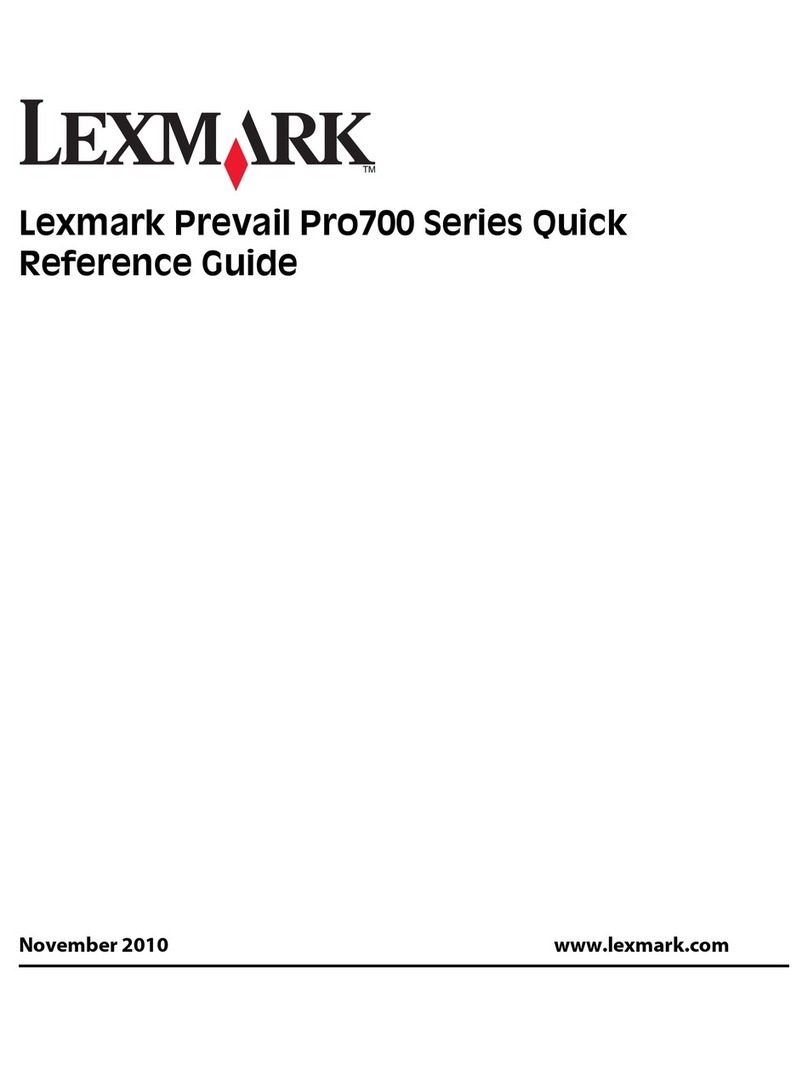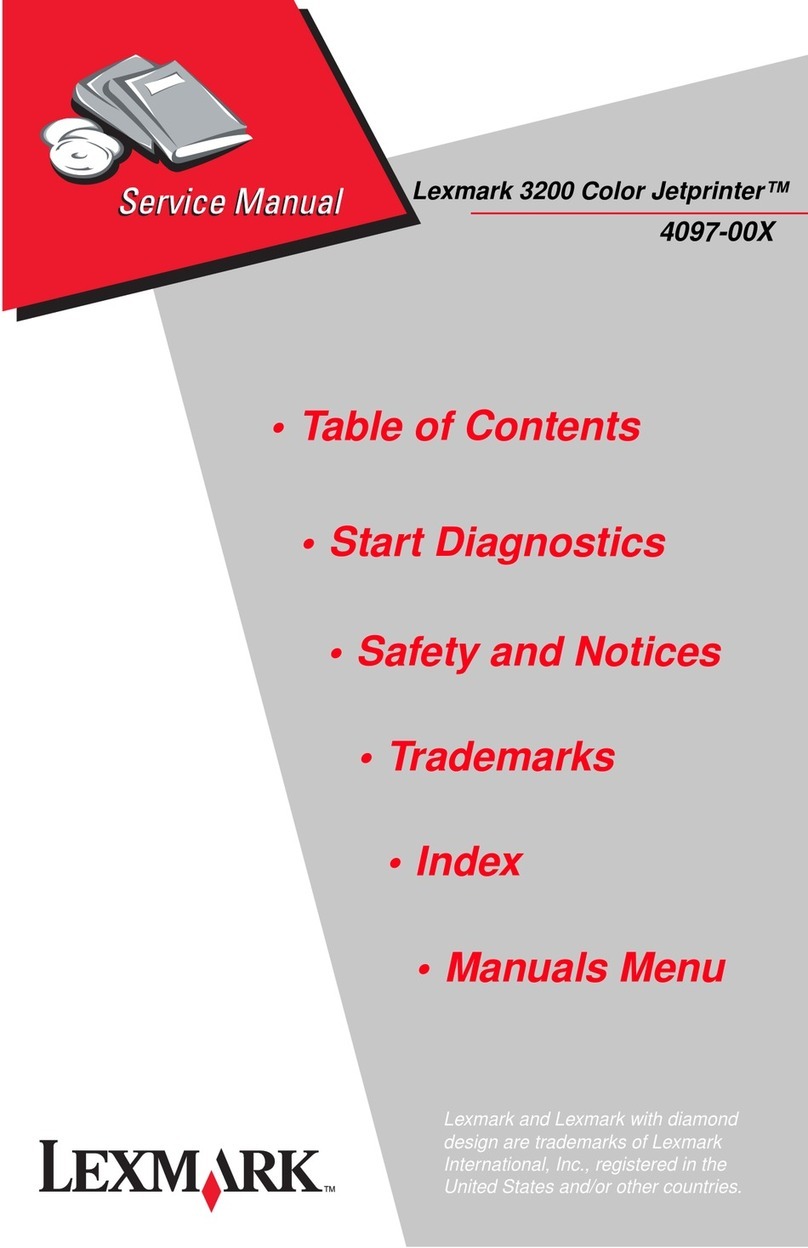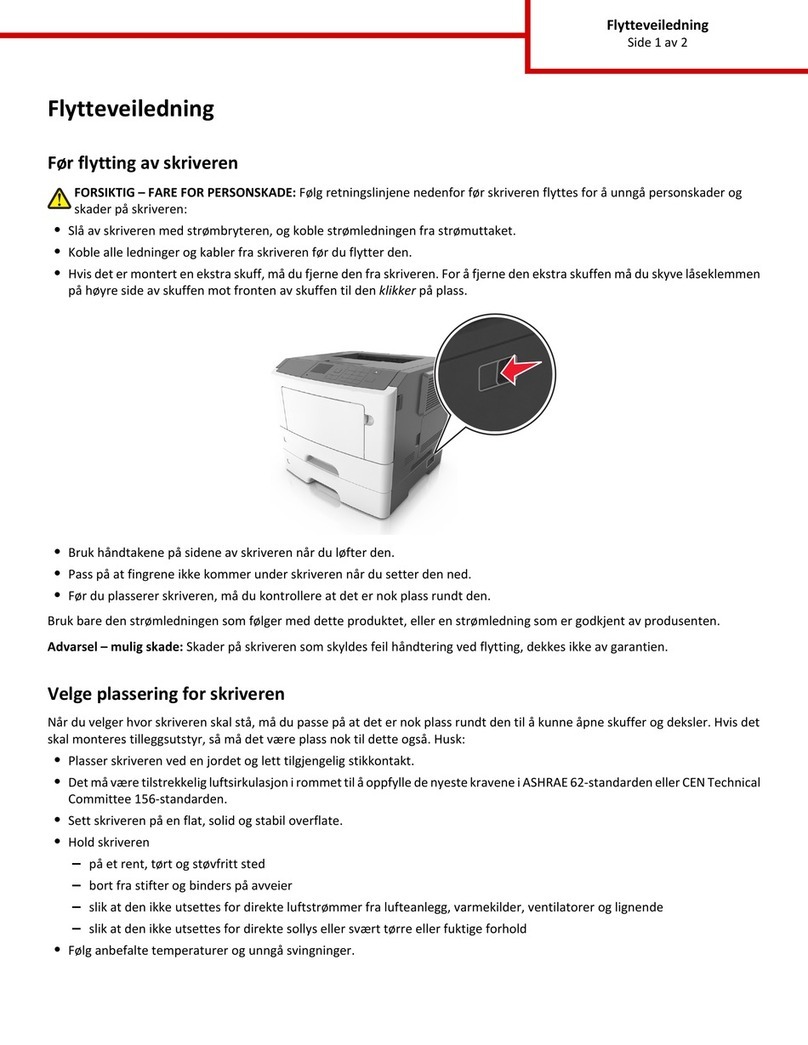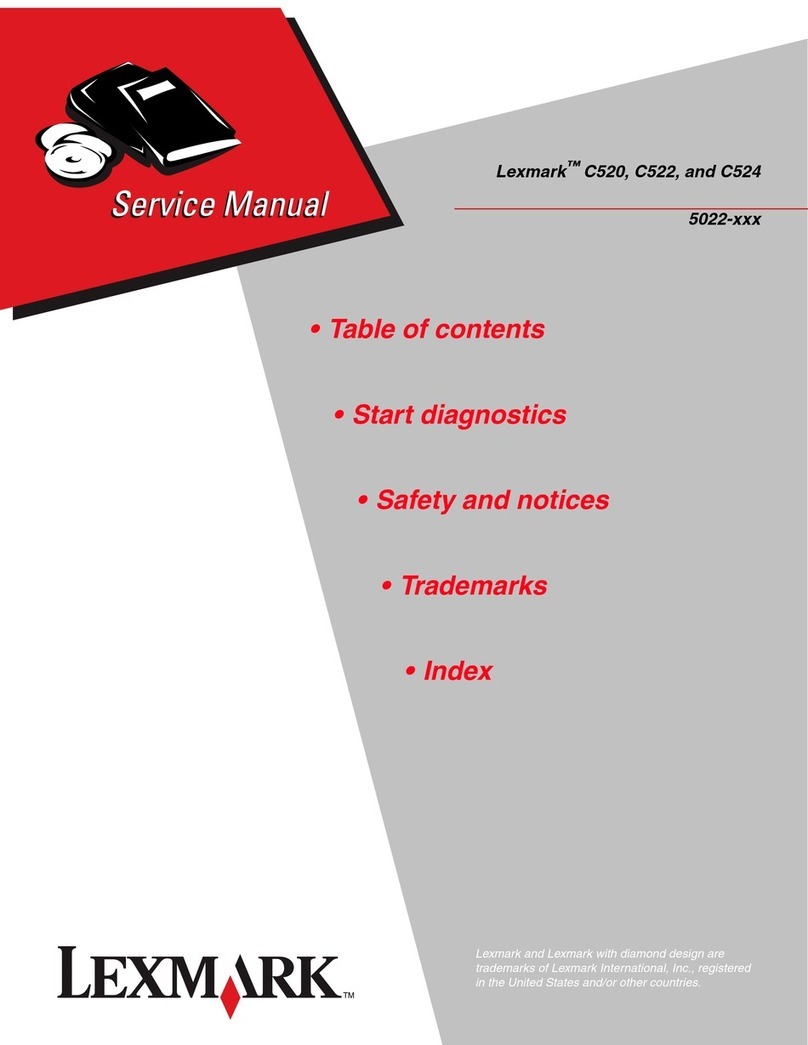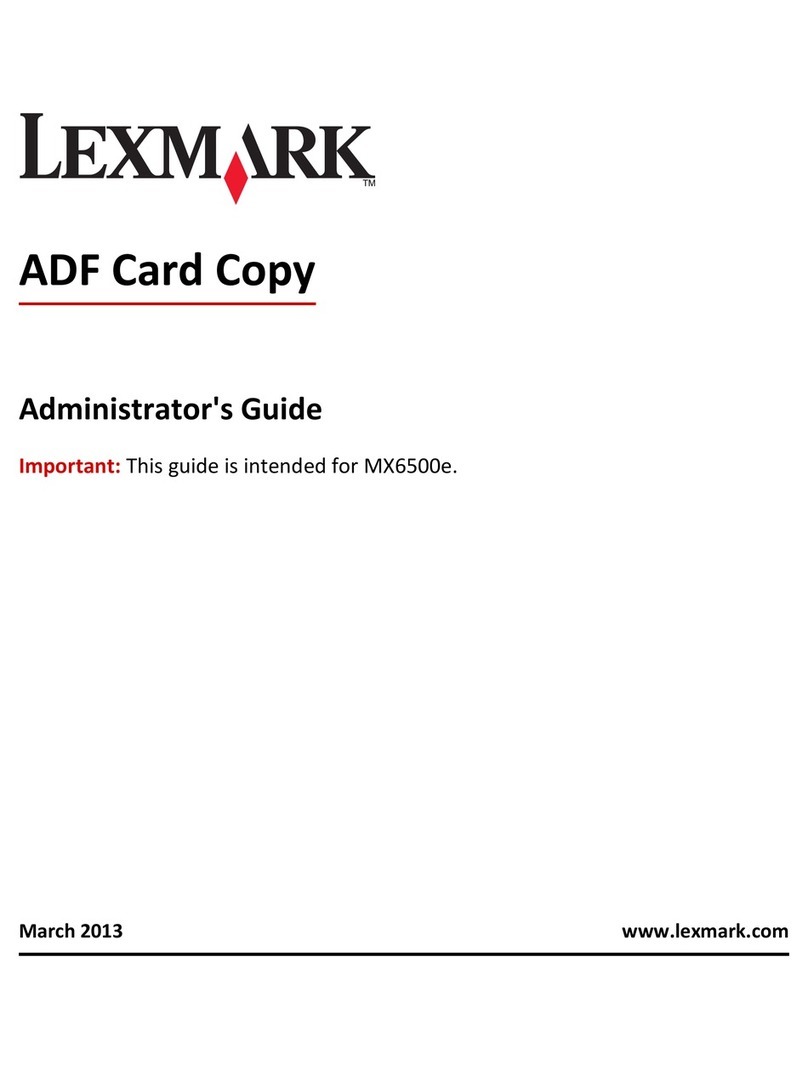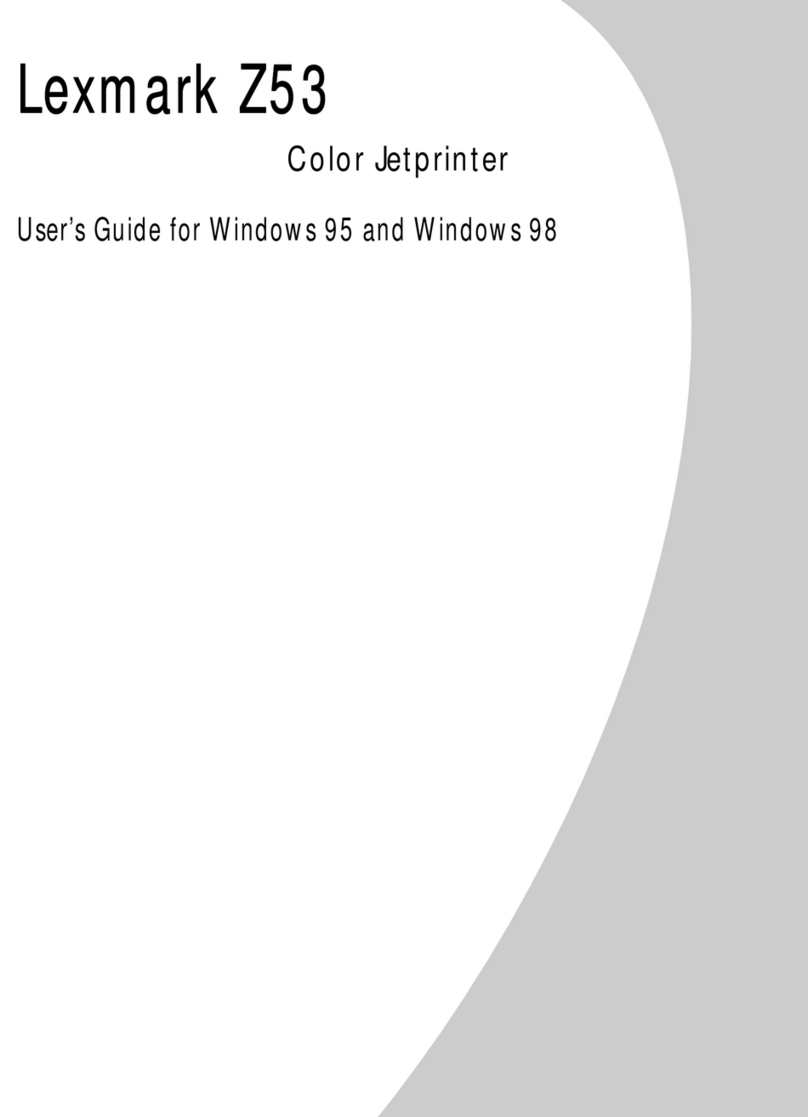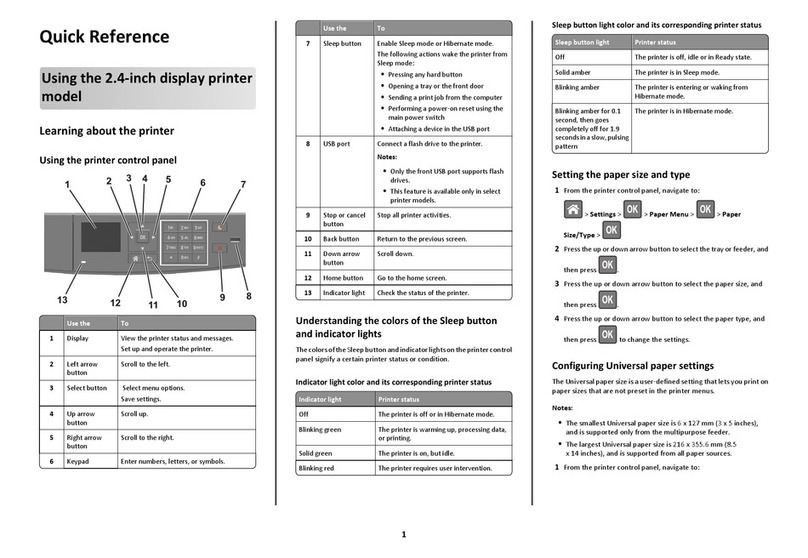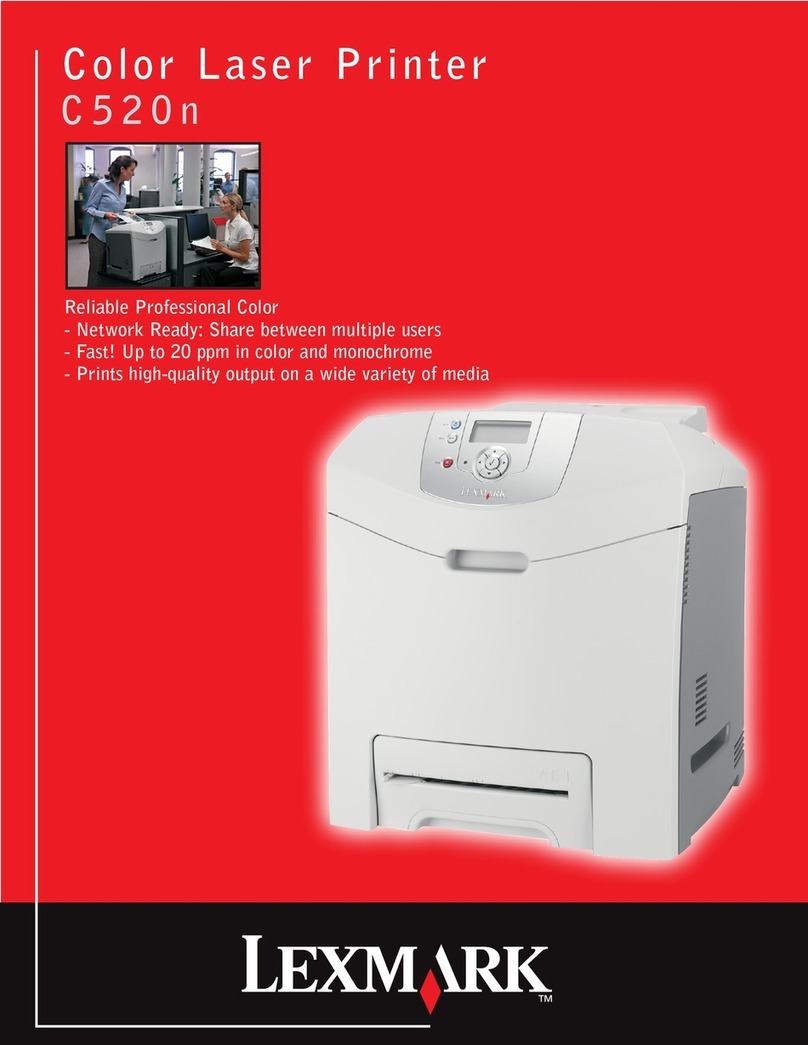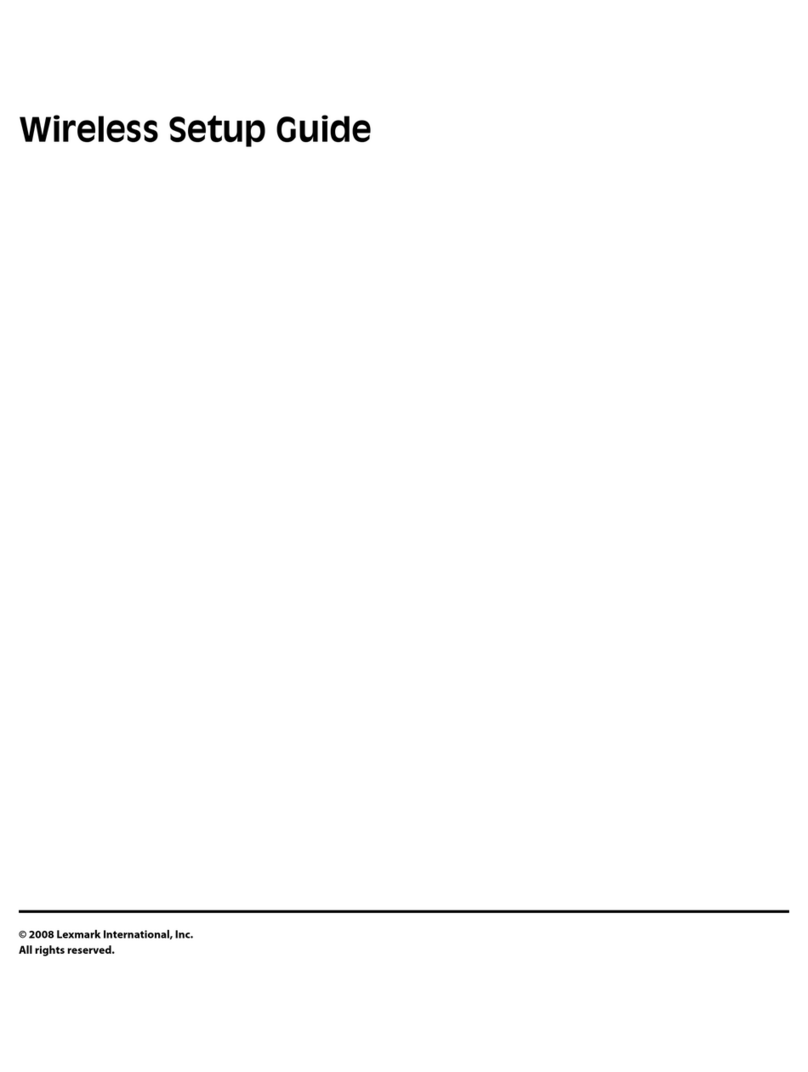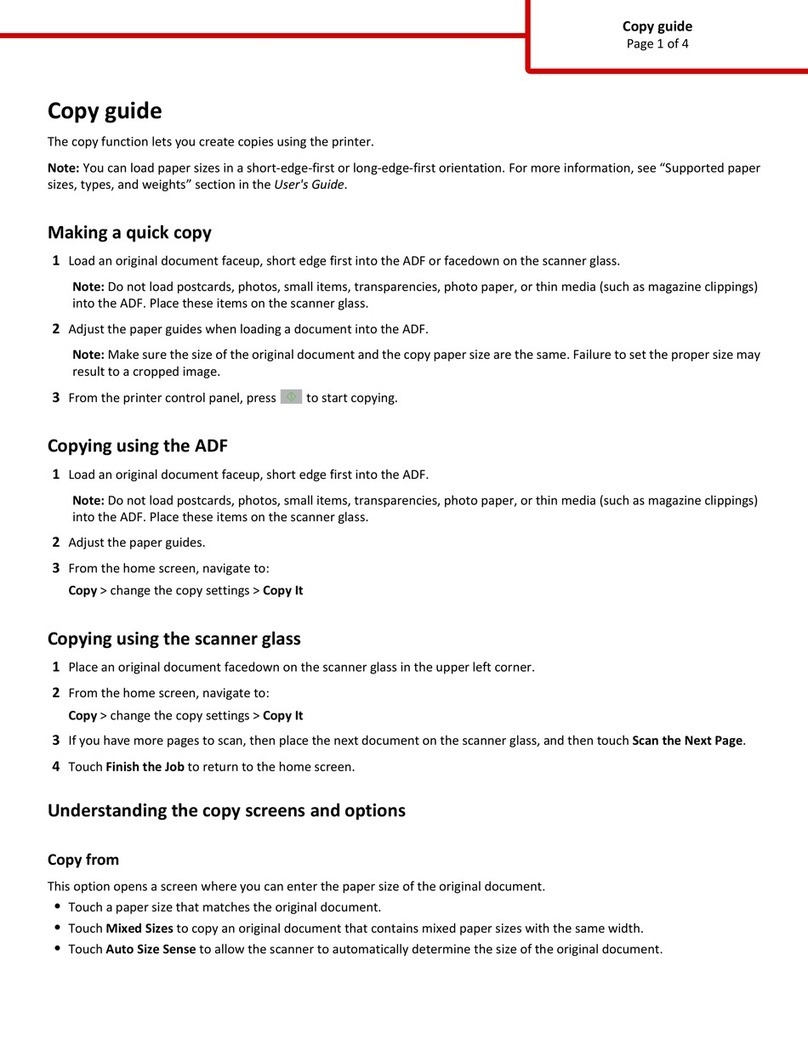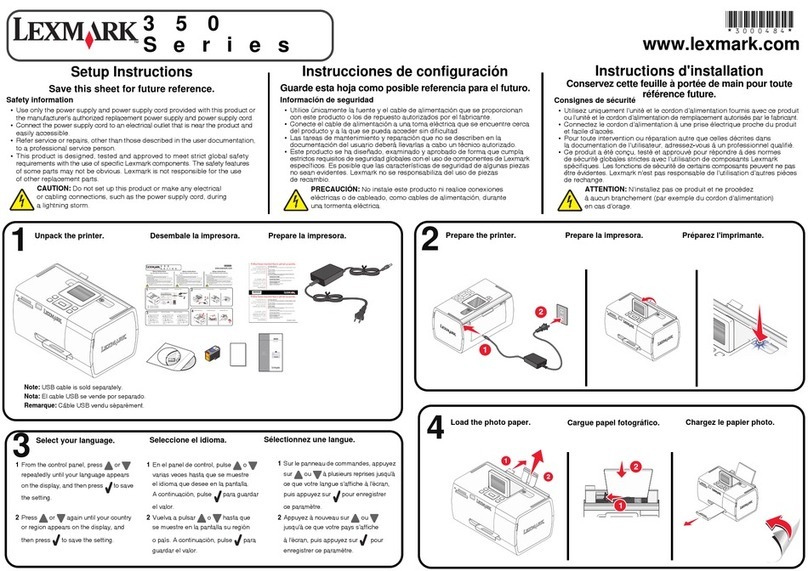Mac instructions for a locally attached printer
Before installing printer software
A locally attached printer is a printer that is connected to a computer using a USB cable. When setting up this type of printer,
you should install the printer software before connecting the USB cable. For more information, see the setup documentation
that came with the printer.
The Software and Documentation CD can be used to install the necessary printer software.
Creating a queue in the Print Center or Printer Setup Utility
For local printing, you need to create a print queue:
1Install a PostScript Printer Description (PPD) file on the computer. A PPD file provides detailed information to the Mac
computer about the capabilities of the printer.
aInsert the Software and Documentation CD.
bDouble-click the installer package for the printer.
cFrom the Welcome screen, click Continue, and then click Continue again after viewing the Readme file.
dClick Continue after viewing the license agreement, and then click Agree to accept the terms of the agreement.
eSelect a Destination, and then click Continue.
fFrom the Easy Install screen, click Install.
gEnter the user password, and then click Okay. All the necessary software is installed on the computer.
hClick Close when installation is complete.
2Open the Finder, click Applications, and then click Utilities.
3Double-click Print Center or Printer Setup Utility.
4Verify that the print queue was created:
•If the USB-attached printer appears in the Printer list, then quit the Print Center or Printer Setup Utility.
•If the USB-attached printer does not appear in the Printer list, make sure that the USB cable is properly connected and
the printer is turned on. After the printer appears in the Printer list, quit the Print Center or Printer Setup Utility.
Mac instructions for network attached printers
Installing software for network printing
To print to a network printer, each Macintosh user must install a custom PostScript Printer Description (PPD) file and create a
print queue in the Print Center or Printer Setup Utility.
1Install a PPD file on the computer.
aInsert the Software and Documentation CD.
bDouble-click the installer package for the printer.
cFrom the Welcome screen, click Continue, and then click Continue again after viewing the Readme file.
dClick Continue after viewing the license agreement, and then click Agree to accept the terms of the agreement.
eSelect a Destination, and then click Continue.
fFrom the Easy Install screen, click Install.
gEnter the user password, and then click OK. All the necessary software is installed on the computer.
hClick Close when installation is complete.
Connection Guide
Page 4 of 5