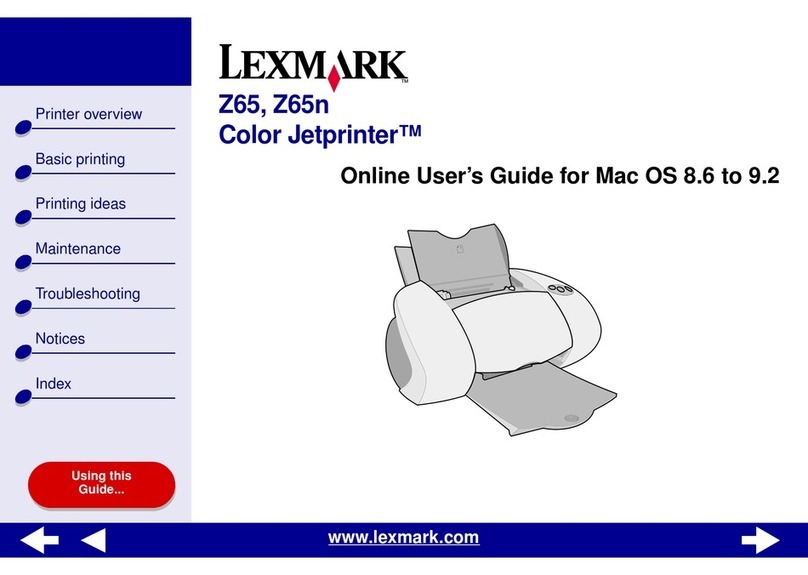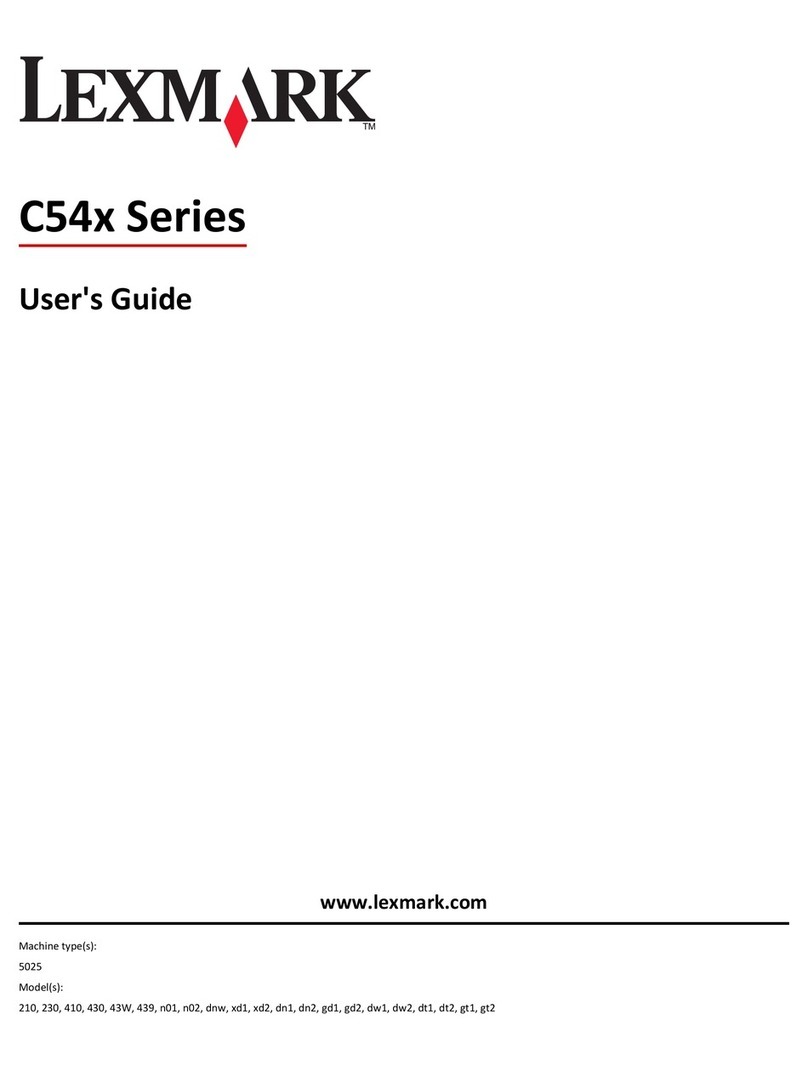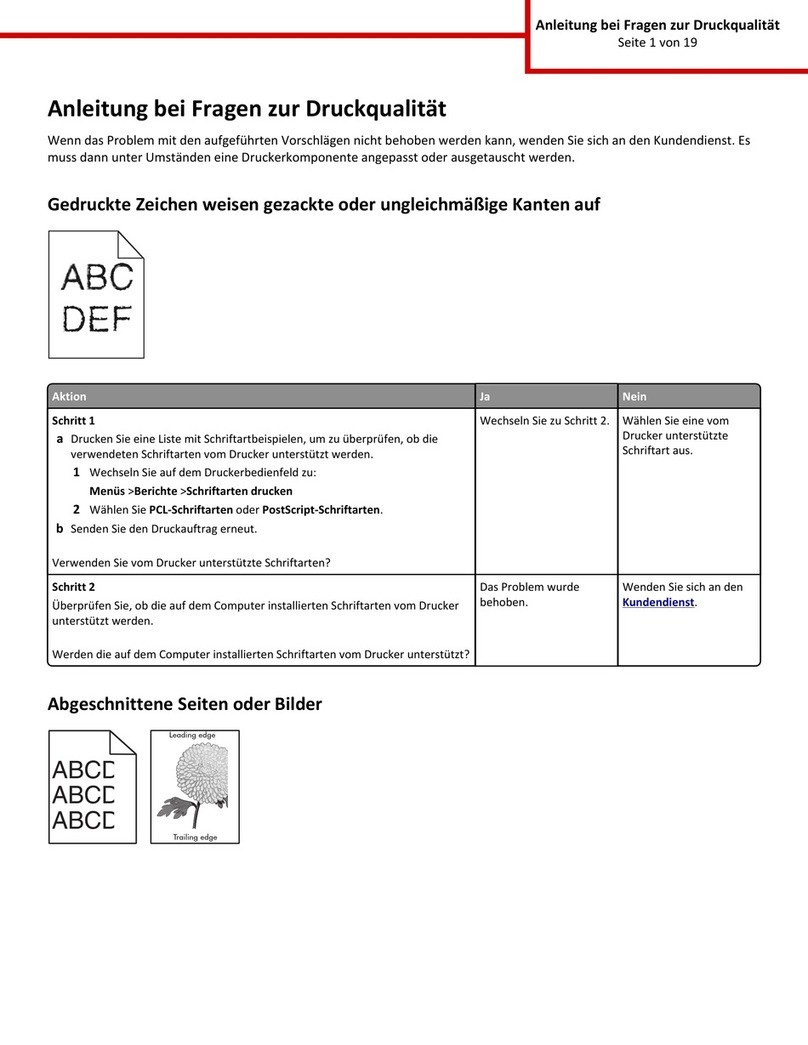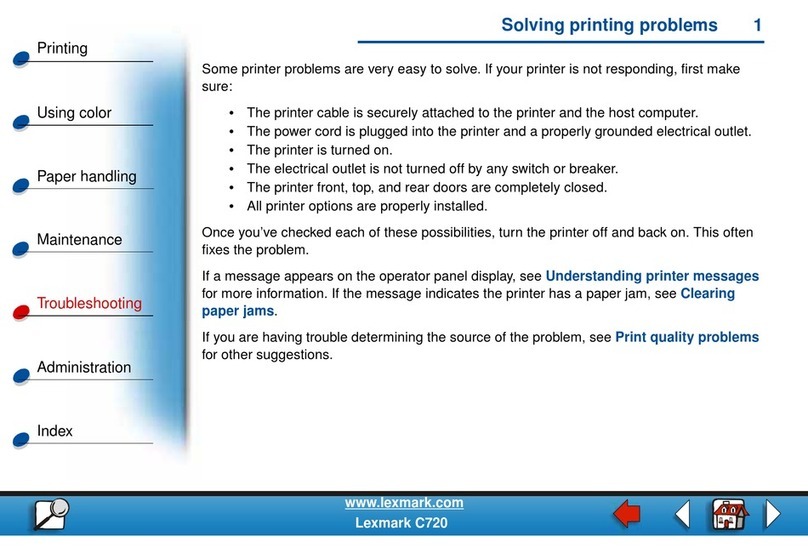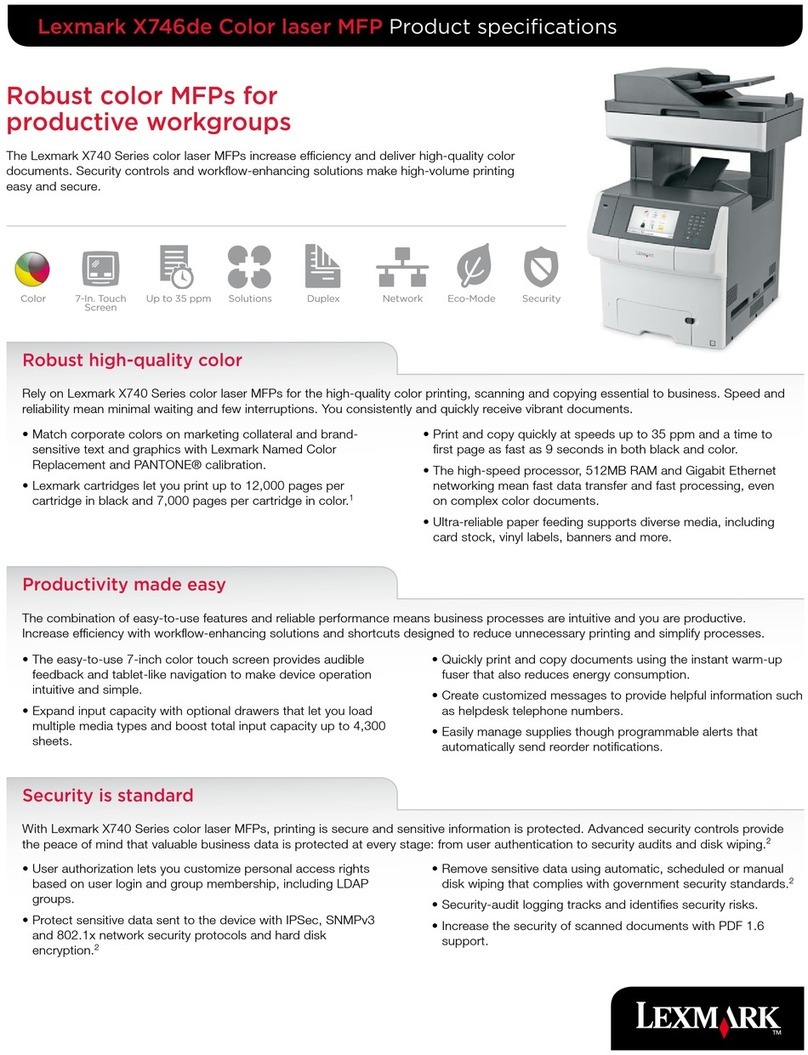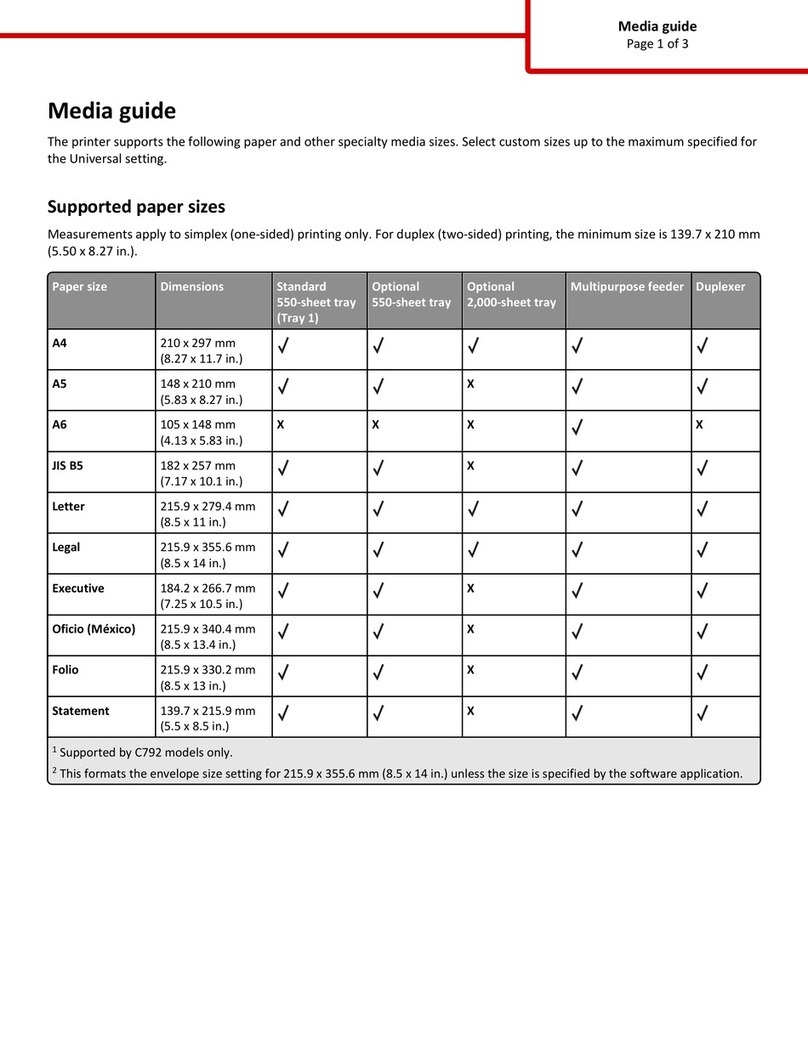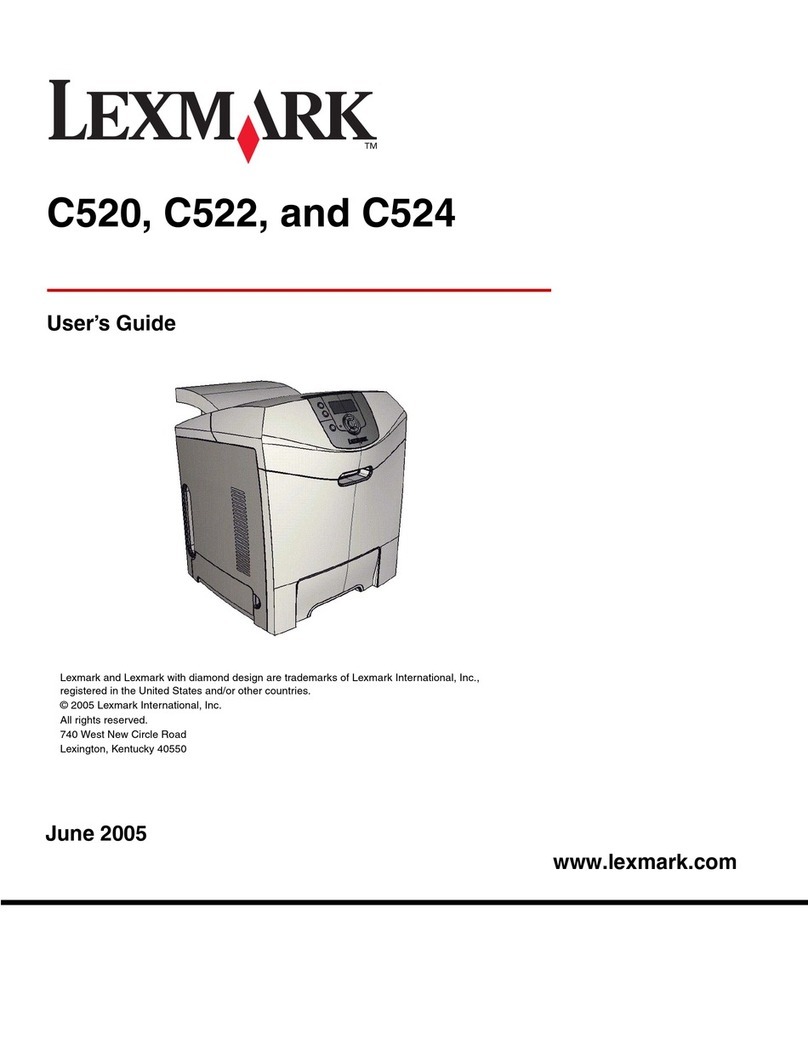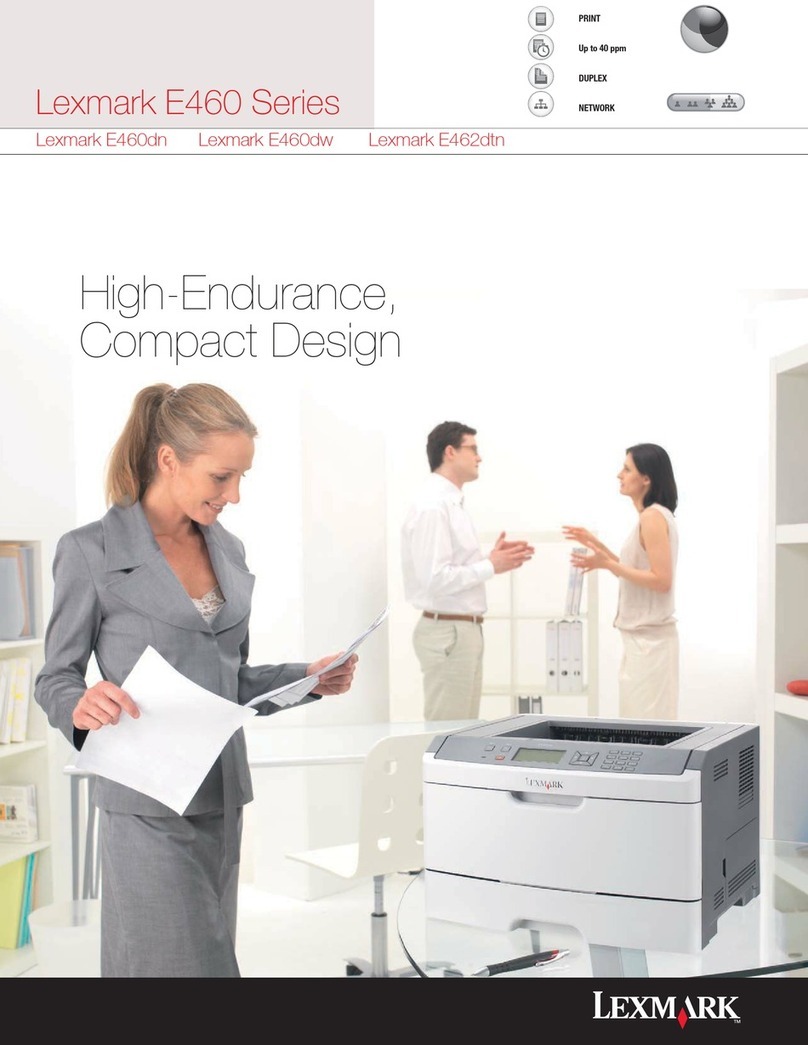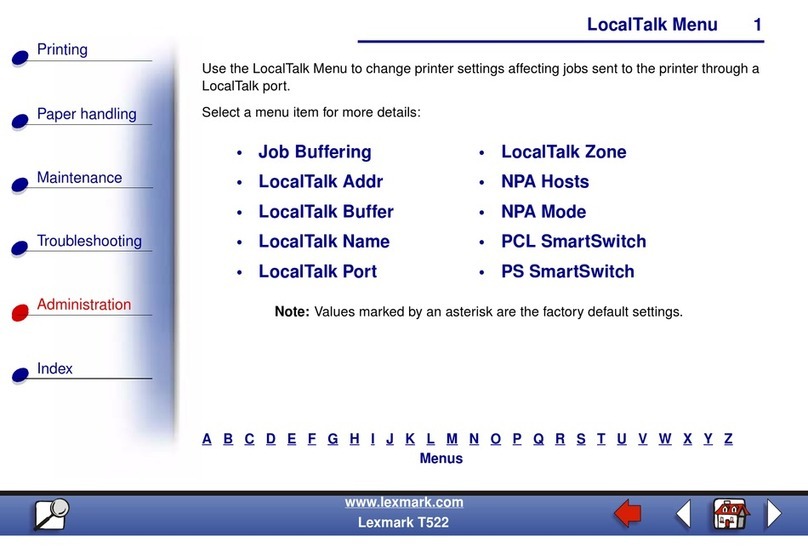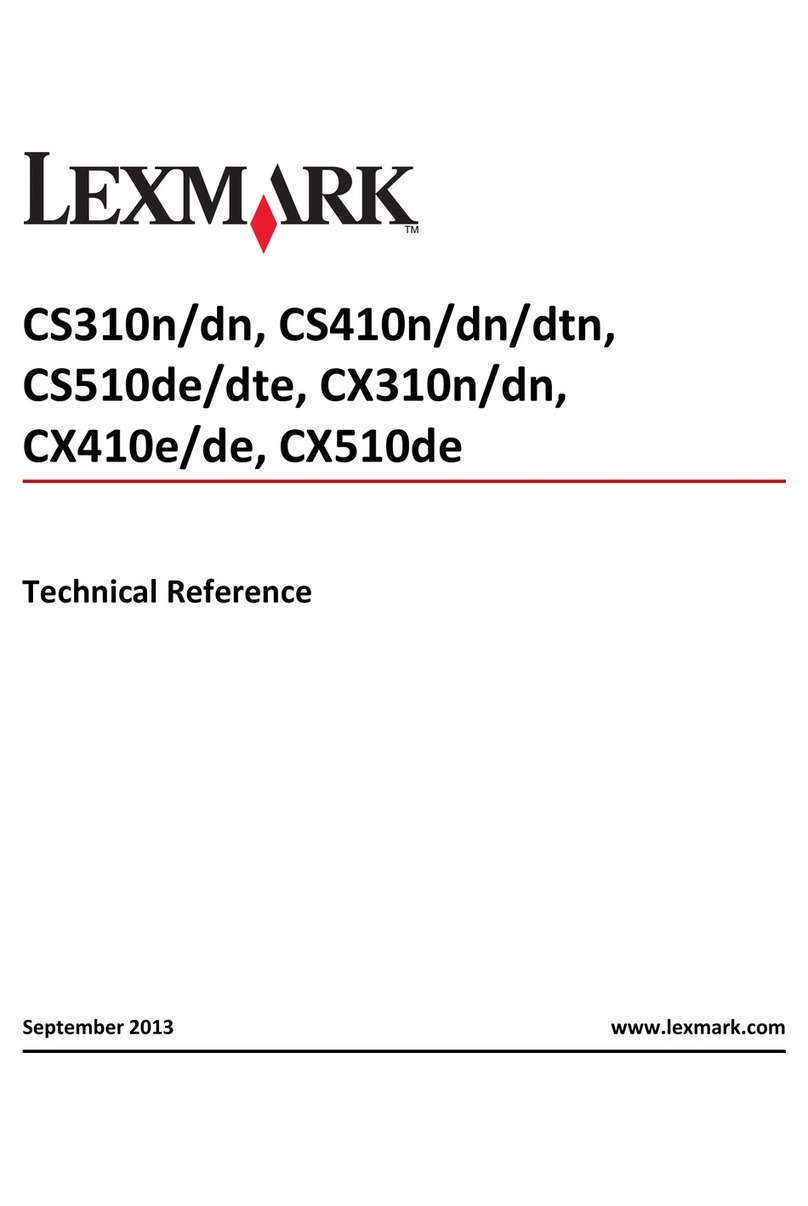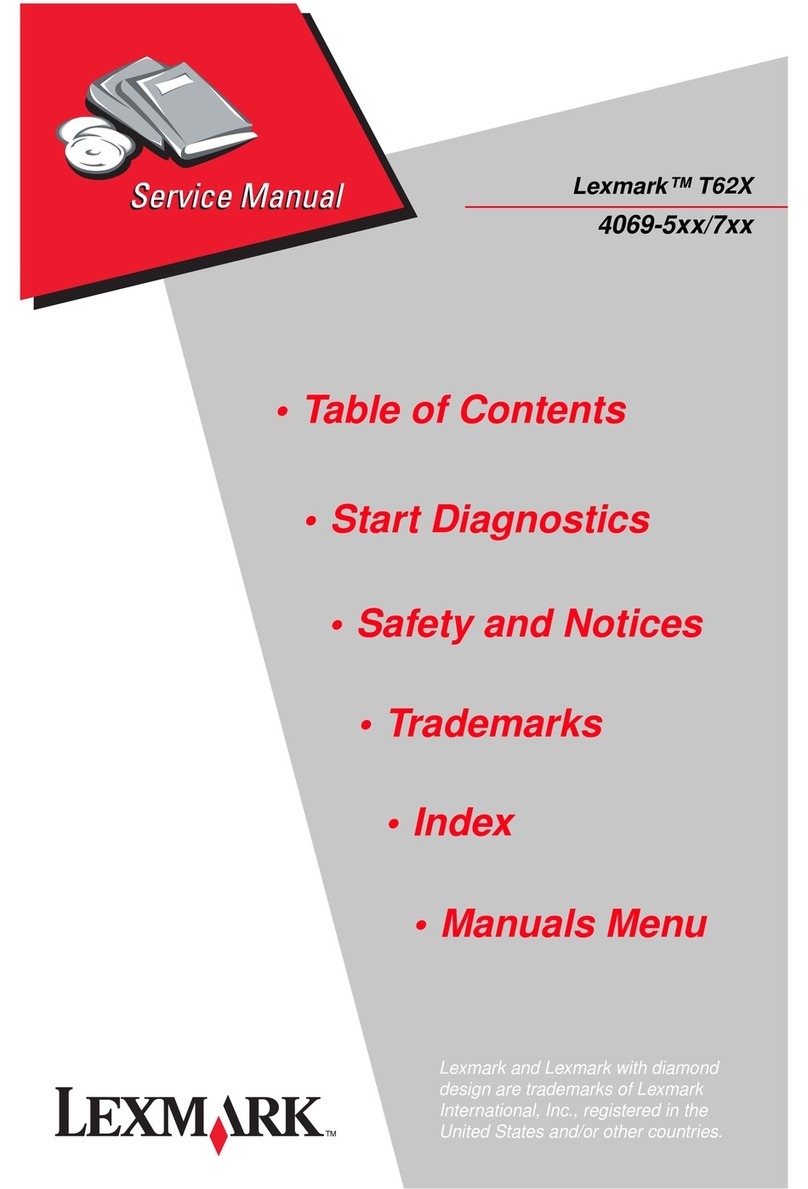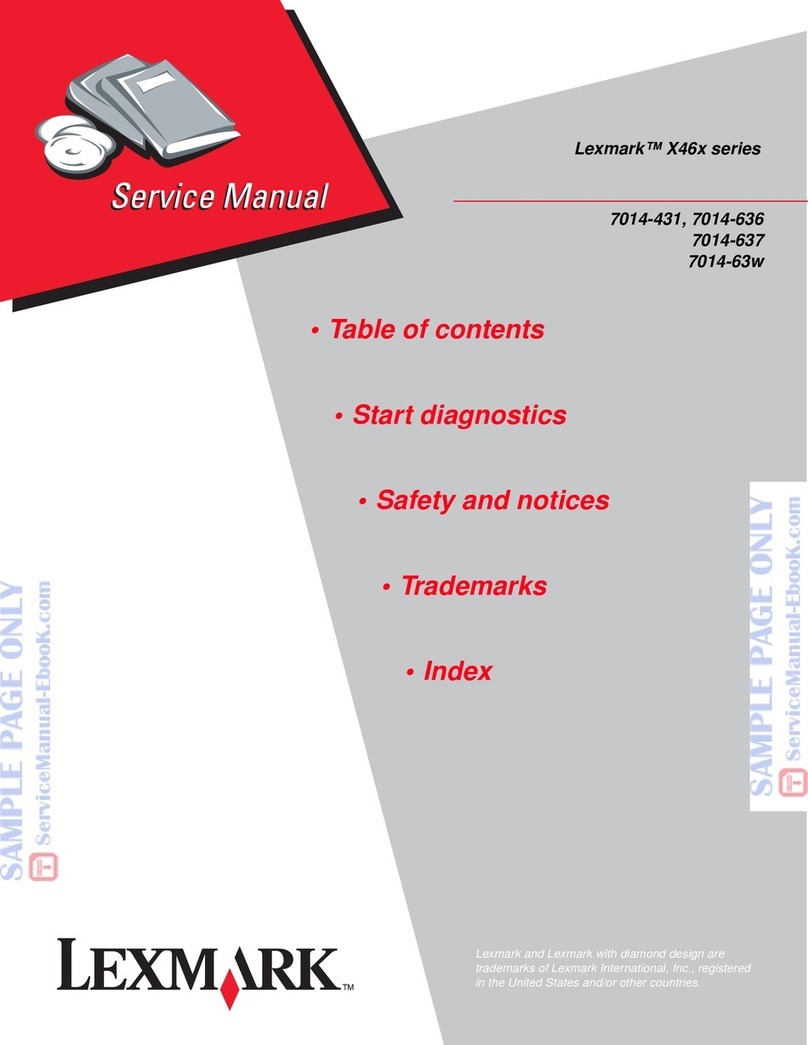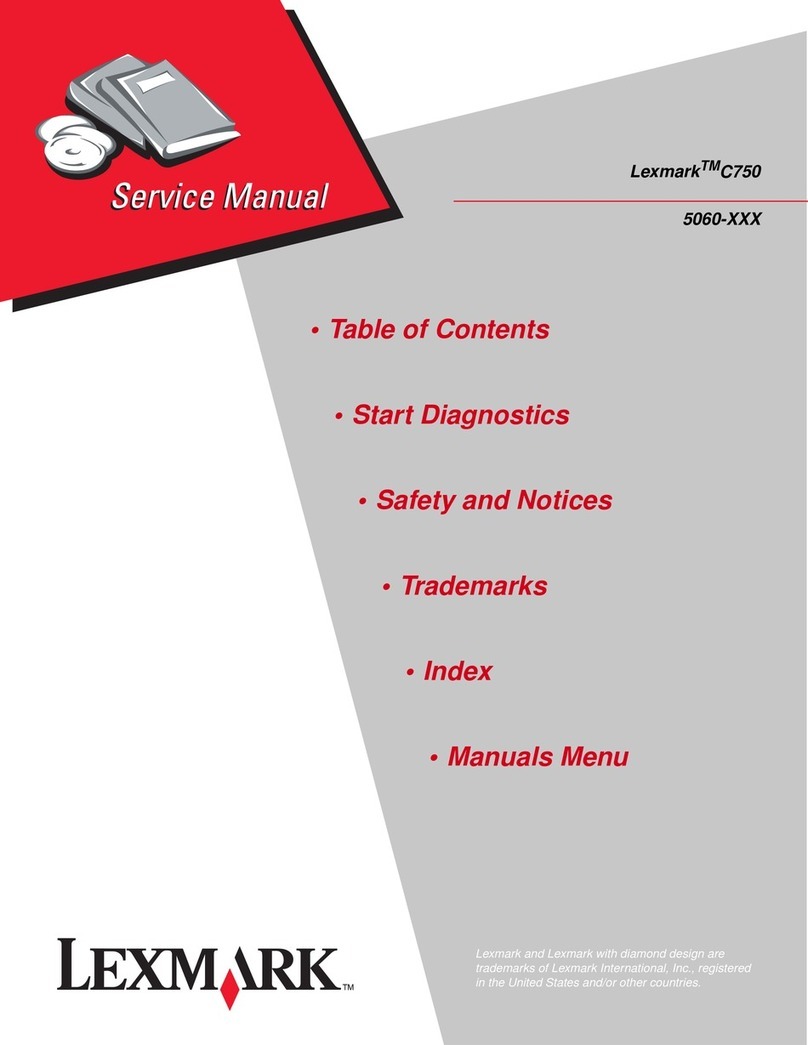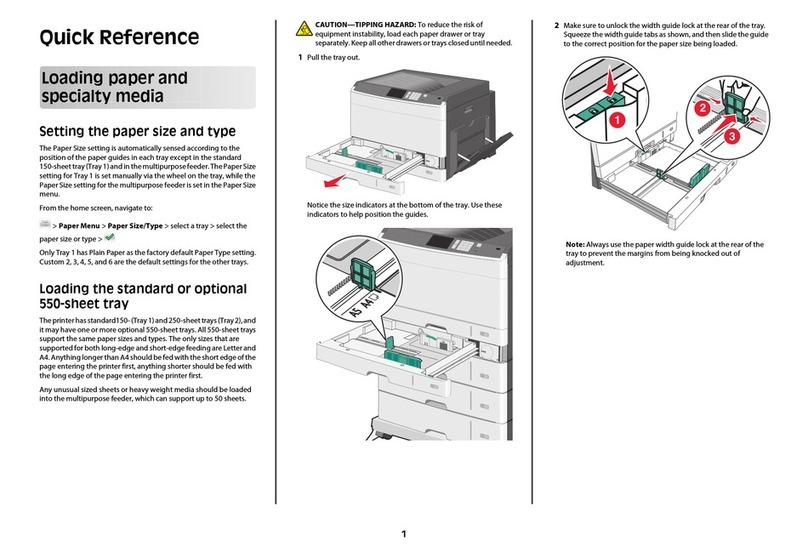In Windows 8
From the Search charm, type run, and then navigate to:
Apps list > Run > type D:\setup.exe > OK
In Windows 7 or earlier
aClick , or click Start, and then click Run.
bIn the Start Search or Run dialog, type D:\setup.exe.
cPress Enter, or click OK.
Note: Dis the letter of your CD or DVD drive.
3Click Install, and then follow the instructions on the computer screen.
Installing the printer locally (Windows)
Updates for the printer software may be available on the Lexmark Web site at http://support.lexmark.com.
What is local printing?
Local printing is printing to a locally attached printer (a printer that is connected directly to your computer with a USB or parallel
cable). When setting up this type of printer, you should install the printer software before connecting the USB cable. For more
information, see the setup documentation that came with the printer.
The Software and Documentation CD can be used to install the necessary printer software on most Windows operating systems.
Installing the printer using the Add Printer wizard (Windows only)
Note: For the list of supported Windows operating systems, see “Supported operating systems” on page 1.
1Close all open software programs.
2Obtain a copy of the software installer package.
•From the Software and Documentation CD that came with the printer
Note: If an installation dialog appears, then close the dialog.
•From our Web site at http://support.lexmark.com.
3Run the Add Printer wizard.
In Windows 8
From the Search charm, type run, and then navigate to:
Apps list > Run > type control printers > OK > Add devices and printers > select a local printer > Next
In Windows 7 or earlier
aClick , or click Start, and then click Run.
bIn the Start Search or Run dialog, type control printers.
cPress Enter, or click OK.
dFrom the printer folder, click Add a printer > Next.
eSelect a local printer to install, and then click Next.
fSelect the port you want to use, and then click Next.
Connection Guide
Page 2 of 6