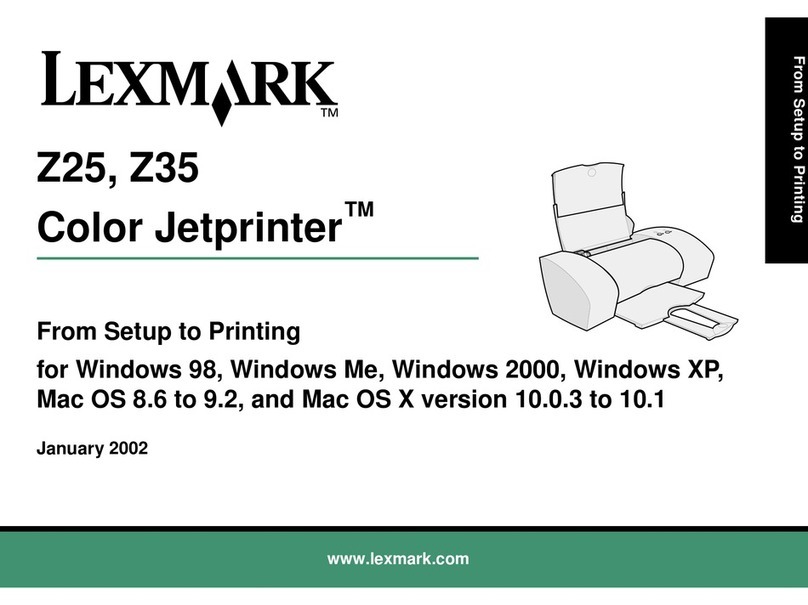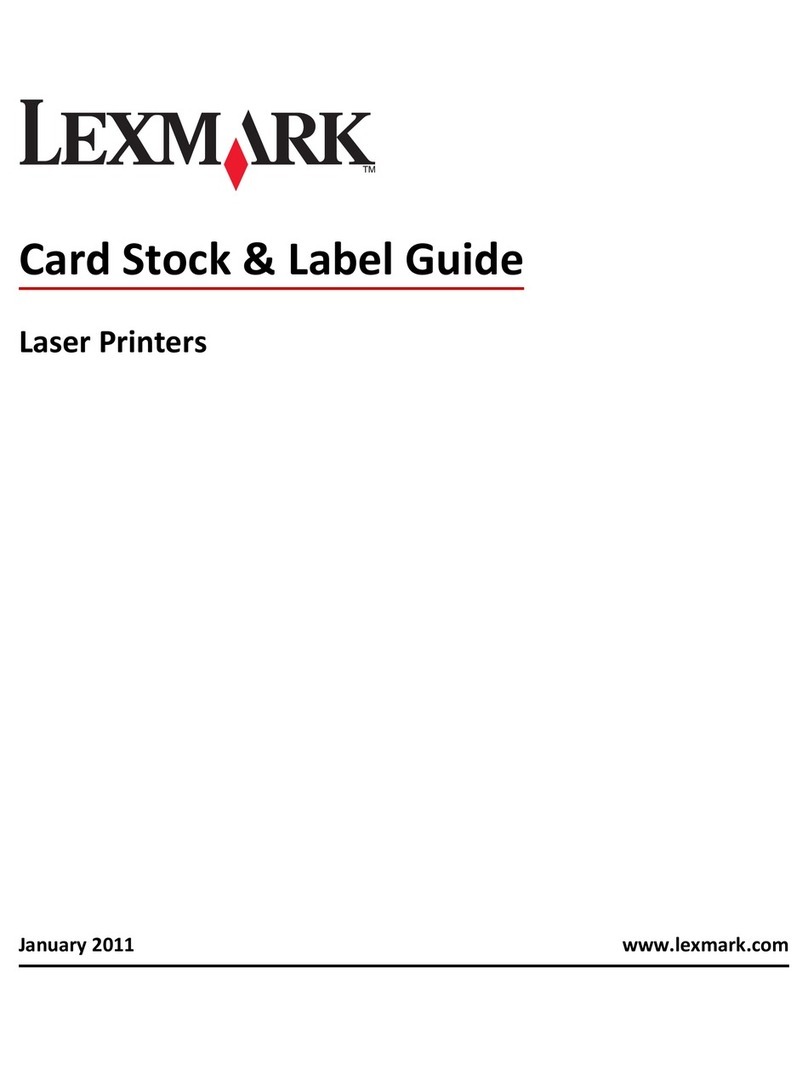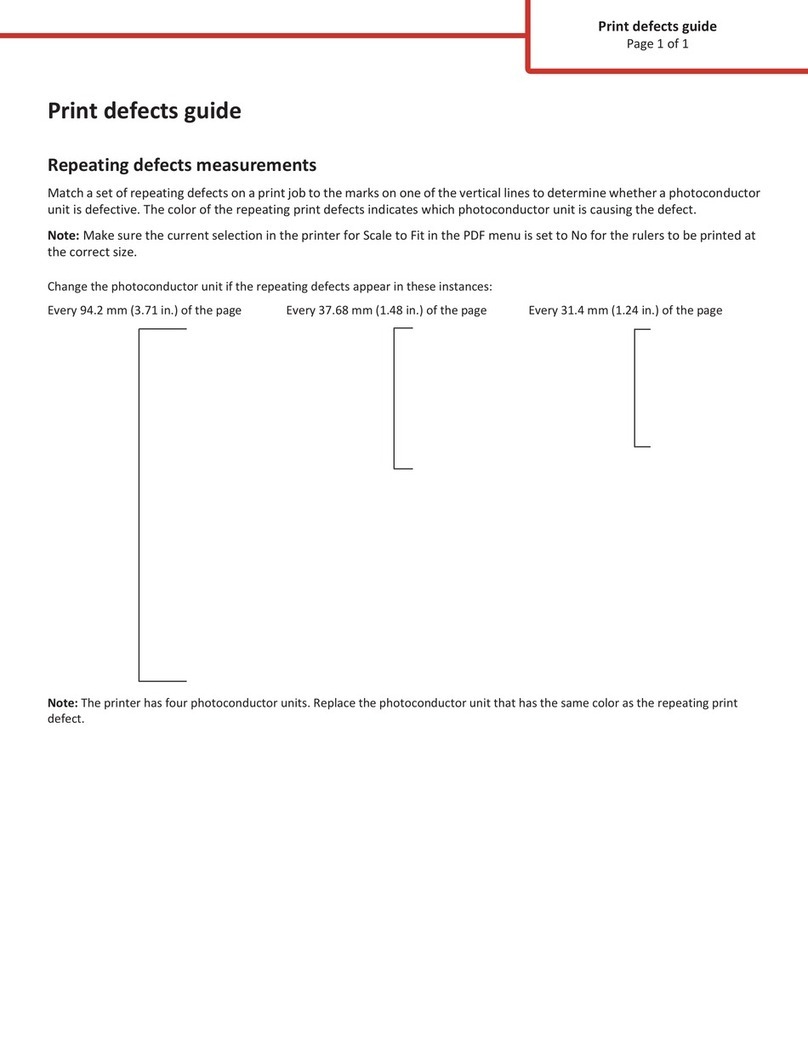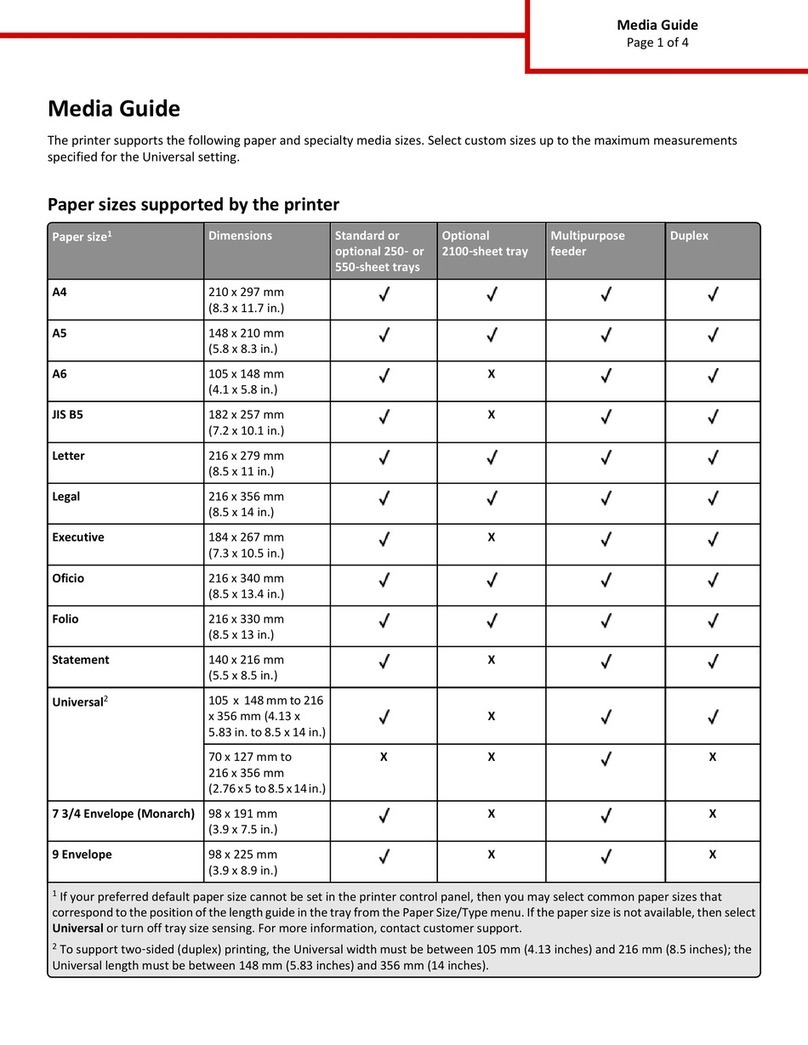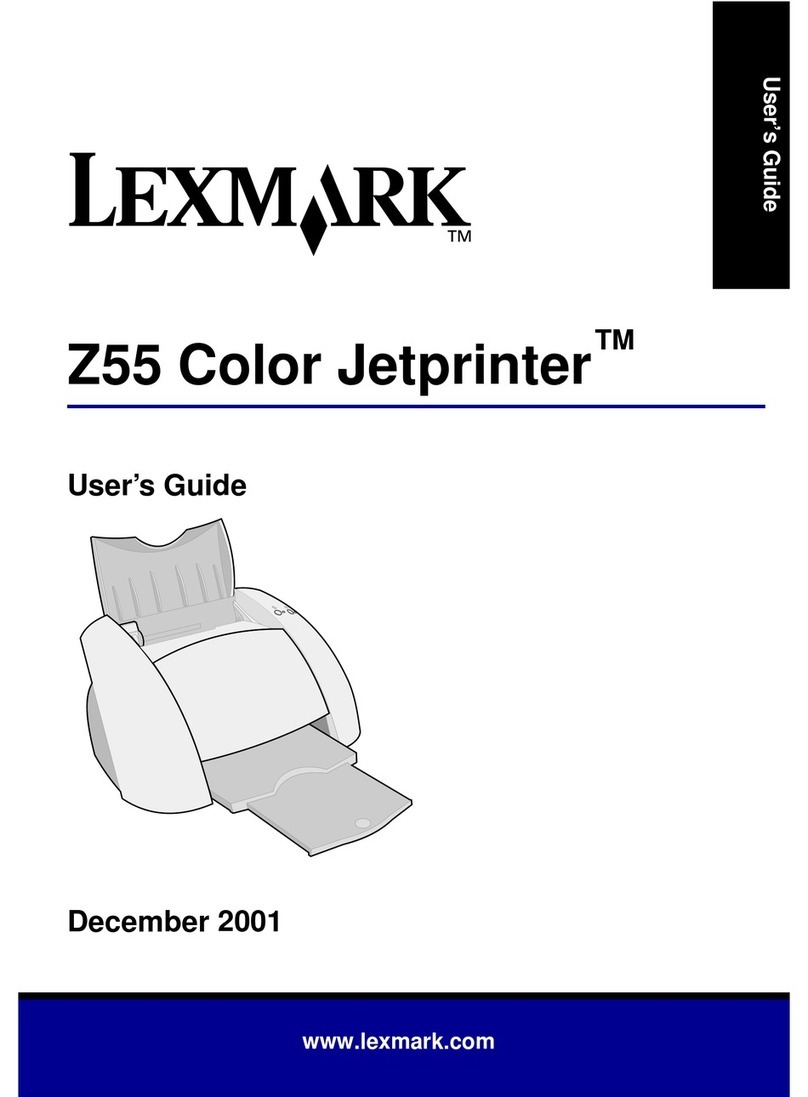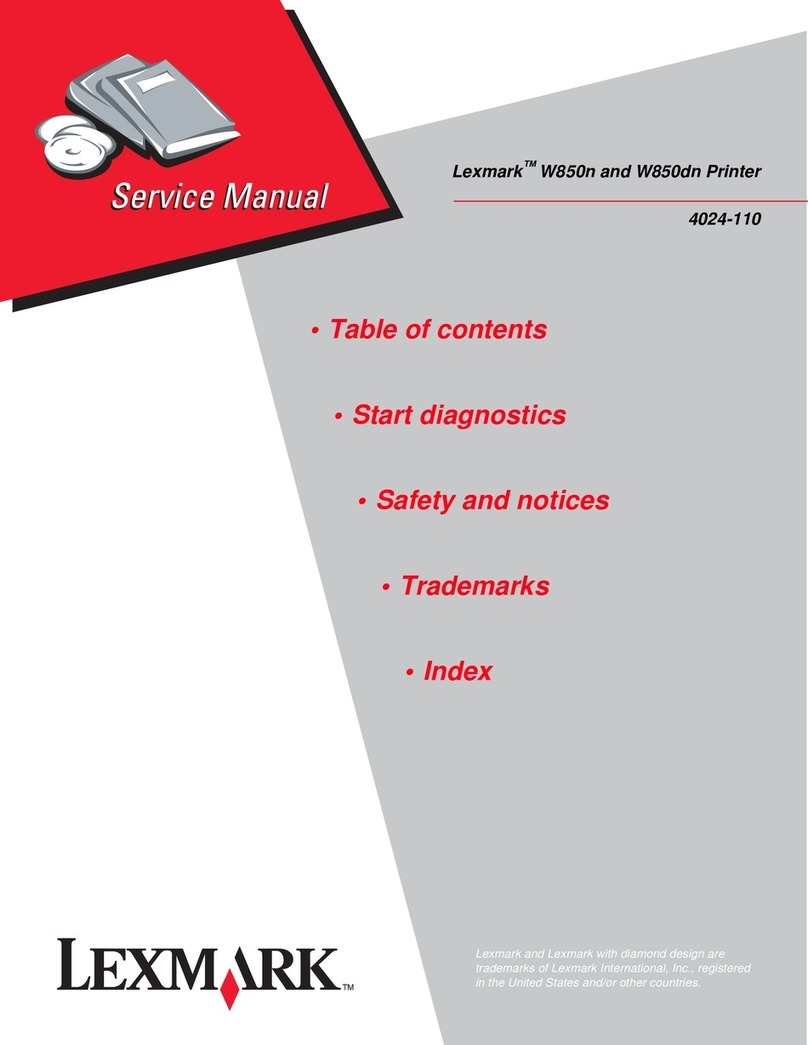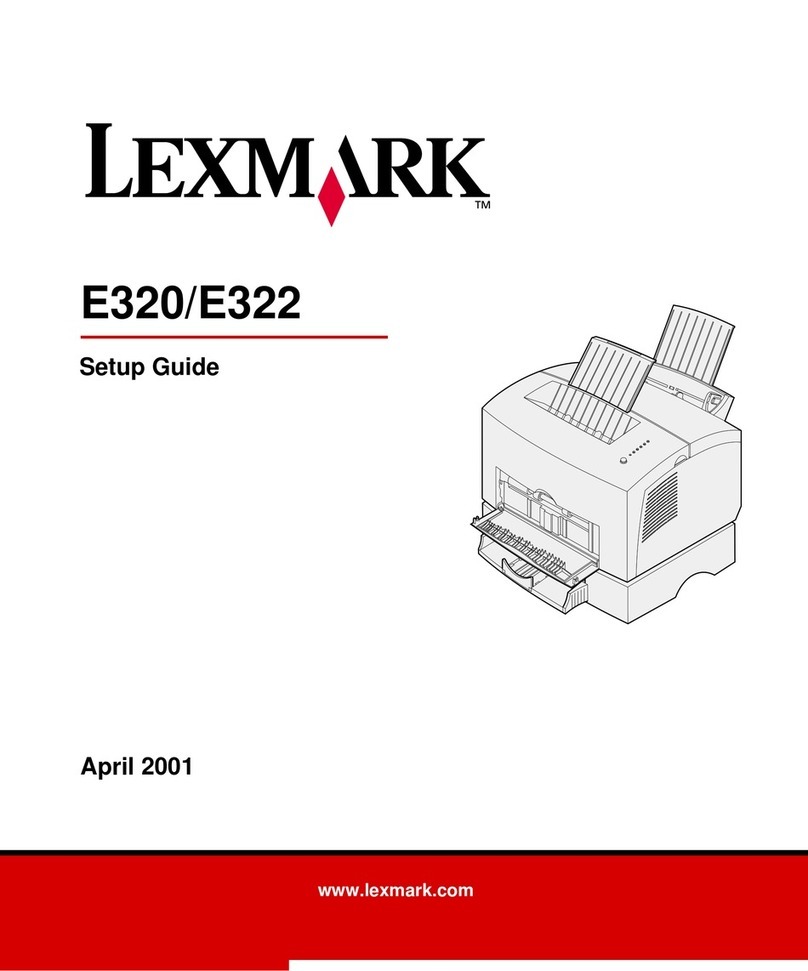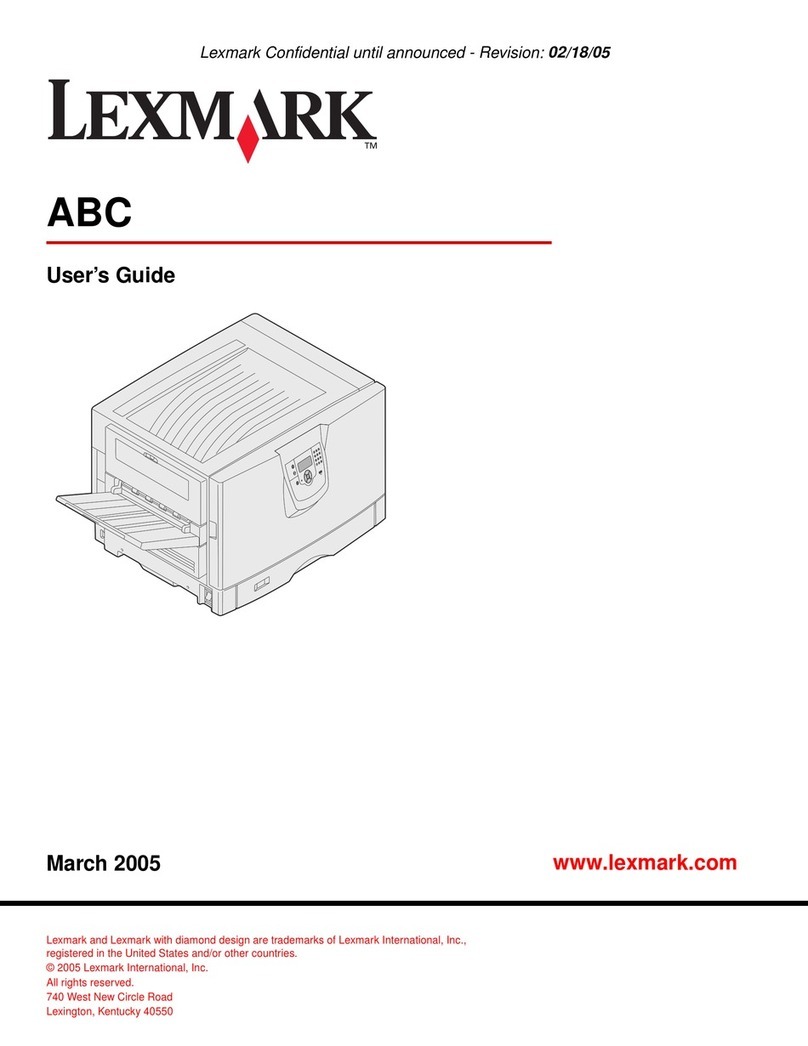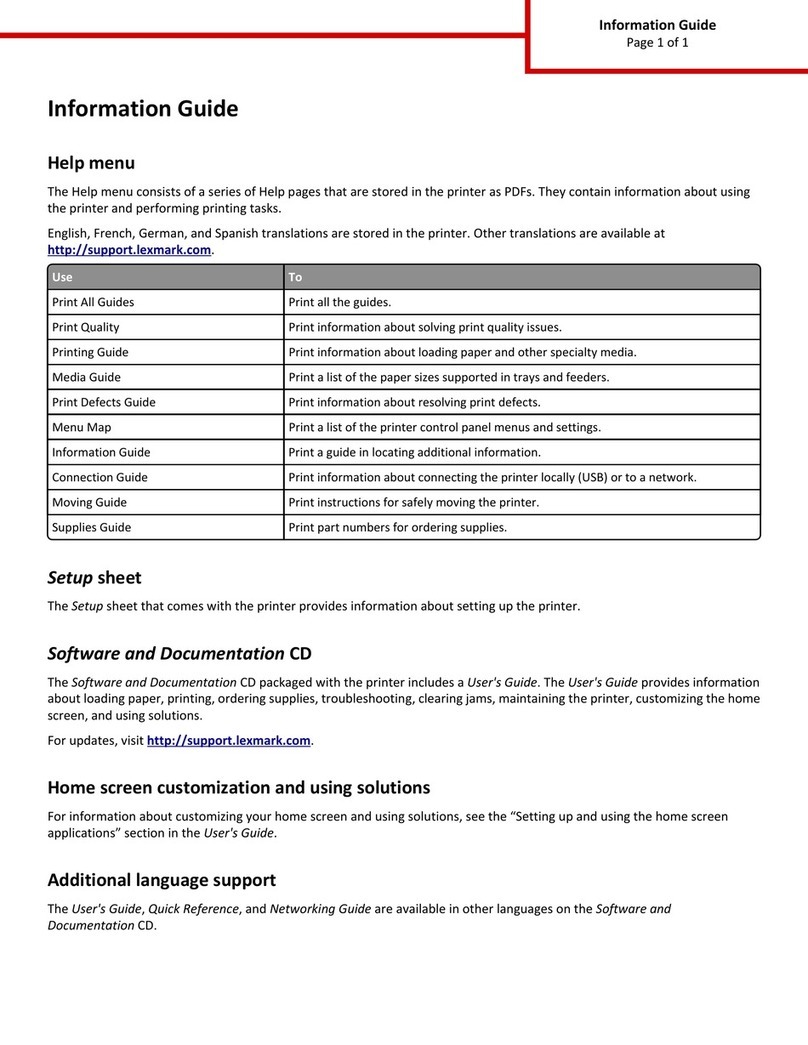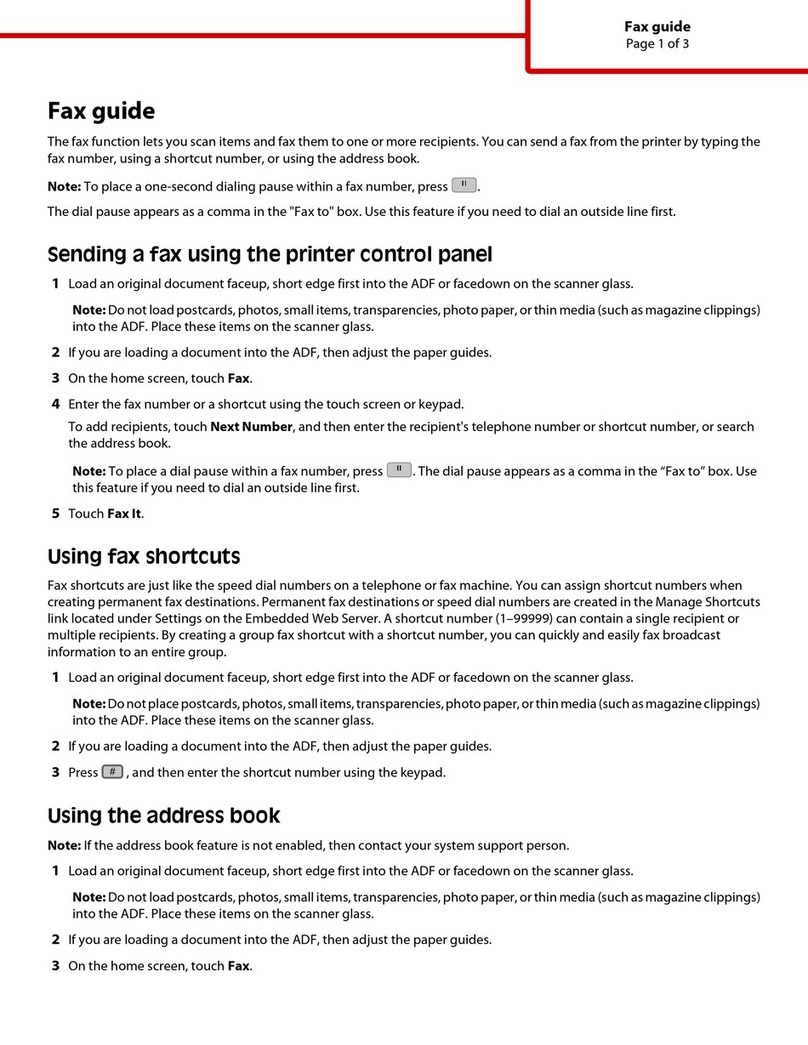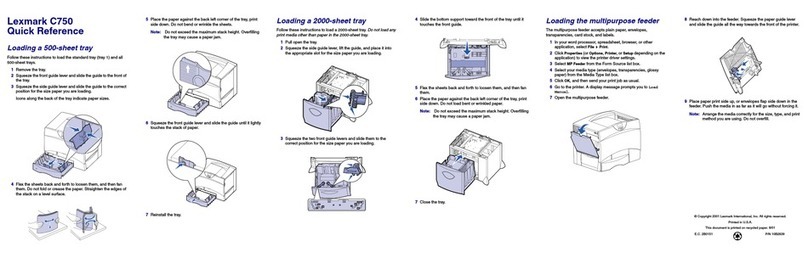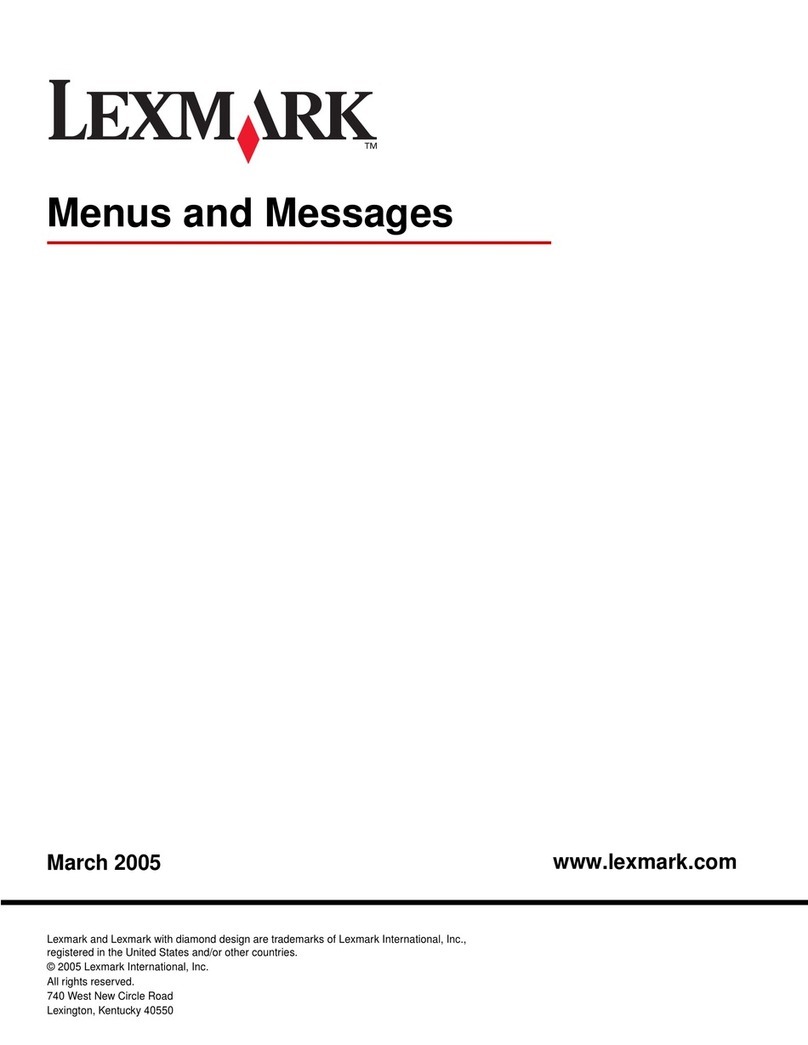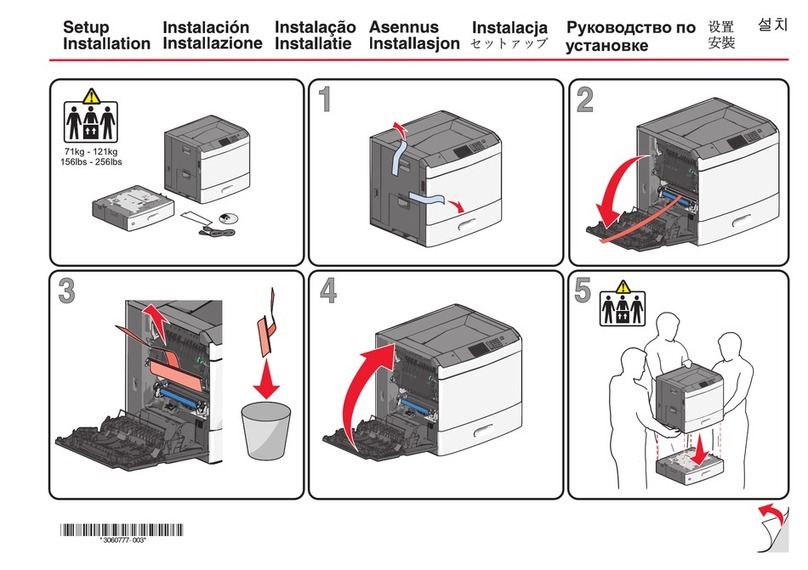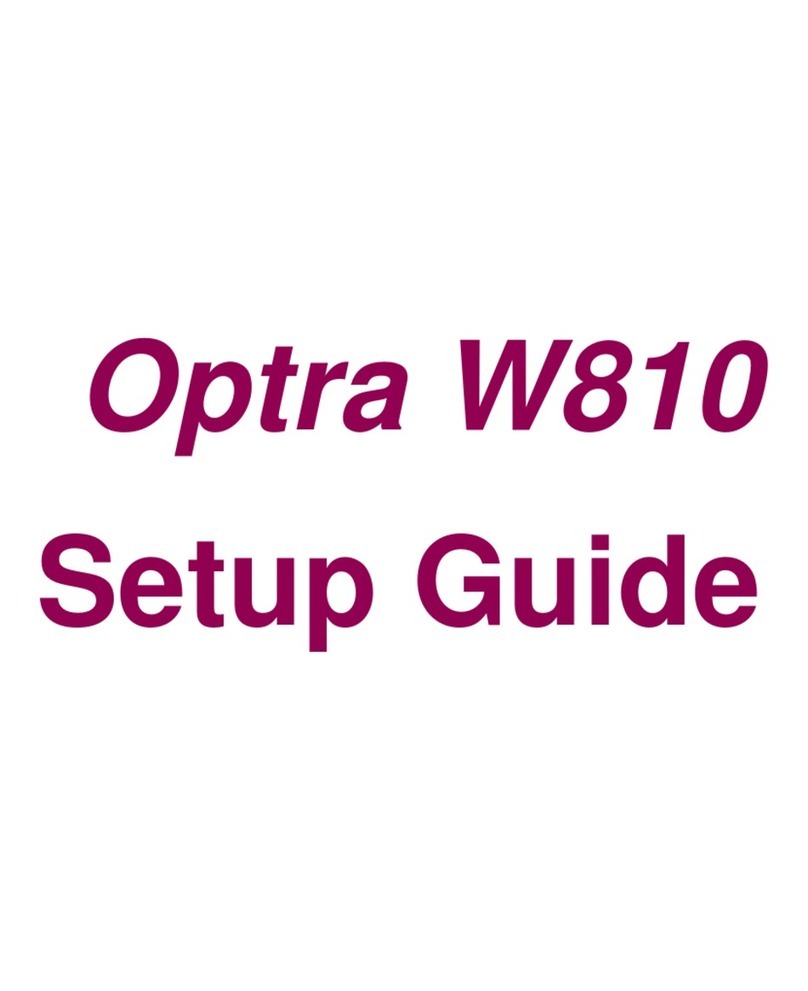2From the printer control panel, select the document you want
to print.
3Press the left or right arrow button to specify the number of
copies for printing, and then press .
Notes:
•Do not remove the flash drive from the USB port until the
document has finished printing.
•If you leave the flash drive in the printer after leaving the
initial USB menu screen, then access held jobs from the
printer control panel to print files from the flash drive.
Supported flash drives and file types
Flash drive File type
•Lexar JumpDrive 2.0 Pro (256MB, 512MB, or 1GB
sizes)
•SanDisk Cruzer Mini (256MB, 512MB, or 1GB
sizes)
Notes:
•Hi‑speed USB flash drives must support the
full‑speed standard. Low-speed USB devices
are not supported.
•USB flash drives must support the File
Allocation Table (FAT) system. Devices
formatted with New Technology File System
(NTFS) or any other file system are not
supported.
Documents:
•.pdf
•.xps
Images:
•.dcx
•.gif
•.JPEG
or .jpg
•.bmp
•.pcx
•.TIFF
or .tif
•.png
Canceling a print job from the printer
control panel
From the printer control panel, press > .
Linking and unlinking trays
1Open a Web browser, and then type the printer IP address in
the address field.
Notes:
•View the printer IP address on the printer control panel
in the TCP/IP section under the Network/Ports menu.
The IP address appears as four sets of numbers
separated by periods, such as 123.123.123.123.
•If you are using a proxy server, then temporarily disable
it to load the Web page correctly.
2Click Settings > Paper Menu.
3Change the paper size and type settings for the trays you are
linking.
•To link trays, make sure the paper size and type for the tray
match that of the other tray.
•To unlink trays, make sure the paper size or type for the
tray does not match that of the other tray.
4Click Submit.
Note: You can also change the paper size and type settings
using the printer control panel. For more information, see
“Setting the paper size and type” on page 2.
Warning—Potential Damage: Paper loaded in the tray should
match the paper type name assigned in the printer. The
temperature of the fuser varies according to the specified paper
type. Printing issues may occur if settings are not properly
configured.
Printing
Printing a document
1From the Paper menu on the printer control panel, set the
paper type and size to match the paper loaded.
2Send the print job:
For Windows users
aWith a document open, click File > Print.
bClick Properties, Preferences, Options, or Setup.
cAdjust the settings, if necessary.
dClick OK > Print.
For Macintosh users
aCustomize the settings in the Page Setup dialog if
necessary:
1With a document open, choose File > Page Setup.
2Choose a paper size or create a custom size to match
the paper loaded.
3Click OK.
bCustomize the settings in the Page Setup dialog if
necessary:
1With a document open, choose File > Print.
If necessary, click the disclosure triangle to see more
options.
2From the Print dialog and pop‑up menus adjust the
settings if necessary.
Note: To print on a specific paper type, adjust the
paper type setting to match the paper loaded, or
select the appropriate tray or feeder.
3Click Print.
Printing
3