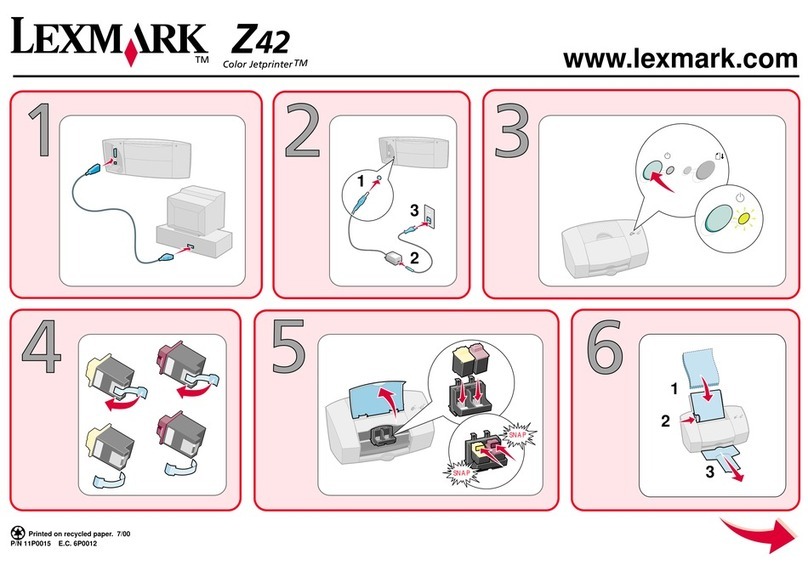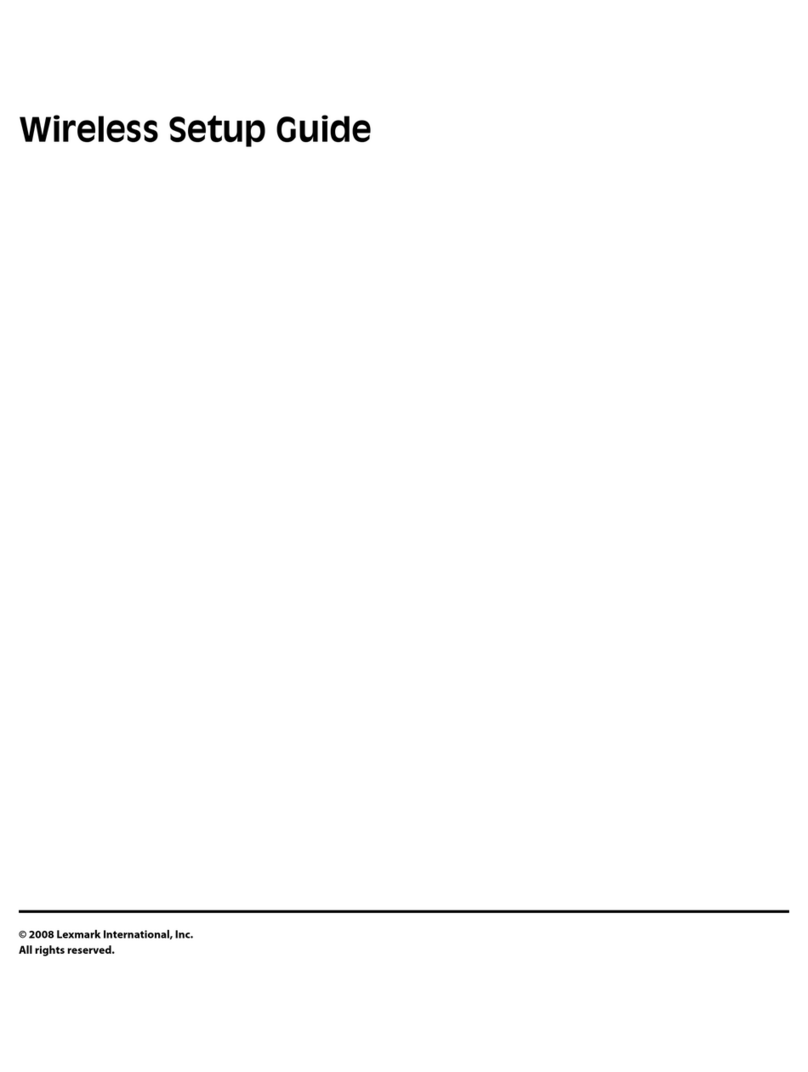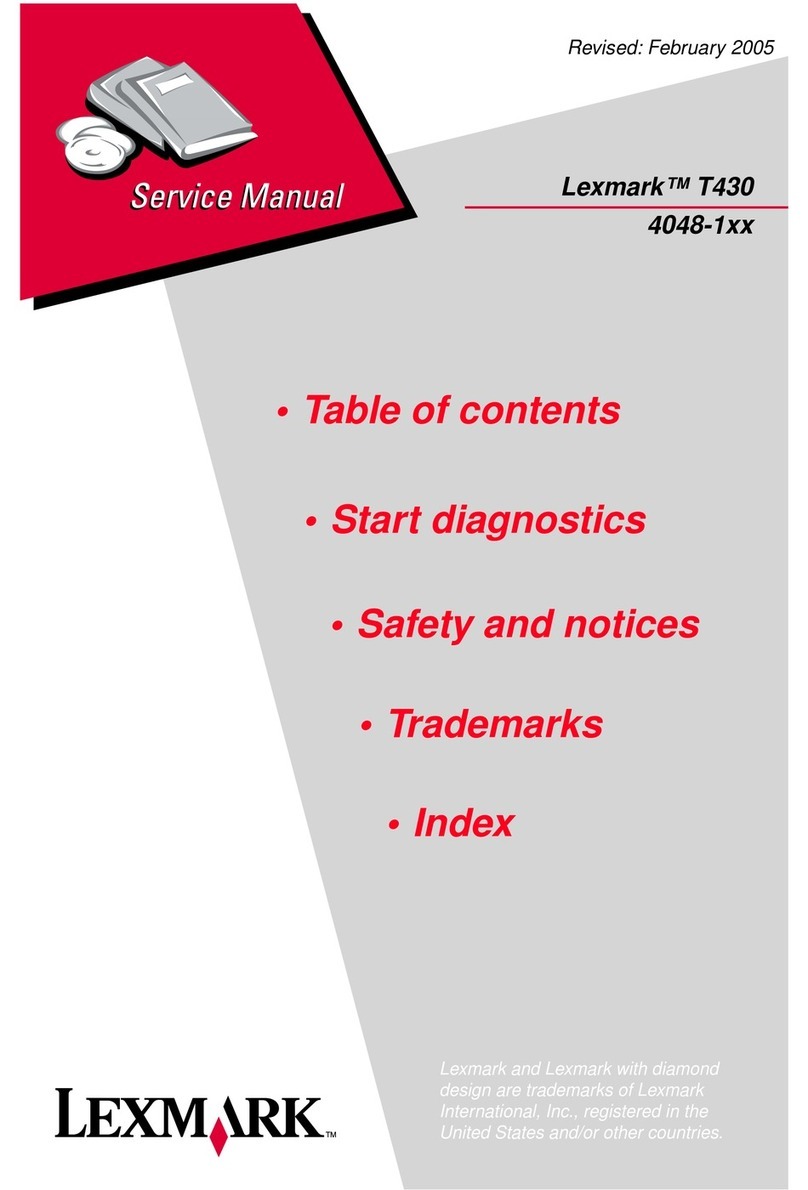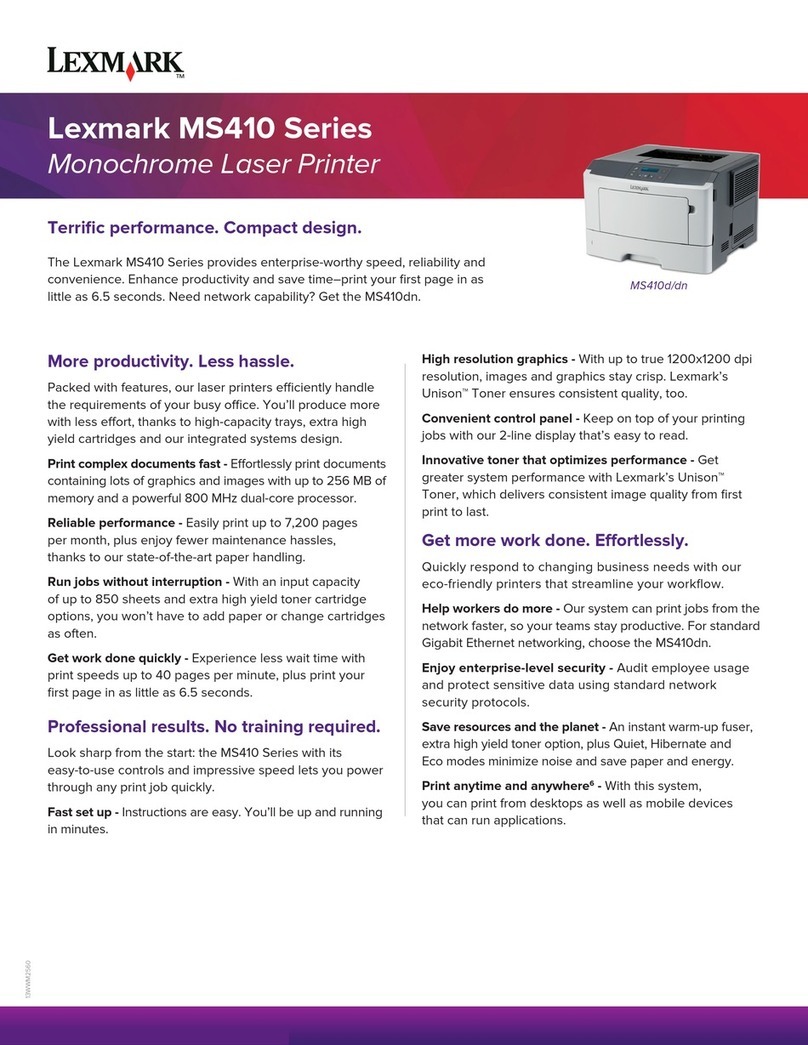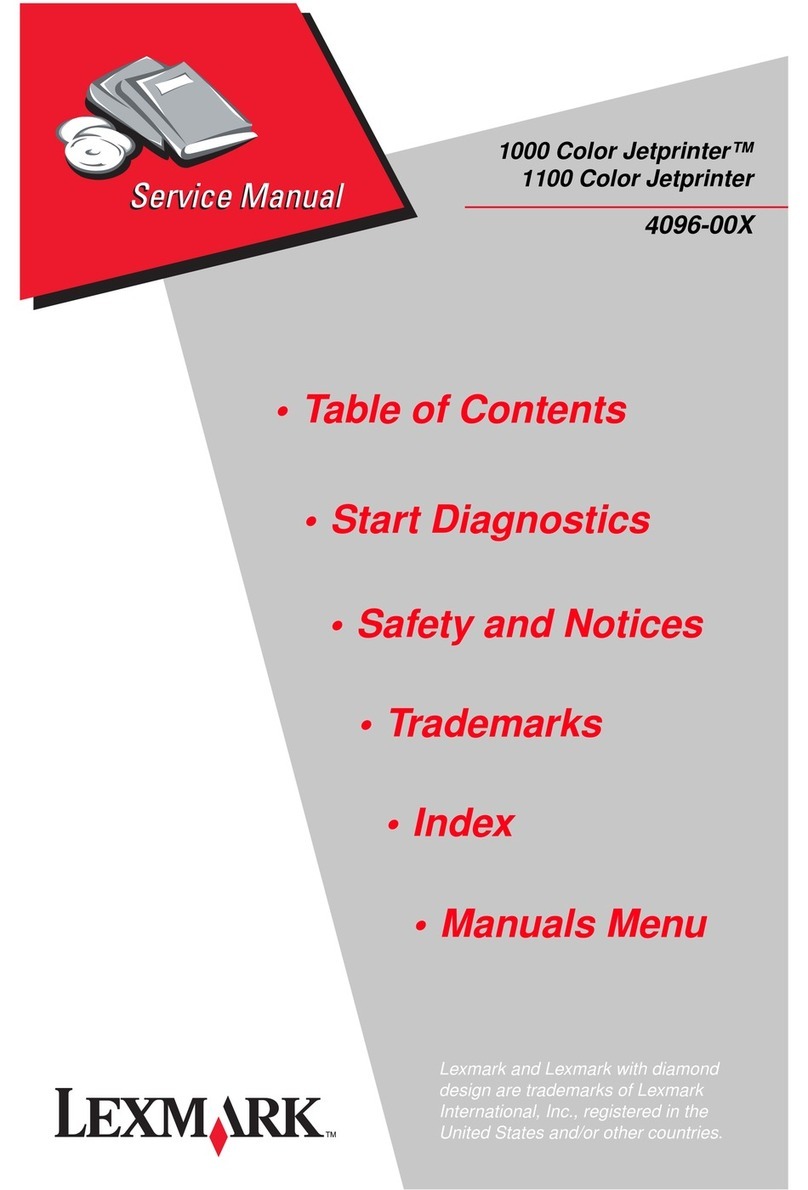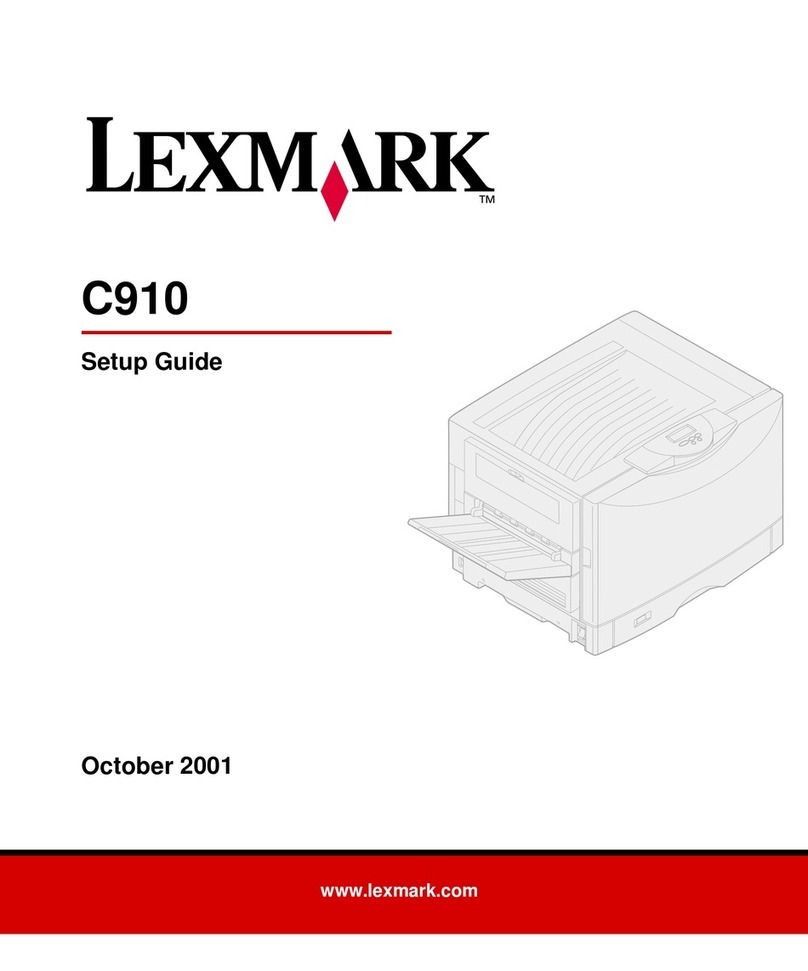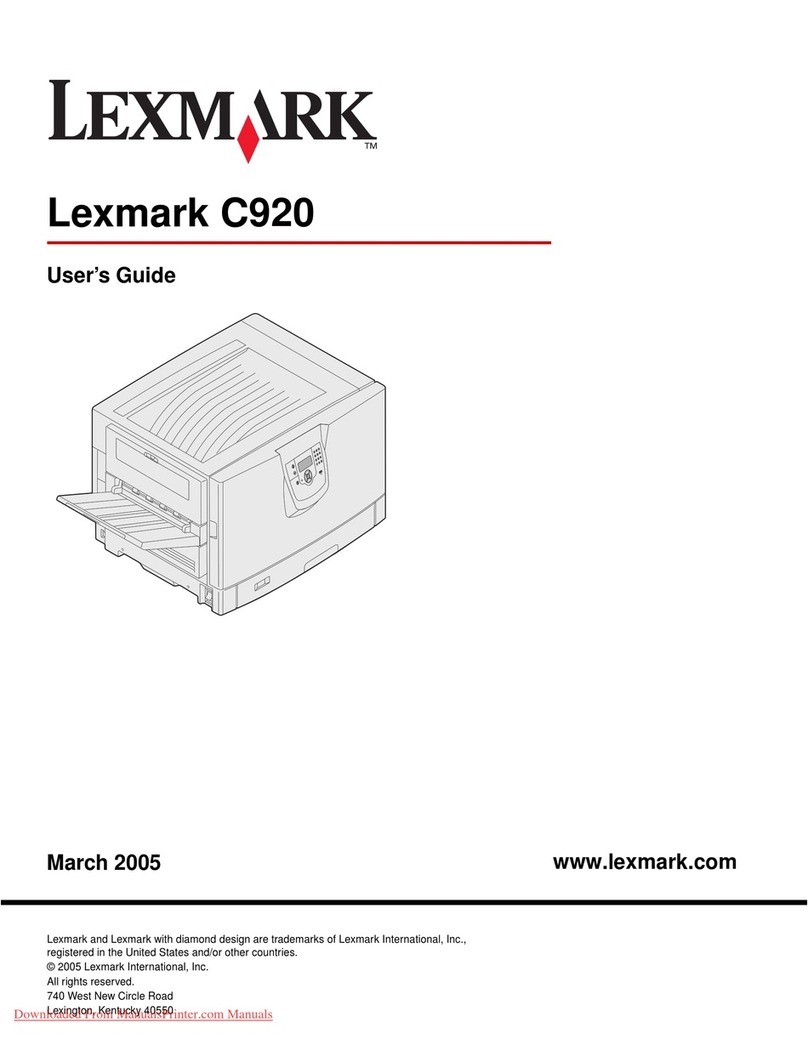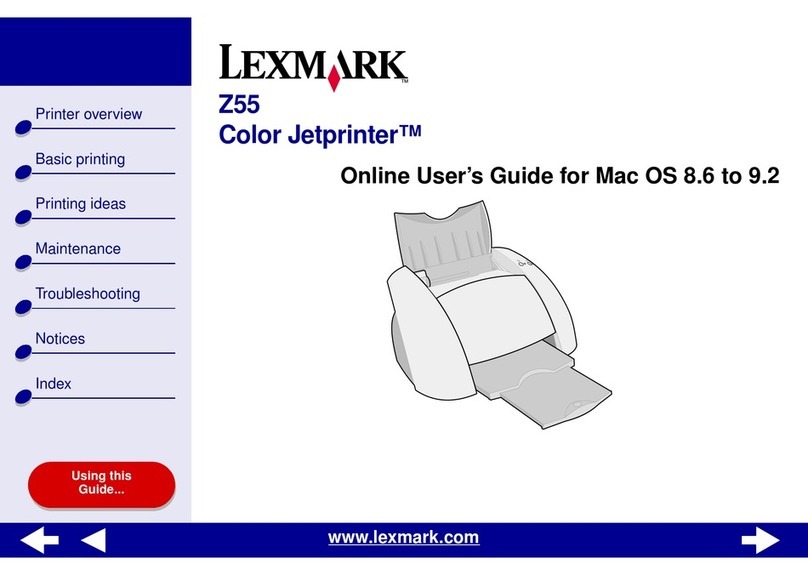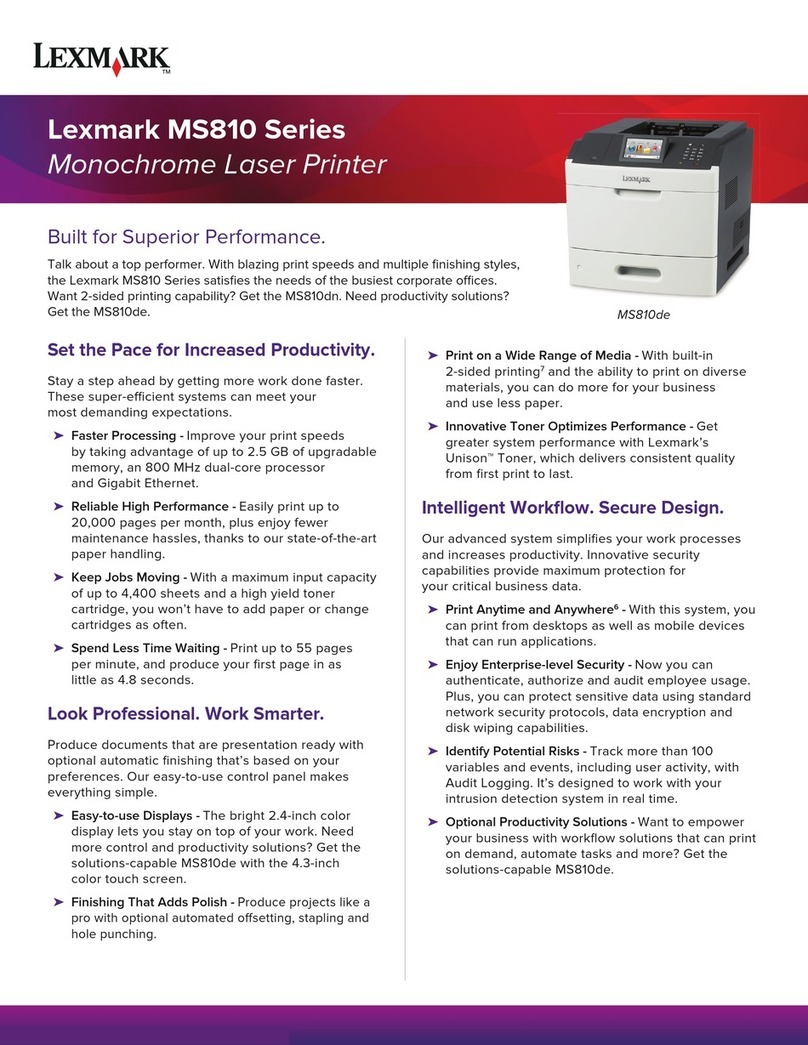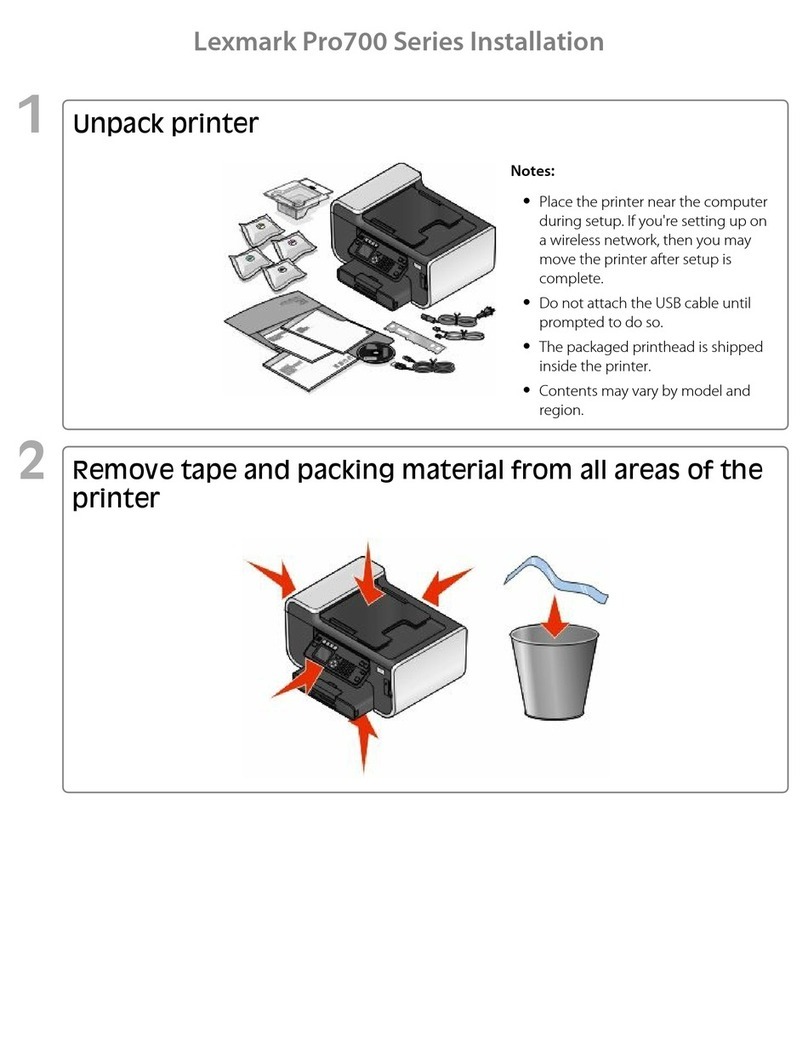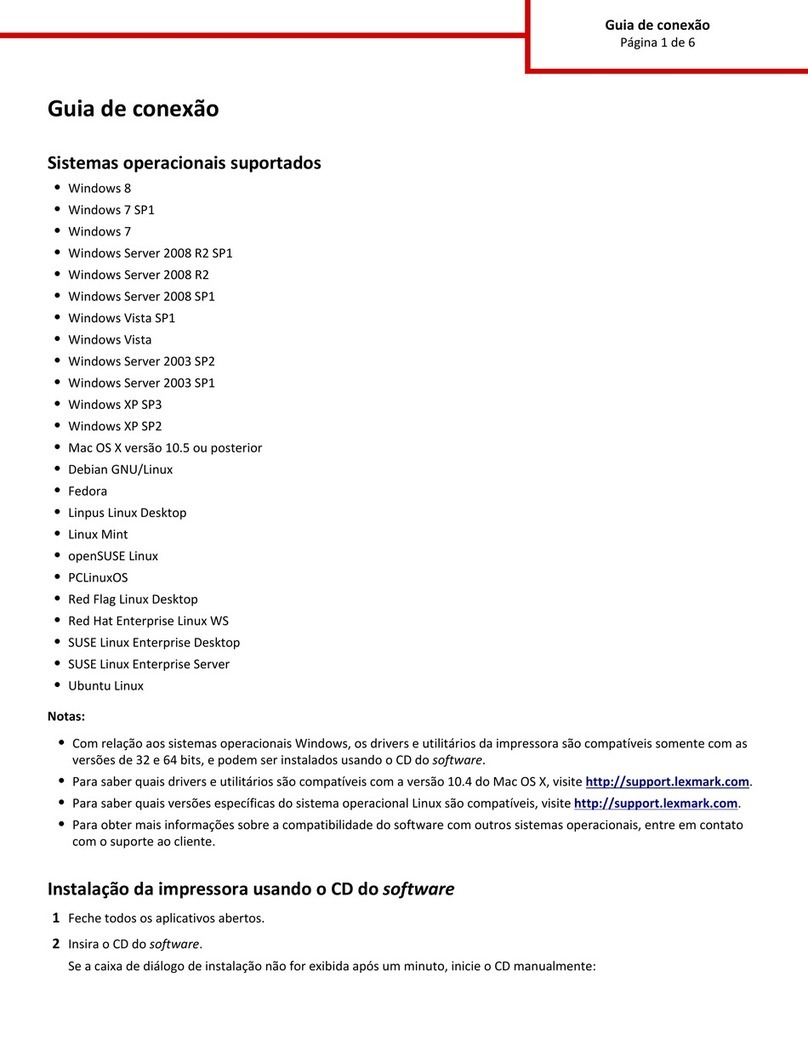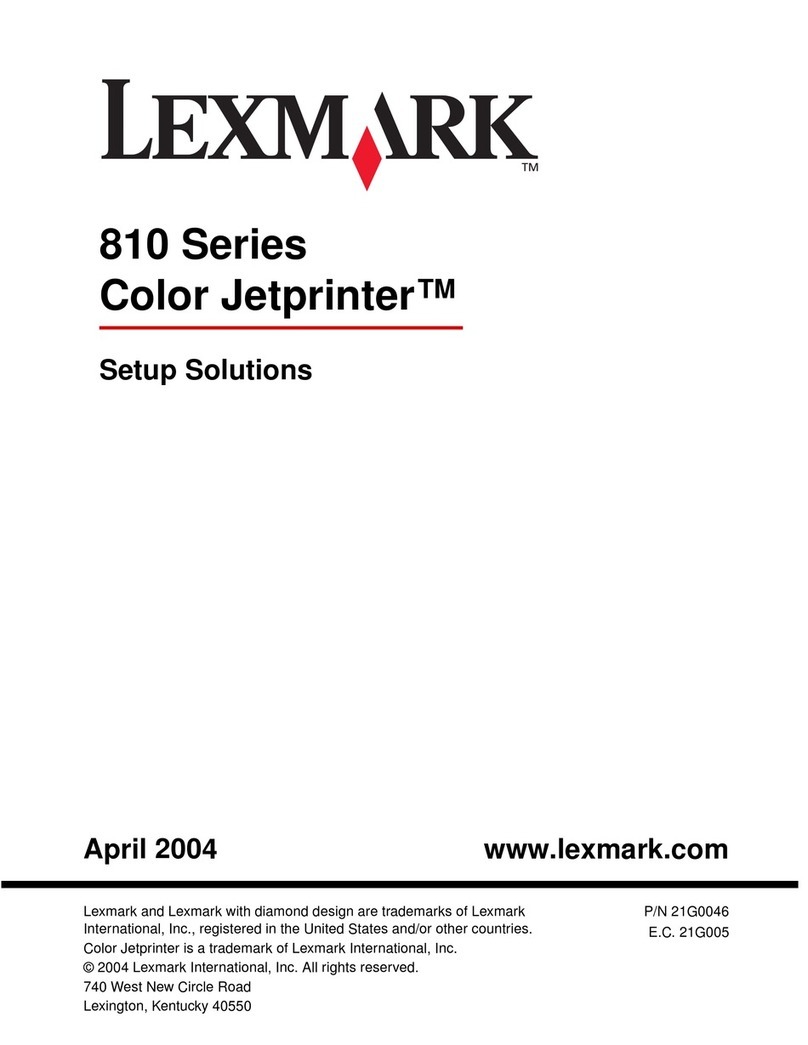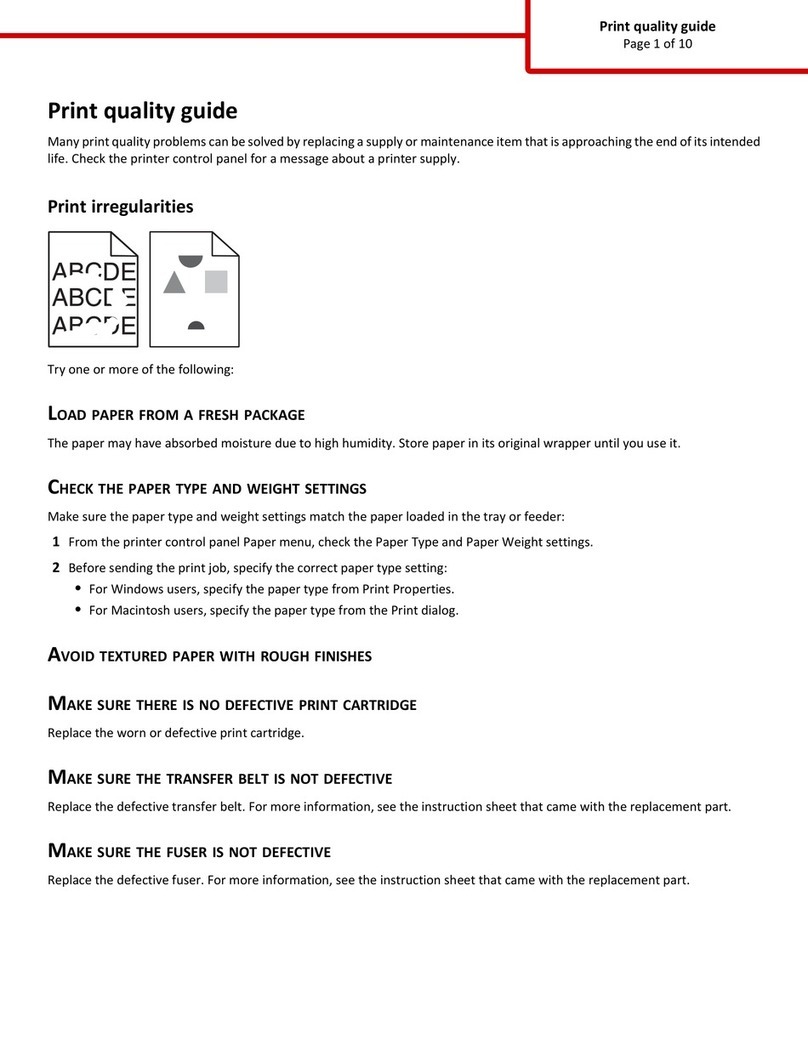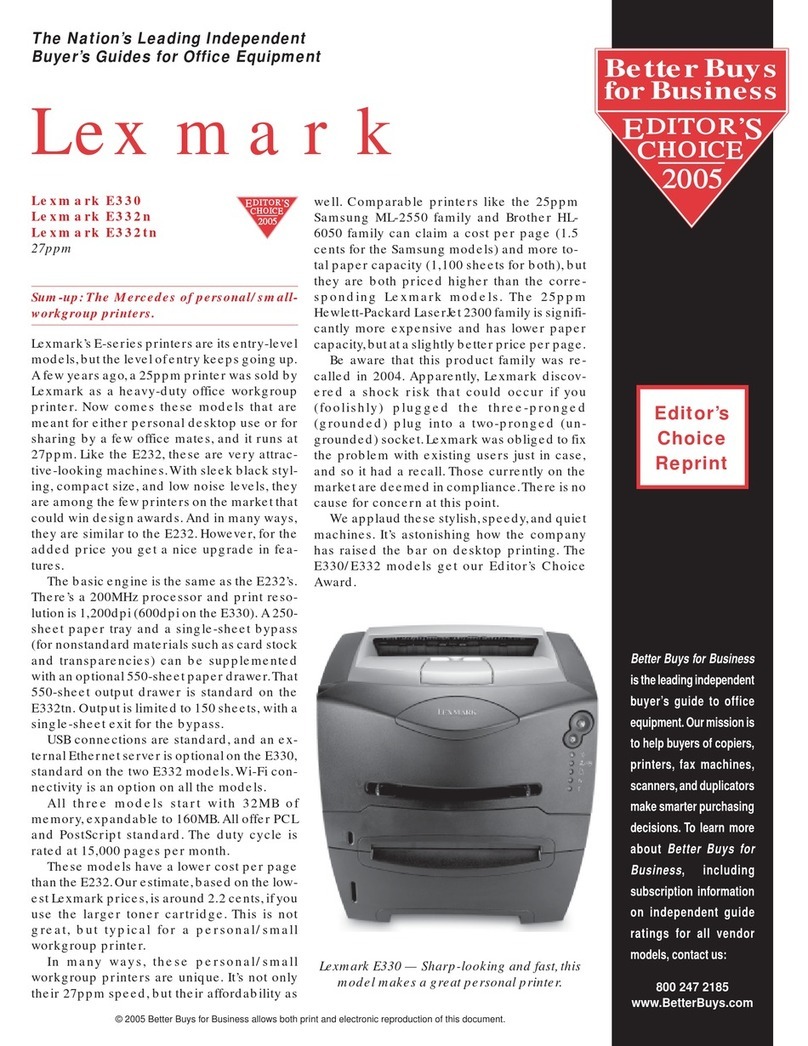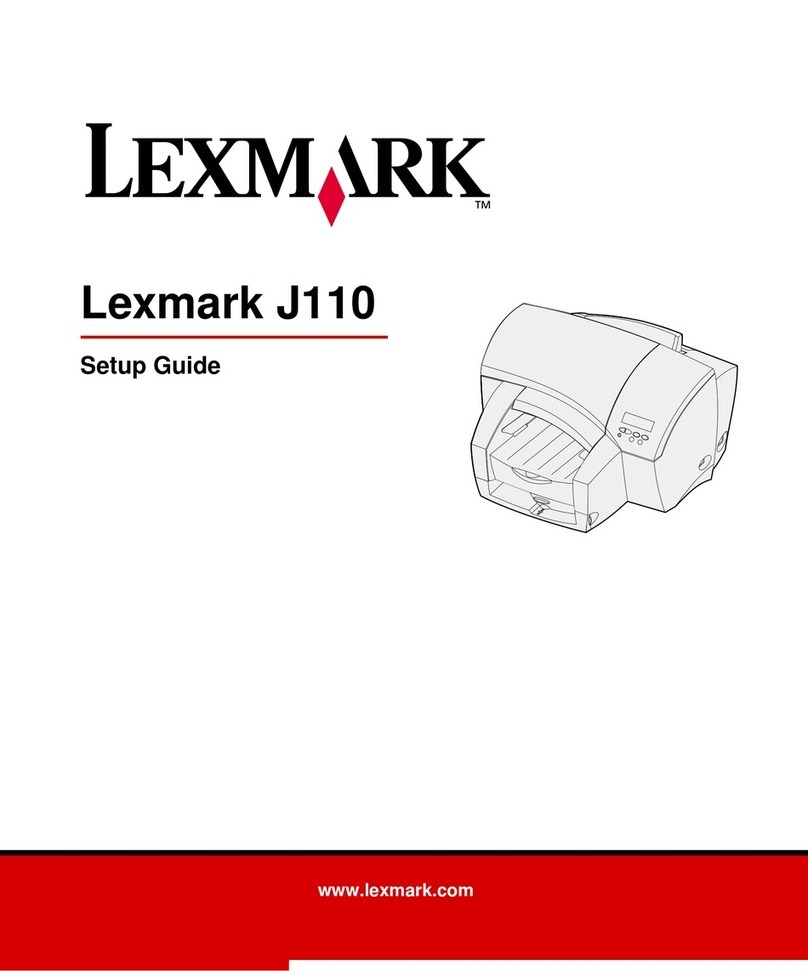Operator Panel
<Menu>
•At the Ready message, takes the printer offline (out of the Ready
state) and enters the menus.
•At the Busy message, takes the printer to the JOB MENU.
•When the printer is offline, press the Menu> button to go to the
next item in the menus or press the <Menu button to go to the
previous item in the menus.
•Press and hold Menu> to scroll forward or <Menu to scroll
backward in numerical value menus.
Select
•Selects the menu item shown on the second line of the display.
•Saves the selection as a new default setting.
Return
•Returns to the previous menu level or menu item.
Go
•Returns the printer to Ready.
•Resumes printing after loading print material and clearing
paper jams.
Stop
•Stops all print activity. (No data is lost.)
1, 2, 3, 4, 5, and 6
•Used to enter your Personal Identification Number (PIN) after
you send a Confidential Job.
4
2
3
Length Guide
Tab
Length Guide
Width Guide
Tab
Width Guide
8
Metal Stop
7
Maximum Stack
Height Indicator
Optional 500-Sheet Drawer
250-Sheet
Input Tray
Upper Front Door
Lower Front Door
and Multipurpose
Feeder
Rear Output
Bin Door
Select ReturnMenu
StopGo
LCD
Printer
Indicator
Light
Lexmark Optra M410 and
M412 Quick Reference
Loading Print Material in the
250-Sheet InputTray
1Remove the input tray completely from the printer.
2Press down on the metal plate until it locks into place.
3Press down on the length guide tab and slide the length guide
to the correct position for the size print material you are using.
4Press down on the width guide tab and slide the guide to the
far right side of the tray
5Flex the sheets of print material back and forth, then fan them.
6Place the print material against the left side of the tray with
the recommended print side face down and the front edge of
the stack placed toward the front of the tray.
Note:Do not exceed the maximum stack height indicator when
loading print material. It is located on the left inside surface
of the tray near the metal stop.
7Fit the print material under the metal stop.
8Push on the right side of the width guide to move it to the left
until it lightly touches the edge of the print material.
9Slide the tray all the way into the printer until it snaps into
place.
Accessing Paper Jam Areas
If a paper jam should occur, you may be required to open doors
and covers, remove paper trays or remove options.
CAUTION: The rear portion of the inside of the printer may
be hot.
© Copyright Lexmark International, Inc. 2000. All rights reserved. Printed inU.S.A.
This document is 100% recyclable. 5/00
E.C. 1G0002 P/N 17G0074