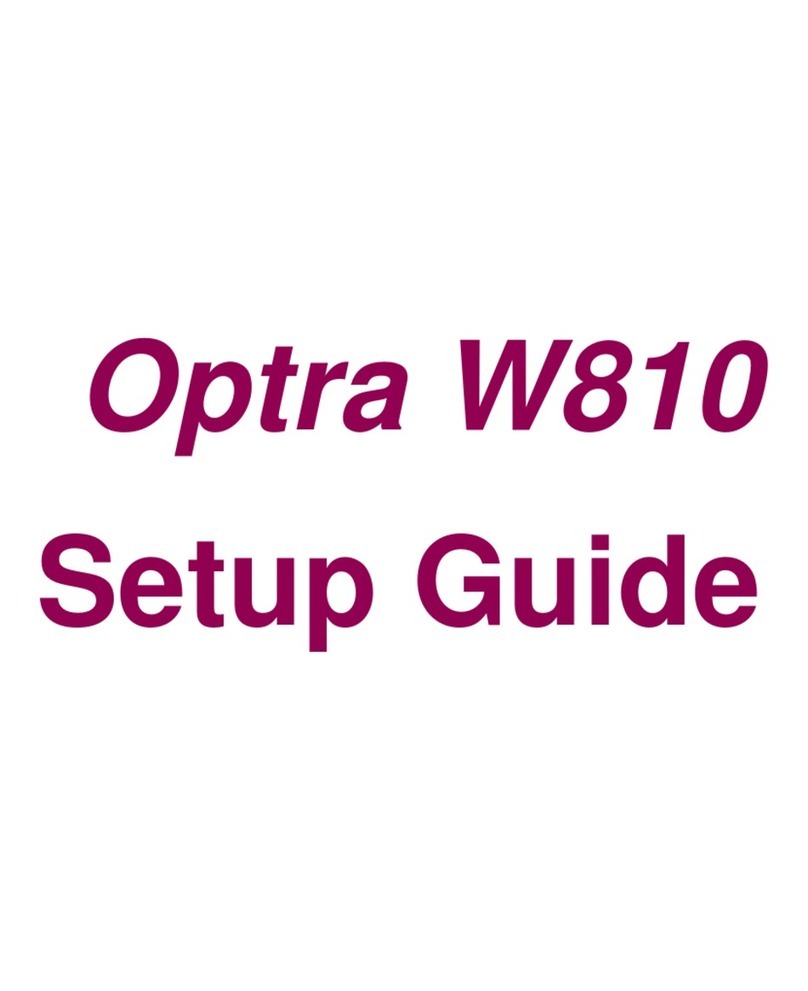Lexmark MS710 Series User manual
Other Lexmark Printer manuals
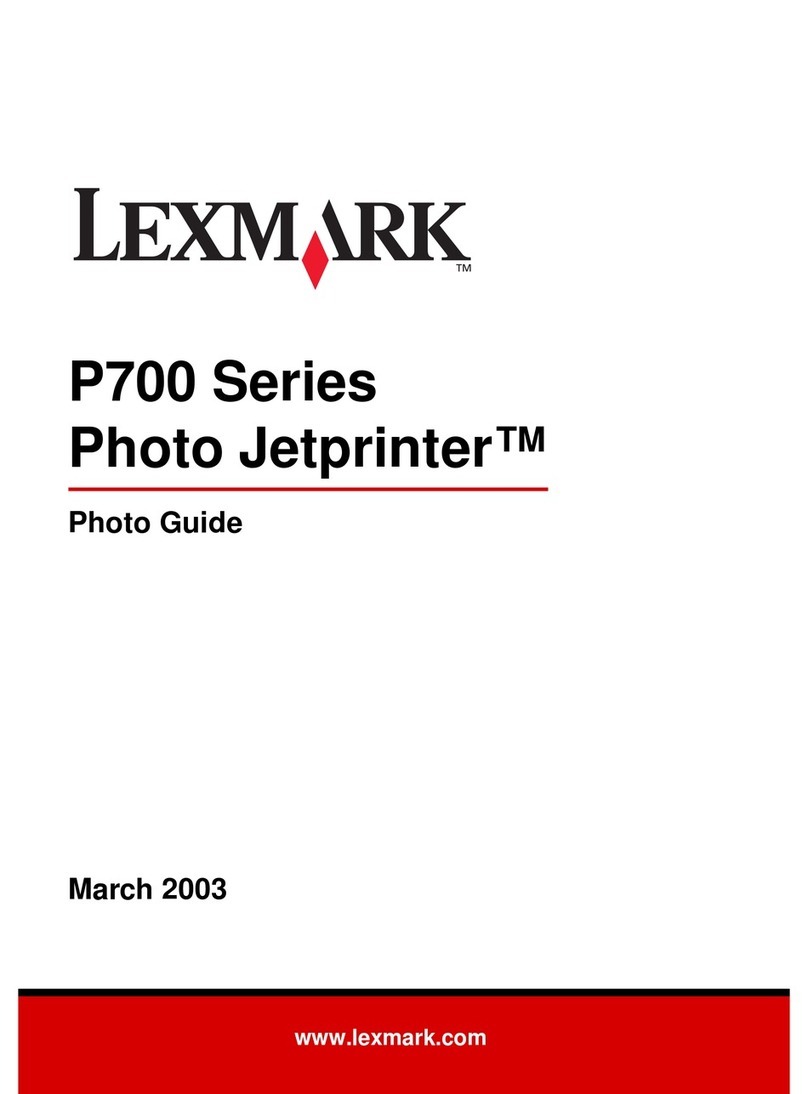
Lexmark
Lexmark P700 User manual
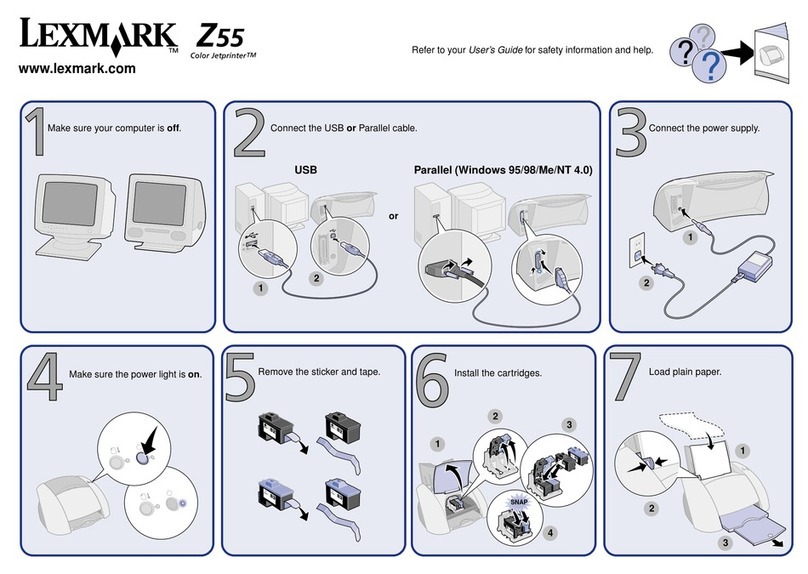
Lexmark
Lexmark Color Jetprinter Z55 User manual
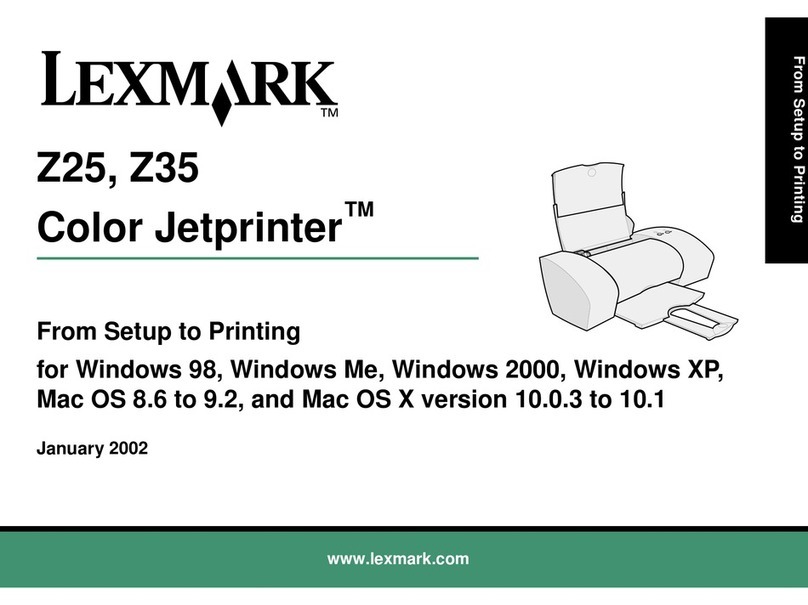
Lexmark
Lexmark Z35 User manual
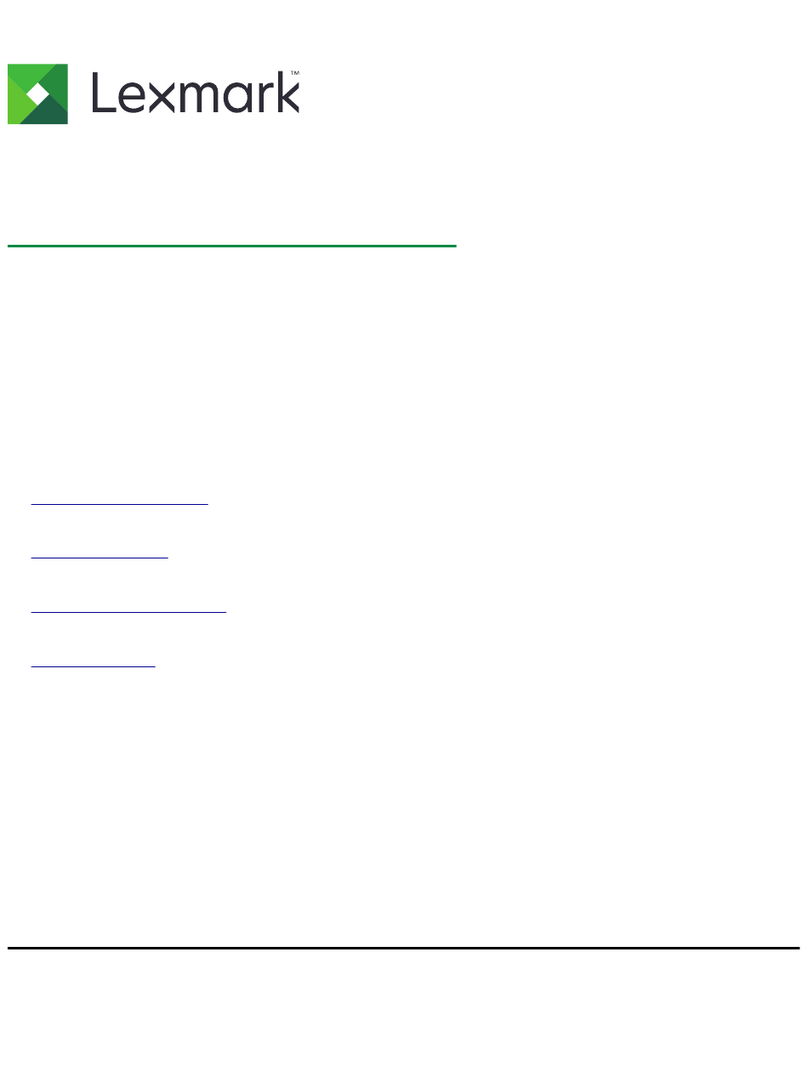
Lexmark
Lexmark MX61 SERIES User manual

Lexmark
Lexmark MS81 Series User manual
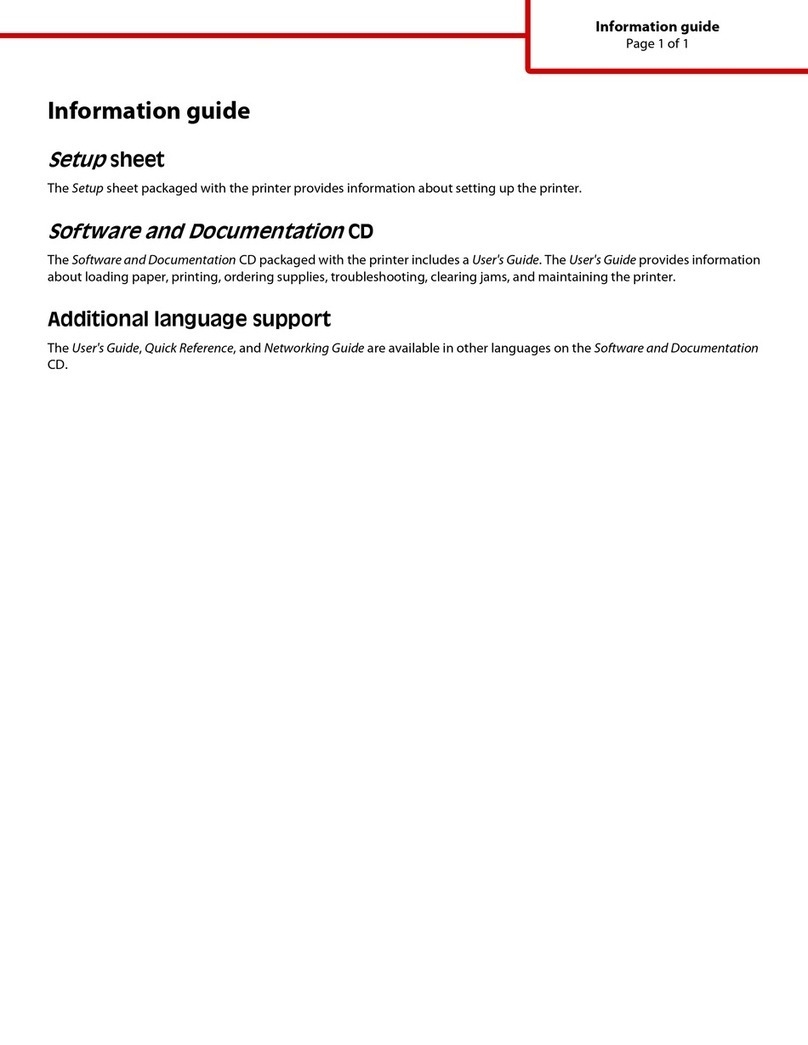
Lexmark
Lexmark E460DN - Taa Govt Compliant Technical manual

Lexmark
Lexmark CS720 Series User manual

Lexmark
Lexmark E210 User manual
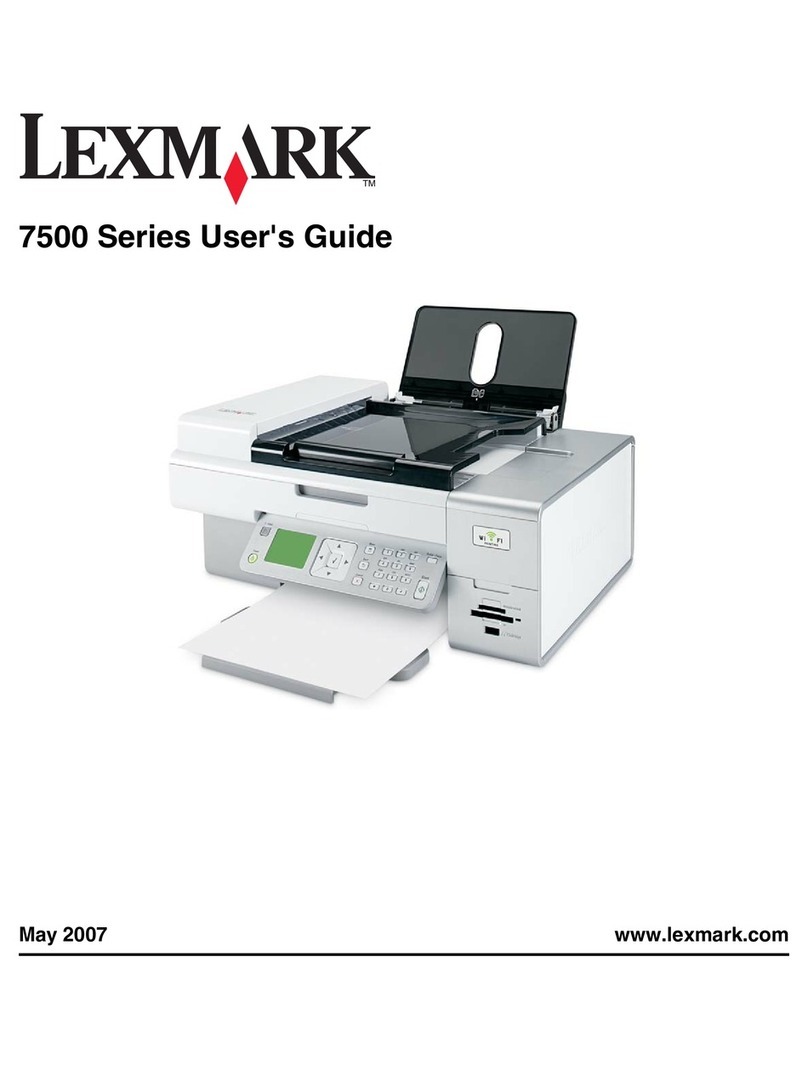
Lexmark
Lexmark 7500 Series User manual

Lexmark
Lexmark Optra Optra T User manual
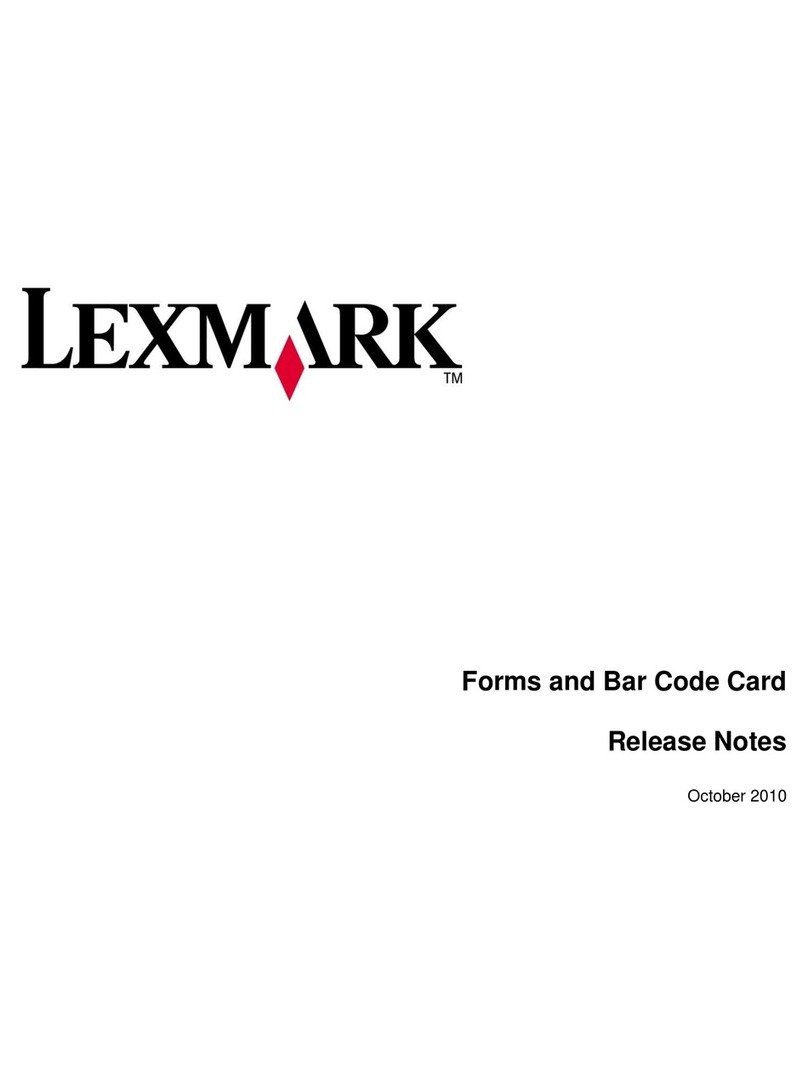
Lexmark
Lexmark Color Laser Instruction Manual
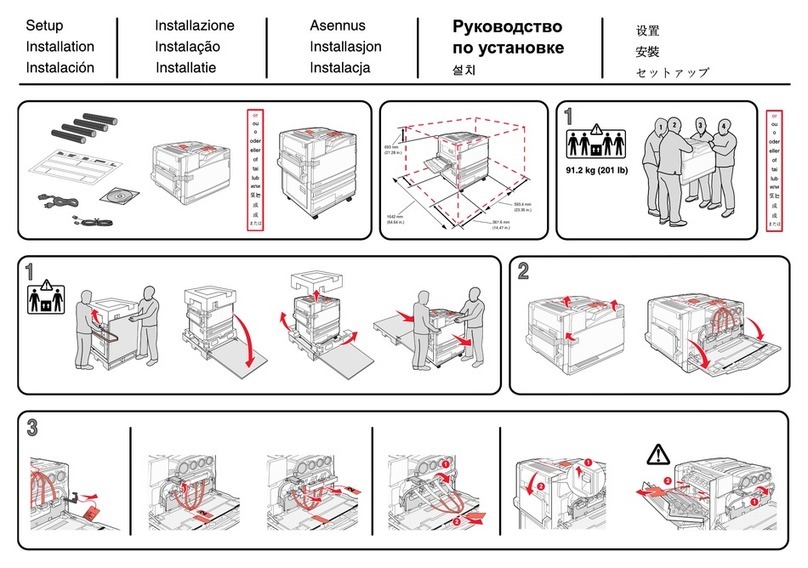
Lexmark
Lexmark C935 Series Manual
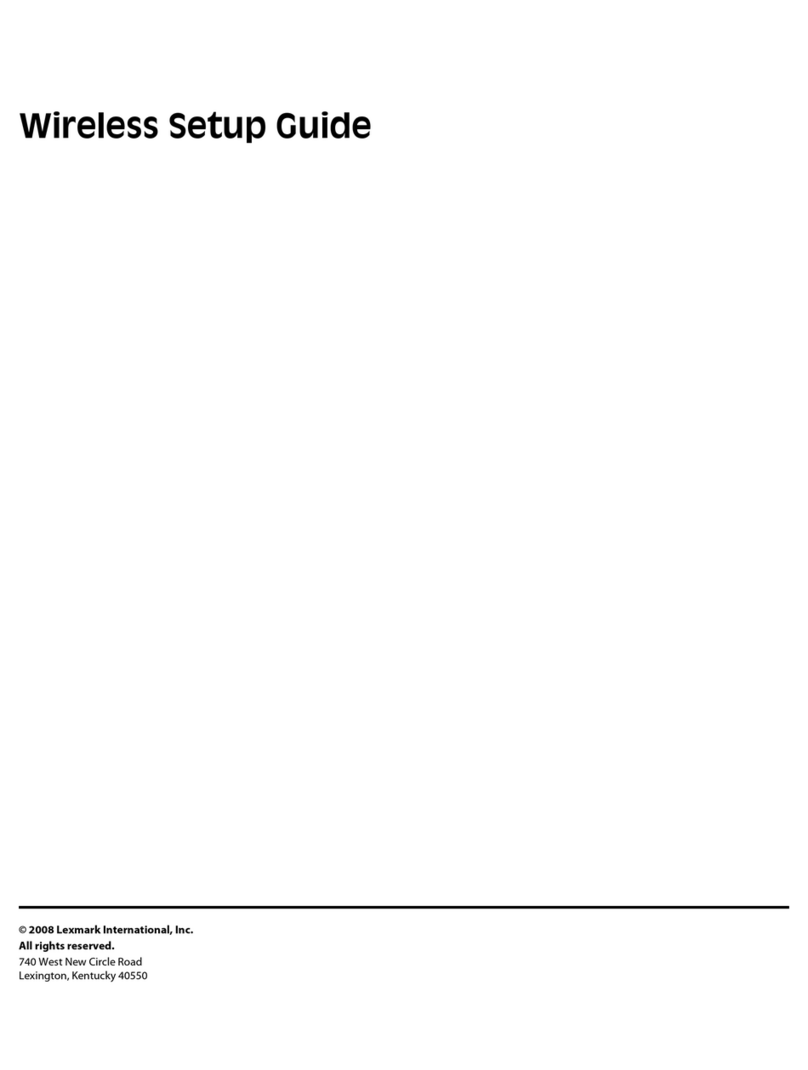
Lexmark
Lexmark E460DTN User manual

Lexmark
Lexmark SERIES E460DN User manual

Lexmark
Lexmark 2600 SERIES 4445 User manual
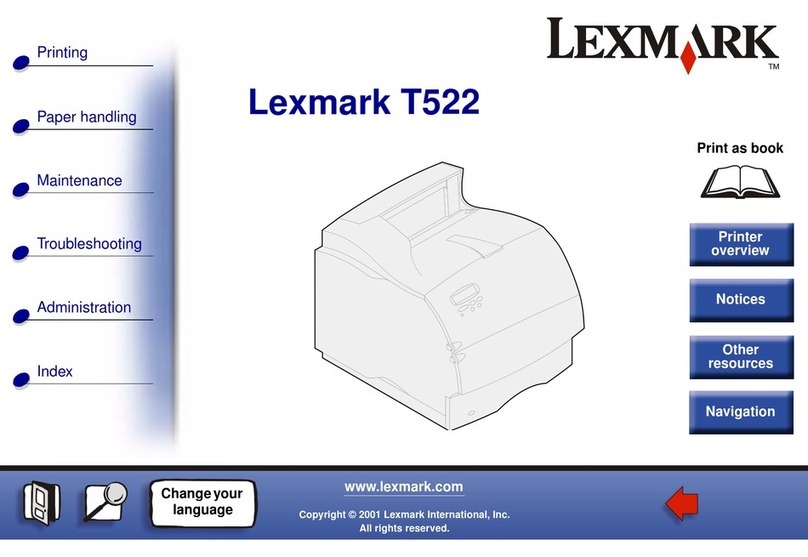
Lexmark
Lexmark T520 - 20ppm 8MB Par USB Pcl6 Ps3 Ppds Operating instructions

Lexmark
Lexmark MS811 Series User manual
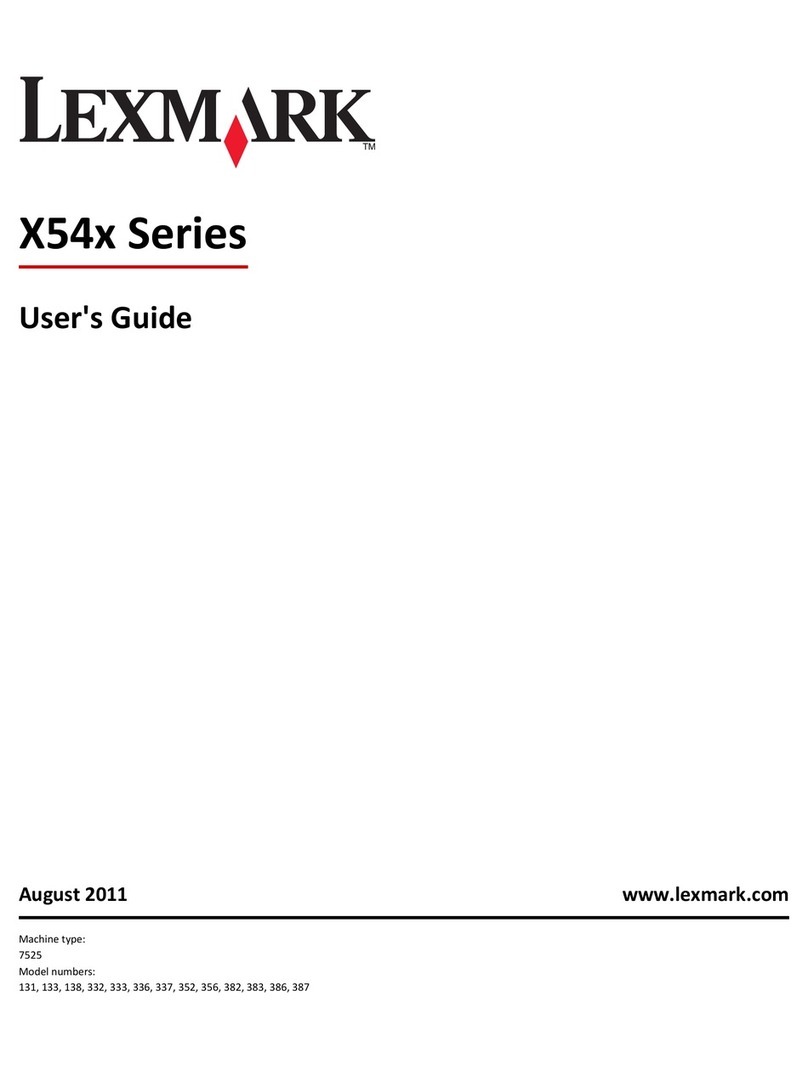
Lexmark
Lexmark X54x Series User manual
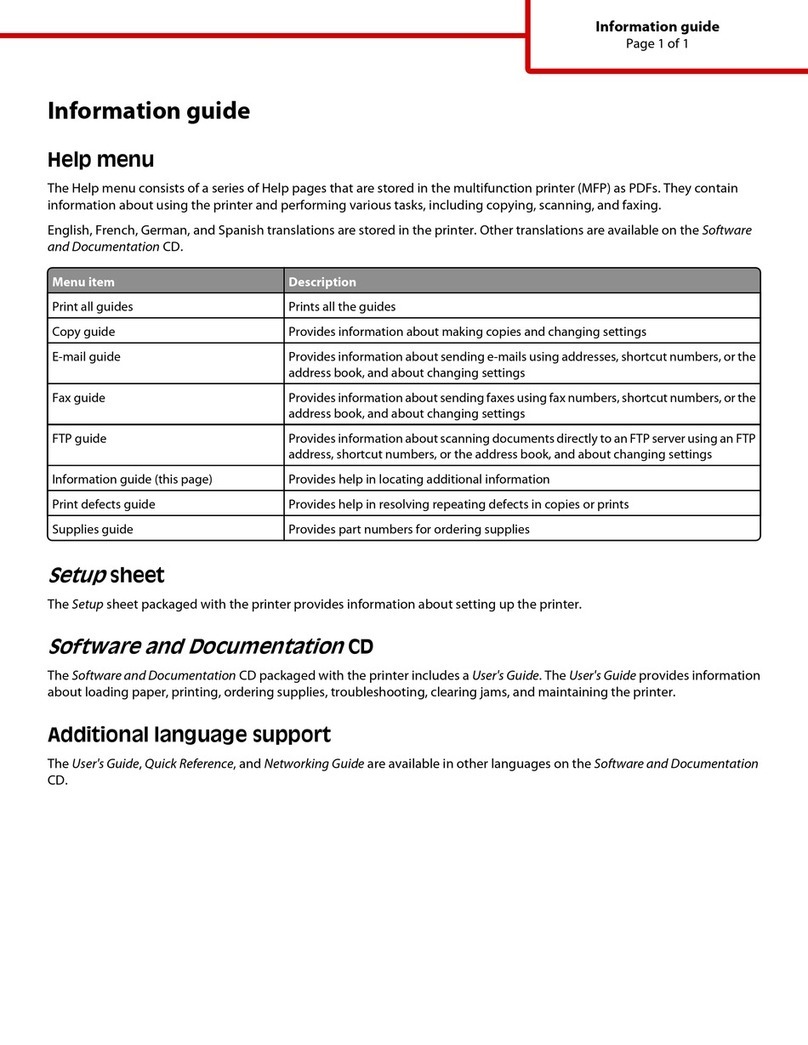
Lexmark
Lexmark MS00321 - X 738de Color Laser Technical manual

Lexmark
Lexmark E260d Series User manual