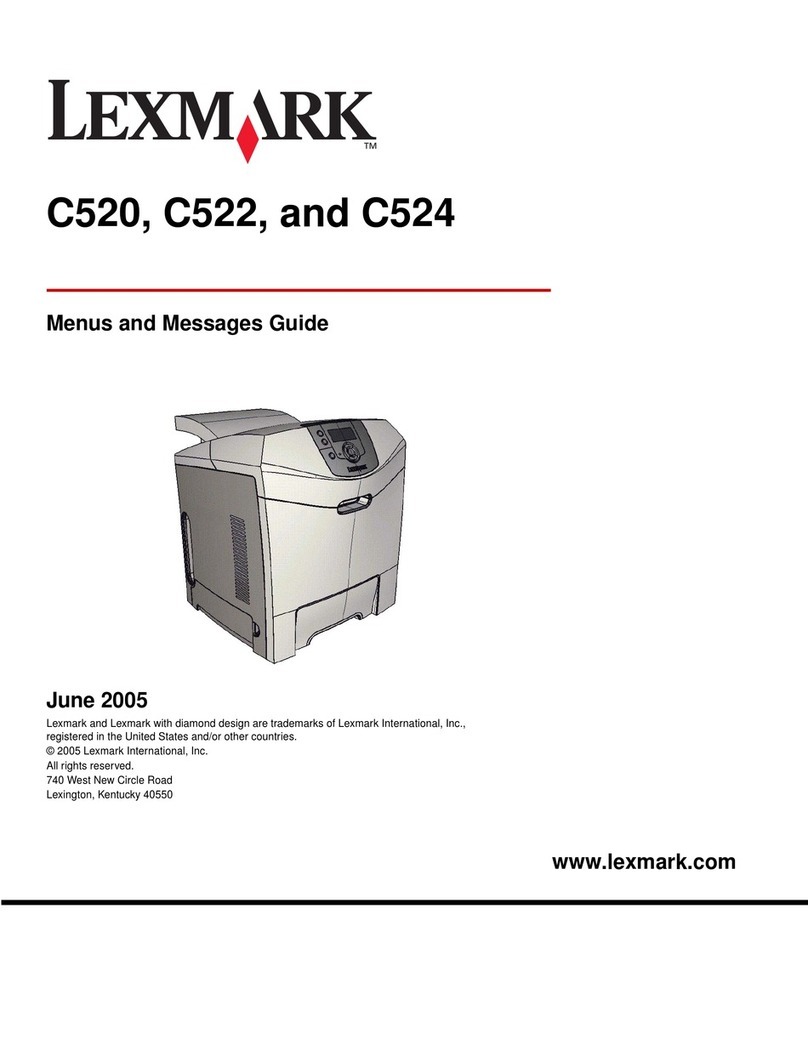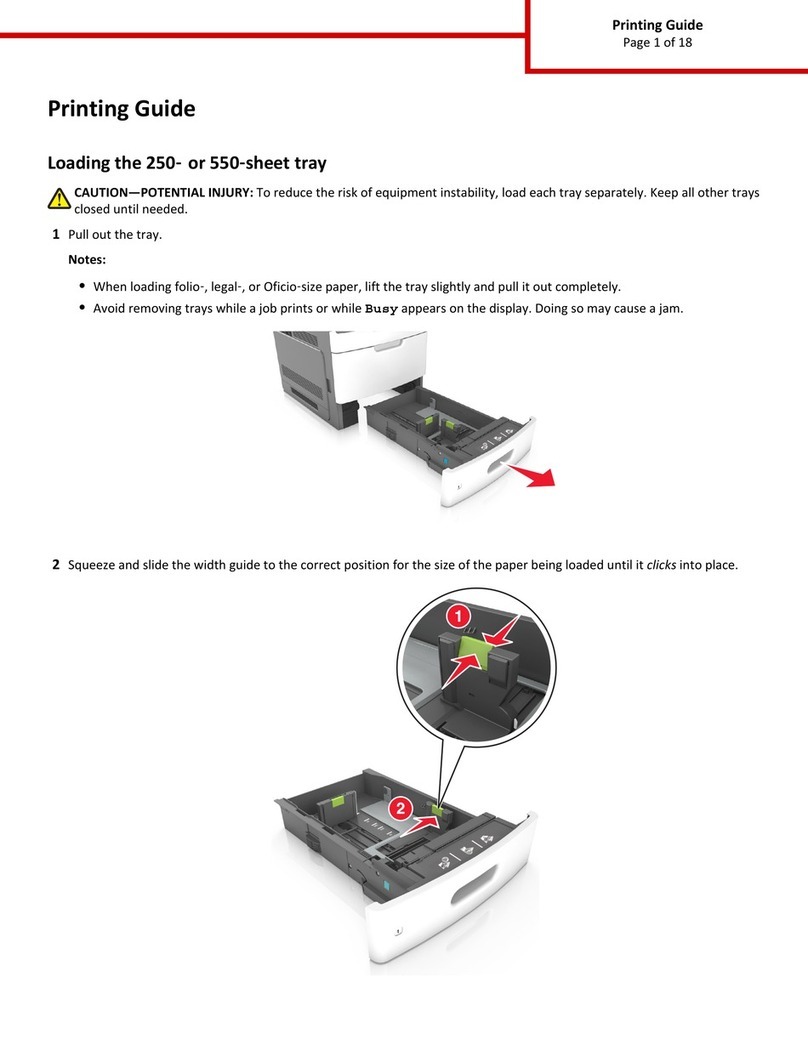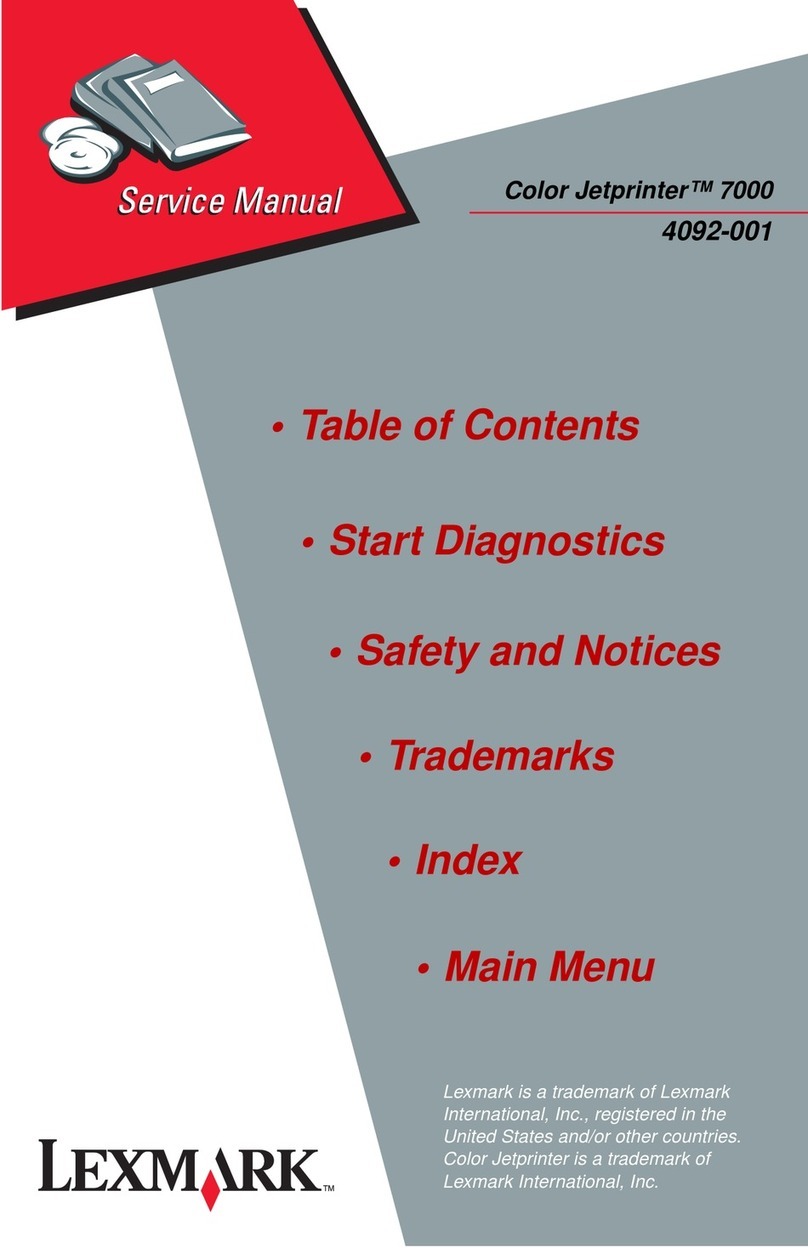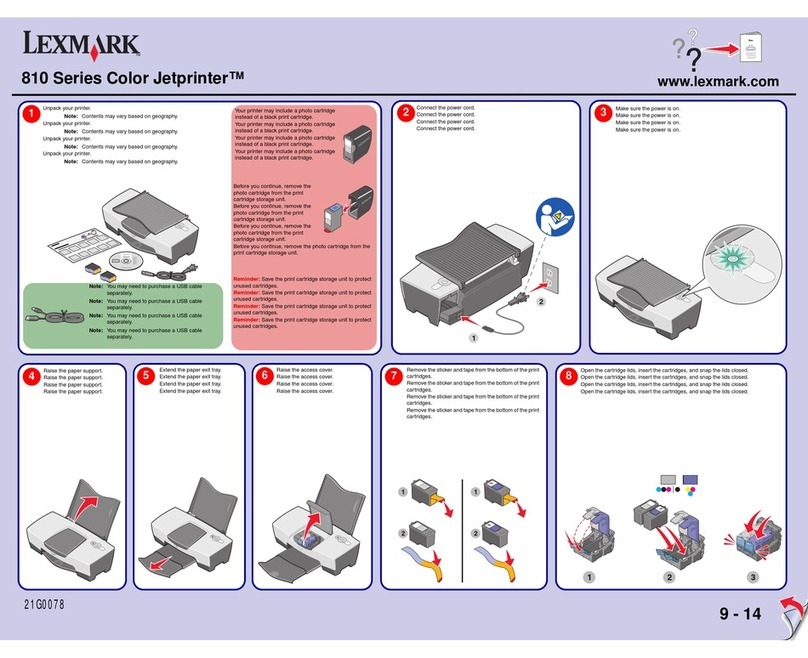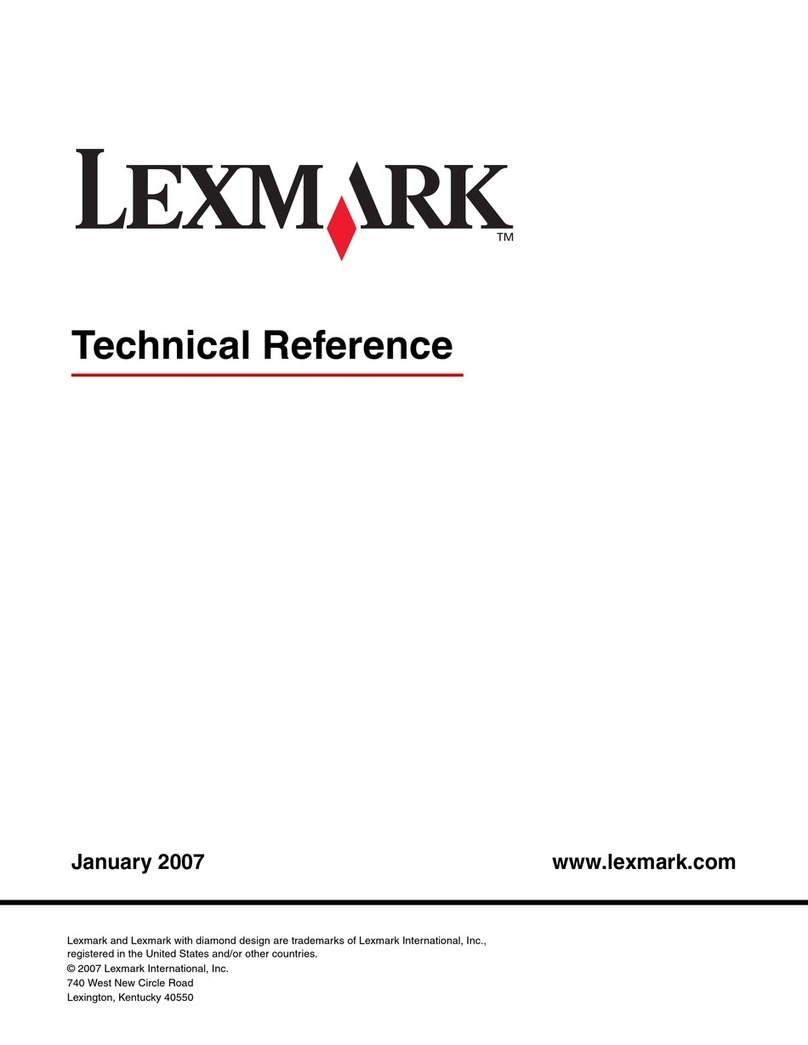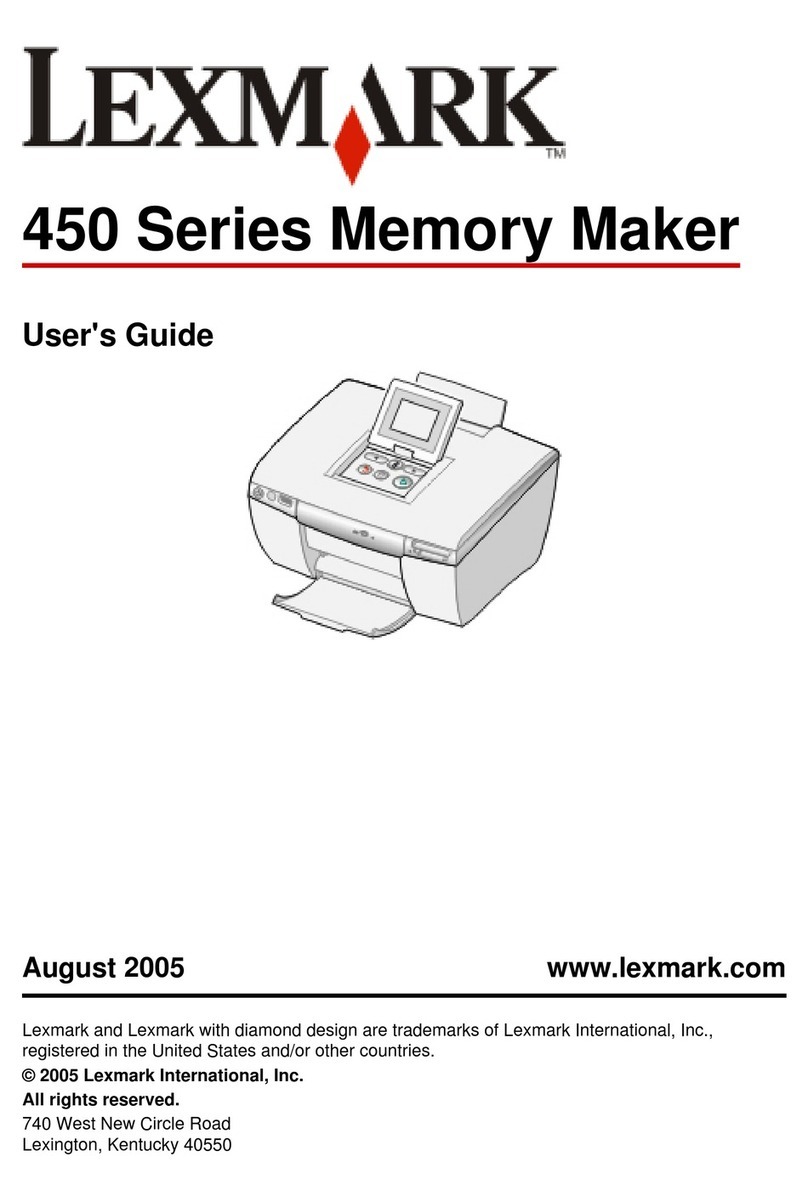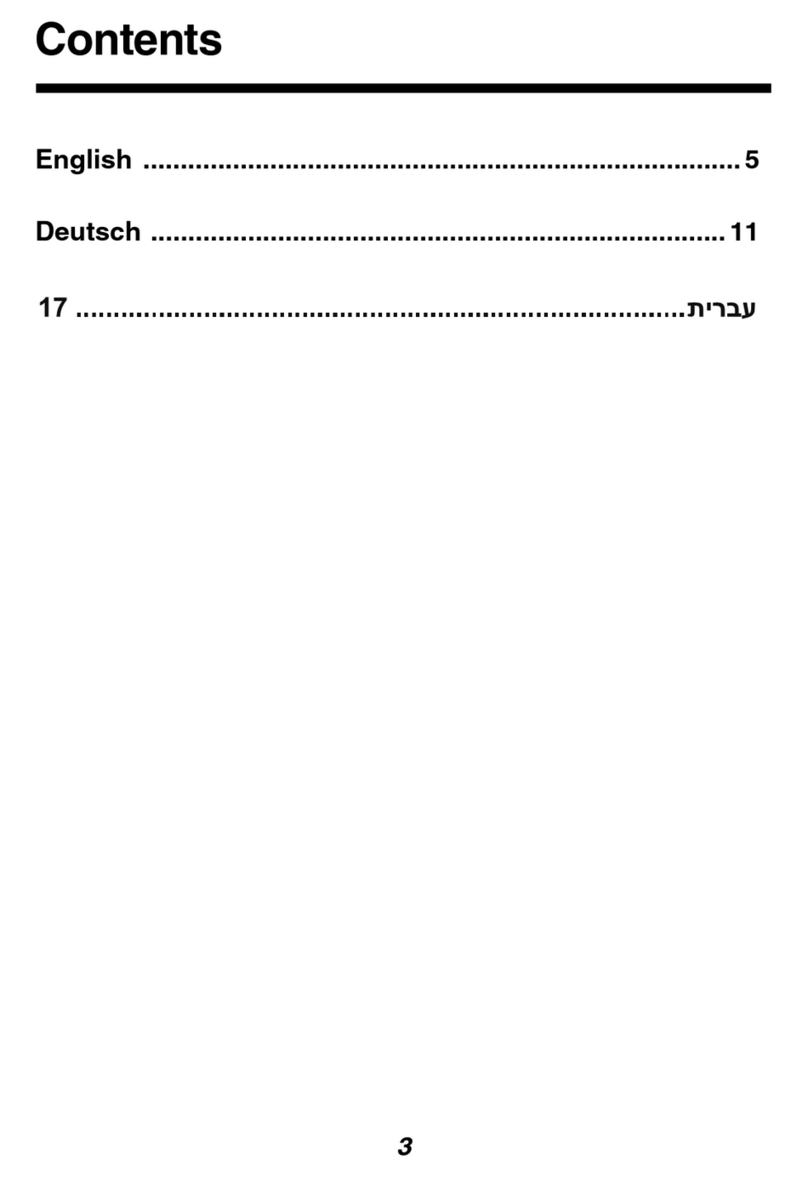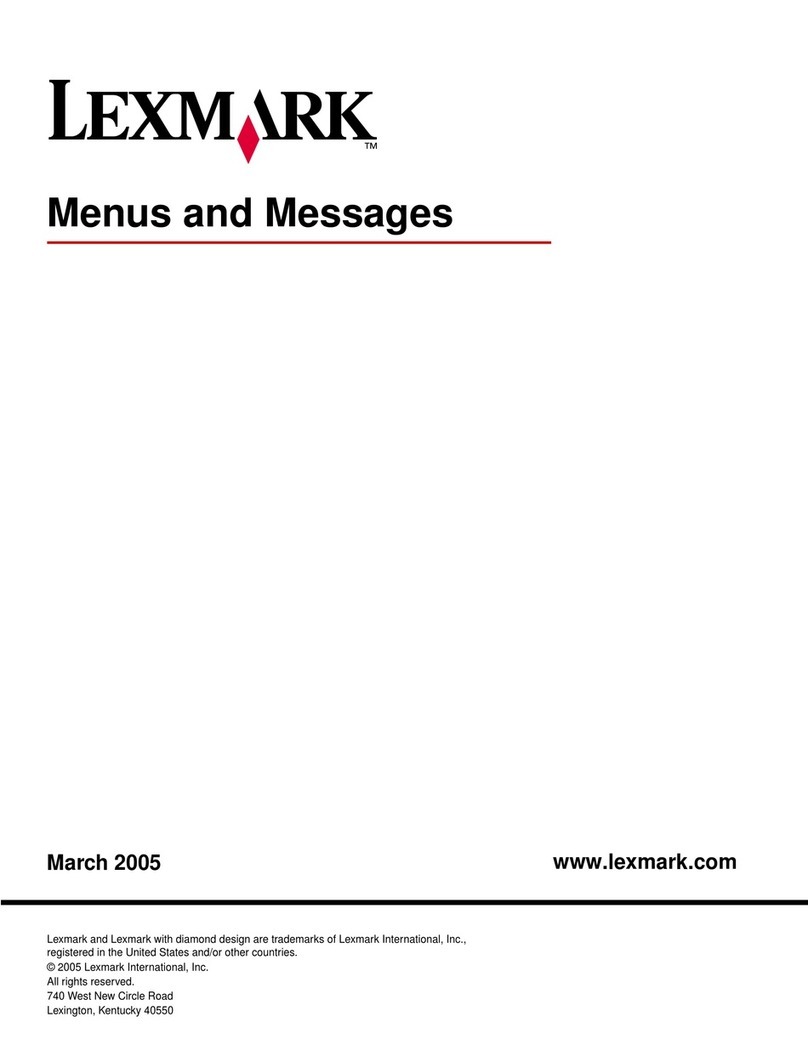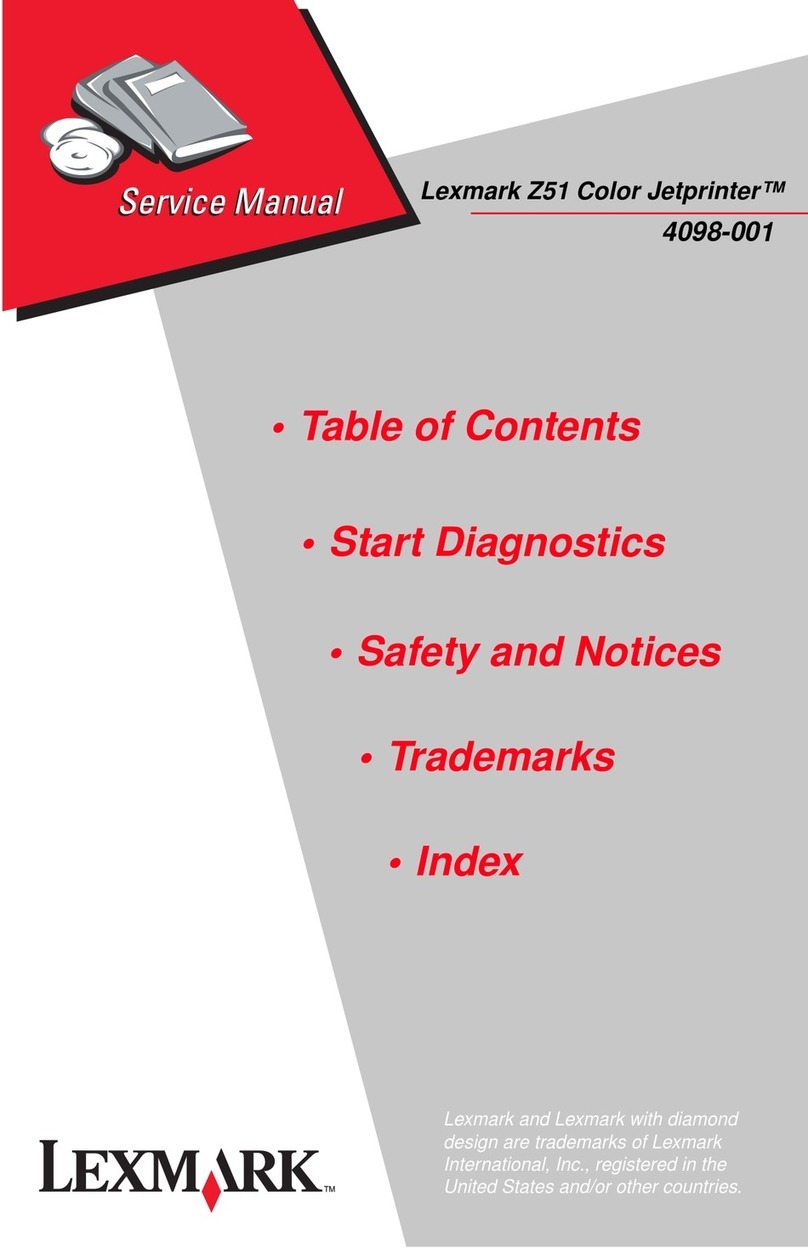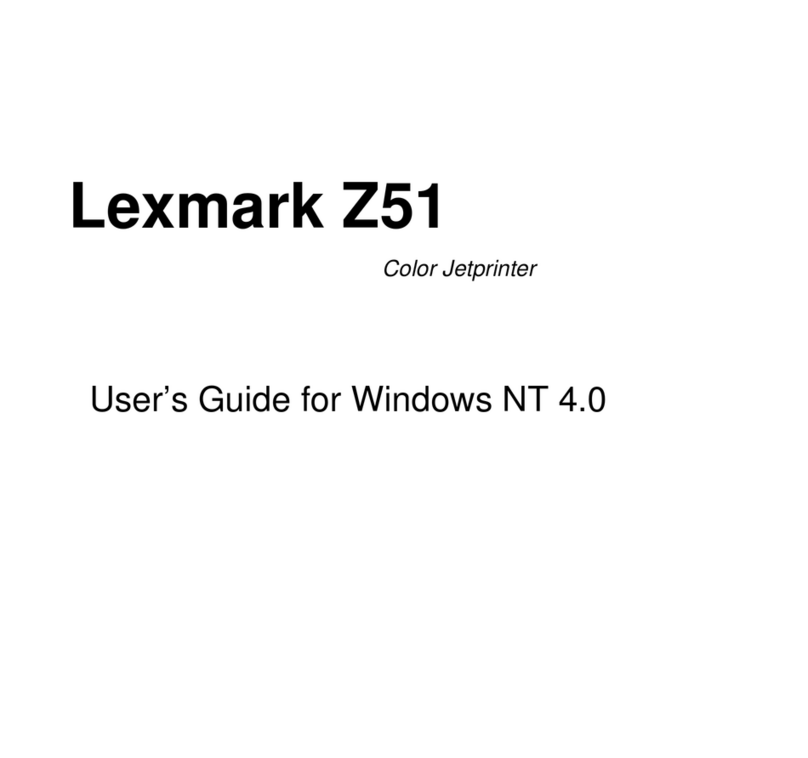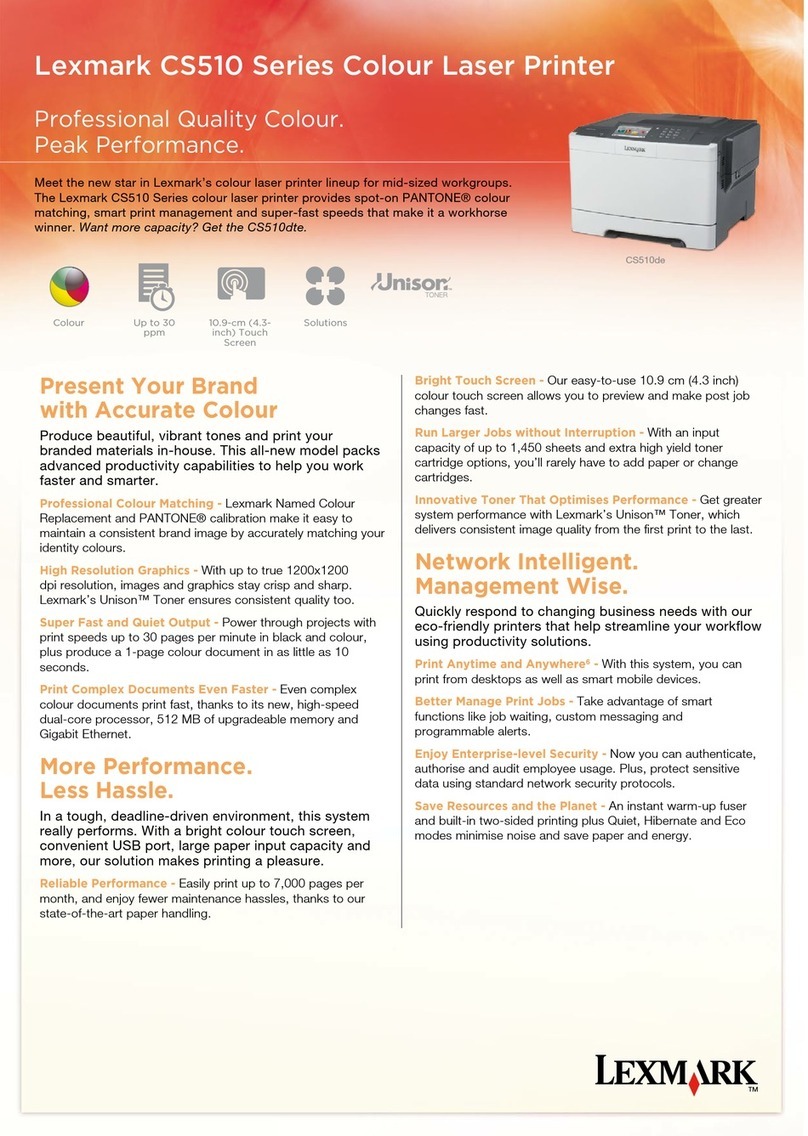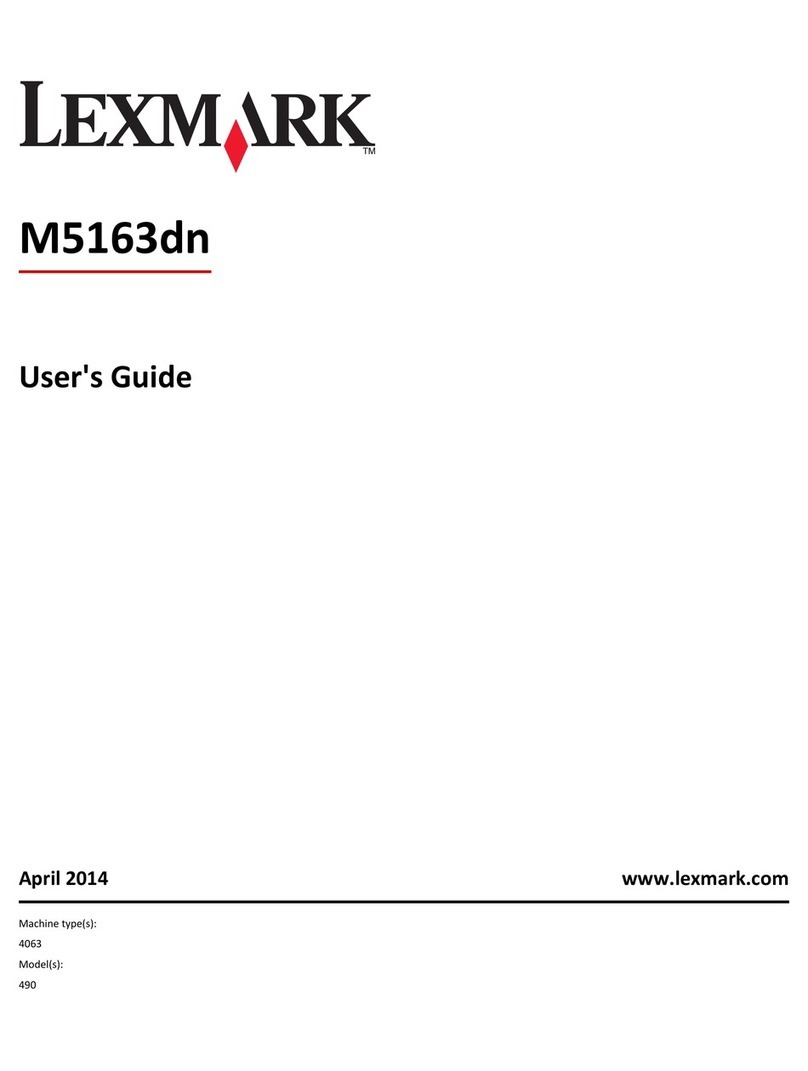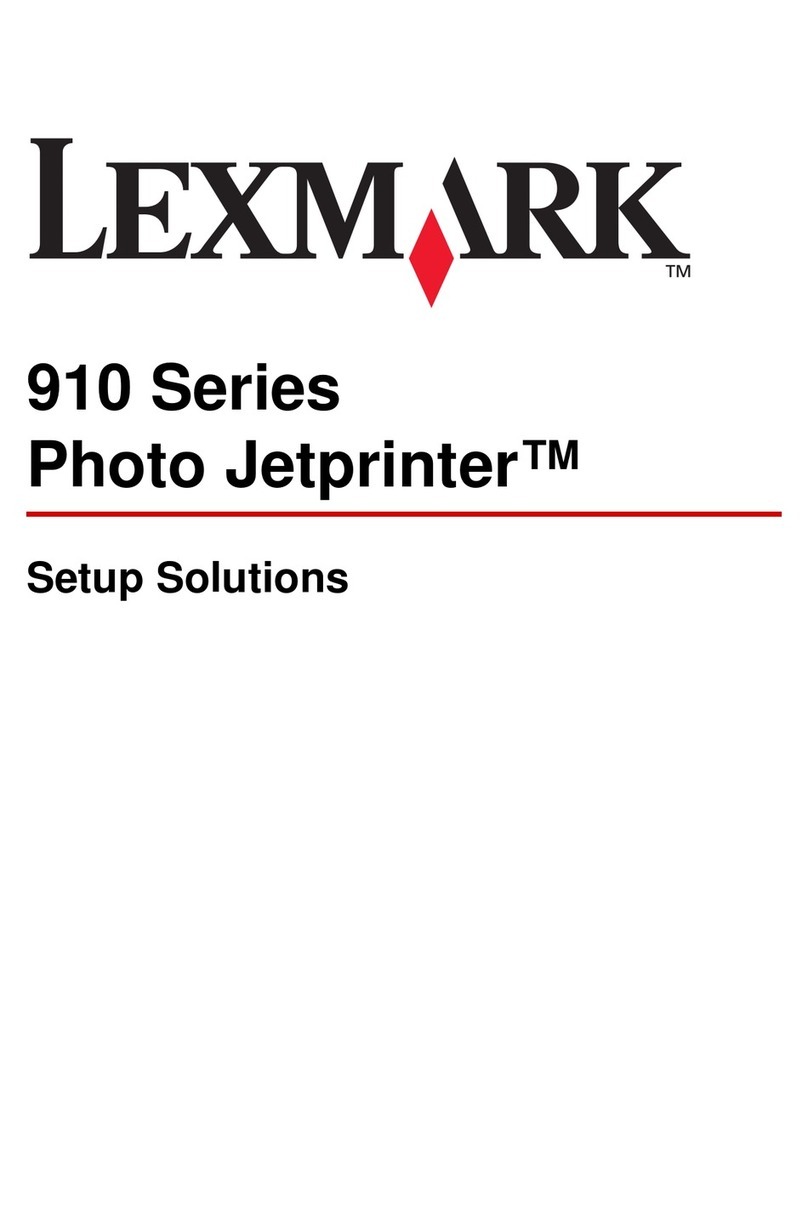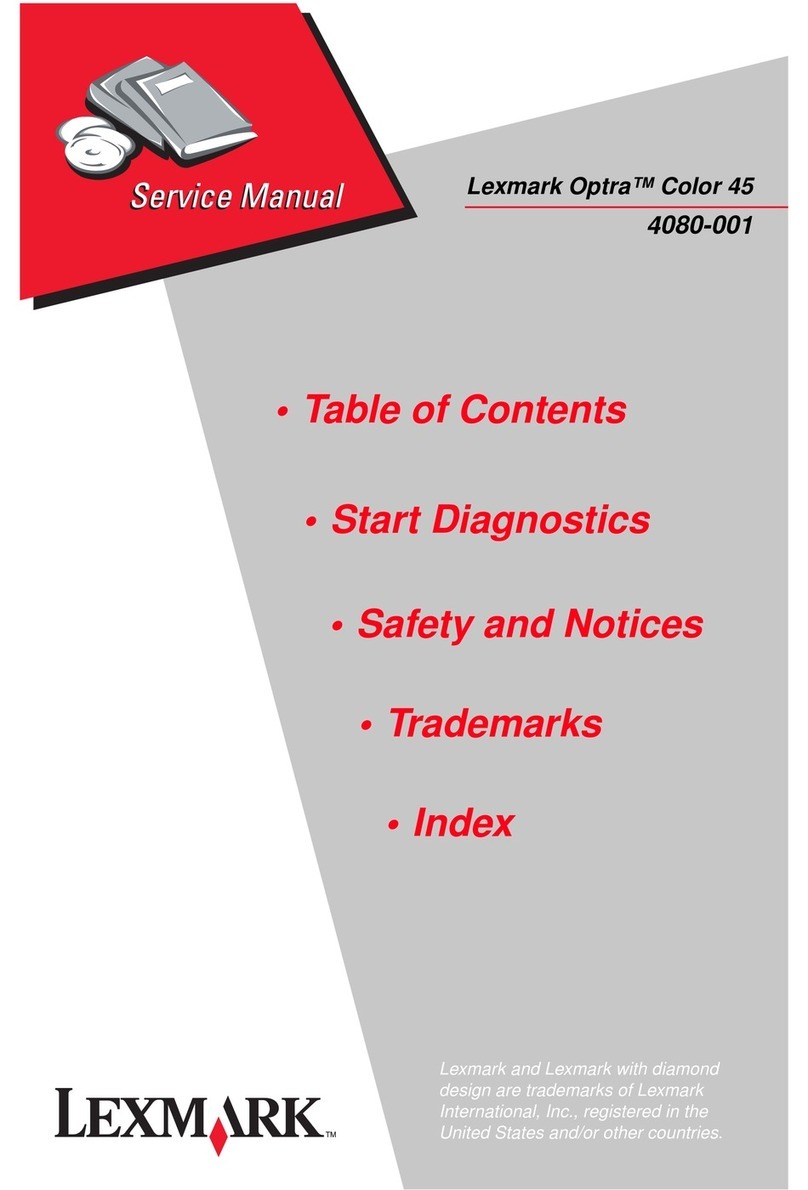7Pressthearrowbuttonsuntilthecorrectsizeappears,and then
press .
Submitting Changes appears, followed by Size.
8Press the arrow buttons until Type appears, and then press
.
9Press the arrow buttons until the correct type appears, and
then press .
Submitting Changes appears, followed by Type.
Printing
Printing a document
1Load paper into a tray or feeder.
2FromthePaper menu, set the PaperTypeandPaper Size based
on the paper that is loaded.
3Do one of the following:
For Windows users
aWith a document open, click File ªPrint.
bClick Properties, Preferences, Options, or Setup.
cFromtheFormSourcelistbox,selectthesourcecontaining
the paper you loaded.
dFrom the Form Type list box, select the paper type.
eFrom the Form Size list box, select the paper size.
fClick OK, and then click Print.
For Macintosh users
In Mac OS X:
aCustomizethesettingsasneeded in the Page Setup dialog.
1With a document open, choose File > Page Setup.
2From the Paper Size pop-up menu, choose a paper size
or create a custom size to match the loaded paper.
3Click OK.
bCustomize the settings as needed in the Print dialog:
1With a document open, click File > Print.
If necessary, click the disclosure triangle to see more
options.
2Fromthe printoptionsorCopies &Pagespop-upmenu,
choose Printer Features.
3From the Feature Sets pop-up menu, choose Paper.
4From the Paper type pop-up menu, choose a paper
type.
5Click Print.
In Mac OS 9:
aCustomizethesettingsasneeded in the Page Setup dialog:
1With a document open, choose File > Page Setup.
2From the Paper pop-up menu, choose a paper size or
create a custom size to match the loaded paper.
3Click OK.
bCustomize the settings as needed in the Print dialog:
1With a document open, choose File > Print.
2Select a Paper Source option, and then choose the tray
loaded with the appropriate paper.
3Click Print.
Canceling a print job from the
printer control panel
If the job is formatting or already printing, and Cancel a job
appears:
1Press the arrow buttons until Cancel appears.
A list of jobs appears.
2Press the arrow buttons until the job you want to cancel
appears, and then press .
Note: Once a print job is sent, to cancel a job, press . The
Stopped screen appears. Press the arrow buttons until Cancel
a job appears, and then press .
Maintaining the printer
Replacing the photoconductor
kit
The printer automatically notifies you before the photoconductor
kit reaches a page maximum by showing 84 PC Kit life
warning or 84 Replace PC Kit on the display. You can also
see the status of the photoconductor kit by printing a menu
settings page.
When 84 PC Kit life warning or 84 Replace PC
Kit first appears, you should immediately order a new
photoconductor kit. While the printer may continue to function
properly after the photoconductor kit has reached its official
end-of-life, print quality significantly decreases.
Note: The photoconductor kit is one item only.
1Open the front door by pressing the button on the left side of
the printer and lowering the front door.
2Pull the photoconductor kit and toner cartridge out of the
printer as a unit by pulling on the toner cartridge handle.
Note: Thephotoconductorkit and toner cartridge form aunit.
6