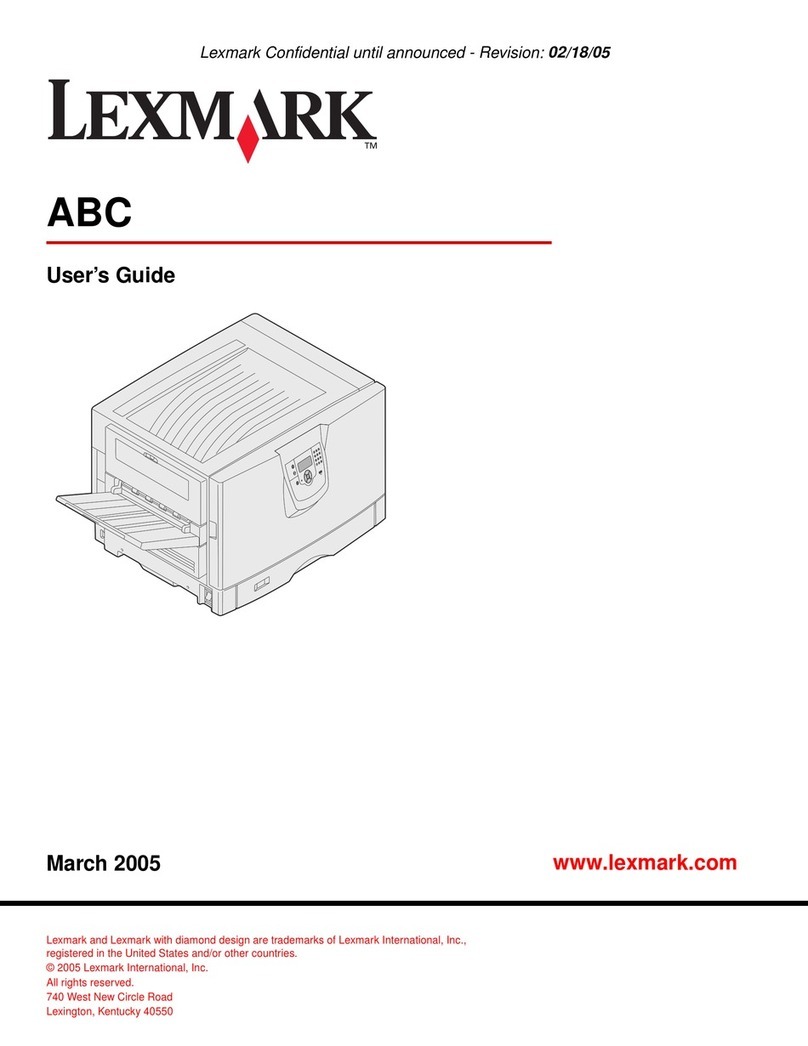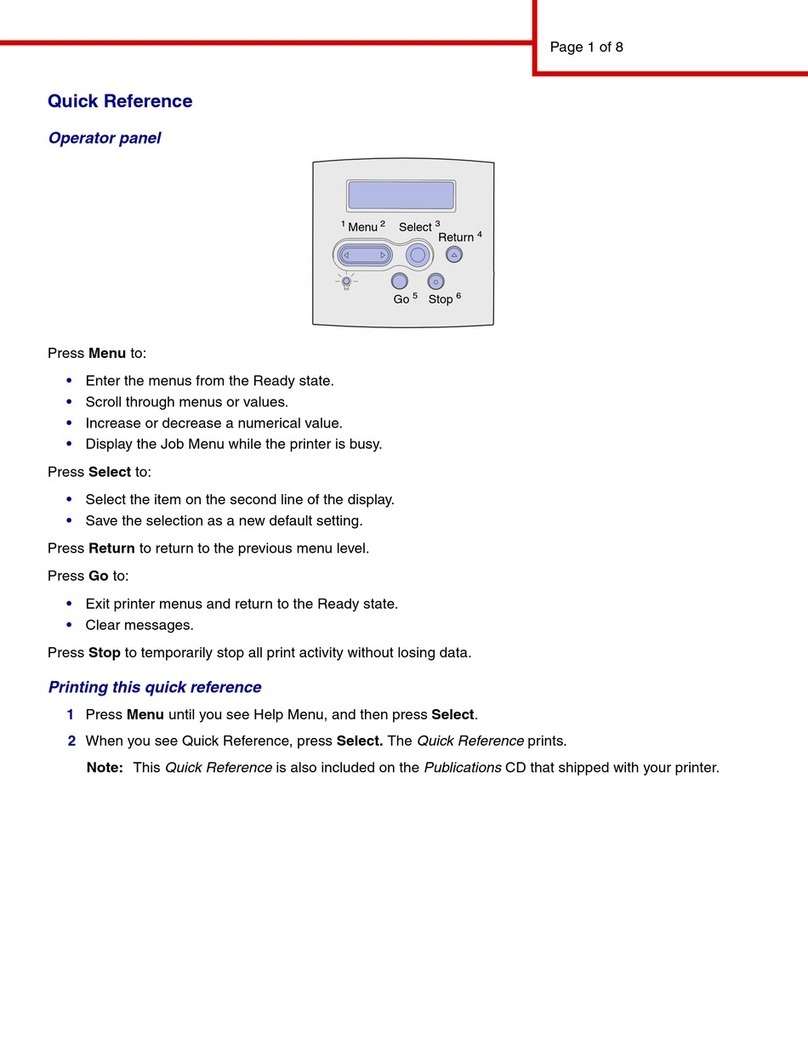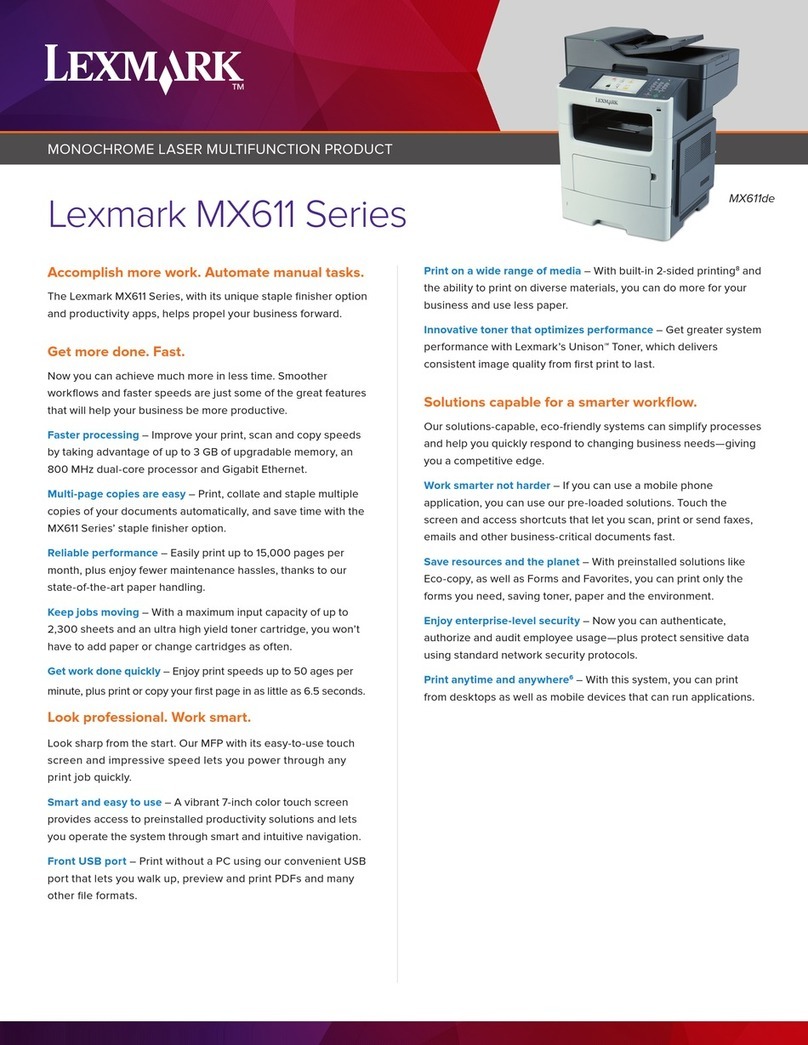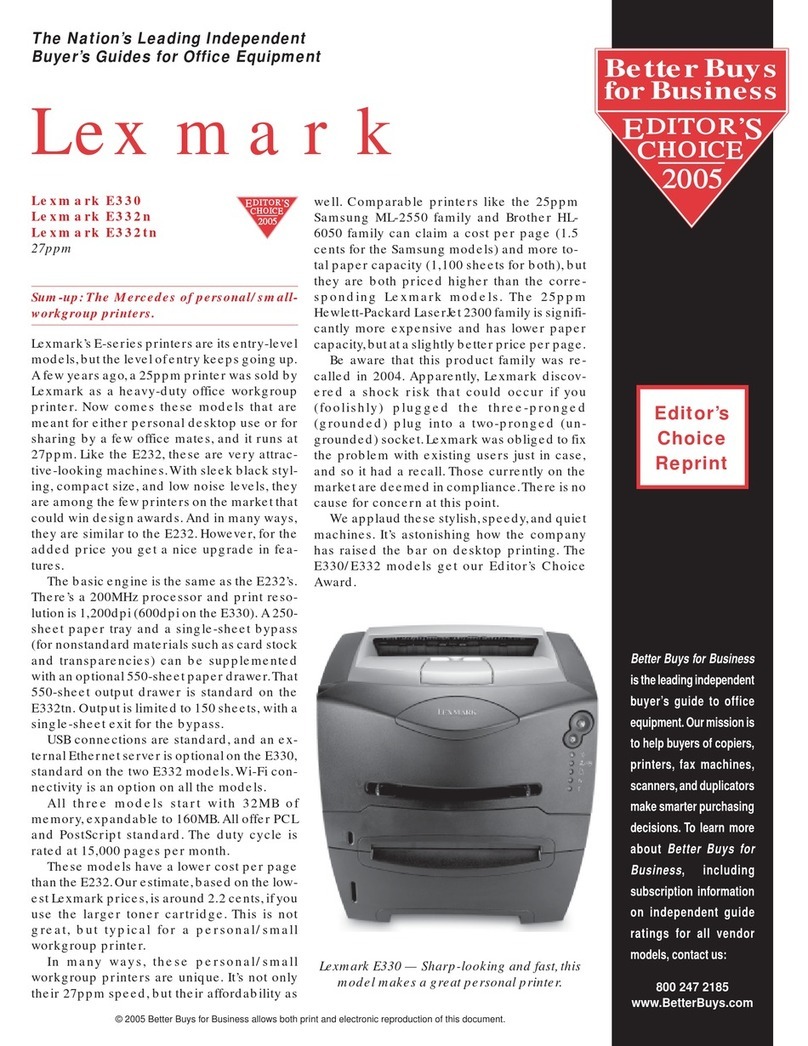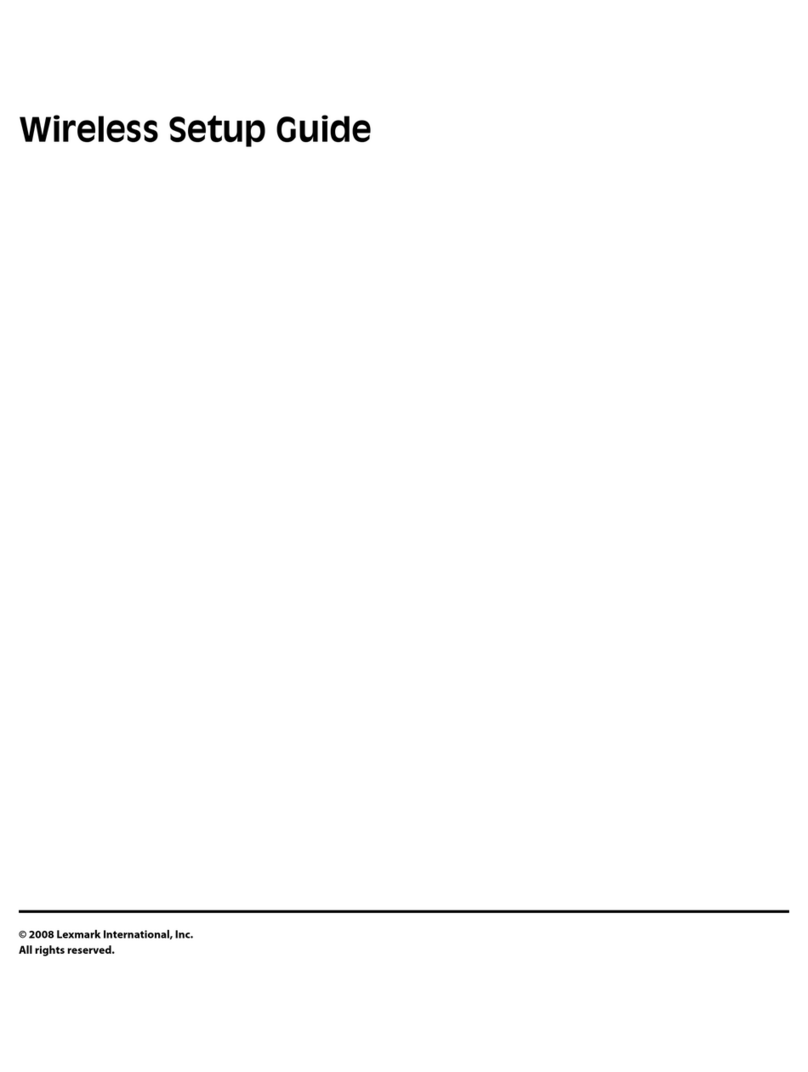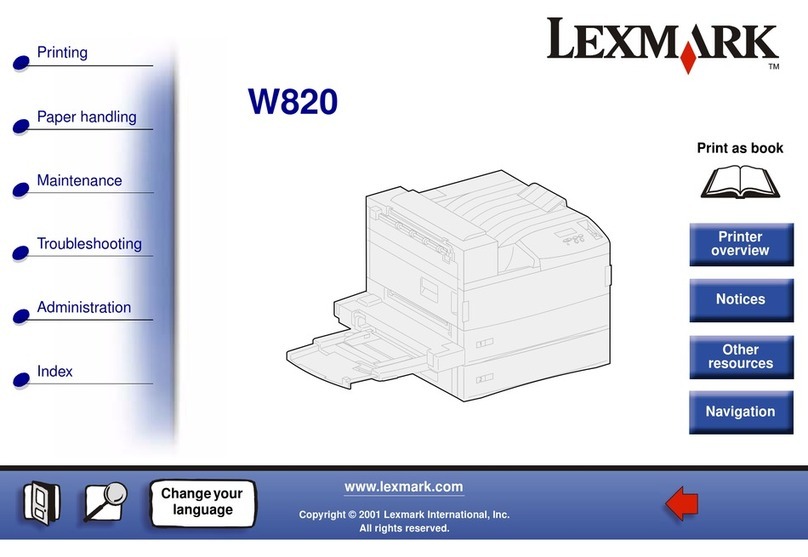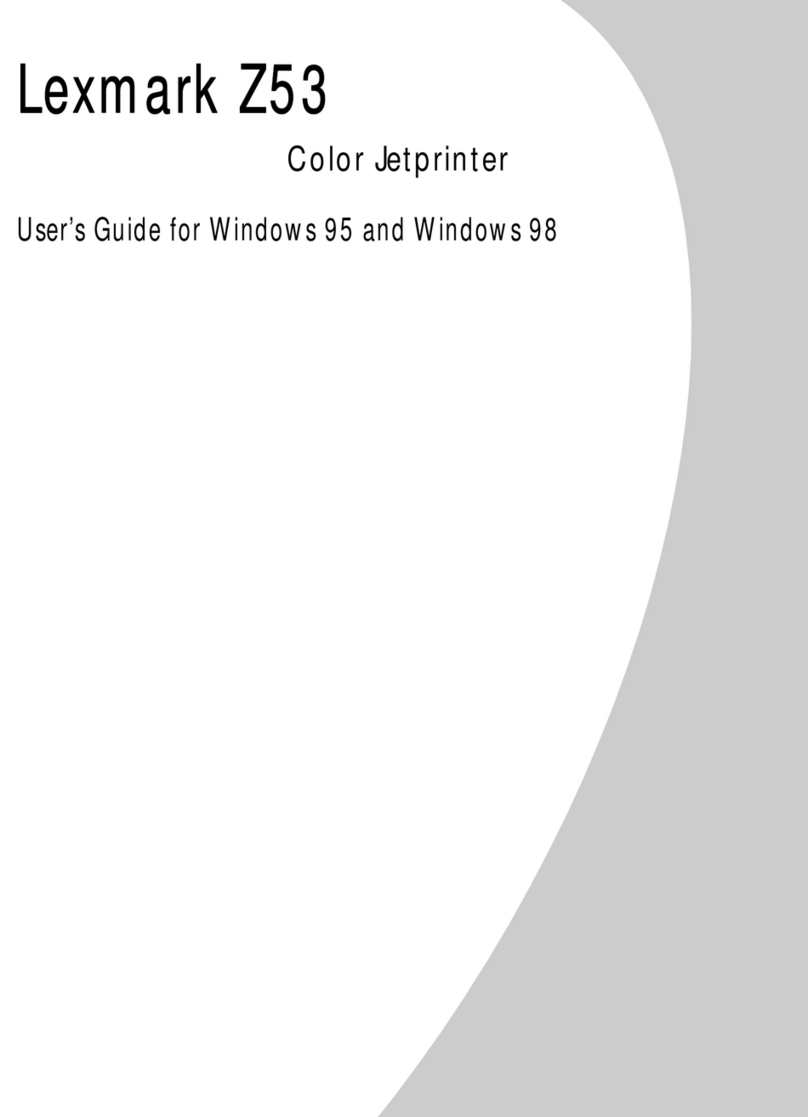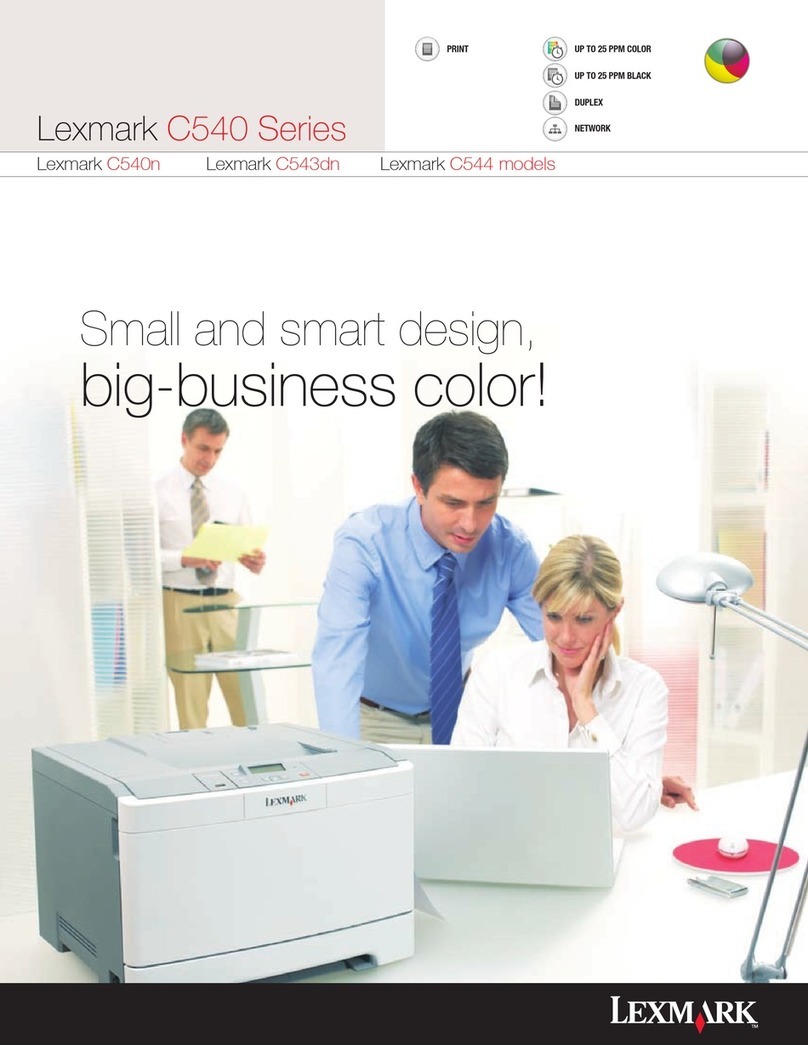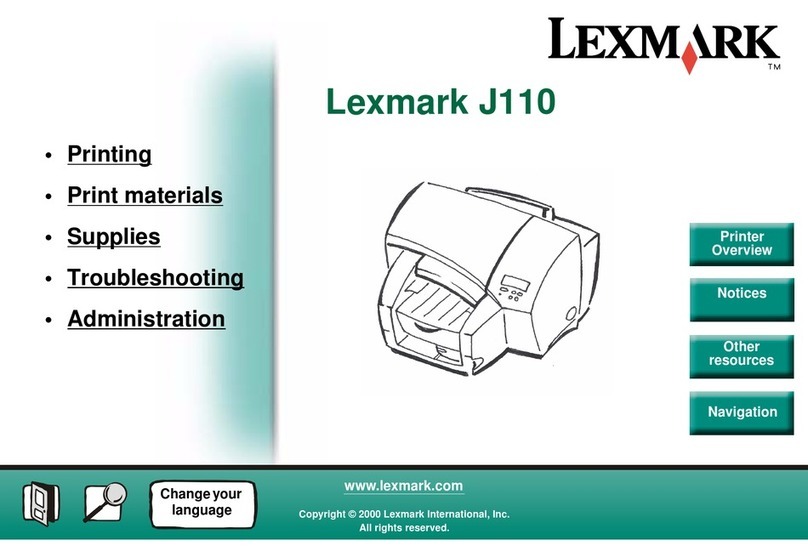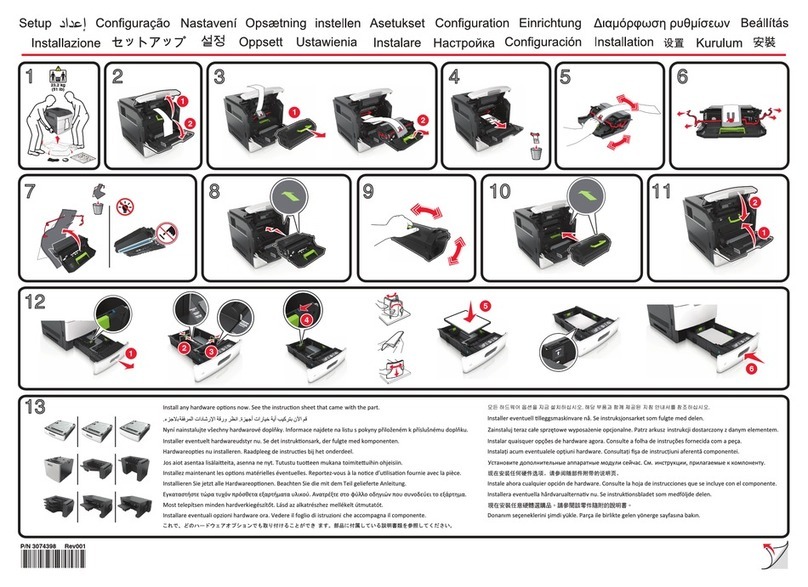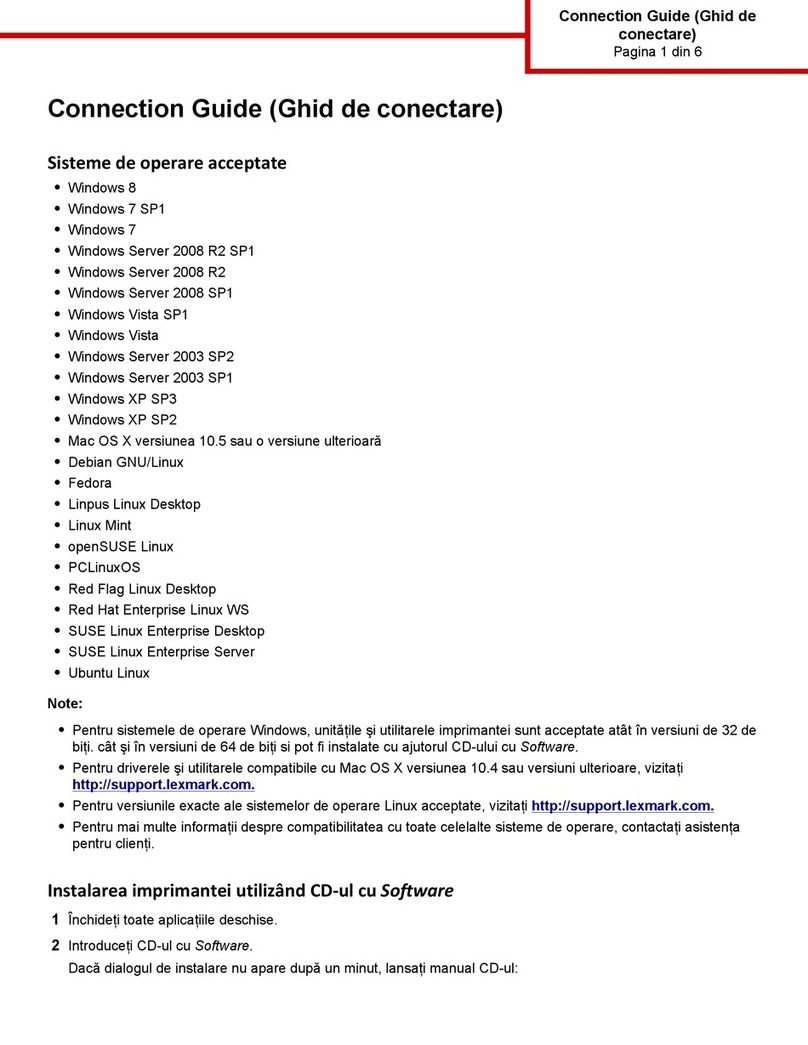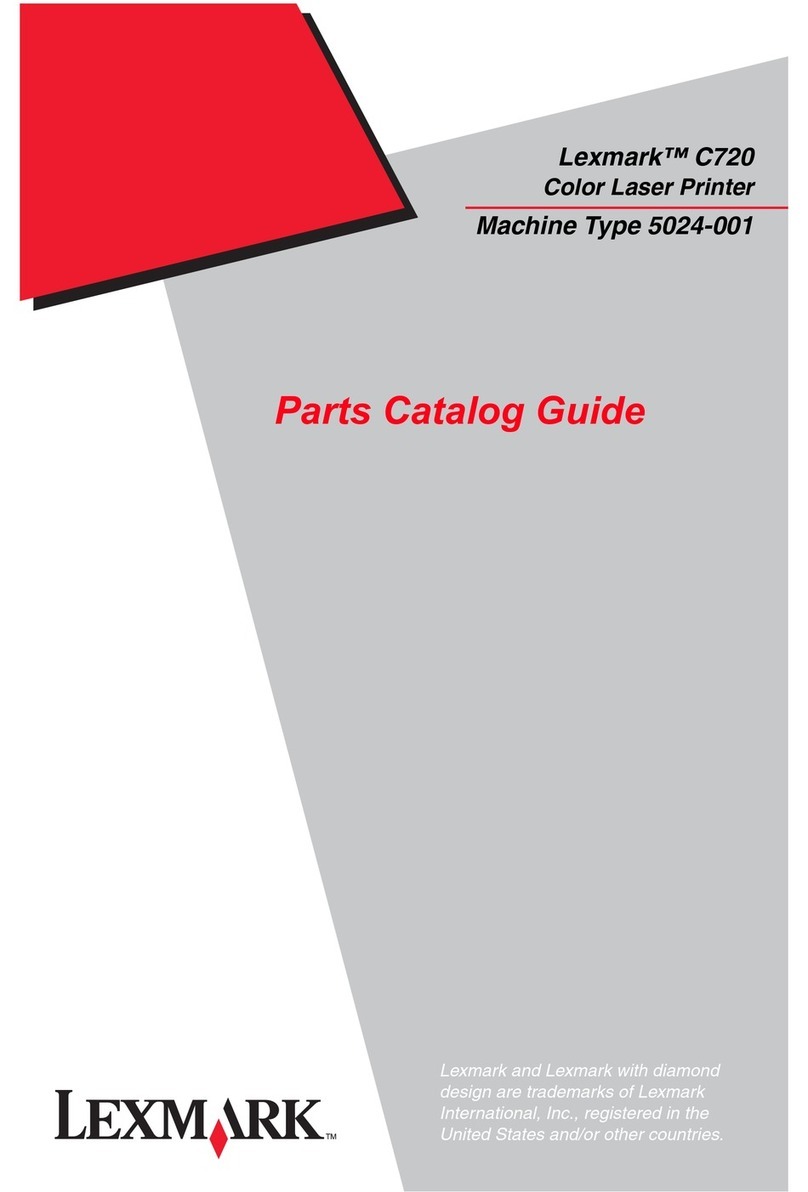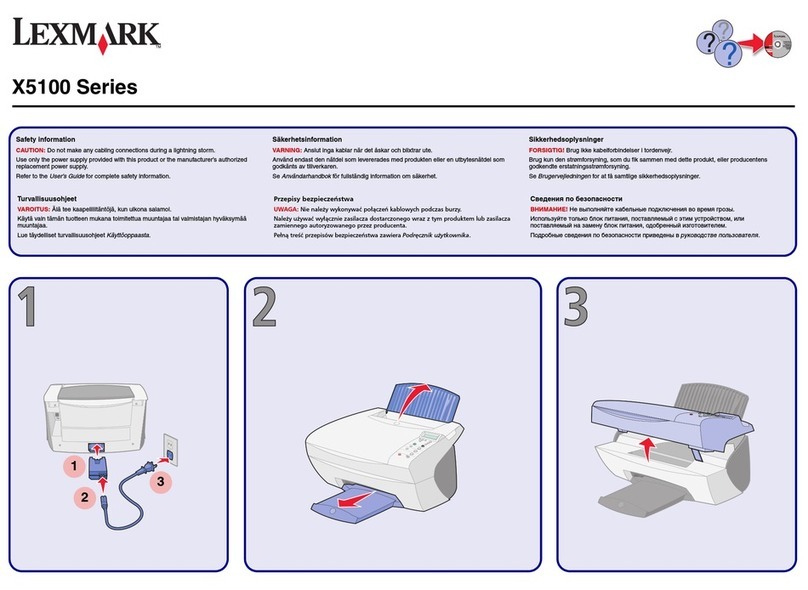Quick Reference
Loading a tray
1 Remove the tray completely.
For the optional 500-sheet tray, open the cover.
2 Press the metal plate down.
3 Squeeze the width guide tab and the width guide together, and
then slide the guide all the way to the right.
4 Squeeze the length guide tab and the length guide together, and
then slide the guide to its fully extended position.
5 Flex the sheets back and forth to loosen them, and then fan them.
Do not fold or crease the print media. Straighten the edges of the
stack on a level surface.
6 Place the print media against the left side of the tray and insert it
under the metal stop, print side down, and facing the front of the
tray. Do not bend or wrinkle the sheets.
Note: Do not exceed the maximum stack height. Overfilling the
tray may cause a jam.
7 Squeeze the width guide tab and the width guide together, and
then slide the guide to the edge of the print media.
8 Squeeze the length guide tab and the length guide together, and
then slide the guide to the edge of the print media.
For the optional 500-sheet tray, close the cover.
9 Reinstall the tray.
Loading the multipurpose feeder
The multipurpose feeder accepts plain paper, envelopes,
transparencies, card stock, and labels.
1 Open the multipurpose feeder door, and then pull out the
extension.
2 Unfold the extension.
3 Slide the width guide all the way to the right.
4 Place paper print side up, or envelopes flap side down, in the
feeder. Push the print media forward without forcing it.
Note: Orient the print media correctly for the size, type, and print
method you are using. Refer to the Publications CD for
detailed information about orienting print media. Do not
overfill the feeder.
5 Slide the width guide until it lightly touches the side of the stack.
6 In your word processor, spreadsheet, browser, or other
application, select File Print.
7 Click Properties (or Options, Printer, or Setup depending on the
application) to view the printer driver settings.
8 Select MP Feeder from the Form Source list box.
9 Select your print media type (envelopes, transparencies, and so
on) from the Media Type list box.
10 Click OK, and then send your print job as usual.
Canceling a print job
If the job you want to cancel is printing and the Ready/Data light is
blinking, press Cancel. All the lights come on indicating the print job is
canceled.
Printing a menu settings page
To print a menu settings page, press Continue while only the
Ready/Data light is on.
Operator panel conditions
The operator panel can be used for more detailed functions than
outlined here. Refer to the Publications CD for more information.
Metal stop
Maximum stack height indicator
Light sequence Printer status
Ready/Data on The printer is ready to receive and process
data.
Ready/Data blinks The printer is busy receiving or processing
data.
•Ready/Data on
•Press Continue on
The printer is waiting for additional data.
Error on The printer top cover is open or the print
cartridge is not installed.
•Error on
•Press Continue on
A secondary error has occurred.
•PressContinue twice quickly to display
the secondary error light sequence.
• Refer to the Publications CD to resolve
the problem.
•Load/Remove Paper
on
•Press Continue on
The printer is out of print media, or the print
media is not loaded properly.
•Load/Remove Paper
blinks
•Press Continue on
• The printer is prompting you to load a
single sheet of media in the multipurpose
feeder.
•PressContinue to print the page.
•Paper Jam on
•Press Continue on
The printer detects a jam.
•PressContinue twice quickly to display a
jam light sequence.
• See “Clearing jams” on this card or on the
Publications CD.
•Ready/Data on
•Toner Low on
The printer is alerting you the toner is low.
Removing the cartridge and shaking it may
let you print more pages before replacing it.
Light sequence Printer status
© Copyright 2002 Lexmark International, Inc. All rights reserved.
Printed in U.S.A.
E.C. 6H0007 P/N 16H0520