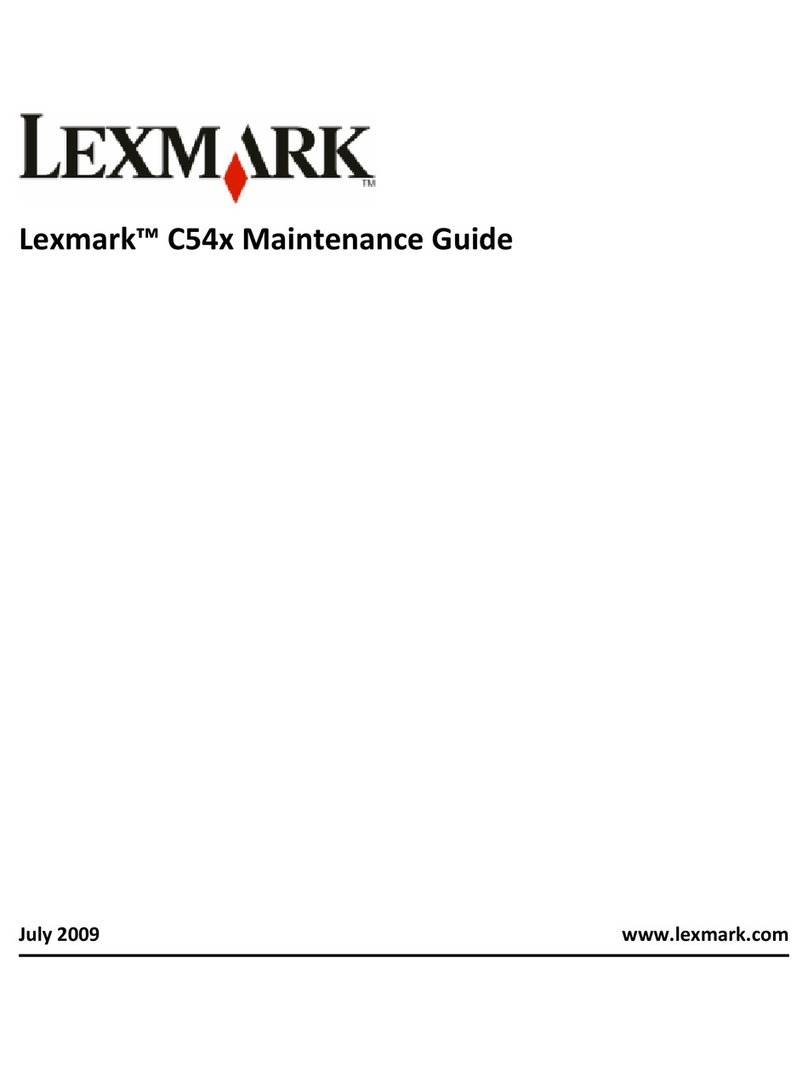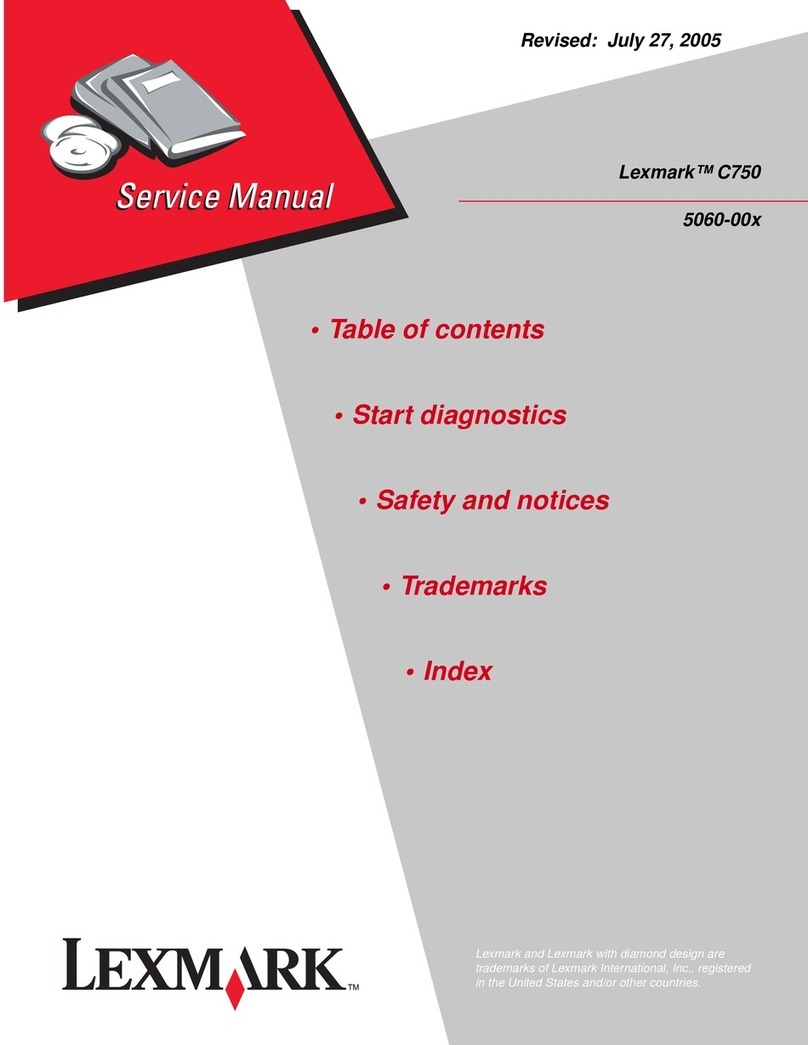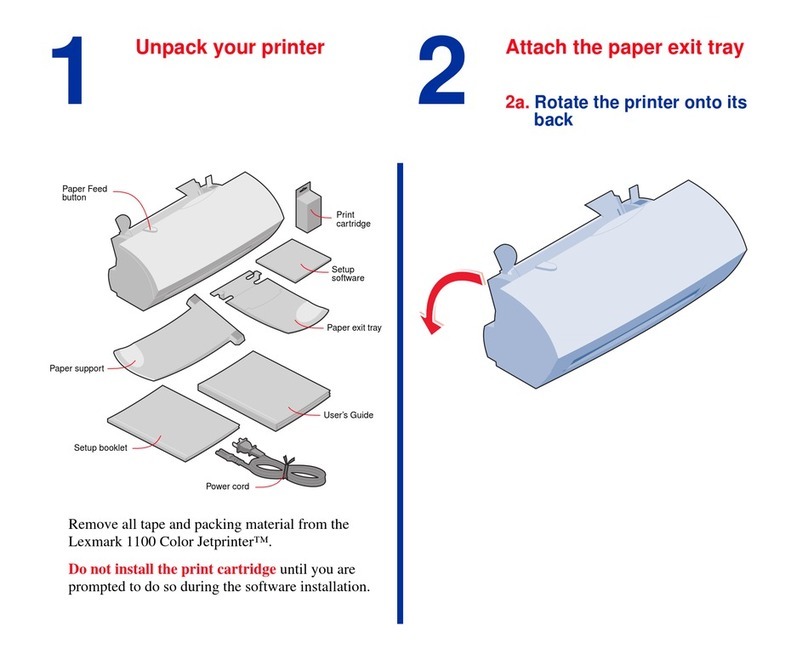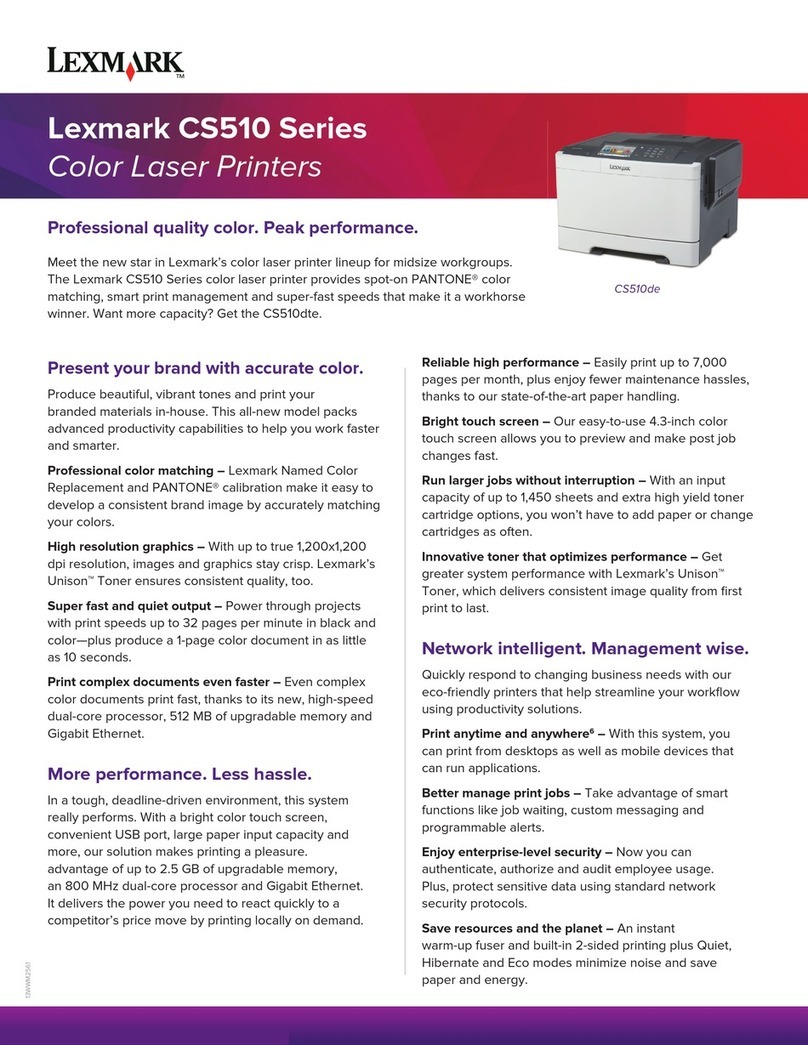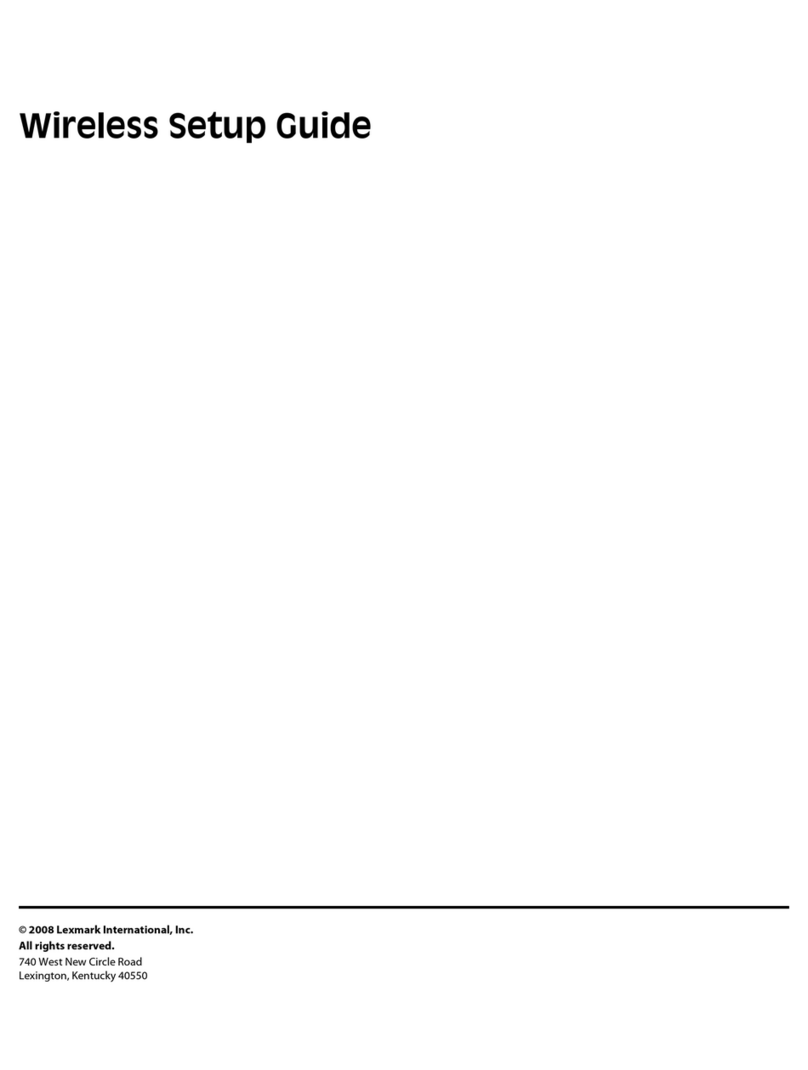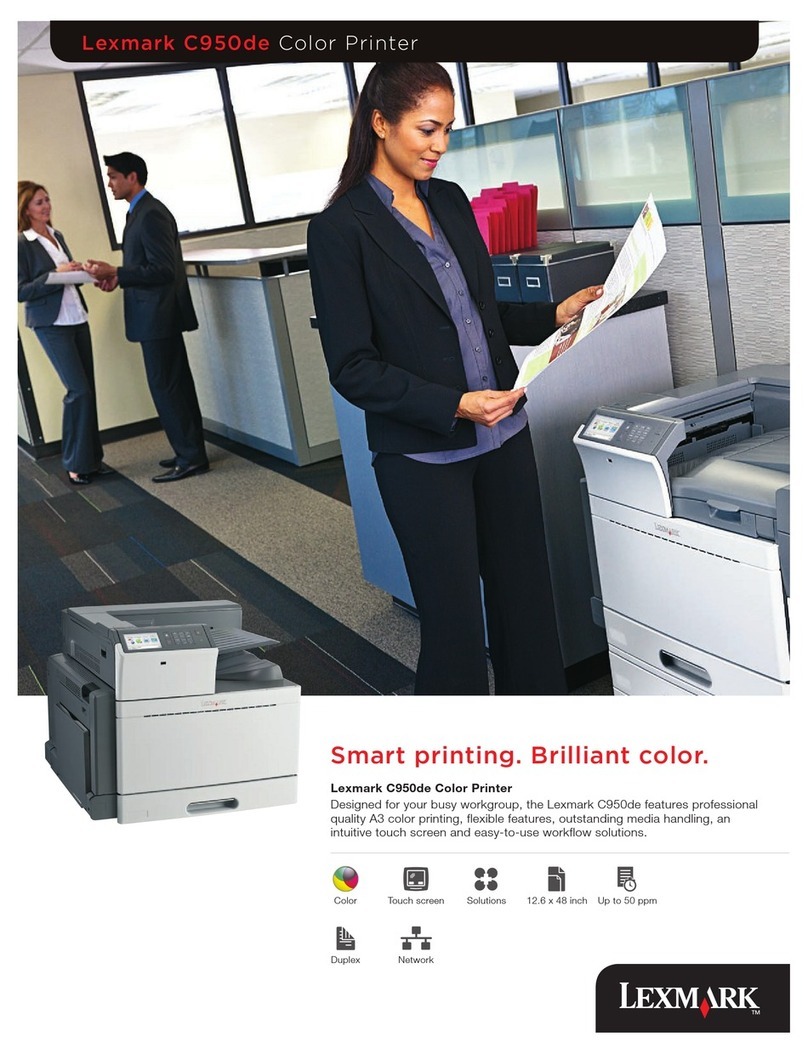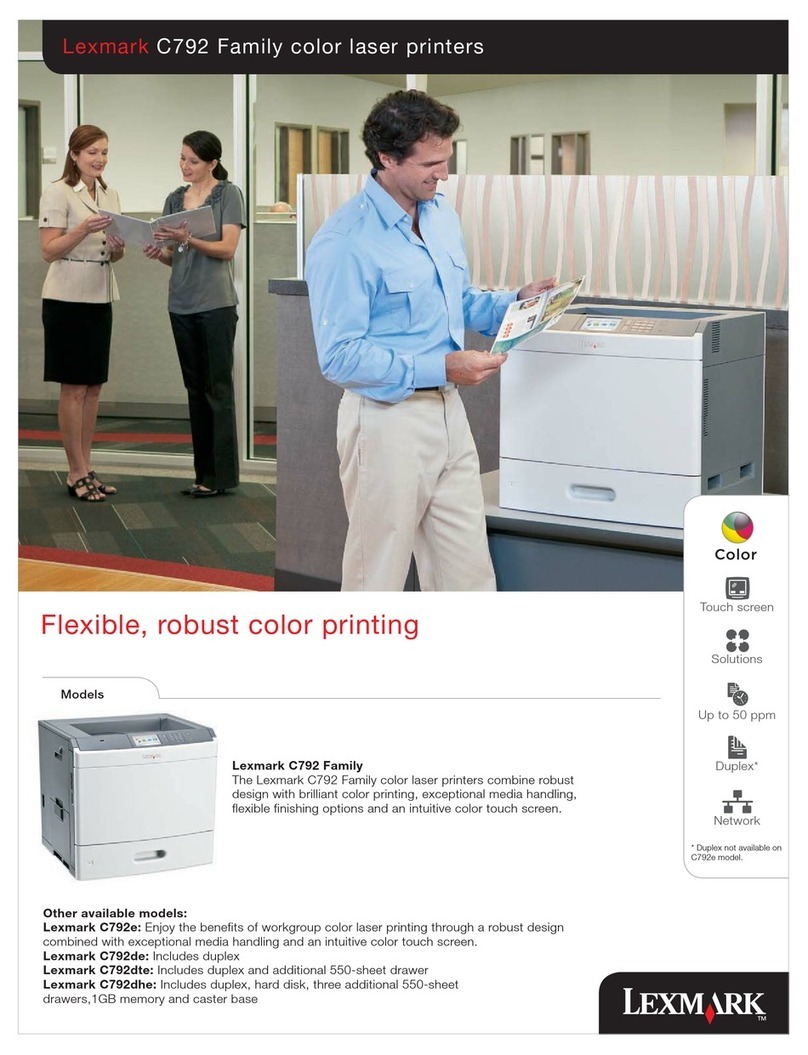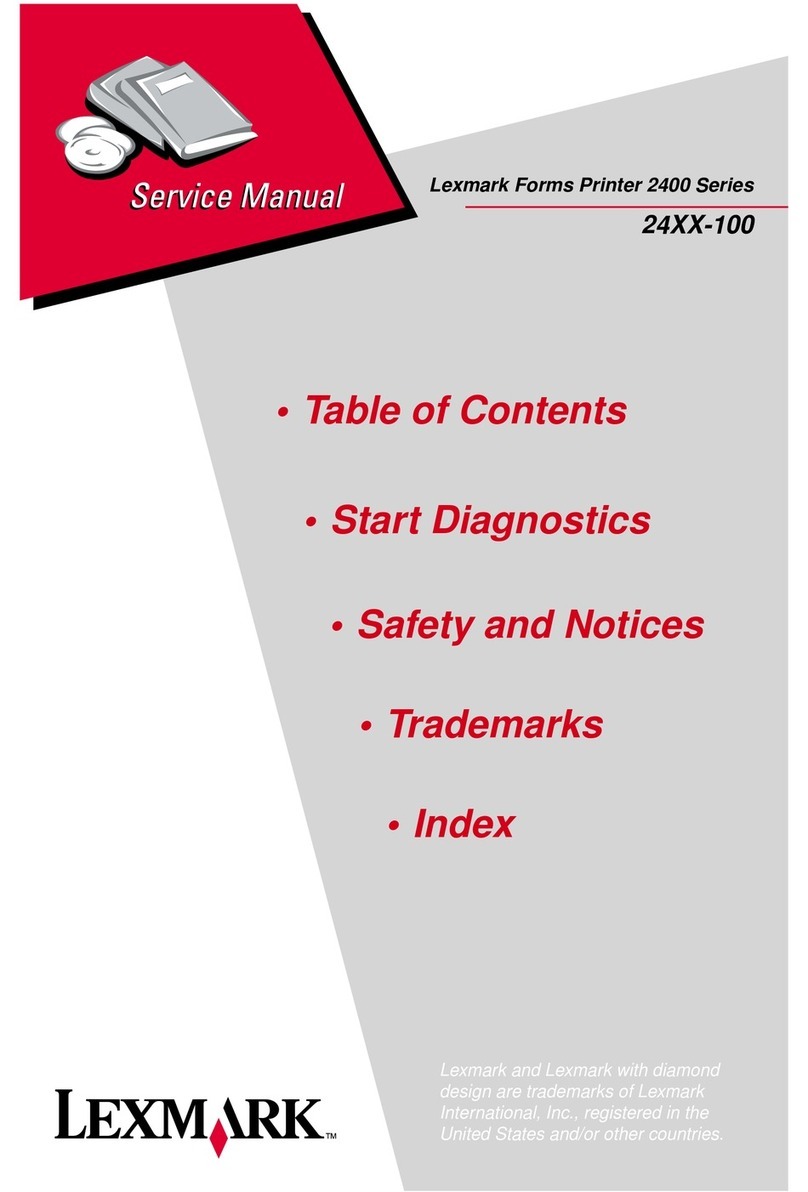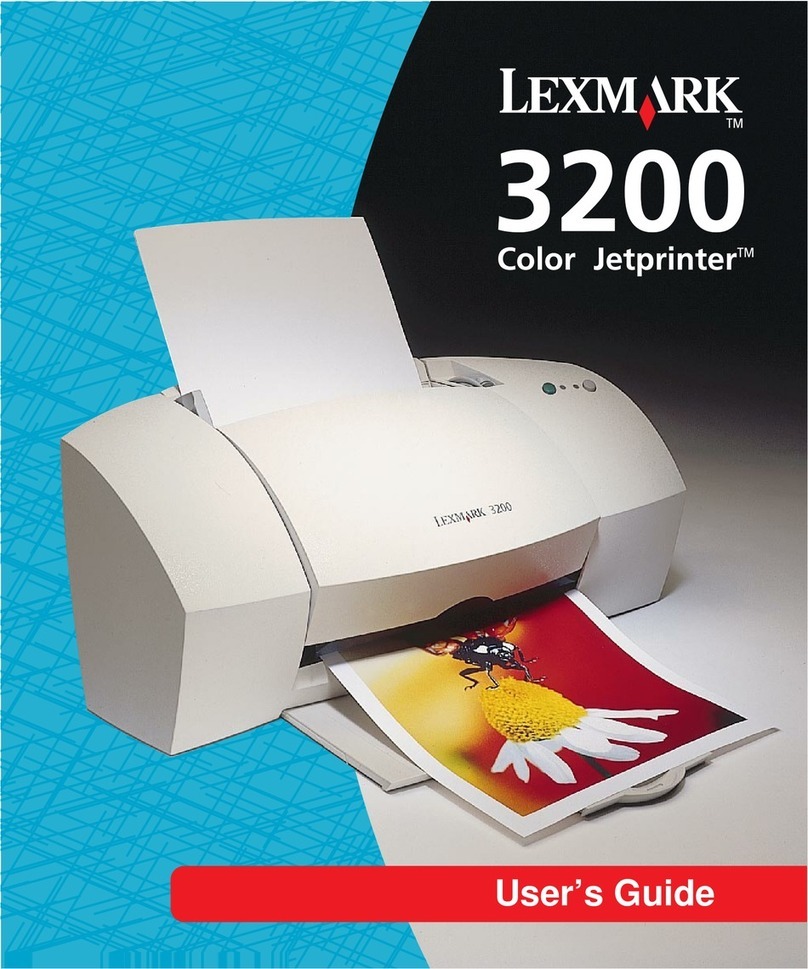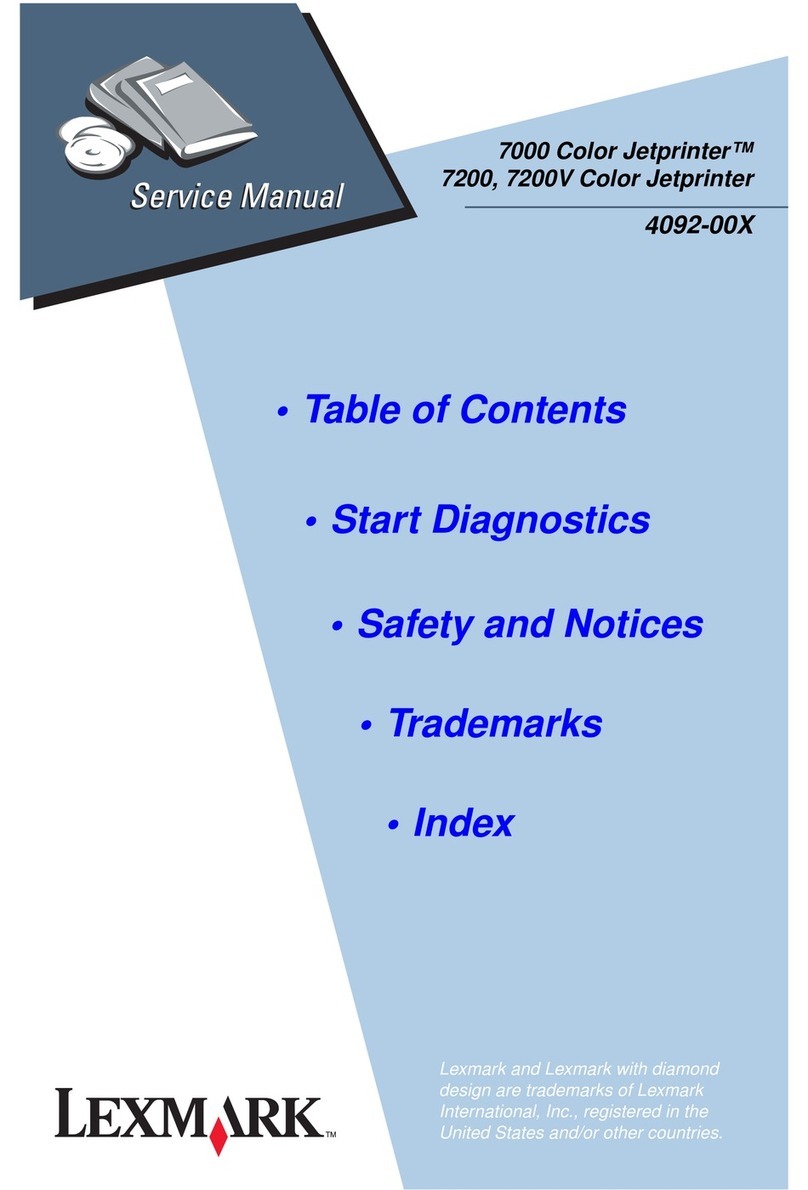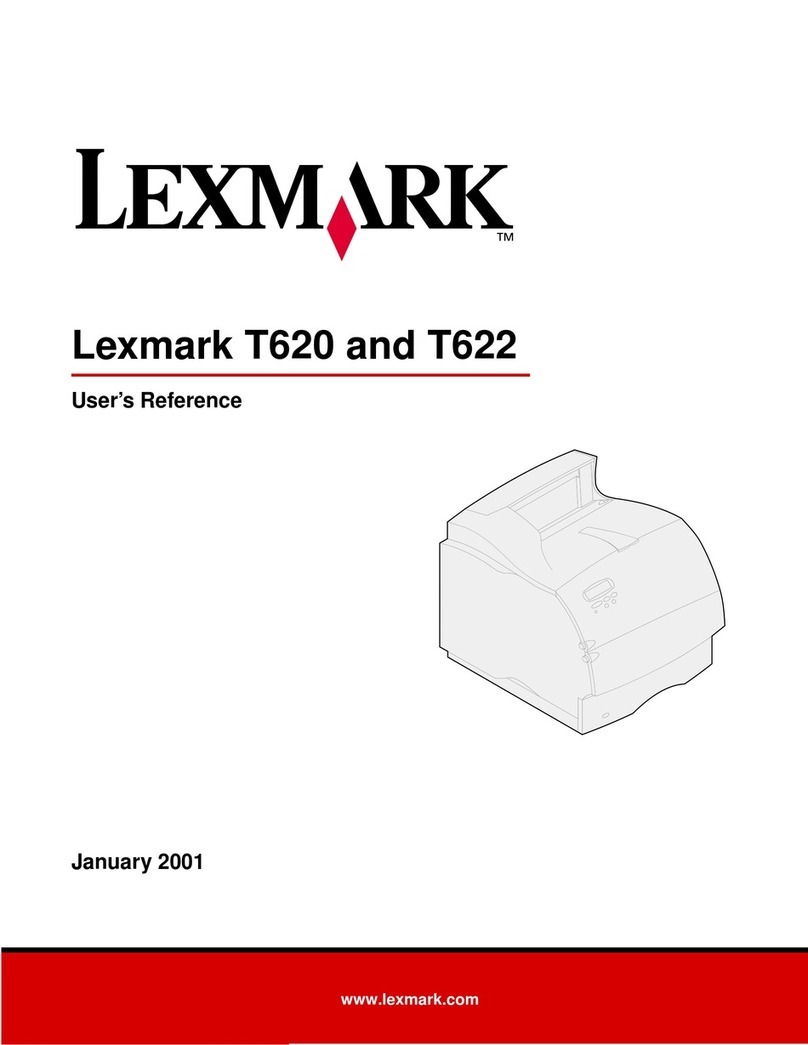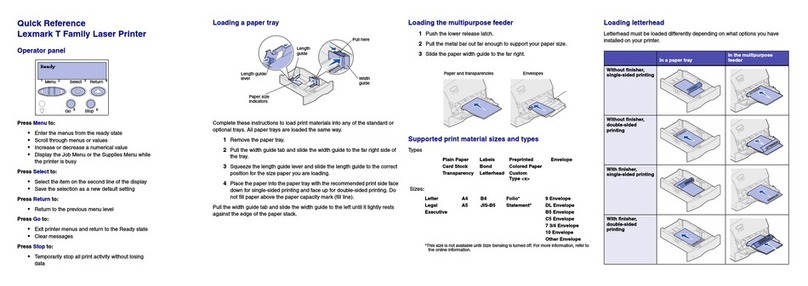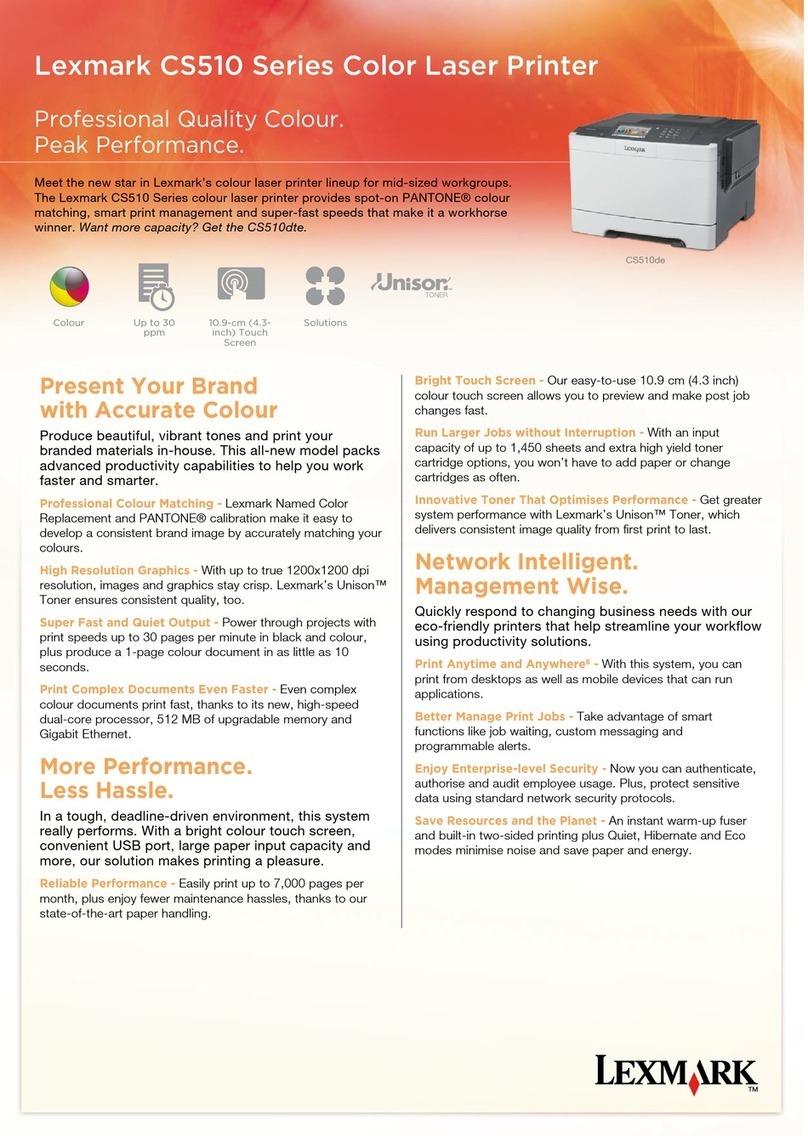4Load print media in the tray with the print side
down.
•Place pre-punched paper with the holes
toward the left side of the tray.
•Place letterhead (or the top of the page)
toward the front of the tray.
5Insert the tray into the high capacity feeder.
Printing
Printing a document
1Open the file you want to print.
2From the File menu, select Print.
3Verify that the correct printer is selected in the
dialog box.
4Modify the printer settings as appropriate (such
as the pages you want to print or the number of
copies).
Note: Click Properties or Setup to adjust
printer settings not available from
the first screen, and click OK.
5Click OK or Print to send the job to the selected
printer.
Printing a confidential job
1With the file open, select File Print.
2Click Properties. (If there is no Properties
button, click Setup, and then click Properties.)
3Depending on the operating system, you may
have to click the Other Options tab, and then
click Print and Hold.
4Enter a User Name and PIN.
5Send your job to the printer.
Go to the printer when you are ready to retrieve
your confidential print job
6Press until Held jobs appears, and then
press .
7Press until Confidential jobs
appears, and then press .
8Press until the appears next to your user
name, and then press .
9Enter your PIN.
10 Press until the appears next to the job
you want to print, and then press .
Note: After your job prints, it is deleted
from printer memory.
Printing from a USB flash
memory device
A USB Direct interface is located on the operator
panel so you can insert a USB flash memory device
and print PDF documents. Printing a document from
a USB flash memory device is similar to printing a
held job.
For information regarding tested and approved USB
flash memory devices, see our Lexmark Web site at
http://support.lexmark.com and click on
KnowledgeBase to search for Direct USB printing.
1Make sure the printer is on and Ready or Busy
appears.
2Insert a USB flash memory device into the USB
Direct interface.
3Press until the appears next to the
document you want to print, and then press .
4To print only one copy, press , or manually
input the number of copies with the number
pad, then press .
Note: Do not remove the USB flash
memory device from the USB Direct
interface until the document has
finished printing.
Canceling a job from the printer
control panel
If the job you want to cancel is printing, and Busy
appears on the display, press until Cancel a
job appears, and then press . The message
Canceling Job appears until the job is canceled.