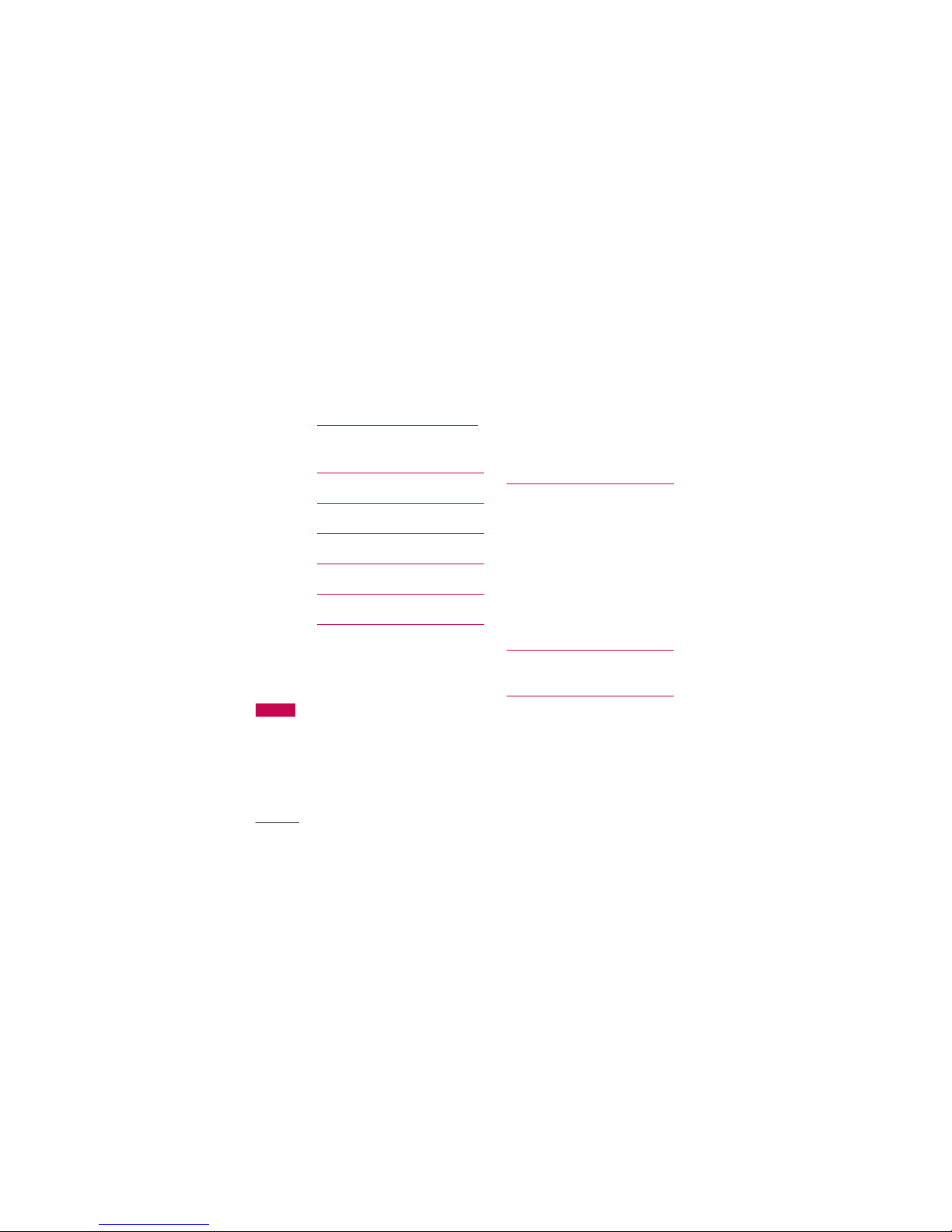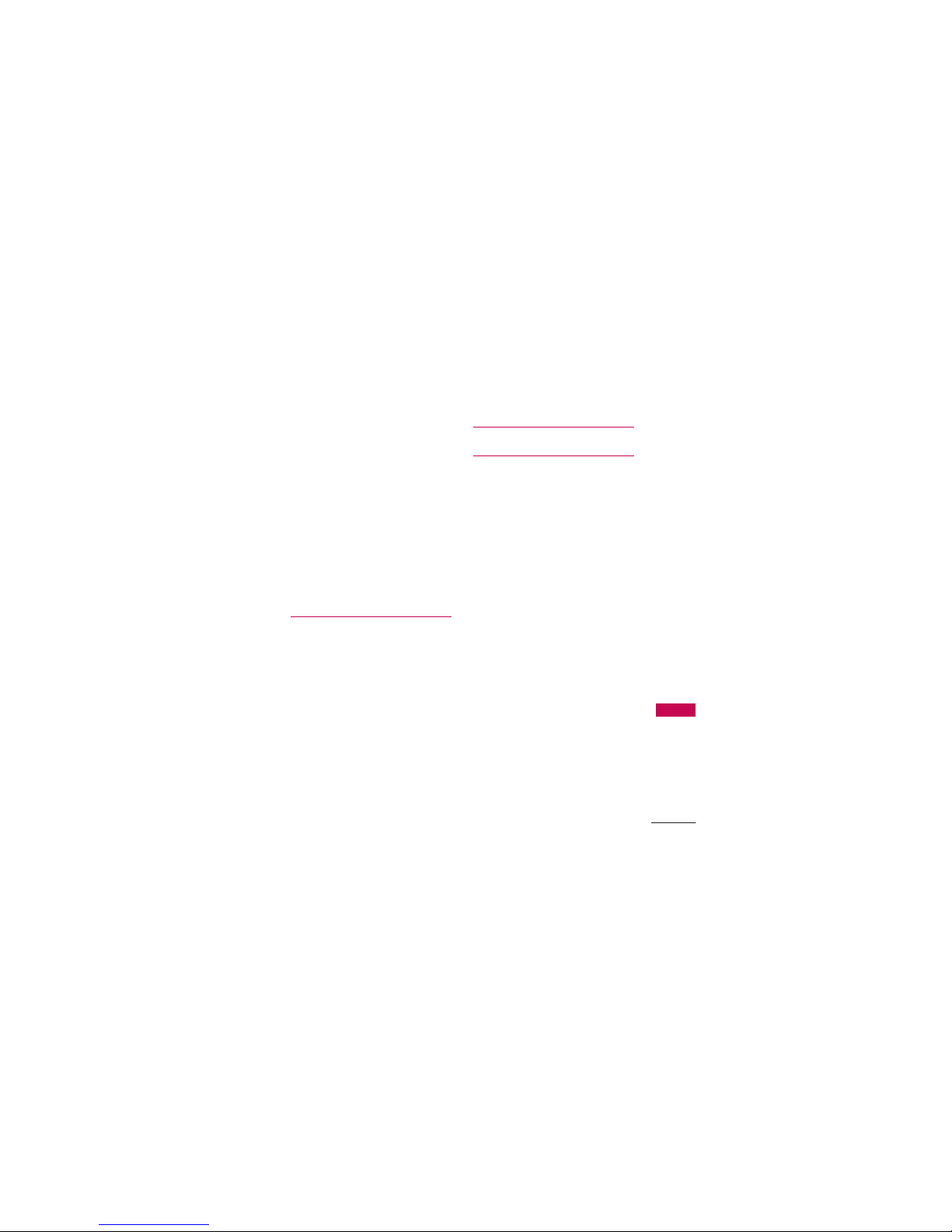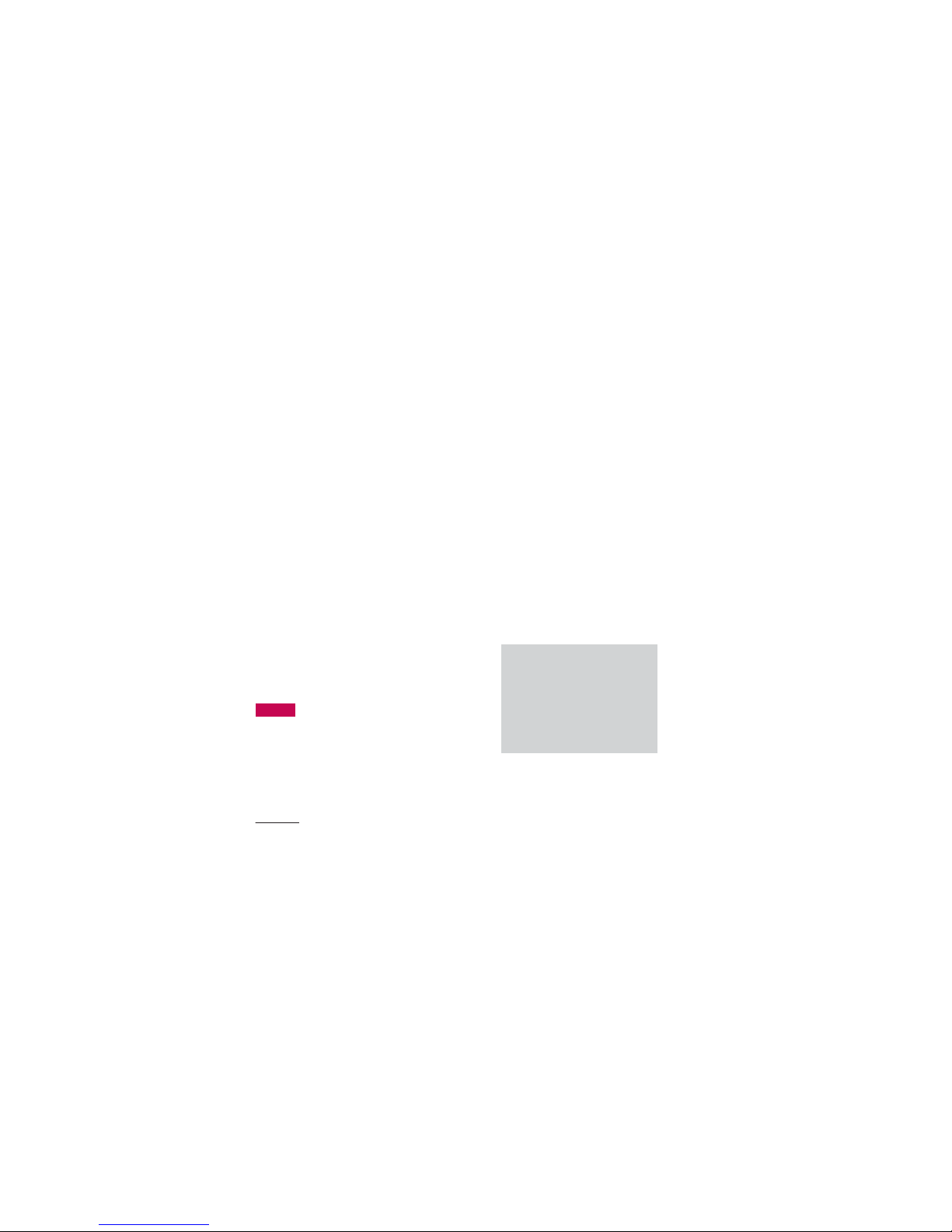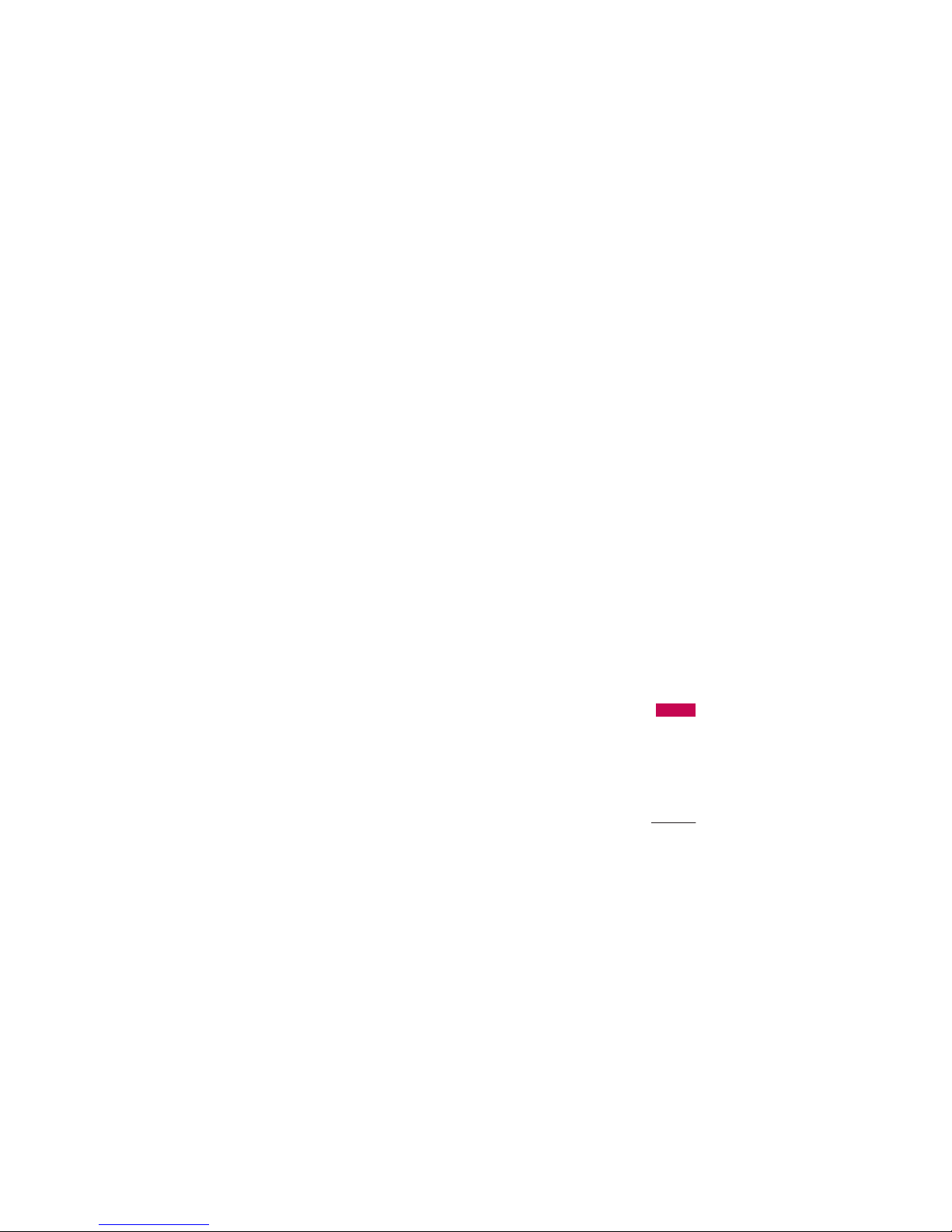Technical Details
9
Welcome
Important Information
This user’s guide provides
important information on the use
and operation of your phone.
Please read all the information
carefully prior to using the phone
for the best performance and to
prevent any damage to or misuse
of the phone. Any unapproved
changes or modifications will void
your warranty.
FCC Part 15 Class B
Compliance
This device and its accessories
comply with part 15 of FCC rules
and and ICES-003 Class B
Compliance. Operation is subject
to the following two conditions:
(1) This device and its
accessories may not cause
harmful interference, and (2) this
device and its accessories must
accept any interference received,
including interference that
causes undesired operation.
Industry Canada Compliance
This phone complies with
Industry Canada RSS 133. This
phone complies with the Class B
limits for radio noise emissions as
set out in the interference
causing standard entitled "Digital
Apparatus" (ICES-003) of
Industry Canada.
FCC RF Exposure Information
WARNING! Read this
information before operating the
phone.
In August 1996, the Federal
Communications Commission
(FCC) of the United States, with
its action in Report and Order
FCC 96-326, adopted an
updated safety standard for
human exposure to Radio
Frequency (RF) electromagnetic
energy emitted by FCC regulated
transmitters. Those guidelines are
consistent with the safety
standard previously set by both