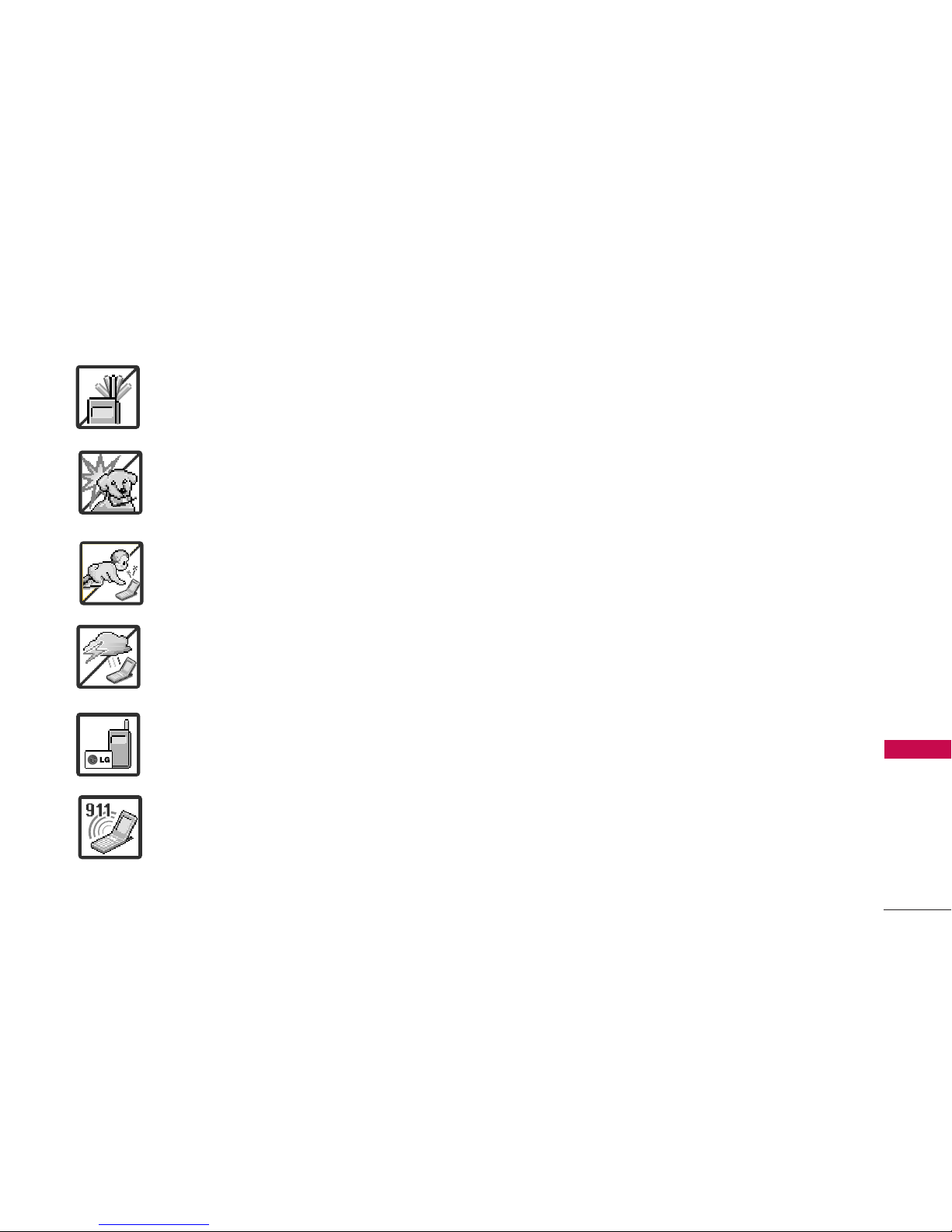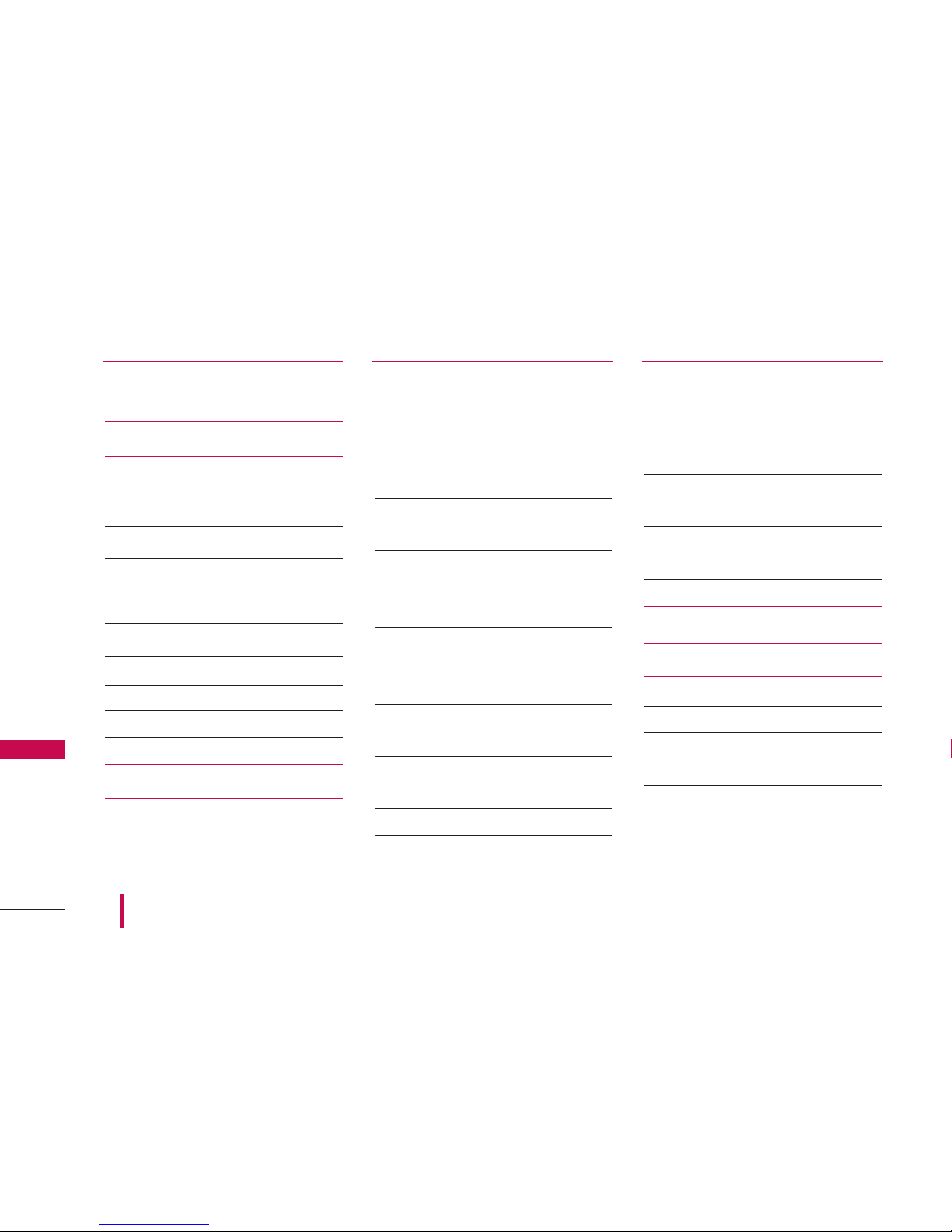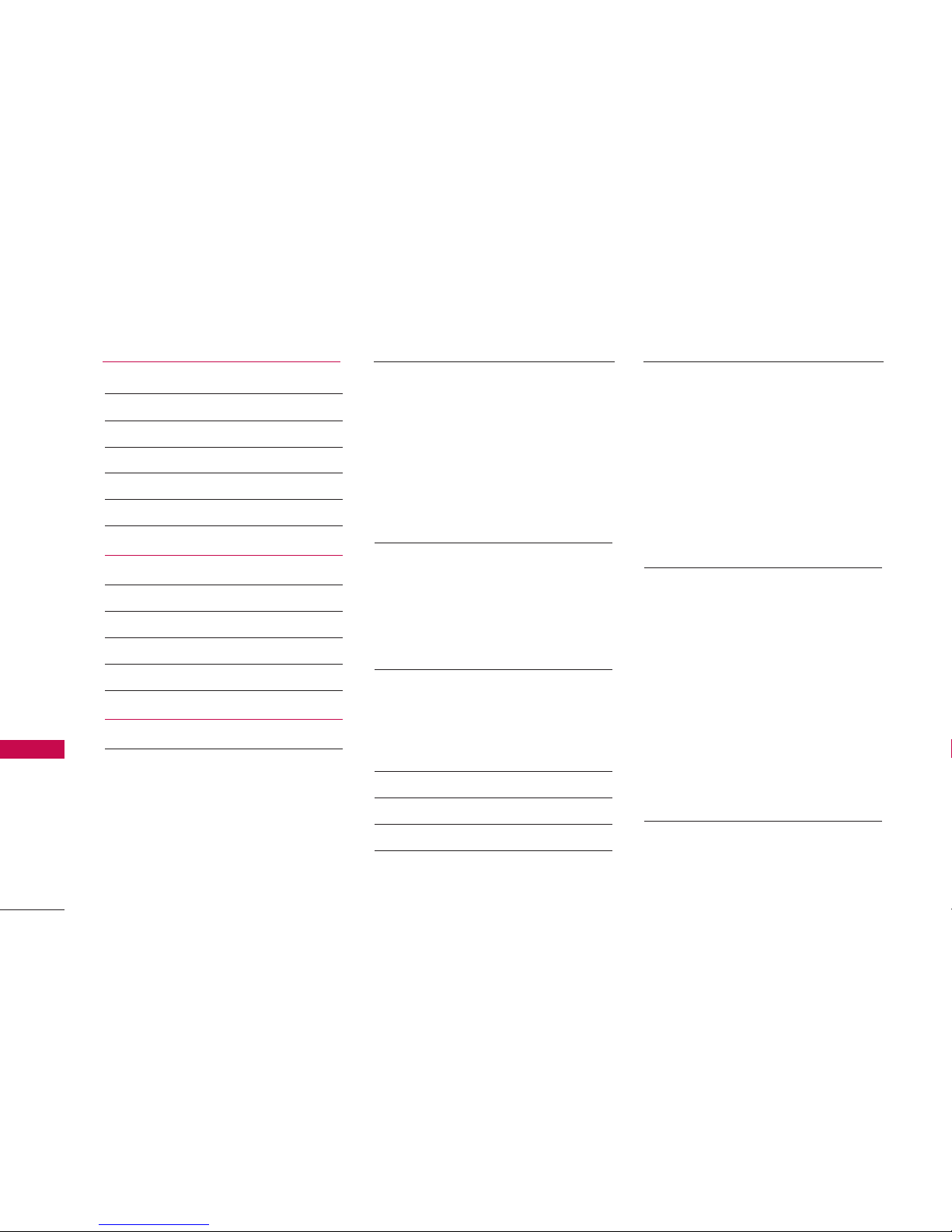8
Welcome
Welcome
Thank you for choosing the advanced and compact
LG 550 cellular phone, designed to operate with the
latest digital mobile communication technology, Code
Division Multiple Access (CDMA). Along with the
many advanced features of the CDMA system, such
as greatly enhanced voice clarity, this phone offers:
1. Large, easy-to-read, 11-line backlit LCD with
status icons.
2. Paging, messaging, voicemail and caller ID.
3. 24-key keypad.
4. Speakerphone feature.
5. Menu-driven interface with prompts for easy
operation and configuration.
6. Any key answer, auto answer, auto retry, one-
touch and speed dialing with 99 memory locations.
7. Bilingual (English and French) capabilities.
8. Easy-to-carry, compact and slim design.
9. Bluetooth
®
wireless technology.
10. Media Player.
11. Built-in Music Player.
12. Flash Wallpaper.
13. PictBridge Print capability.
Important Information
This user’s guide provides important information on
the use and operation of your phone. Please read all
the information carefully prior to using the phone for
the best performance and to prevent any damage to
or misuse of the phone. Any unapproved changes or
modifications will void your warranty.
FCC Part 15 Class B Compliance
This device and its accessories comply with part 15
of FCC rules. Operation is subject to the following
two conditions: (1) This device and its accessories
may not cause harmful interference, and (2) this
device and its accessories must accept any
interference received, including interference that
causes undesired operation.
Industry Canada Compliance
This phone complies with Industry Canada RSS 133.
This phone complies with the Class B limits for radio
noise emissions as set out in the interference
causing standard entitled "Digital Apparatus"
(ICES-003) of Industry Canada.