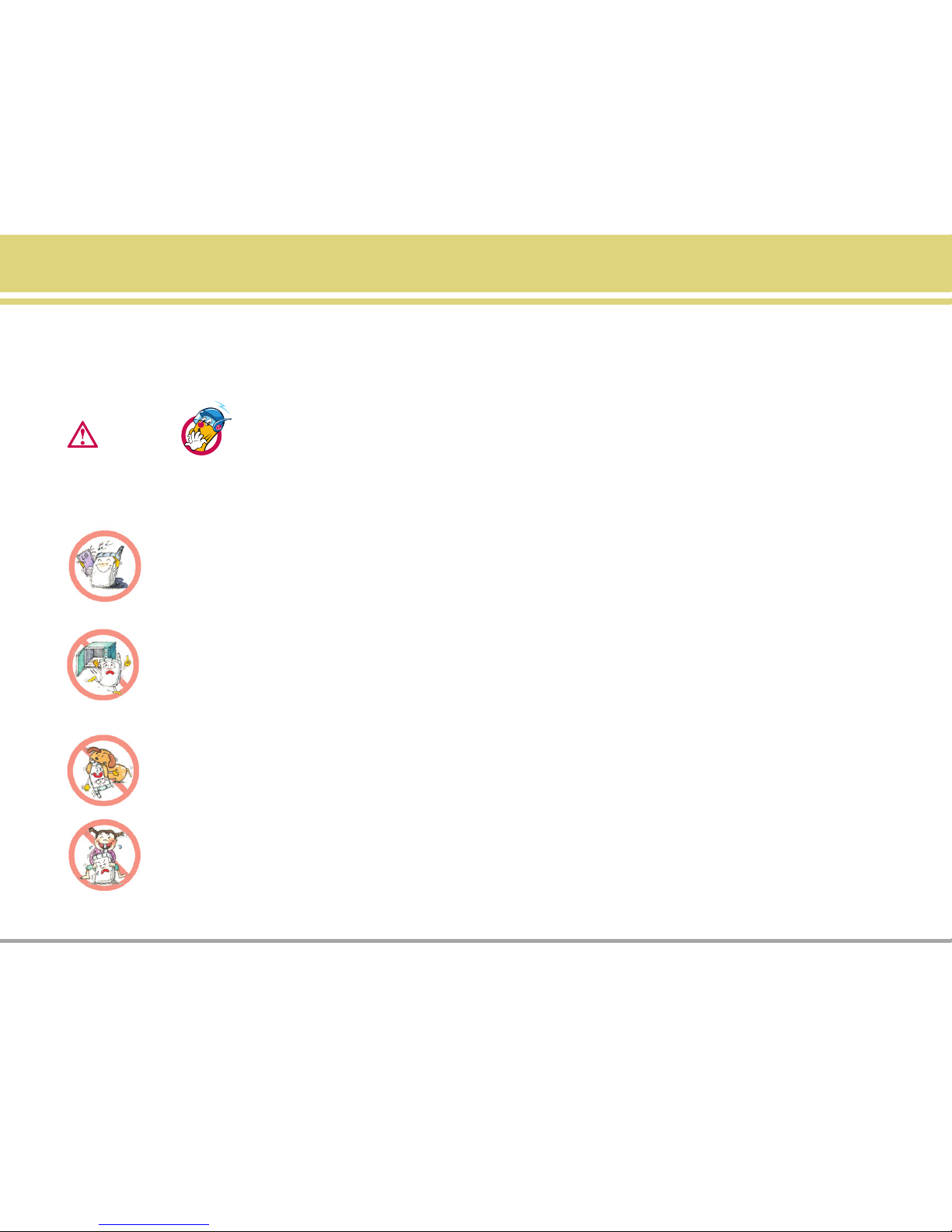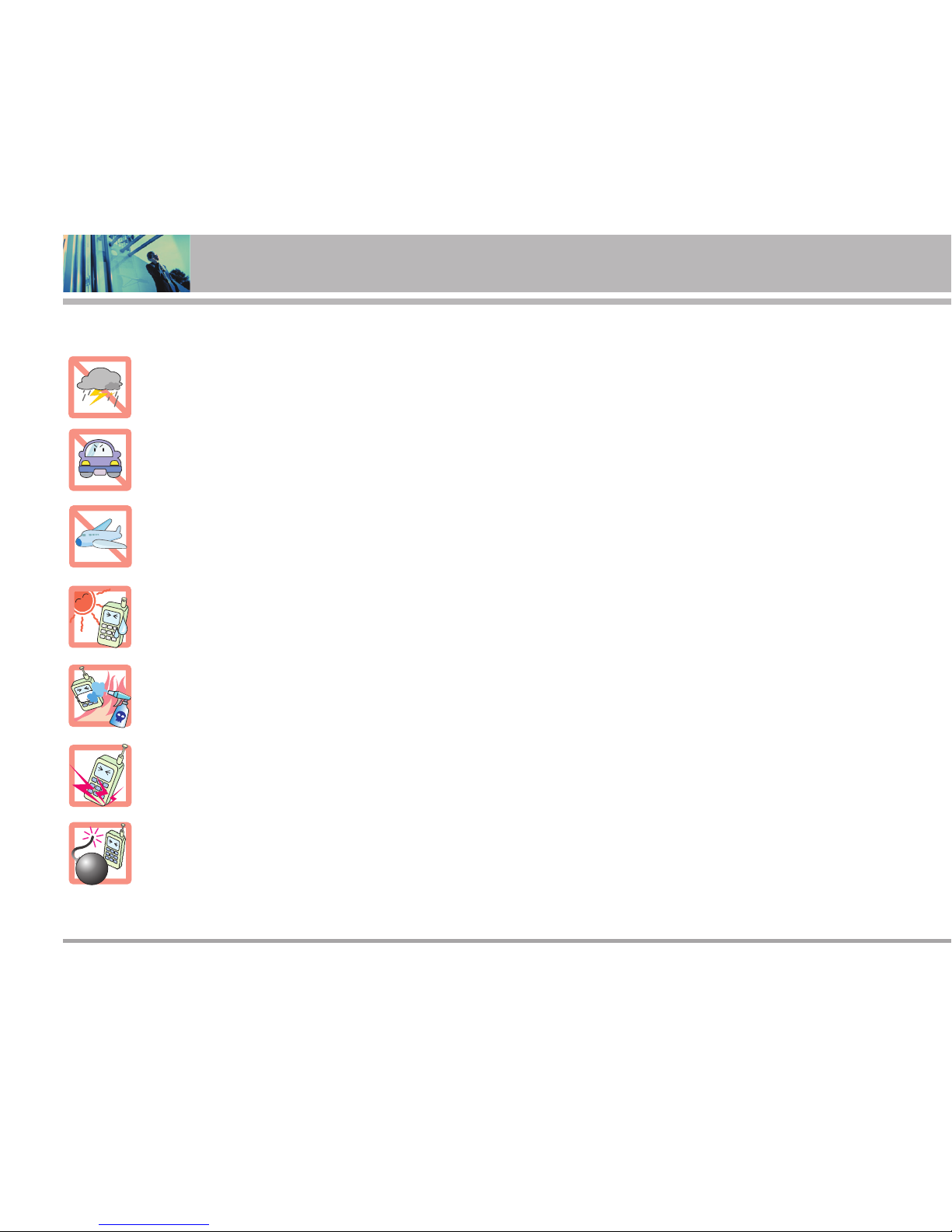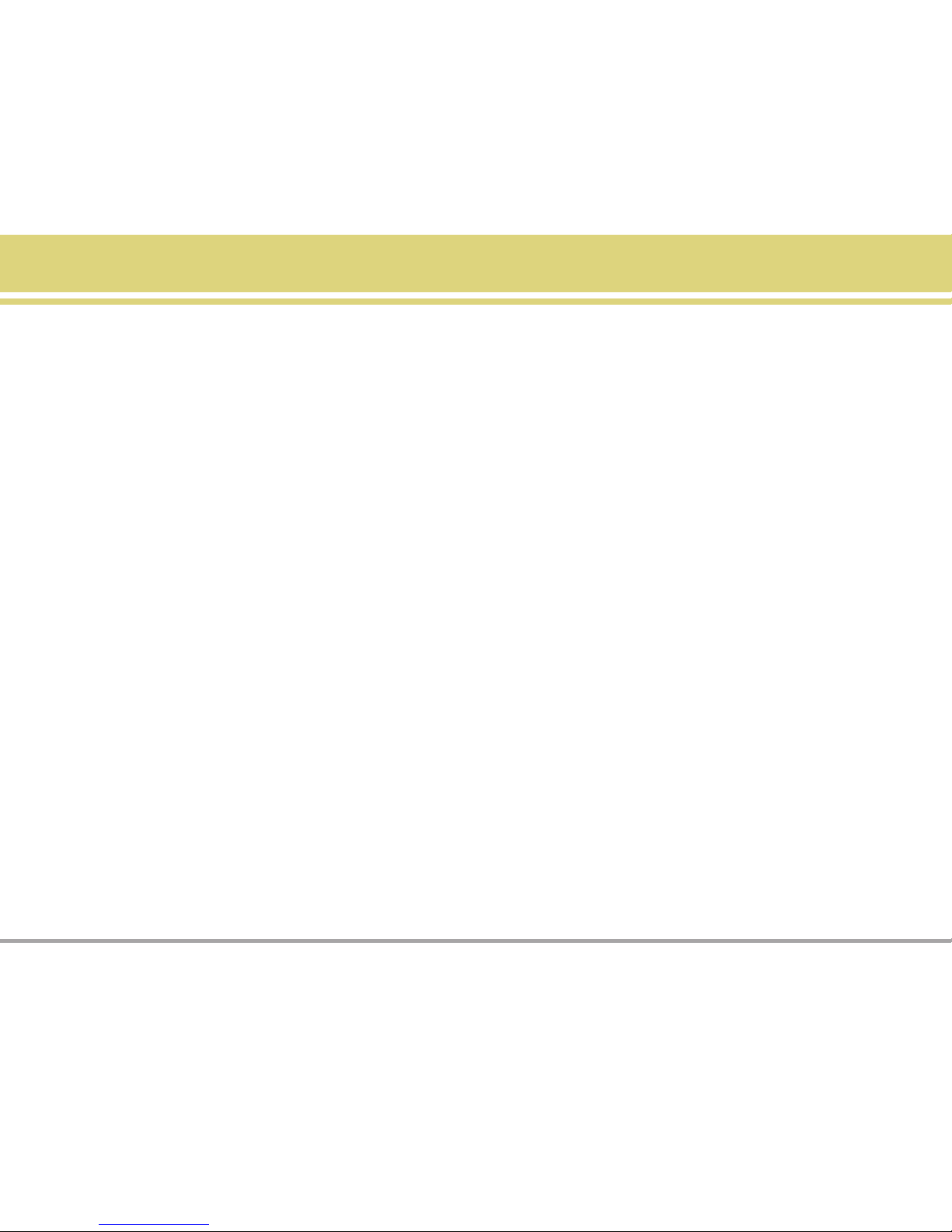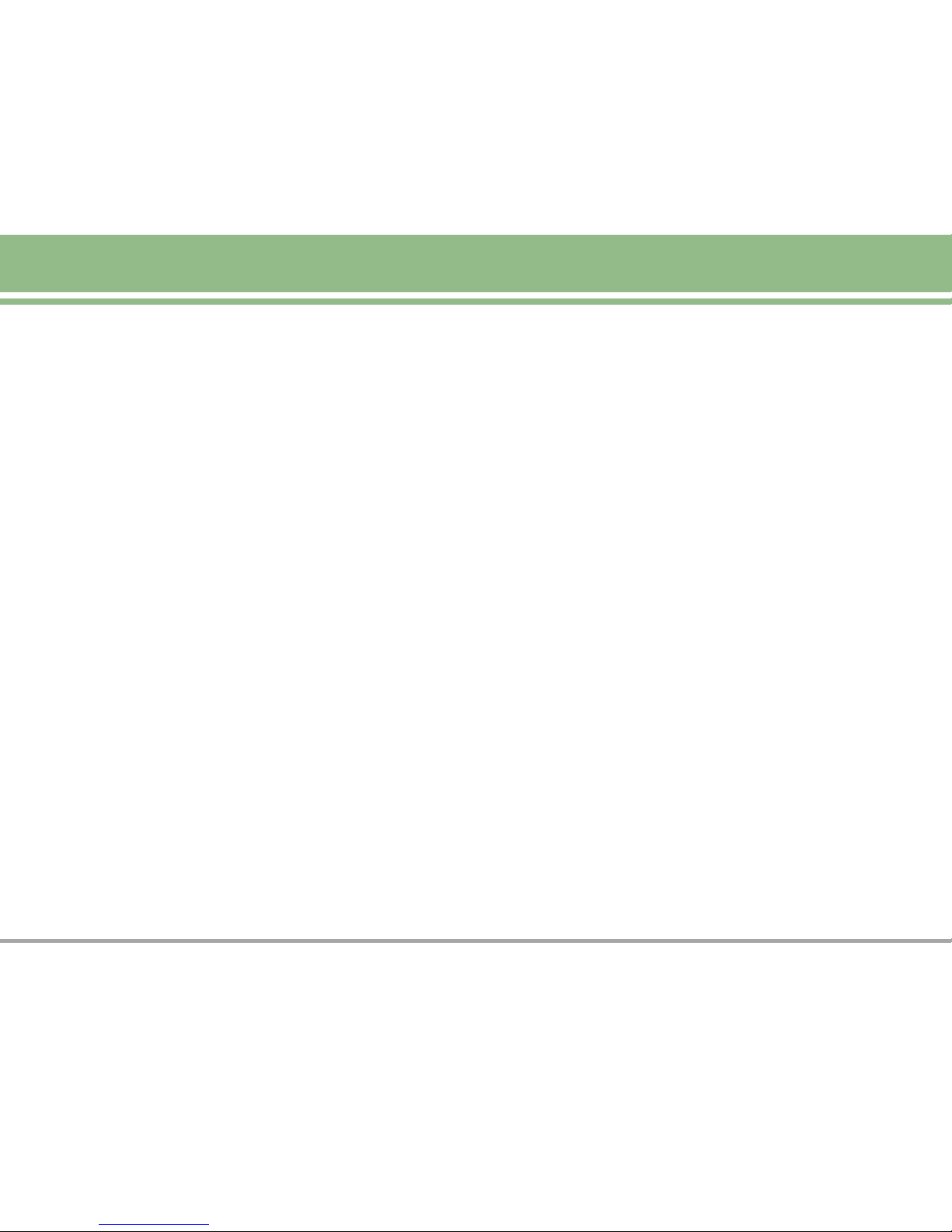Contacts (Menu 2) . . . . . . . . . . . . . . . 36
List Contacts . . . . . . . . . . . . . . . . . . . . . 36
New Number . . . . . . . . . . . . . . . . . . . . 37
New E-mail . . . . . . . . . . . . . . . . . . . . . 37
Groups . . . . . . . . . . . . . . . . . . . . . . . . . . 37
Speed Dials . . . . . . . . . . . . . . . . . . . . . 38
My VCard . . . . . . . . . . . . . . . . . . . . . . . 38
Recent Calls (Menu 3) . . . . . . . . . . . 39
Dialed Calls . . . . . . . . . . . . . . . . . . . . . 40
Received Calls . . . . . . . . . . . . . . . . . . .40
Missed Calls . . . . . . . . . . . . . . . . . . . . 40
Erase Calls . . . . . . . . . . . . . . . . . . . . . 40
Call Timer . . . . . . . . . . . . . . . . . . . . . . . 40
KB Counter . . . . . . . . . . . . . . . . . . . . . . 40
Messages (Menu 4) . . . . . . . . . . . . . .42
Voice Mail . . . . . . . . . . . . . . . . . . . . . . 42
New Text Msg . . . . . . . . . . . . . . . . . 43
The Basics of
Sending a Text Message . . . . . . . . . 43
Customizing the
Text Message Using Options . . . . . 44
Using Contacts to
Send a Text Message . . . . . . . . . . . . 44
Text Options . . . . . . . . . . . . . . . . . . . . . 44
Message Icons Reference . . . . . . . 45
New Photo Msg . . . . . . . . . . . . . . . . 45
Inbox . . . . . . . . . . . . . . . . . . . . . . . . . . . 46
Out of Memory Warning . . . . . . . . . 46
Outbox . . . . . . . . . . . . . . . . . . . . . . . . . . 47
Saved . . . . . . . . . . . . . . . . . . . . . . . . . . .47
Msg Settings . . . . . . . . . . . . . . . . . . . 48
Auto Save . . . . . . . . . . . . . . . . . . . . . . . 48
Auto Erase . . . . . . . . . . . . . . . . . . . . . . 48
Text-Auto View . . . . . . . . . . . . . . . . . . 48
Photo-Auto Receive . . . . . . . . . . . . . . 48
Text-Callback # . . . . . . . . . . . . . . . . . . .48
Voice Mail # . . . . . . . . . . . . . . . . . . . . .48
Entry Mode . . . . . . . . . . . . . . . . . . . . . 49
Quick-Text . . . . . . . . . . . . . . . . . . . . . . 49
Text-Auto Play . . . . . . . . . . . . . . . . . . . 49
Text-Signature . . . . . . . . . . . . . . . . . . . 49
Erase All . . . . . . . . . . . . . . . . . . . . . . . . 49
Brew Apps (Menu 5) . . . . . . . . . . . . . .50
Brew Apps . . . . . . . . . . . . . . . . . . . . . . 50
Get Information . . . . . . . . . . . . . . . . . . 51
Mobile Web (Menu 6) . . . . . . . . . . . . 52
Start Browser . . . . . . . . . . . . . . . . . . . 52
Ending a MiniBrowser Session . . . 53
Using Bookmarks . . . . . . . . . . . . . . . . 53
Web Messages . . . . . . . . . . . . . . . . . 54
Web Alerts . . . . . . . . . . . . . . . . . . . . . . 54
Media (Menu 7) . . . . . . . . . . . . . . . . . . 55
Images . . . . . . . . . . . . . . . . . . . . . . . . . 55
Sounds . . . . . . . . . . . . . . . . . . . . . . . . . 55
Tools (Menu 8) . . . . . . . . . . . . . . . . . . 56
Voice Commands . . . . . . . . . . . . . . . . 56
Schedule . . . . . . . . . . . . . . . . . . . . . . . . 57
Alarm Clock . . . . . . . . . . . . . . . . . . . . . 58
Voice Memo . . . . . . . . . . . . . . . . . . . . 58
Notepad . . . . . . . . . . . . . . . . . . . . . . . . 59
EZ Tip Calc . . . . . . . . . . . . . . . . . . . . . . 59
Calculator . . . . . . . . . . . . . . . . . . . . . . . 59
World Clock . . . . . . . . . . . . . . . . . . . . . 59
Settings (Menu 9) . . . . . . . . . . . . . . . . 60
Sounds . . . . . . . . . . . . . . . . . . . . . . . . . 60
Ringers . . . . . . . . . . . . . . . . . . . . . . . . . 60
DTMF Length . . . . . . . . . . . . . . . . . . . . 60
Volume . . . . . . . . . . . . . . . . . . . . . . . . . 61
Message Alerts . . . . . . . . . . . . . . . . . 61
Service Alerts . . . . . . . . . . . . . . . . . . . 61
BP6100 5