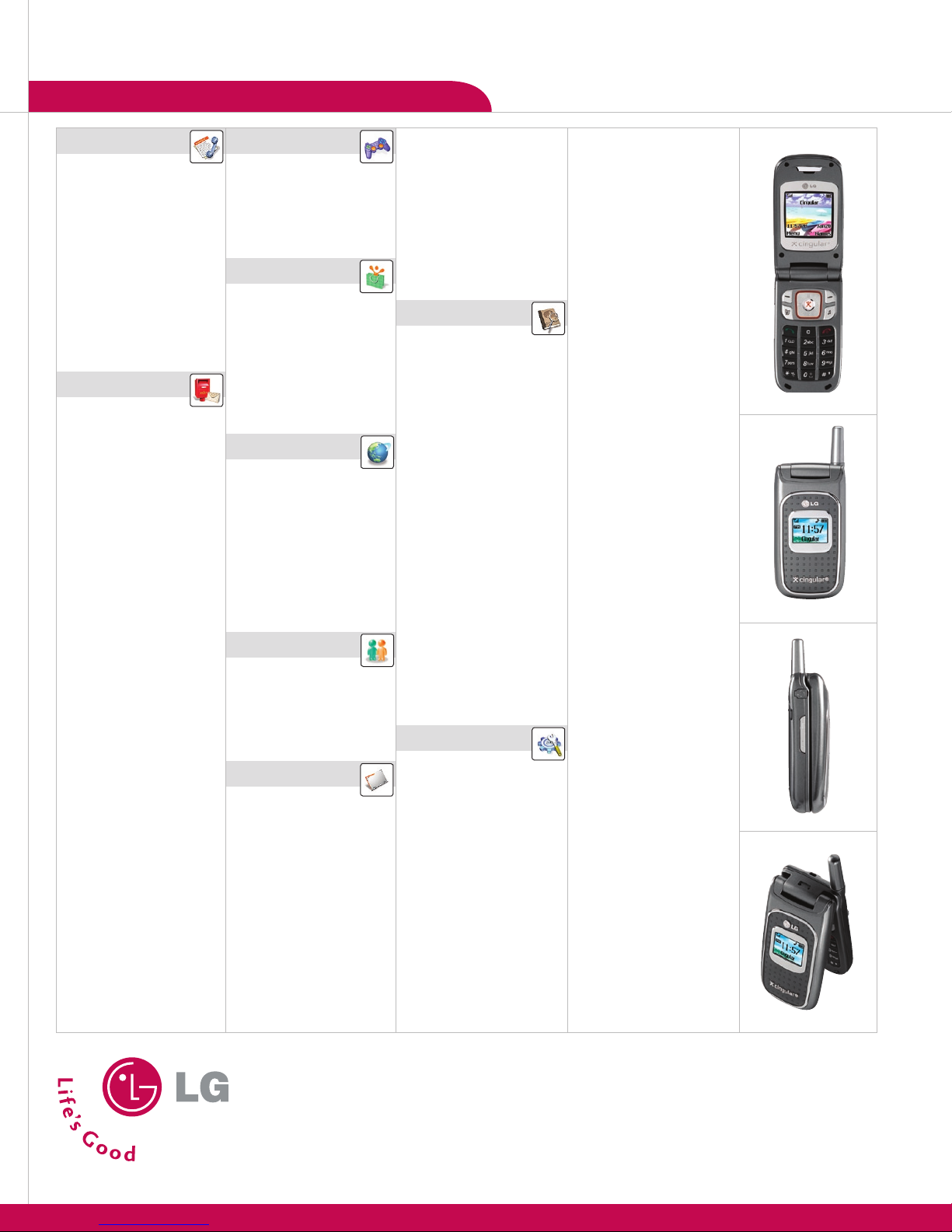OTHER NOTABLE SETTINGS
VOICE FEATURES
CONNECTIVITY FEATURES
CUSTOMIzABLE FEATURES
>
>
>
>
>
>
1. Press the icon below the Left Soft Key.
2. Select and press .
3. Press or on the Navigation Key to select and set the appropriate time,
recurrence (if any) and alarm tone by scrolling to the corresponding eld.
4. Press the for .
1. Press the for , then select .
2. Enter information into any of the following elds: , , , , ,
and , and press the for .
1. From standby mode, press the for , select , then
.
2. Select the speed dial number (2-9) and press .
3. Highlight the contact and press or on the Navigation Key to select the phone
number you’d like to create a speed dial for, then press .
To make a speed dial call, press and hold the speed dial number on the keypad for the
contact you wish to call.
1. From standby mode, press and hold the for 3 seconds. The phone will
vibrate when activated. When set, the vibrate icon will appear on the idle screen.
2. To turn off Vibrate Mode, press and hold the * key until “” is displayed.
>
PERSONAL INFORMATION TOOLS
>
>
1. From standby mode, press the for , select , then .
2. Select and press .
3. Select and press .
4. Use the keypad to enter a text message, and scroll using the Navigation Key to add an image or sound by
pressing the for .
5. Once your message is complete, press the for , then select .
6. Press the for to choose phone numbers or e-mail addresses from the Address Book,
or scroll down to enter a phone number or e-mail address.
7. Press the for and select to send.
1. Press the icon below the Right Soft Key.
2. Select or .
3. Download new ringtones or choose from the list of available default or downloaded ringtones (including
MP3 ringtones) and press .
While in standby mode, press the side volume keys to adjust the ringer volume.
During a conversation, press the side volume keys to adjust the earpiece volume.
While in standby mode, press the lower volume key until it reads Silent All to mute all sounds.
1. From standby mode, press the for , select , then .
2. Select .
3. Press or on the Navigation Key to select a default graphic or download more from MEdia Mall,
and press .
Download new wallpaper graphics from under the main menu.
1. Press the icon below the Left Soft Key.
2. Select and press .
3. Highlight the event date using the Navigation Key and press . To quickly jump from month to month,
press the * or # keys.
4. Add an event by pressing the for , then select . You may set the
appropriate subject, event time, recurrence (if any), and alarm by scrolling to the corresponding eld.
5. Press the for .
1. During a call, press the for .
2. Select . You will see the icon on the screen for hands-free conversation.
3. Press for , then select to return to normal conversation.
Due to higher volume levels, don’t place the phone near your ear while the speakerphone is enabled.
1. From standby mode, press the for , select .
2. Highlight a category that you would like to download content from (ringtones, games, graphics,
multimedia, or applications) and press .
Downloaded games, ringtones (including MP3 ringtones), and graphics are stored in the main menu
under .
1. Press and hold the until you see the “MEdia Net Home Connecting” screen.
2. Once connected, choose a category and press .
3. Press the to end your browsing session, then press the for to conrm.
1. Press the icon (right) on the Navigation Key, select an IM provider and press .
2. Press again and enter your Screen Name/ID and password. Press to sign on.
A color icon will appear next to the screen names that are currently online.
1. Use the Navigation Key to select the name you’d like to chat with and press .
2. Enter your message in the blue area at the bottom of the screen and press to send.
3. Your sent message will appear in the main message area with a left-facing arrow or carat. Incoming replies
will be marked with a right-facing arrow or carat.
4. To end your conversation, press the for and select .
5. To log out of your IM community, return to your contact screen, press the for ,
select , and choose .
1. Press the icon (up) on the Navigation Key and enter the message (up to 160
characters) using the keypad, and press for when done.
2. Select or .
3. Press the for to select a recipient, or use the keypad to enter a phone number
or e-mail address. Up to 5 recipients can be added.
4. Press for .
>
>
>