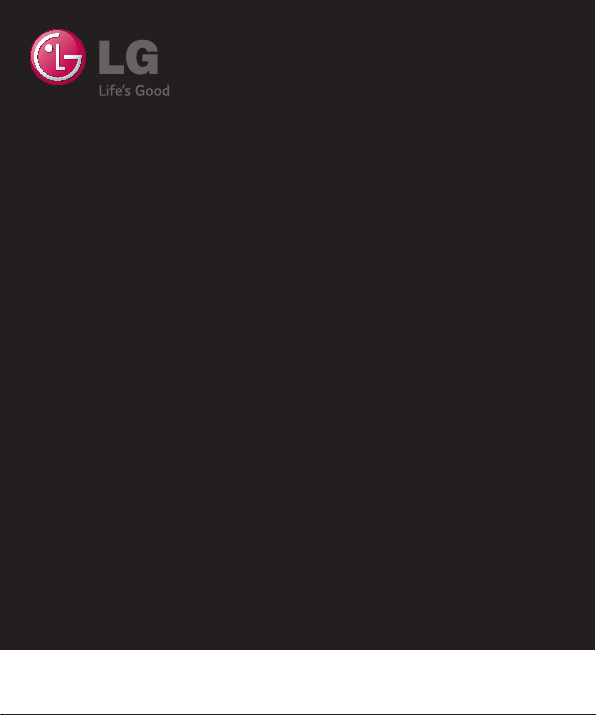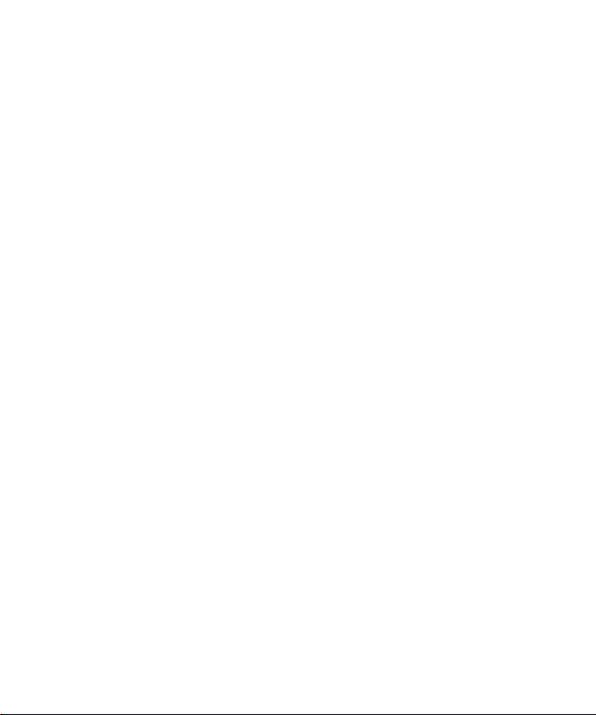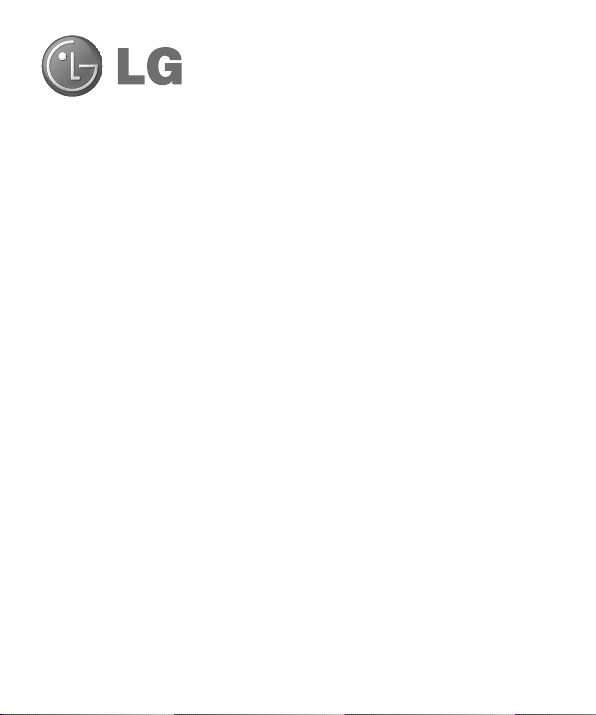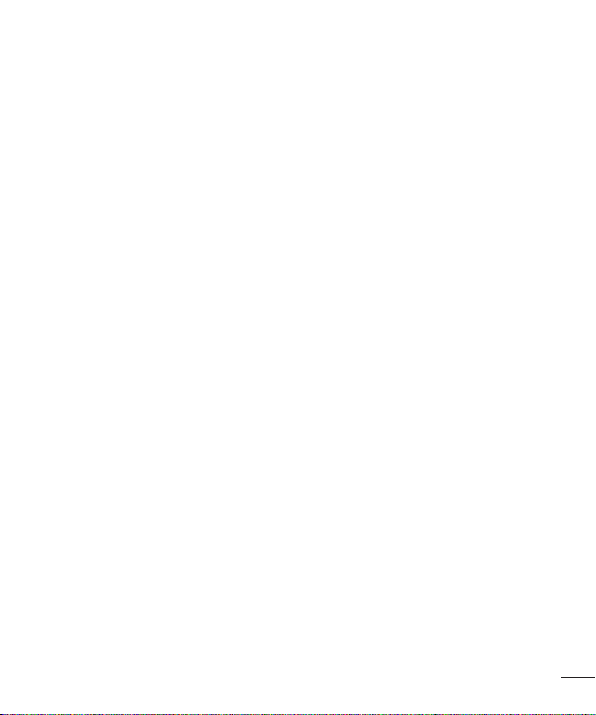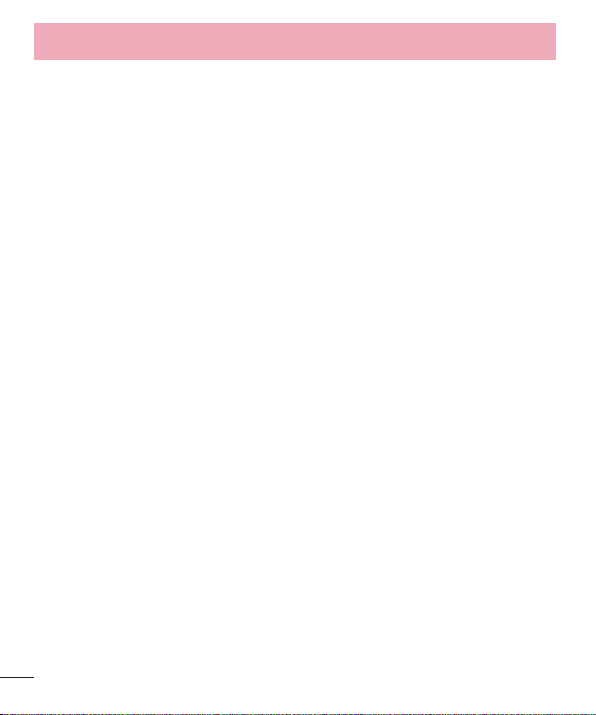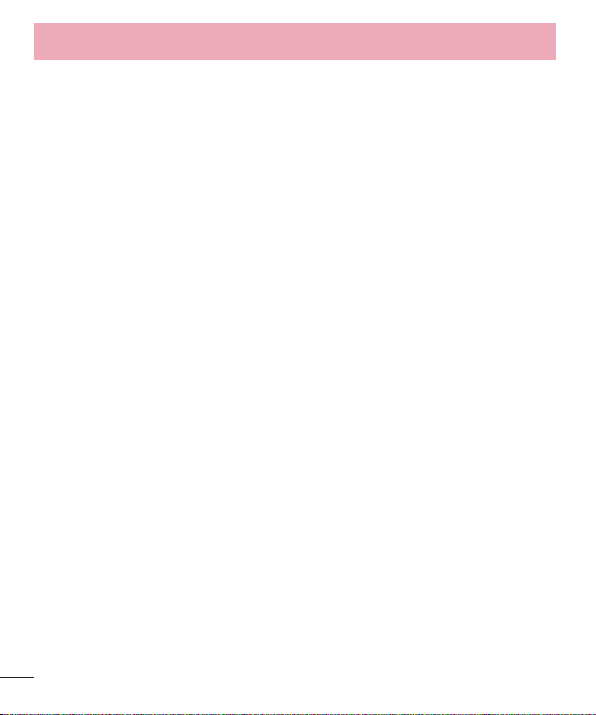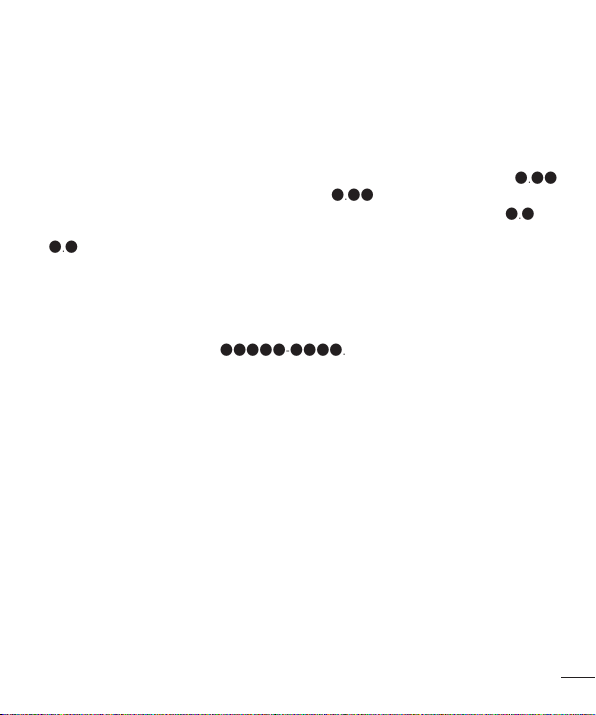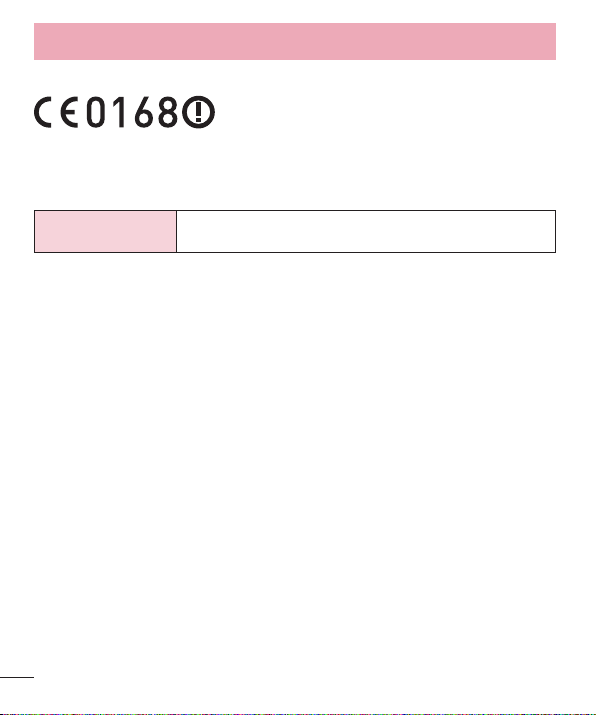3
Using Panorama mode ...................................48
Recording a quick video ..................................49
After recording a video ....................................49
From your Gallery............................................50
Function ............................................................51
Guest Mode ...................................................51
Knock Code.....................................................51
KnockON.........................................................51
QuickMemo+ ..................................................52
Using the QuickMemo+ options.....................53
Viewing the saved QuickMemo+
...................53
QSlide .............................................................54
QuickRemote ..................................................55
Smart Keyboard ..............................................56
Live Zooming ..................................................57
Multimedia........................................................58
Gallery ............................................................58
Viewing pictures ...........................................58
Playing videos...............................................58
Editing photos...............................................59
Deleting photos/videos ..................................60
Setting as wallpaper......................................60
Music..............................................................60
Playing a song..............................................60
Add music fi
les to your phone........................62
Transfer music using Media device (MTP).......62
FM radio .........................................................63
Utilities ..............................................................64
Setting your alarm...........................................64
Using your calculator.......................................64
Adding an event to your calendar ....................64
Voice Recorder................................................65
Recording a sound or voice ...........................65
Tasks ..............................................................65
ThinkFree Viewer.............................................65
Google+..........................................................66
Voice Search ...................................................66
Downloads ......................................................66
LG SmartWorld................................................67
How to Get to LG SmartWorld from Your Phone...
67
The Web ............................................................68
Internet ...........................................................68
Using the Web toolbar ...................................68
Viewing webpages
........................................68
Opening a page ............................................68
Bookmarks...................................................69
History .........................................................69
Chrome...........................................................69
Viewing webpages ........................................69
Opening a page ............................................69
Syncing with other devices ............................69
Settings.............................................................70
Networks ........................................................70
Sound .............................................................72
Display............................................................73
General ...........................................................74
PC software (LG PC Suite) ................................78
Phone software update ....................................80
Phone software update....................................80
About this user guide .......................................81
About this user guide ......................................81
Trademarks.....................................................81