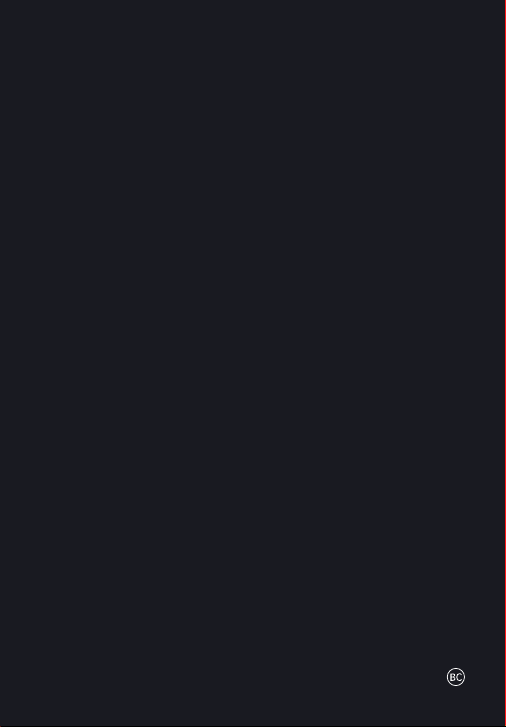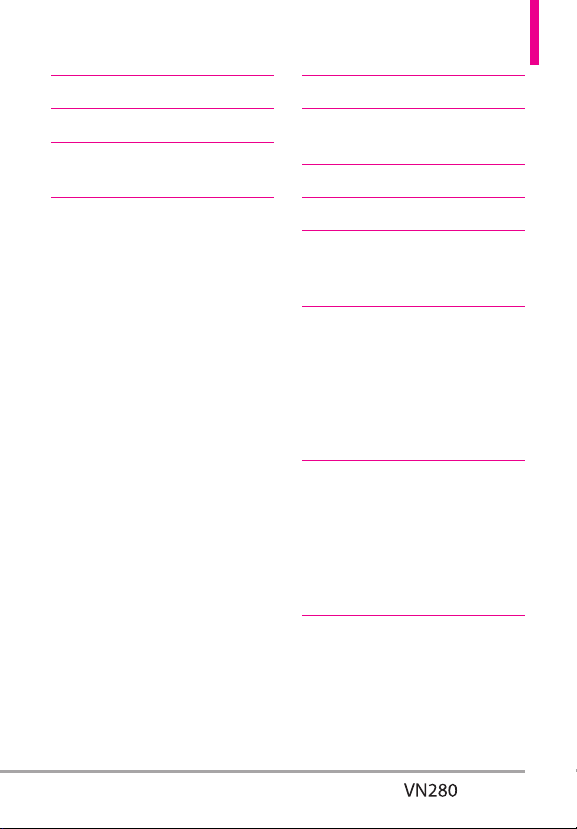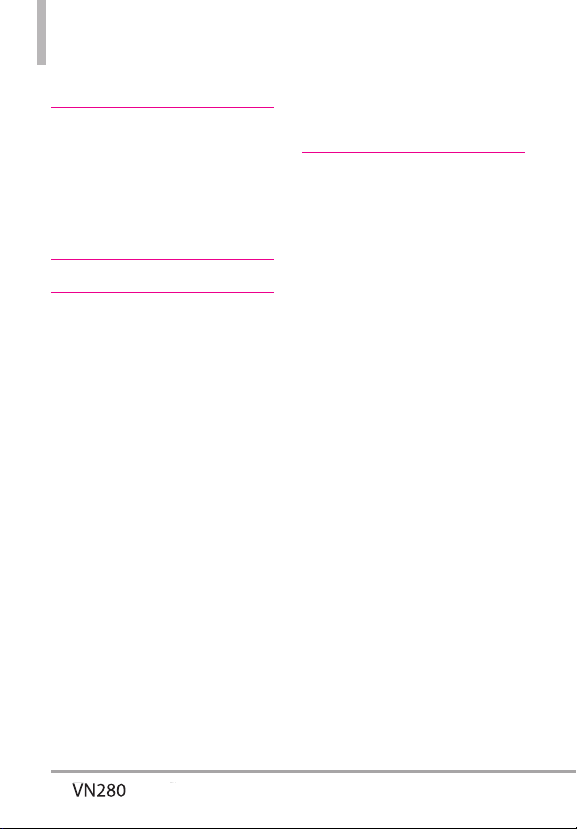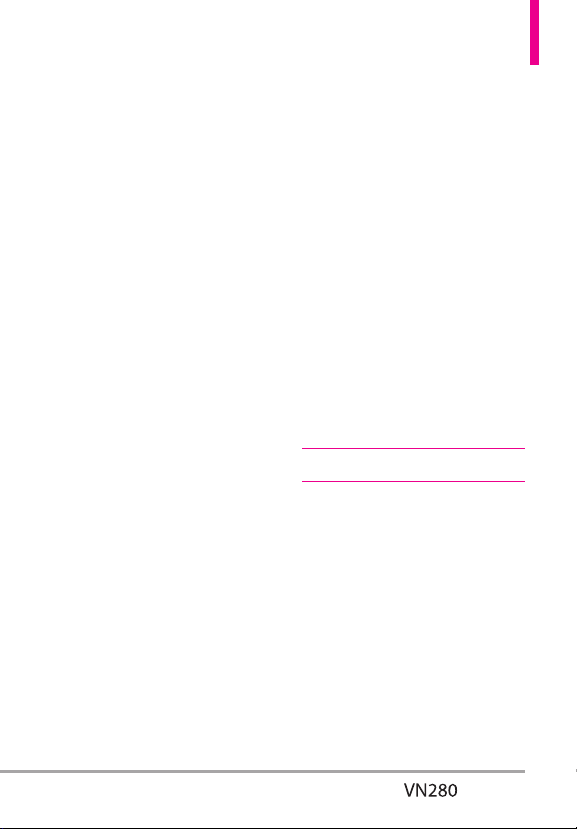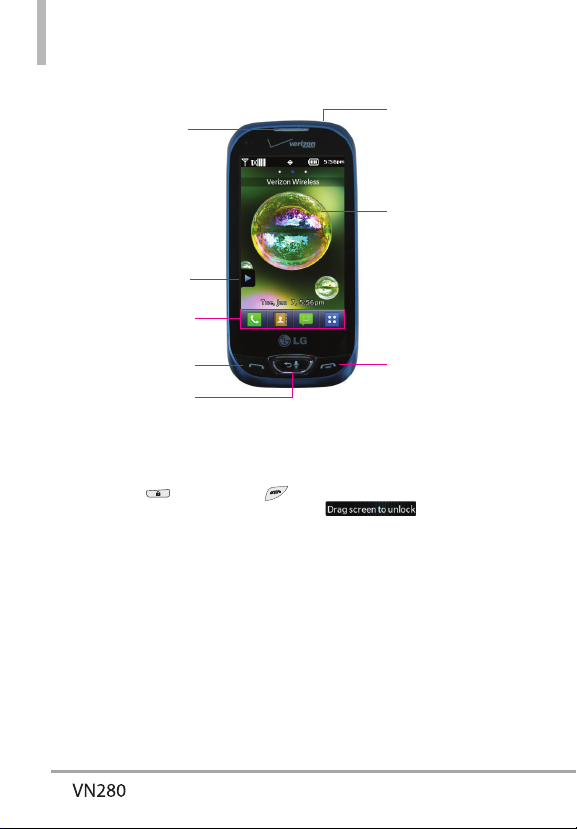3
3.4.3 Reset Menu Settings ······· 50
3.5 Brightness ···················50
3.6 Notification Light ·············50
3.7 Display Backlight··············50
3.8 Keypad Backlight ·············51
3.9 Charging Screen ··············51
3.10 Display Themes··············51
3.11Fonts·······················52
3.12 DiaFonts ····················52
3.13 Menu Font Size ··············52
3.14 Clock Format ················52
3.15 Invert Color ·················53
3.16 Favorite Bin··················53
4. Touch Settings··············53
5. Phone Settings ·············53
5.1 Set Qwerty Shortcut ··········54
5.2 Voice Commands ·············54
5.3 Language ····················54
5.4 Location ····················55
5.5 Current Country ·············55
5.6 Security ·····················55
5.6.1 Edit Codes ················56
5.6.2 Security Unlock ············56
5.6.3 Restrictions ···············56
5.6.4 Reset Default ··············57
5.6.5 Restore Phone ·············57
5.7 System Select ················57
5.8 NAM Select ··················58
6. Call Settings ···············58
6.1 Answer Options···············58
6.2 End CalOptions···············58
6.3 Call Forwarding ···············58
6.4 Show Dialpad·················59
6.5 Auto Retry ···················59
6.6 TTY Mode ···················59
Connecting TTY Equipment and a
Telephone ····················· 60
6.7 One Touch Dial ···············61
6.8 Voice Privacy ·················61
6.9 DTMF Tones ·················61
6.10 Assisted Dialing··············61
7. USB Mode ·················62
8. Memory ···················62
8.1 Save Options ·················62
8.2 Phone Memory ···············63
8.3 Card Memory ················63
9. Phone Info·················63
9.1 My Number ··················63
9.2 SW/HW Version ··············64
9.3 Icon Glossary·················64
9.4 Software Update ··············64
Mobile Email ·············65
Messaging ···············66
1. New Message···············66
2. Messages ··················66
3.Drafts·····················68
4. Voicemail ··················69
5. Mobile Email ···············69
6. Social Networks ············70
7. Erase Options ··············70
8. Quick Text Options ·········71
9. Settings ···················71
10. Vault Message ·············73