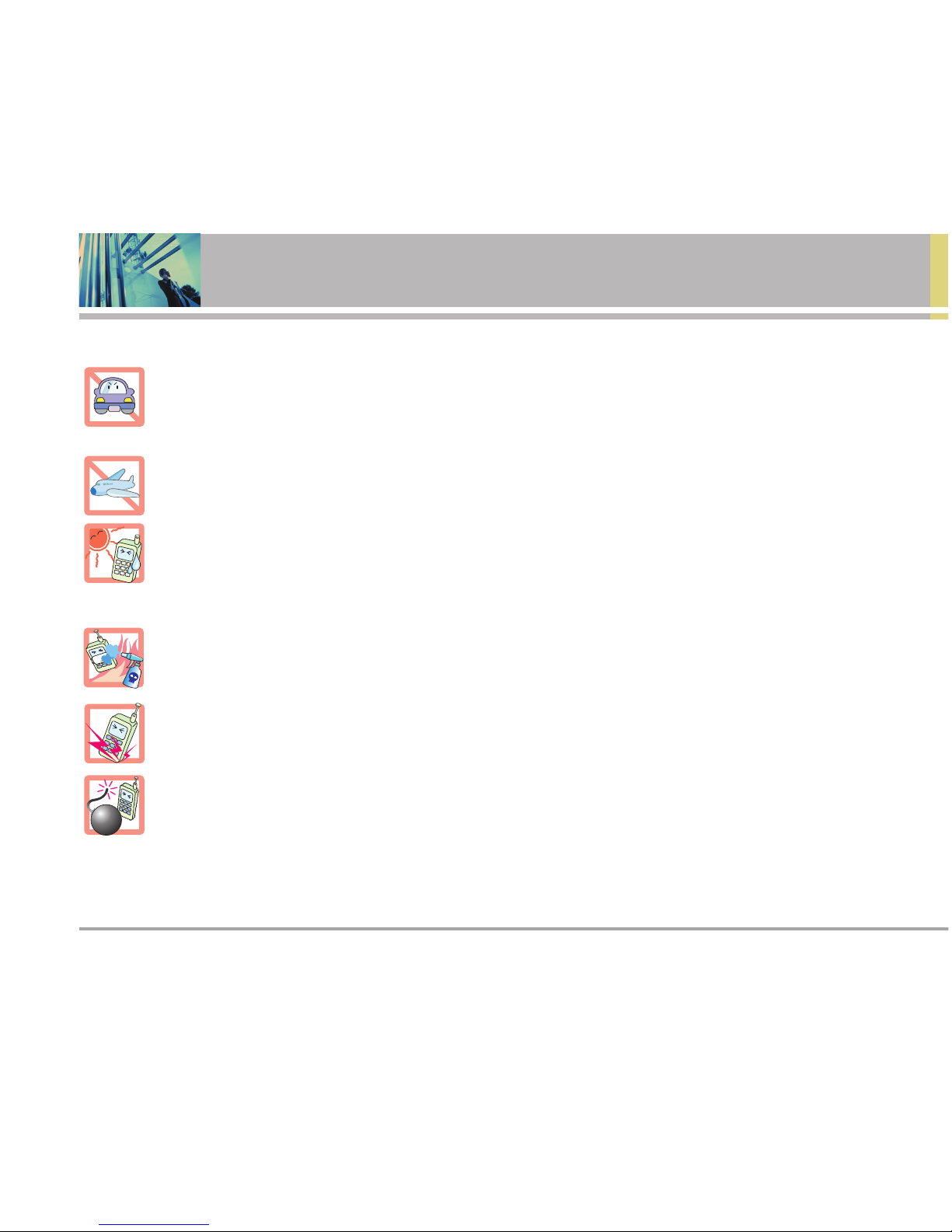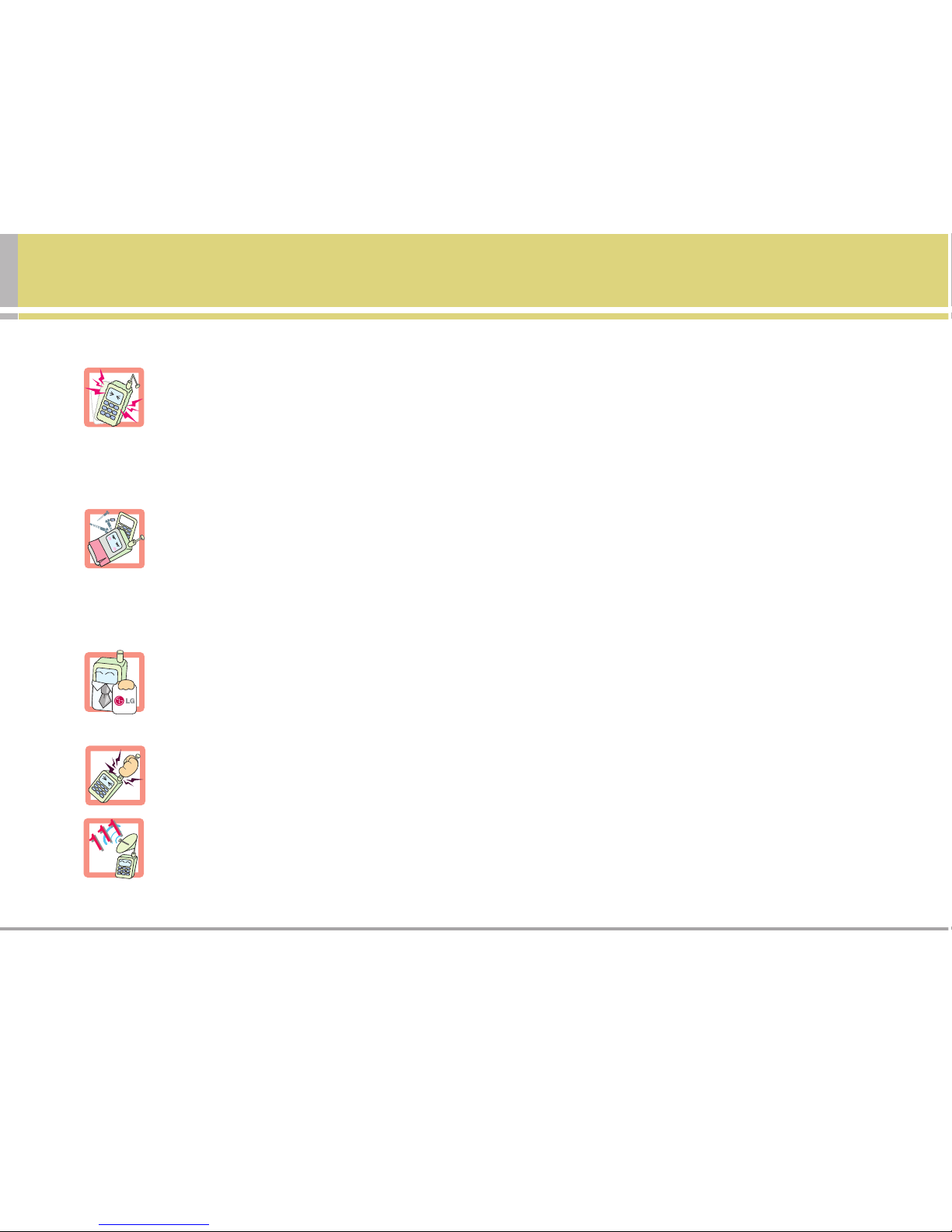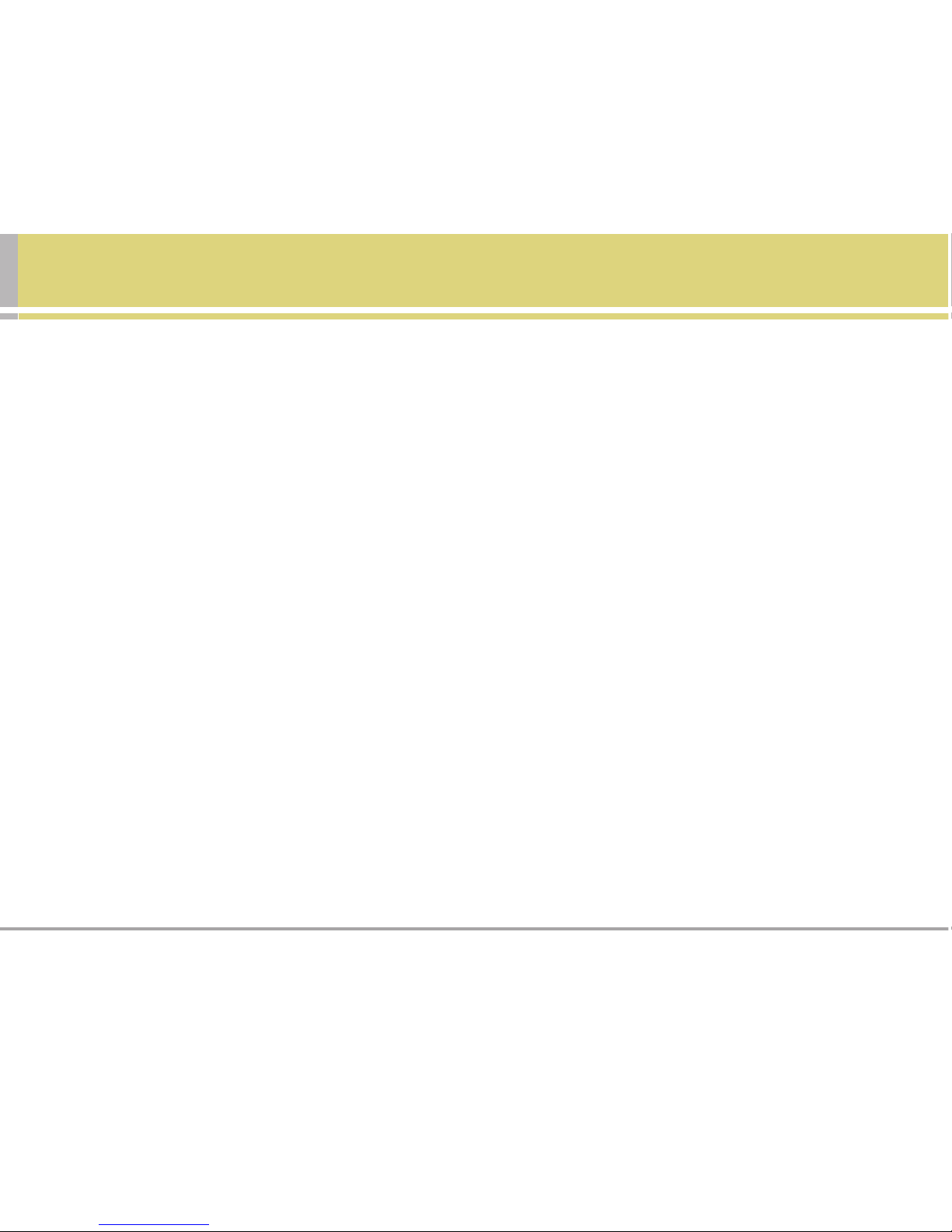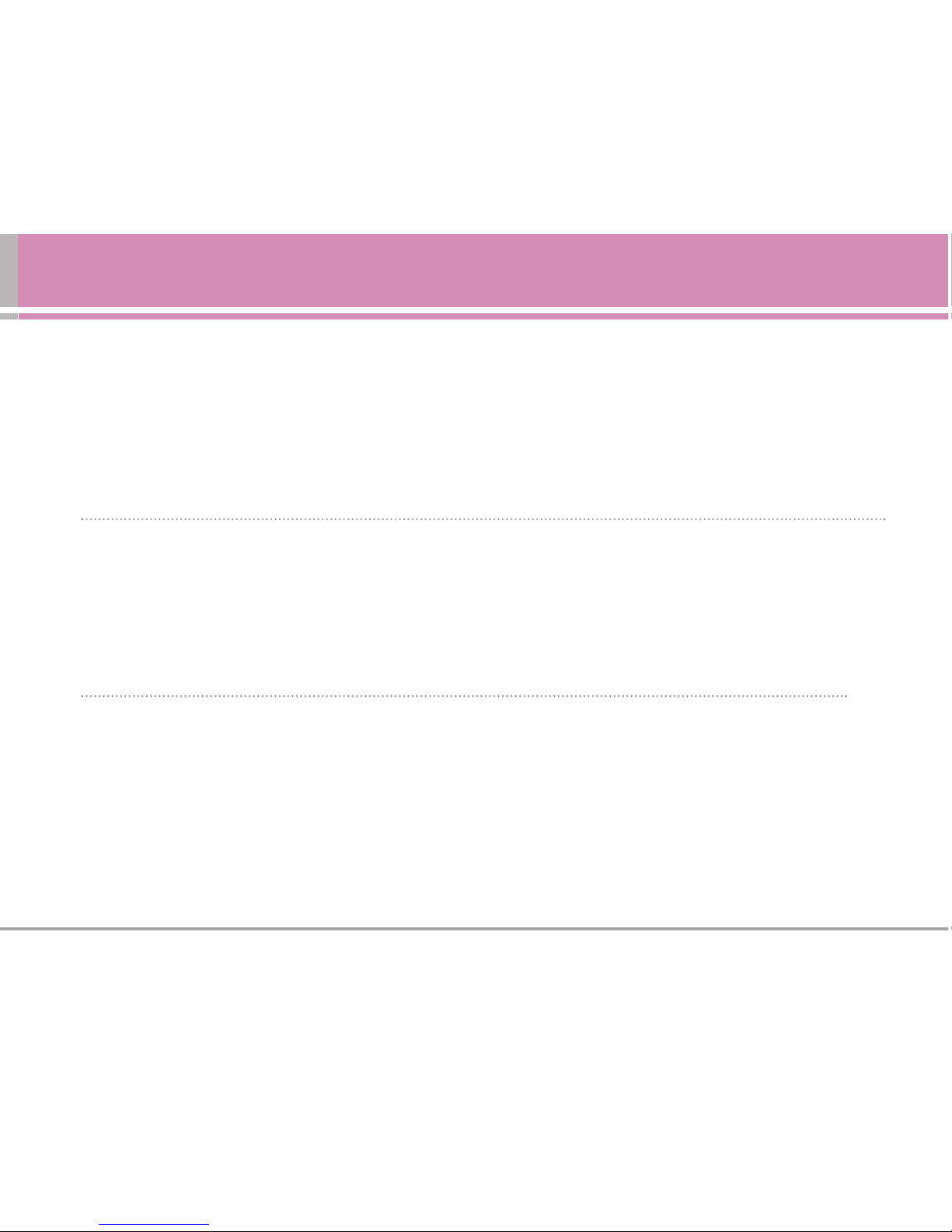NX225 5
Changing the Contrast . . .47
Changing the Phone’s
Menu Style . . . . . . . . . . . .47
Changing theTheme Skin 48
Changing the Clock
Display . . . . . . . . . . . . . . .49
Changing theText Input Font
50
Changing the Power Save
Mode . . . . . . . . . . . . . . . .50
Changing the Status Light
Mode . . . . . . . . . . . . . . . .51
Location Settings . . . . . . . .52
Messaging Settings . . . . . . .53
Airplane Mode . . . . . . . . . .56
TTY Use . . . . . . . . . . . . . . .57
Phone Setup Options . . . . .59
Shortcuts . . . . . . . . . . . . .59
CallAnswer Mode . . . . . .60
Auto-Answer Mode . . . . .60
Dialing Match . . . . . . . . . .61
Plus Code Dialing . . . . . . .62
AutoVolume . . . . . . . . . . .63
SSeettttiinnggYYoouurrPPhhoonnee’’ss
SSeeccuurriittyy............................6644
Accessing the Security
Menu . . . . . . . . . . . . . . . . .65
UsingYour Phone’s Lock
Feature . . . . . . . . . . . . . . . .66
LockingYour Phone . . . . .66
UnlockingYour Phone . . .66
Locking Pictures . . . . . . .66
Changing the Lock Code .67
Calling in Lock Mode . . . .67
RestrictingYour Phone . . . .68
Using Special Numbers . . . .69
Erasing the Contacts . . . . . .70
UpdatingYour Picture
Message Profile . . . . . . . . . .71
ResettingYour Phone . . . . .72
Security Features for
Internet . . . . . . . . . . . . . . .73
Enabling and Disabling
Internet Services . . . . . . .73
NNaavviiggaattiinnggTThhrroouugghh
MMeennuuss..............................7755
Menu Navigation . . . . . . . .76
Menu Structure . . . . . . . . . .76
Viewing the Menus . . . . . . .78
MMaannaaggiinnggCCaallllHHiissttoorryy....8833
Viewing History . . . . . . . . .84
Call History Options . . . . . .85
Making a Call From Call
History . . . . . . . . . . . . . . . .86
Saving a Phone Number From
Call History . . . . . . . . . . . . .86
Prepending a Phone Number
From Call History . . . . . . . .88
Erasing Call History . . . . . . .89
UUssiinnggtthheeCCoonnttaaccttss..........9900
Adding a New Contacts
Entry . . . . . . . . . . . . . . . . . .91
Finding Contacts Entries . . .92