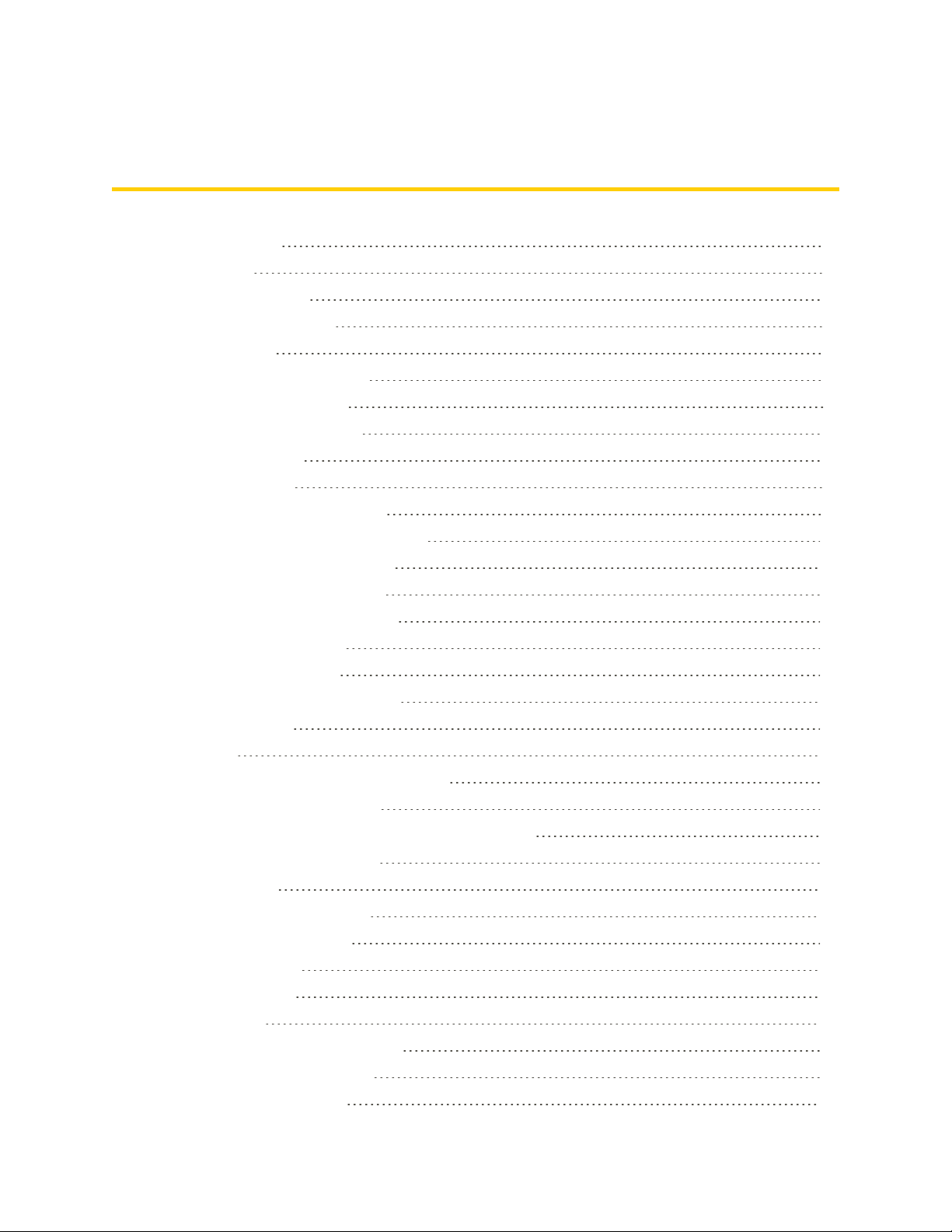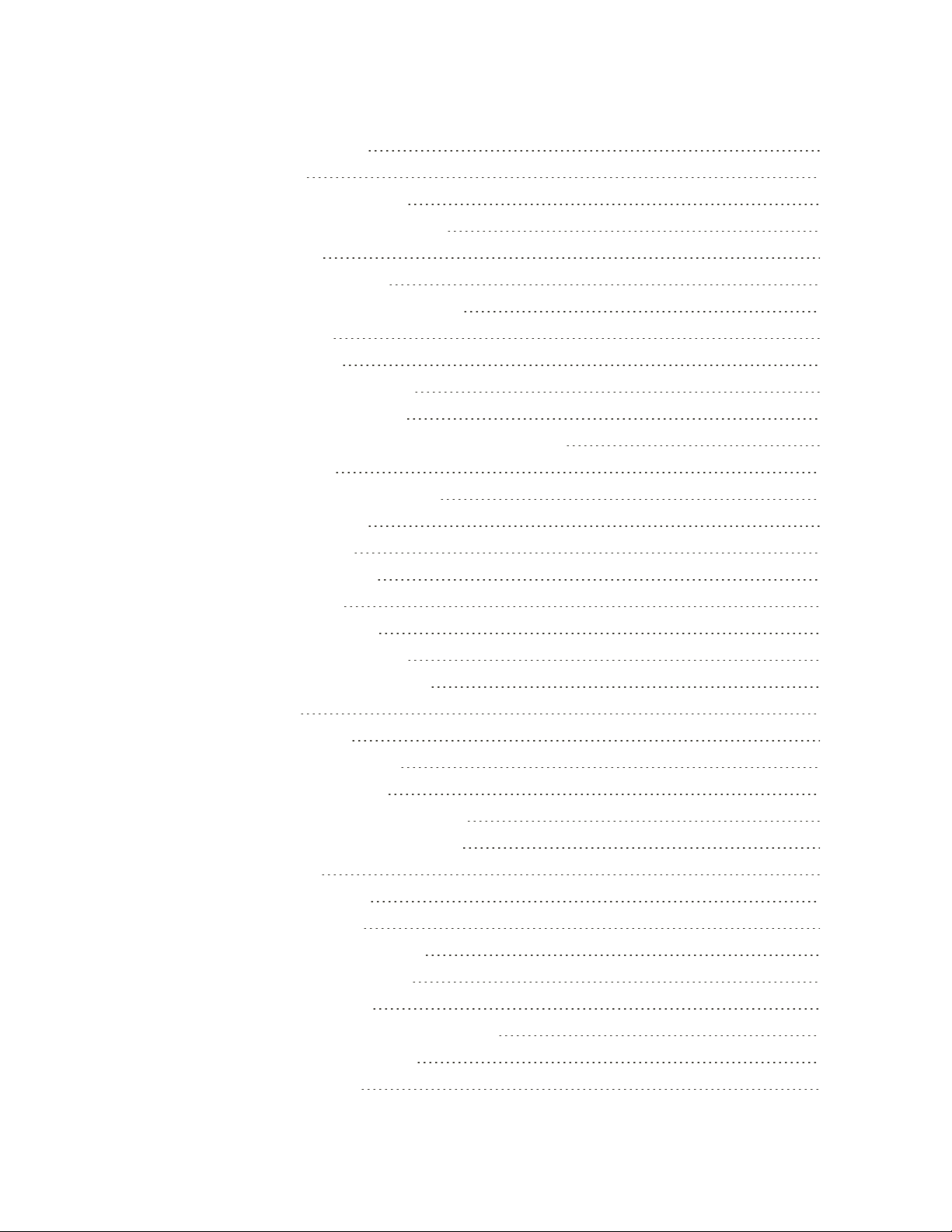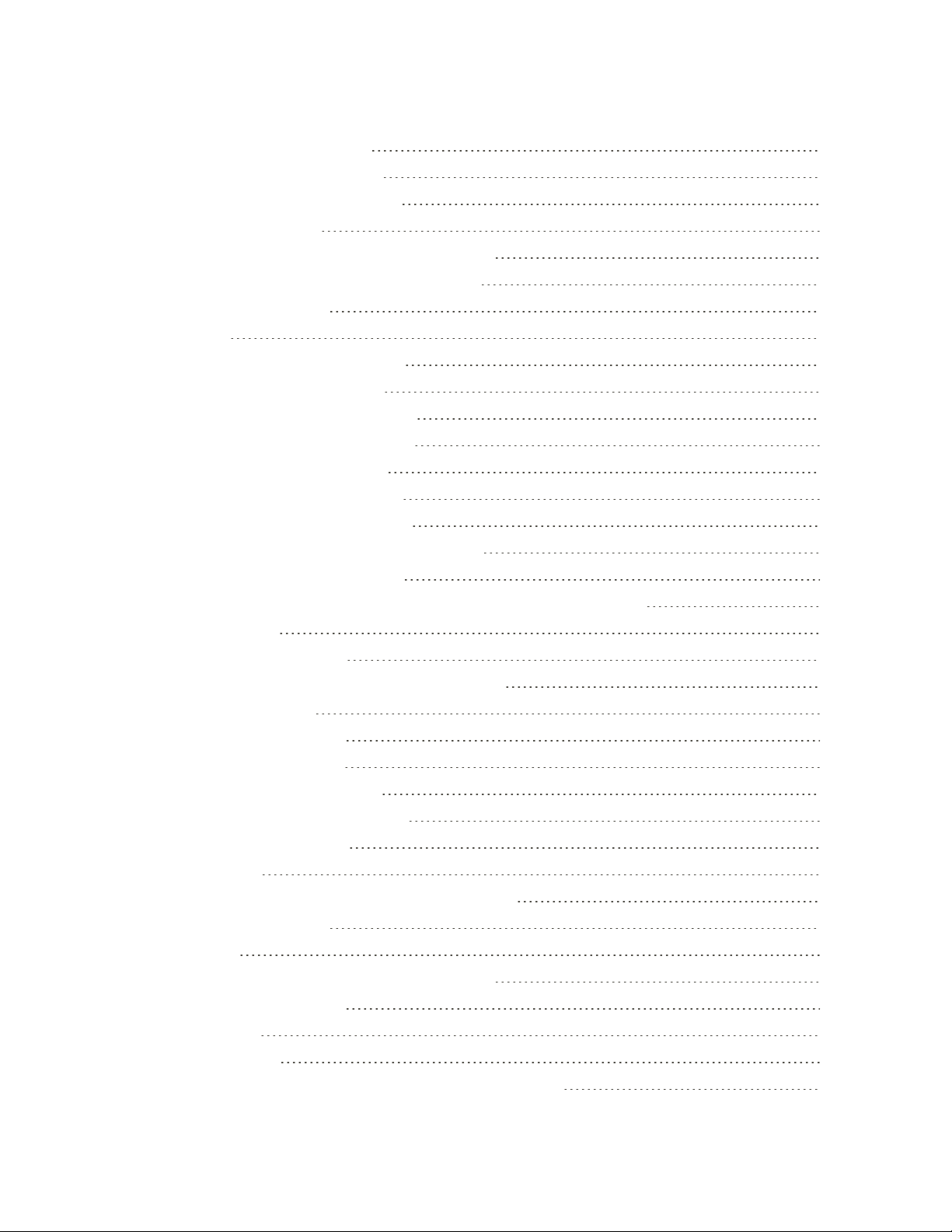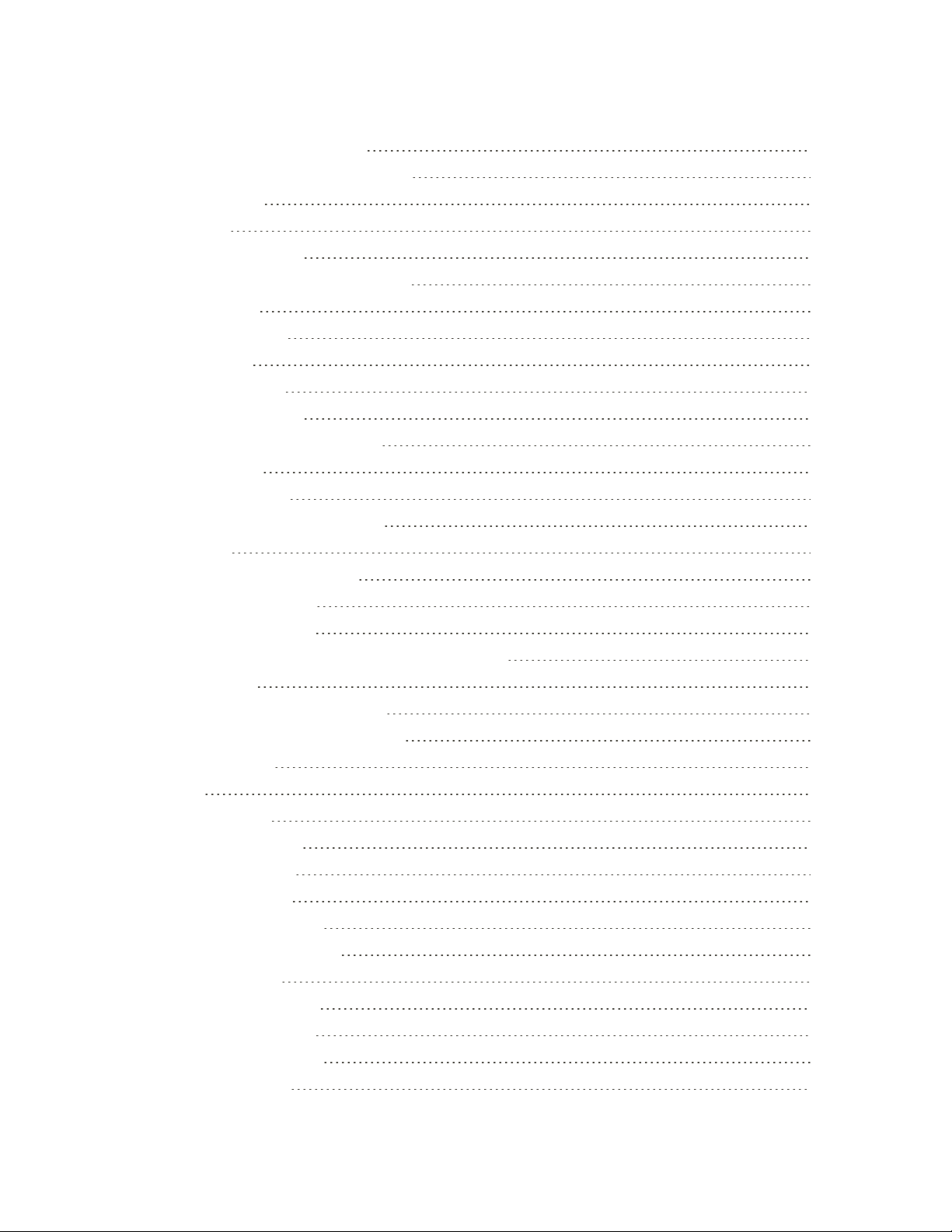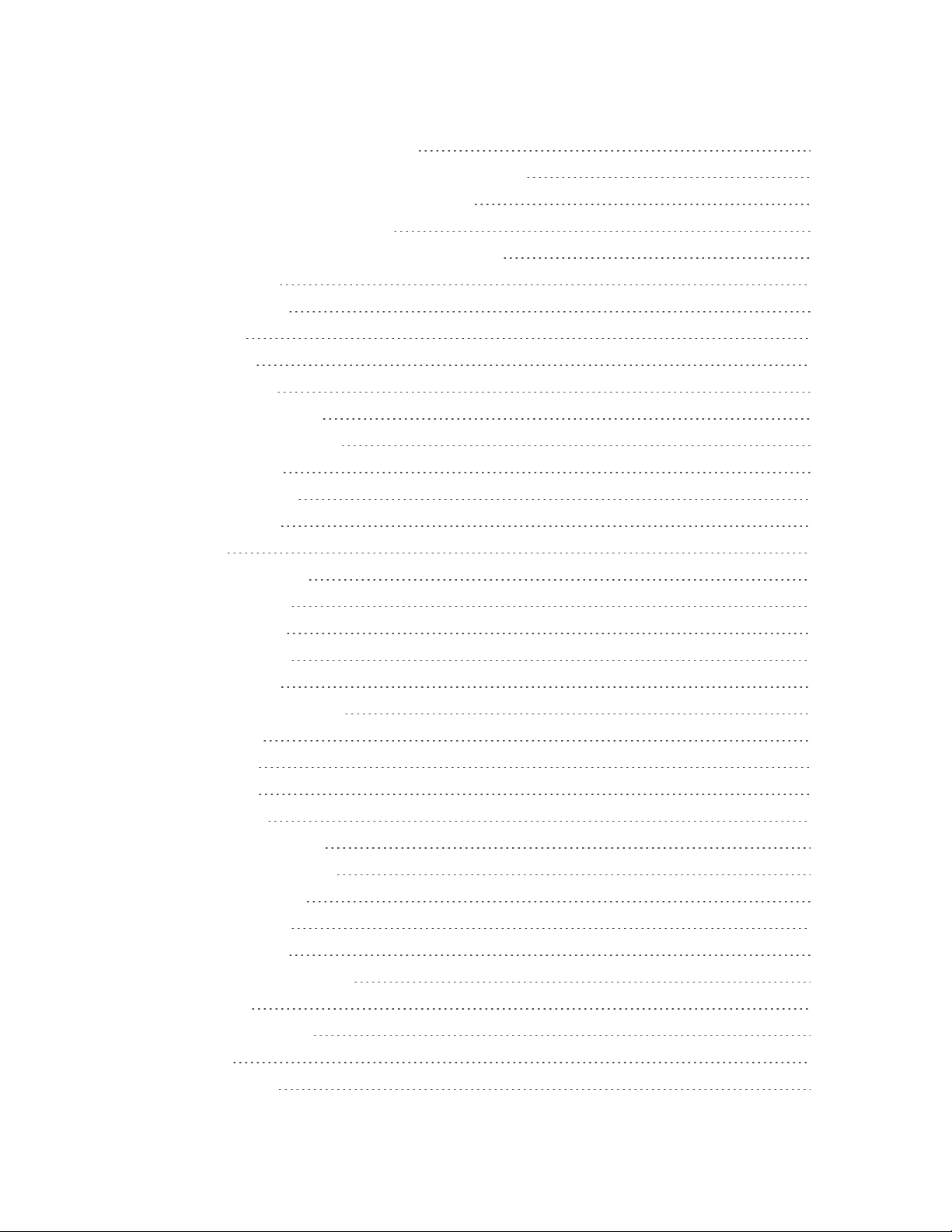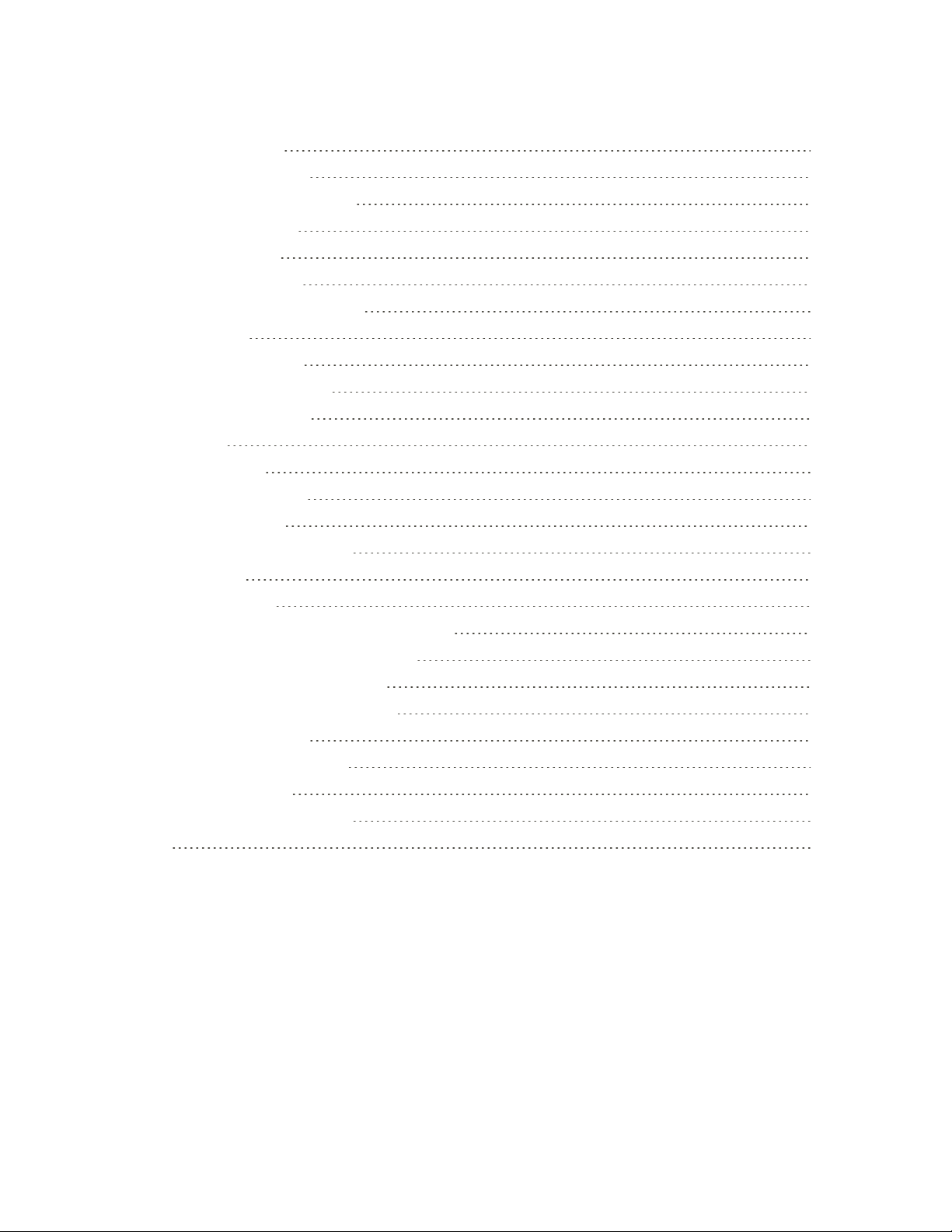v
YourPhone’sSIMCardforInternationalGSMRoaming 91
EnableGlobalRoamingMode 92
SettheCommunicationsMethodforGlobalUse 92
SelectaCarrier 92
MakeandReceiveWorldwideCalls 93
SprintInternationalVoicemailService 93
SetUpYourVoicemailAccessNumberforInternationalUse 94
AccessYourVoicemailInternationally 94
InternationalDataRoaming 95
AccessEmailandDataServicesInternationally 95
ContactSprintforAssistancewithInternationalService 96
Connectivity 98
TransferFilesBetweenYourPhoneandaComputer 98
Wi-Fi 99
TurnWi-FiOnandConnecttoaWirelessNetwork 99
ConfigureWi-FiSettings 100
DisconnectWi-Fi 100
Wi-FiDirect 100
Hotspot 101
Tethering 102
Bluetooth 102
BluetoothInformation 102
EnabletheBluetoothFeature 102
PairBluetoothDevices 103
ConnecttoaPairedBluetoothDevice 104
SendInformationUsingBluetooth 104
ReceiveInformationviaBluetooth 105
ContentSharing 105
PlayingContent 105
SendingorReceivingFiles 106
UsingNearbyDevices 106
ViewingContentfromYourCloud 107
APPS AND ENTERTAINMENT 108
Camera and Video 109
CameraOverview 109
ConfiguringCameraOptions 110