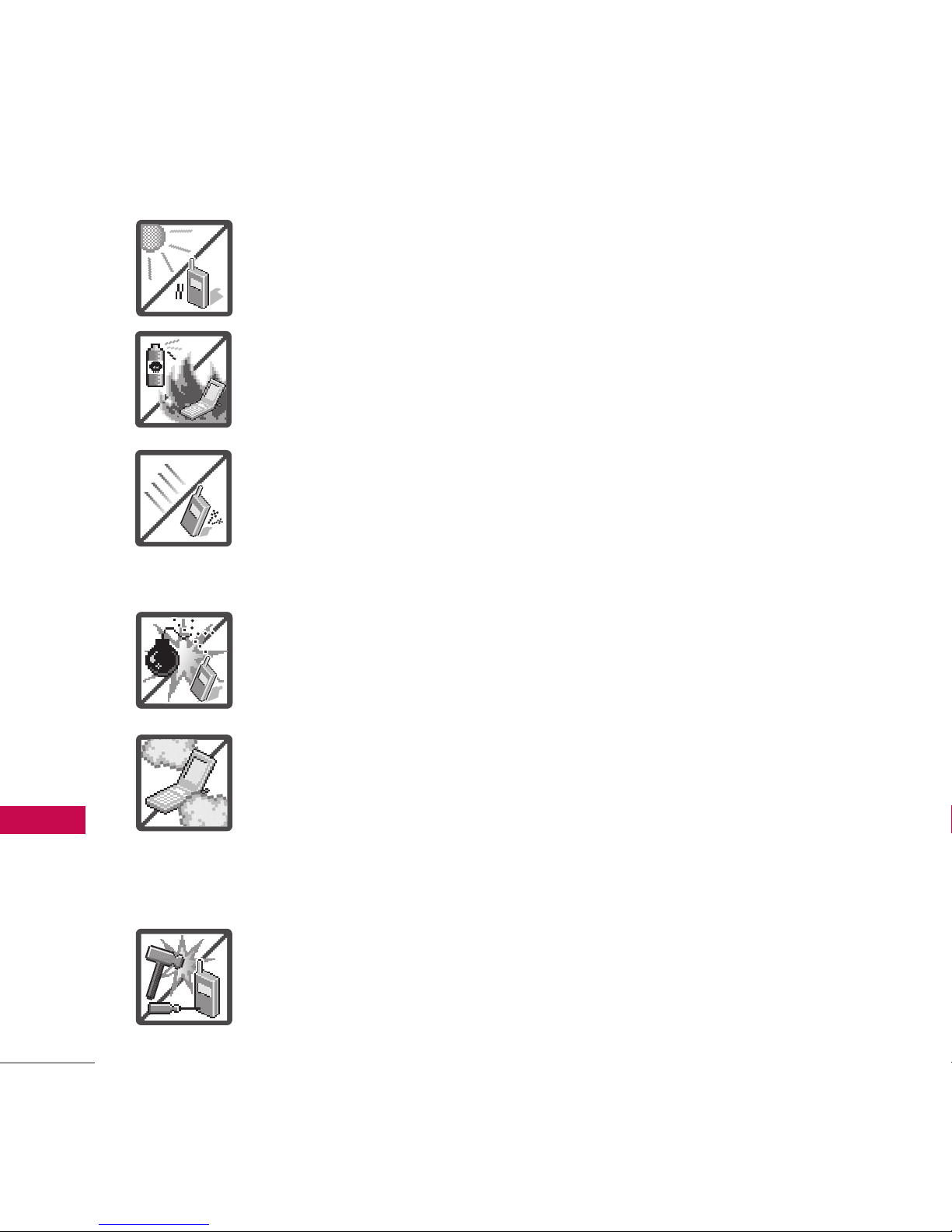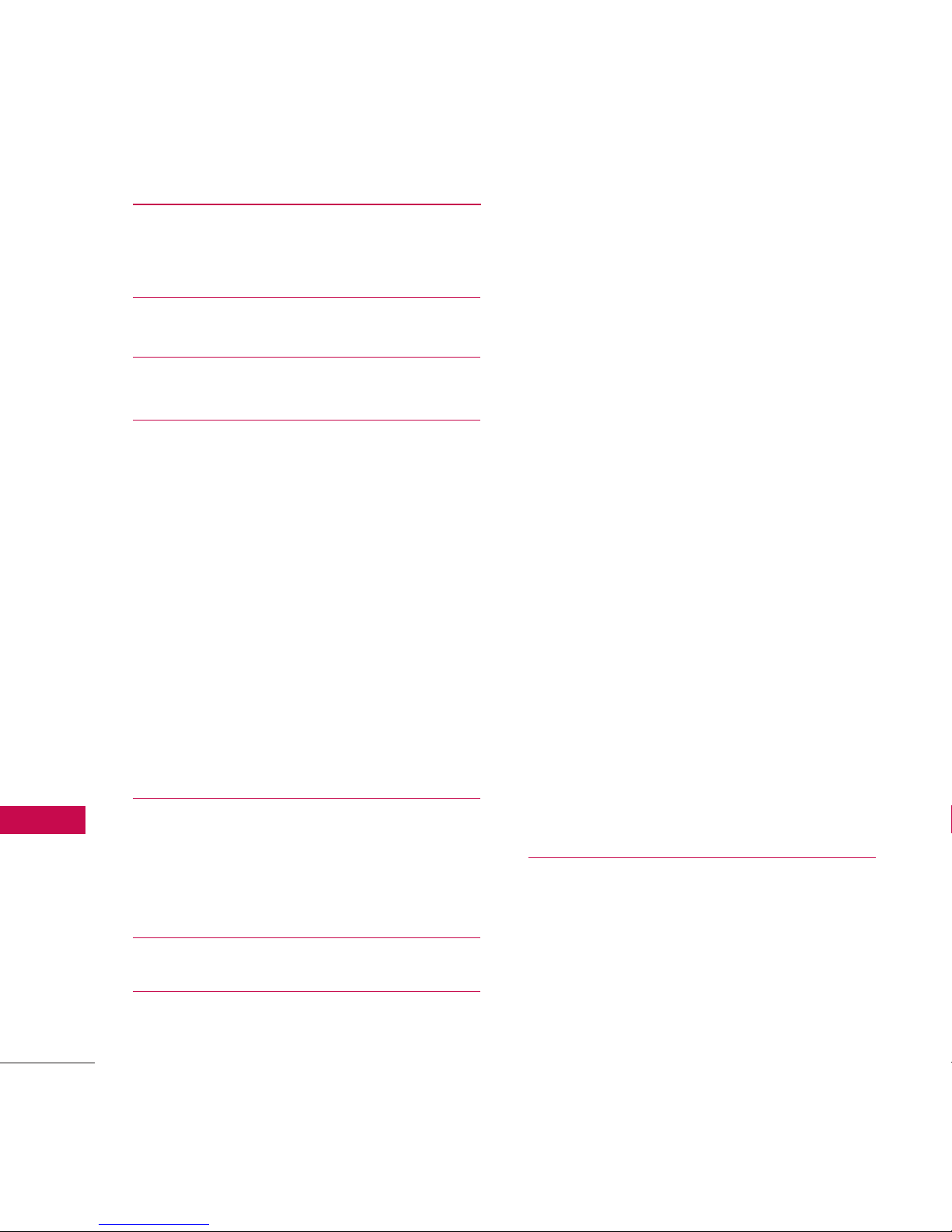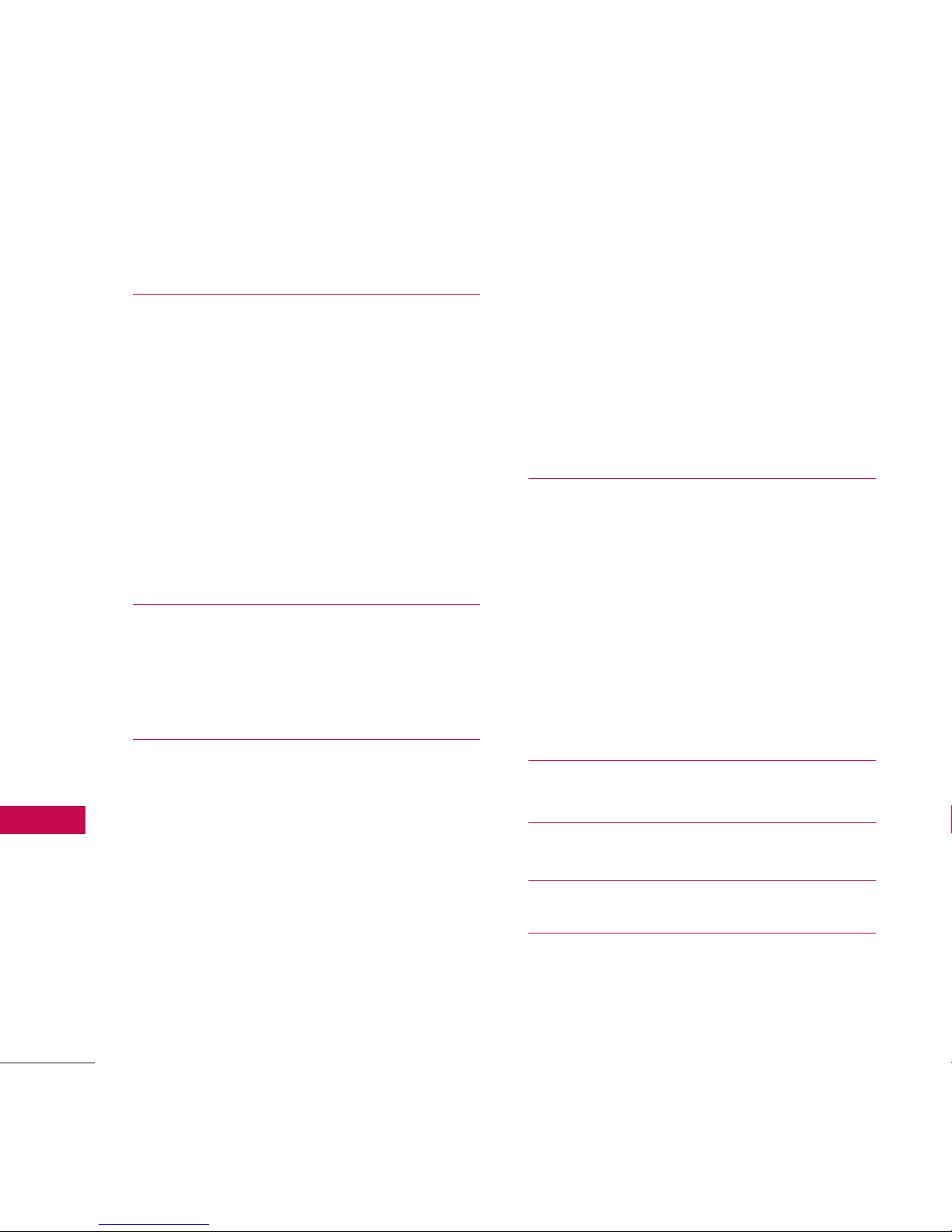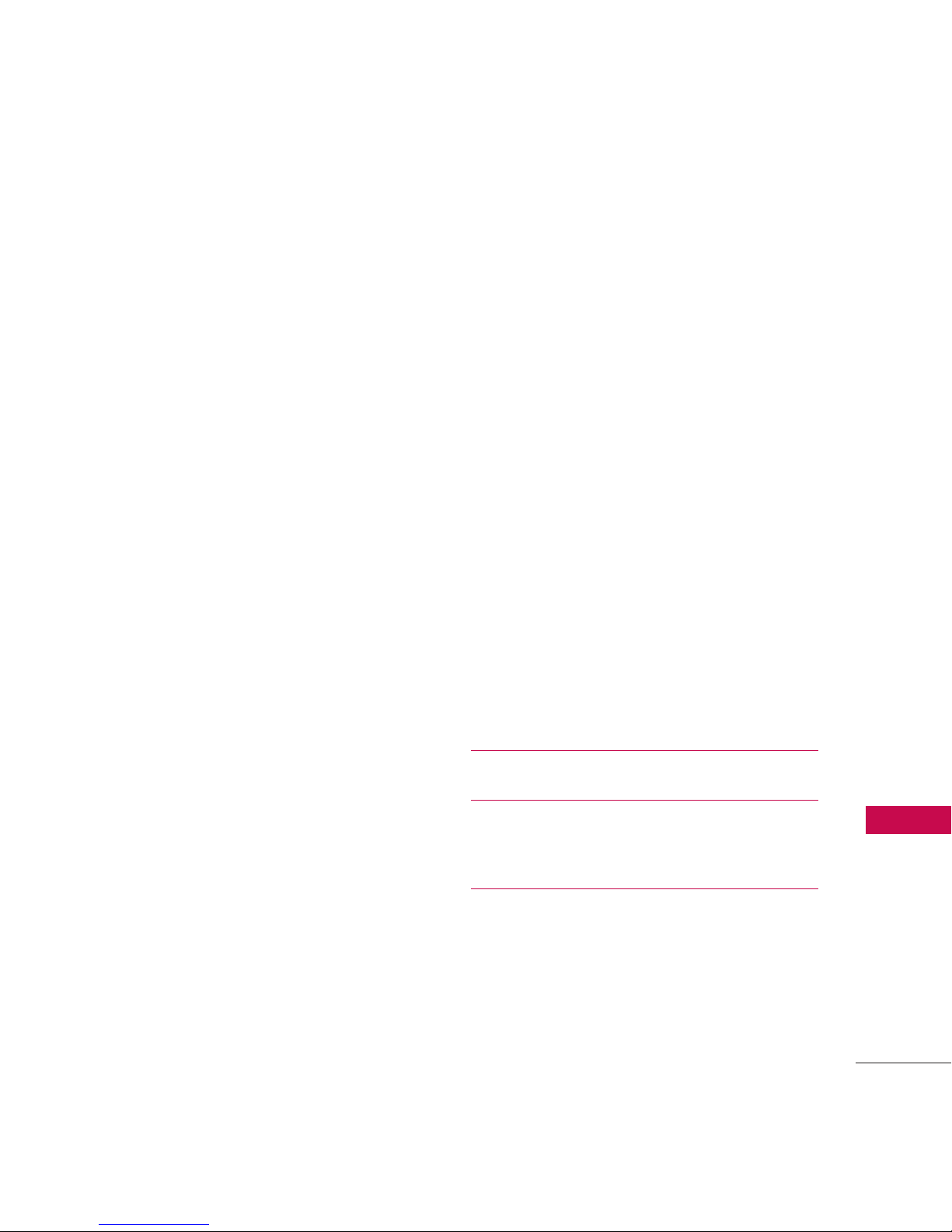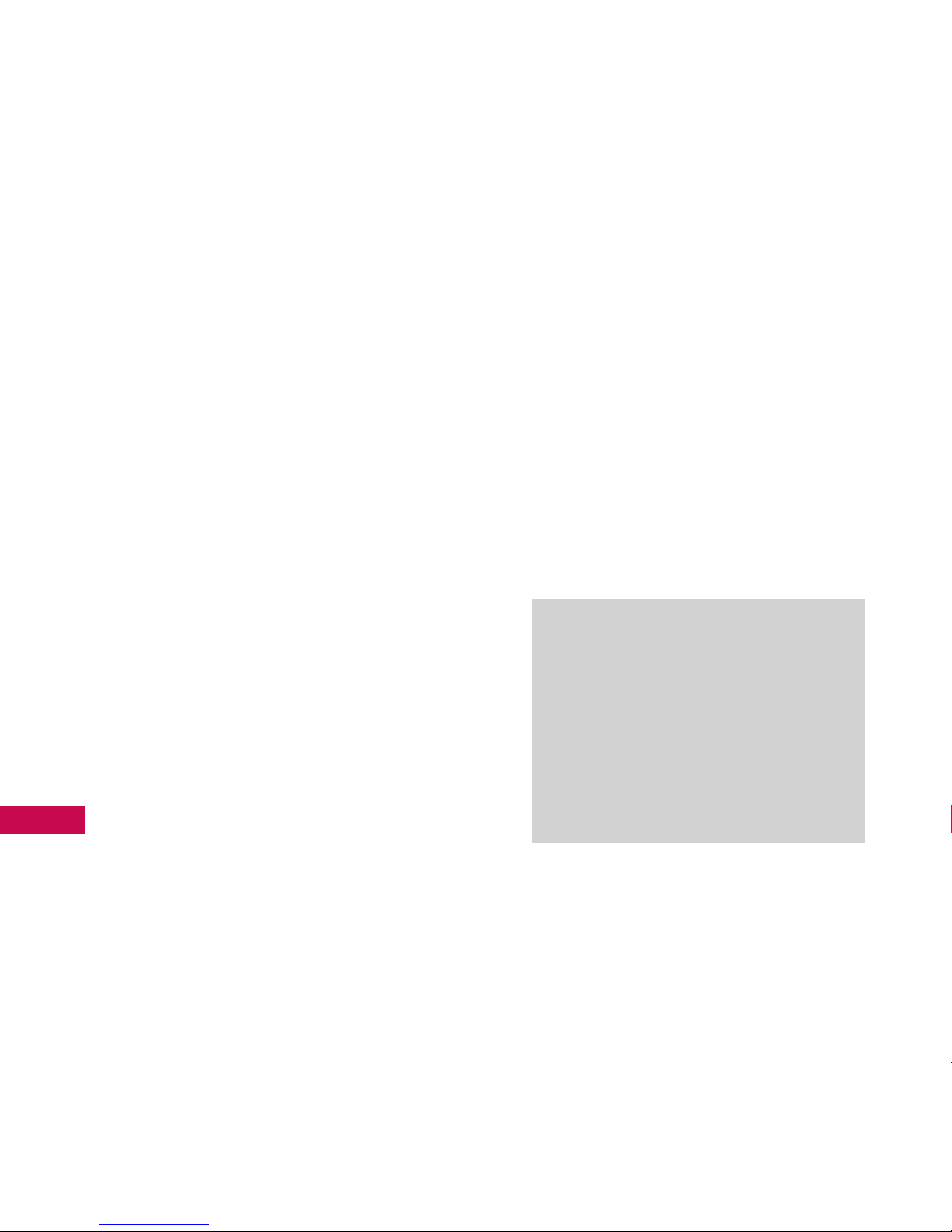Welcome
10
Technical Details
Thank you for choosing the UN510
cellular phone designed to operate
with the latest digital mobile
communication technology, Code
Division Multiple Access (CDMA).
Along with the many advanced
features of the CDMA system, such
as greatly enhanced voice clarity,
this compact phone offers:
●
Music capabilityand microSD™
cardslot.
●
Significantly enhanced voice
clarity.
●
Slim and sleek design with
internal antenna (Internal
antenna described asantenna
throughout this user guide).
●
Large, easy-to-read, 8-line
backlit LCD with status icons.
●
Paging, messaging, voice mail,
and caller ID.
●
7physical keys, a Touch Screen
and an on-screen QWERTY
keypad.
●
Speakerphone feature.
●
2.0 Mega pixels camera
●
Menu-driven interface with
prompts for easy operation and
configuration.
●
Any key answer, auto answer,
auto retry, one-touch and speed
dialing with 99 memory
locations.
●
Bilingual (English and Spanish)
capabilities.
●
Bluetooth®wireless technology.
Note
The Bluetooth®word mark and
logos are owned by the Bluetooth®
SIG, Inc. and any use of such marks
by LG Electronics is under license.
Other trademarks and trade names
are those of their respective owners.