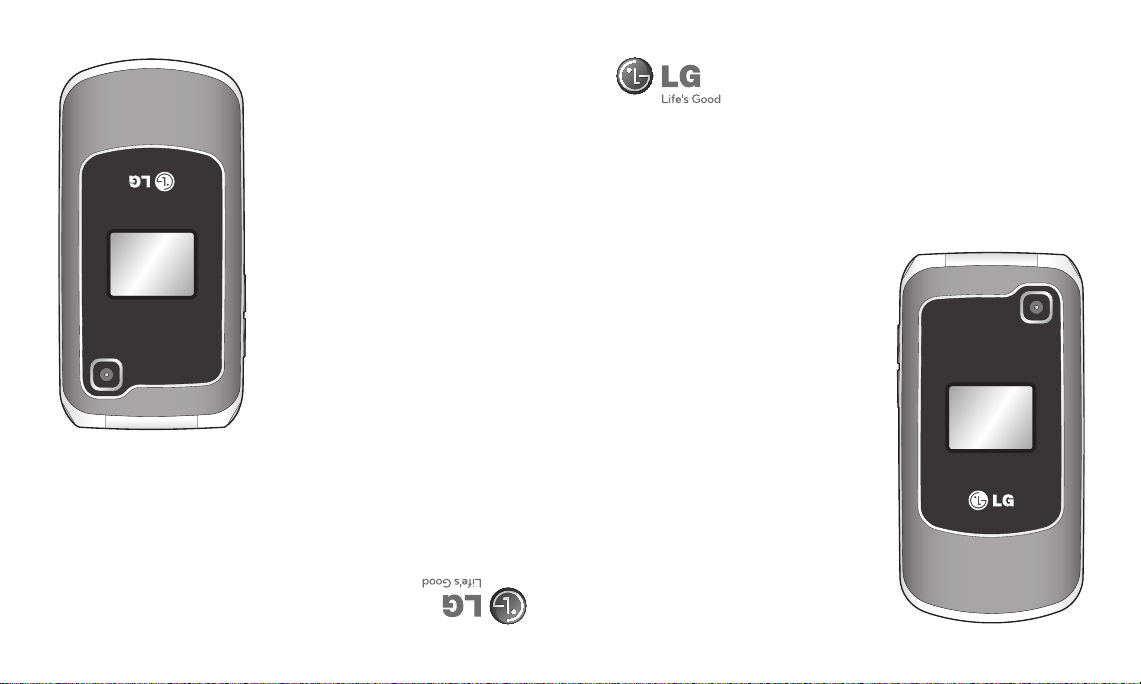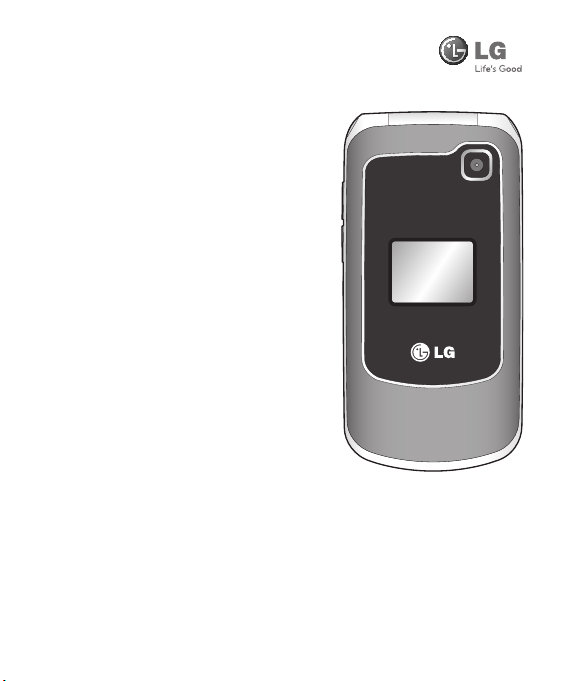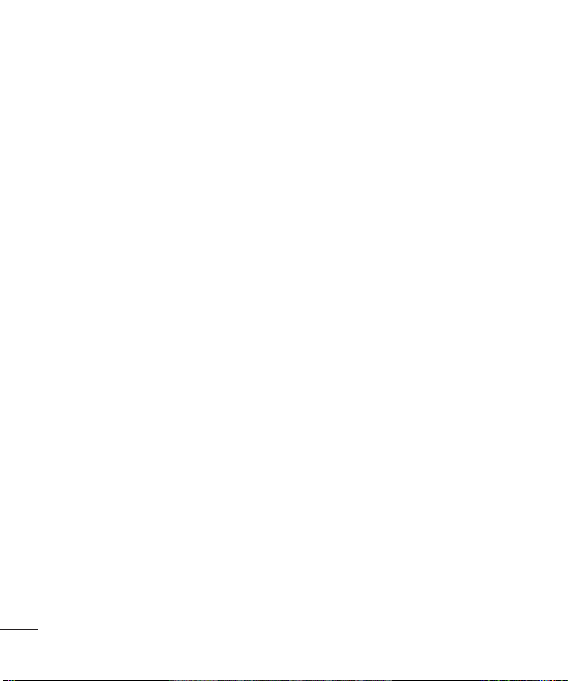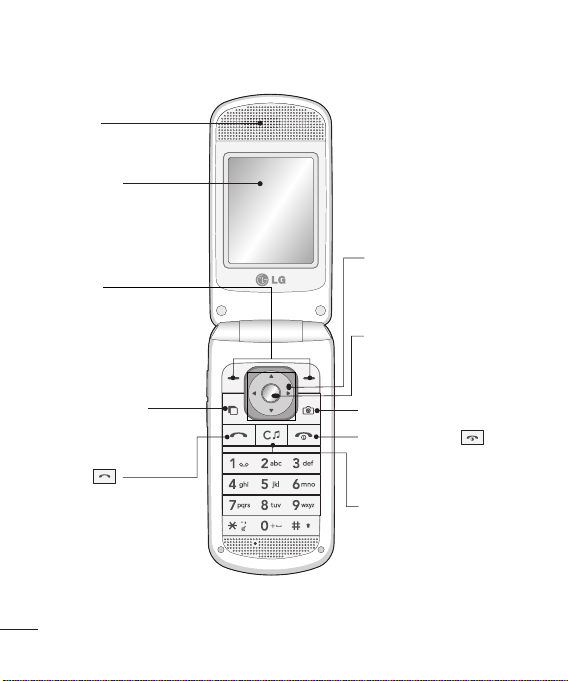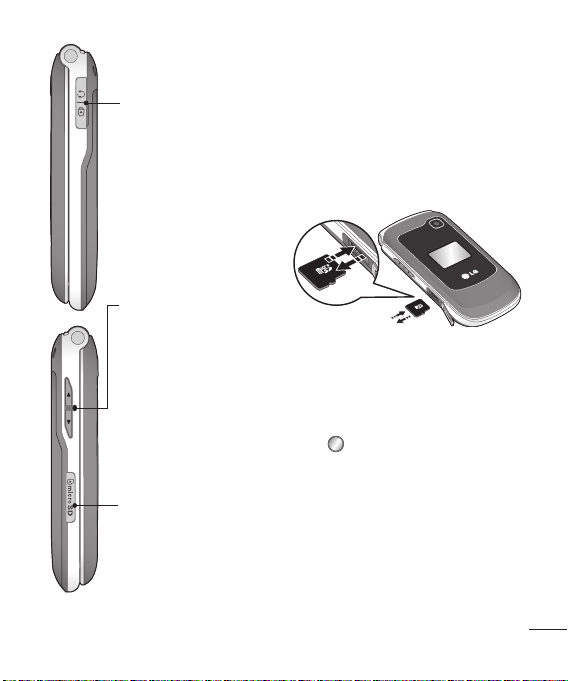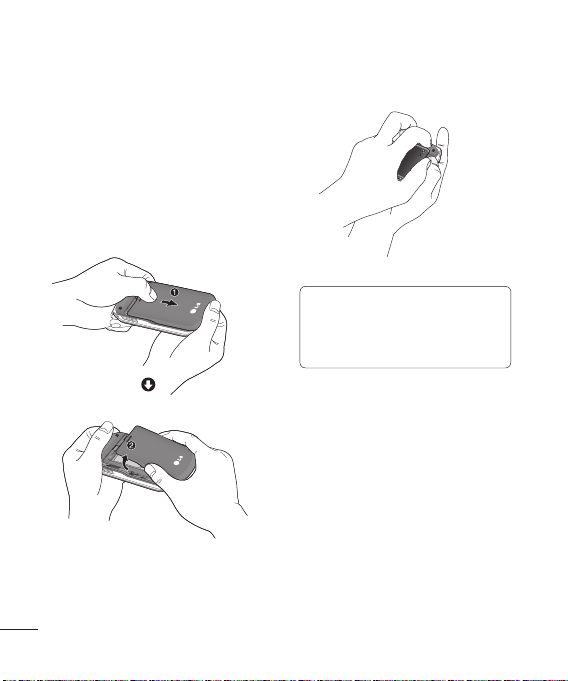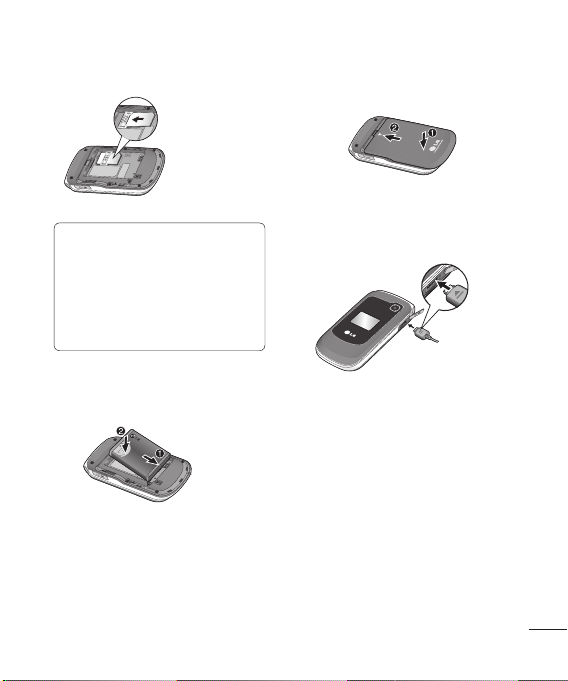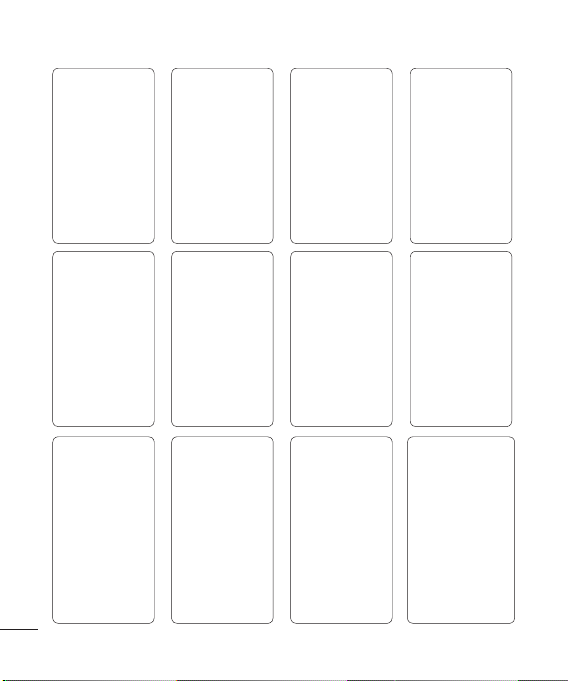2
Getting to know your phone.......4
Installing a memory card ..............5
Formatting the memory card......5
Installing the SIM card and
charging the battery ....................6
Menu map .................................... 8
Your standby screen ................... 9
The status bar .................................. 9
Call .............................................. 10
Making a call ..................................... 10
M
aking a call from your contacts
.... 10
Answering and rejecting a call....10
Using the speakerphone ..............10
Speed dialing ................................... 10
Viewing your call logs ....................10
Changing the call settings ...........11
Contacts.......................................12
Searching for a contact .................12
Adding a new contact ................... 12
Adding a contact to a group .......12
Adding a picture to a contact .....12
Messaging................................... 13
Sending a message ........................ 13
Sending up your email ................. 13
Sending an email using your new
account ................................................14
Entering text ......................................14
T9 mode .............................................. 14
Abc mode ........................................... 14
123 mode ............................................14
Message folders ............................... 14
Changing your text message
settings ............................................... 15
Changing your multimedia
message settings .............................15
Changing your email settings ....16
Multimedia ................................. 17
Camera ................................................ 17
Video camera ................................... 18
MP3 player ......................................... 19
Radio .................................................... 20
Voice recorder .................................. 21
My stuff .......................................22
Images ................................................ 22
My images options menu ............ 22
Sounds .................................................23
Using a sound ................................... 23
Videos .................................................. 23
Watching a video .............................23
Using options while video is
paused ................................................. 23
Games and Applications .............. 24
Playing a game .................................24
SVG Contents .................................... 24
Others ................................................. 24
My memory card ............................ 24
Contents
Org
Ad
ca
Ad
list
Ad
Ad
Us
Too
Se
Us
Us
Co
Ad
clo
SIM
Brow
Ac
Ad
bo
Ch
se
Con
Ch
Ch
se
Pa
de
Us