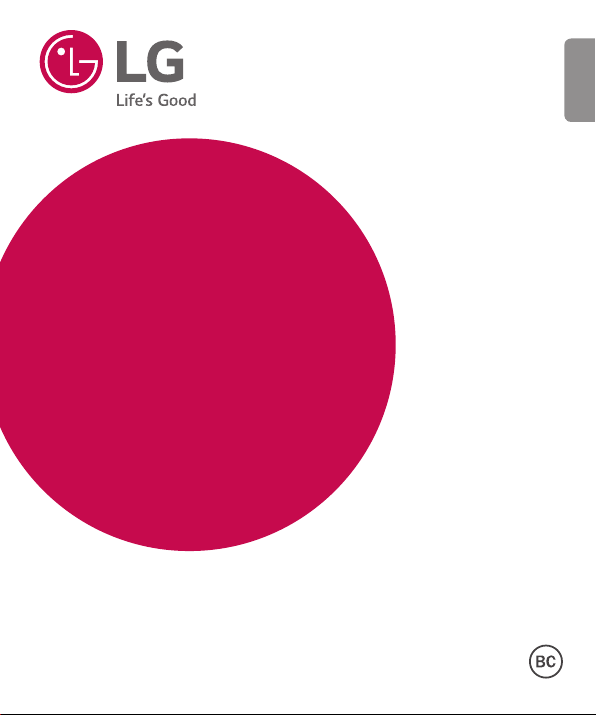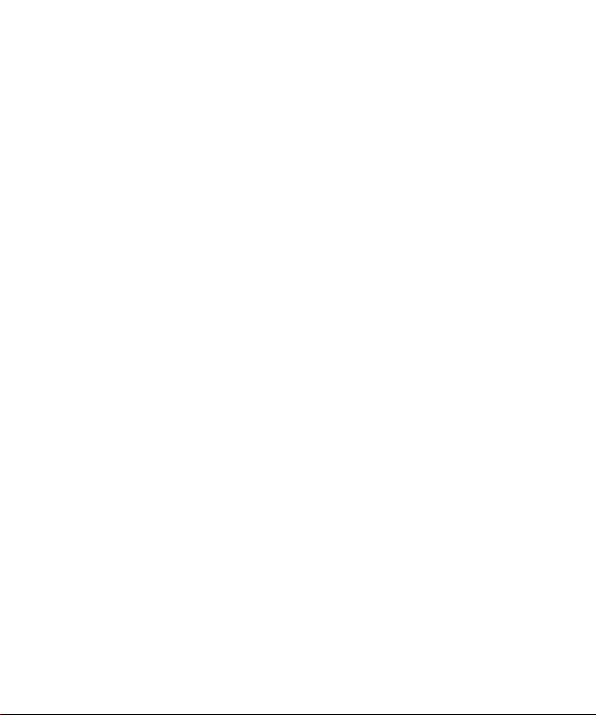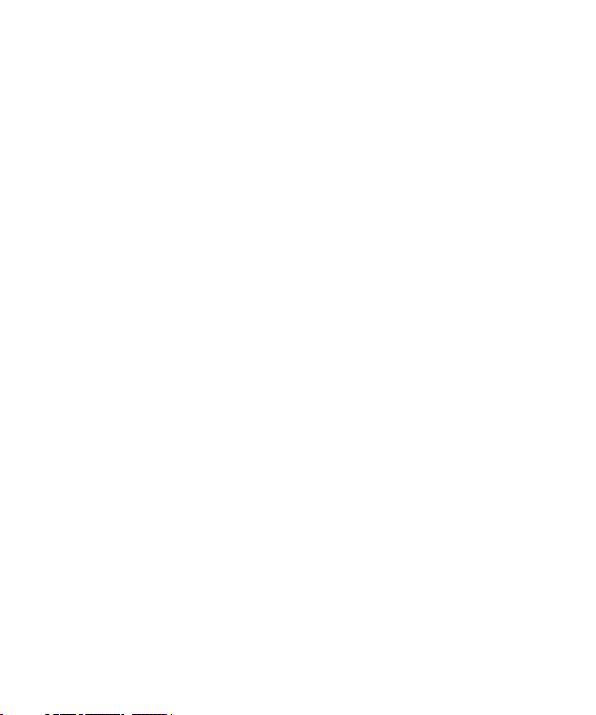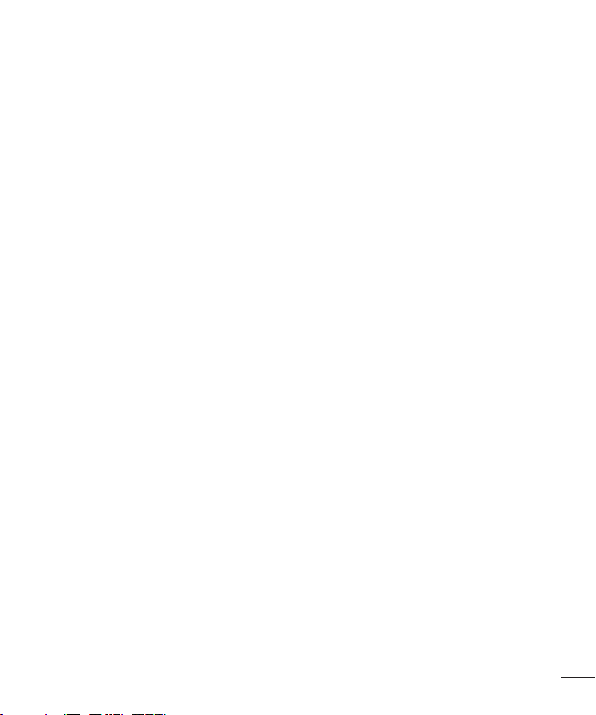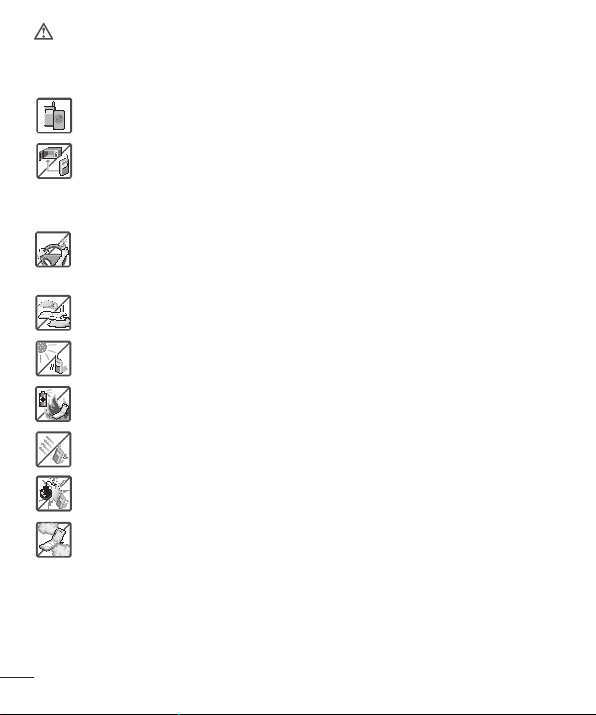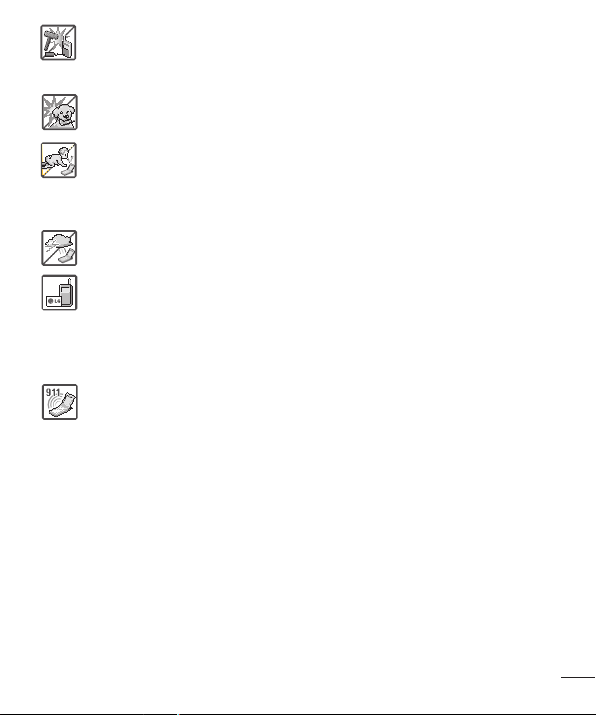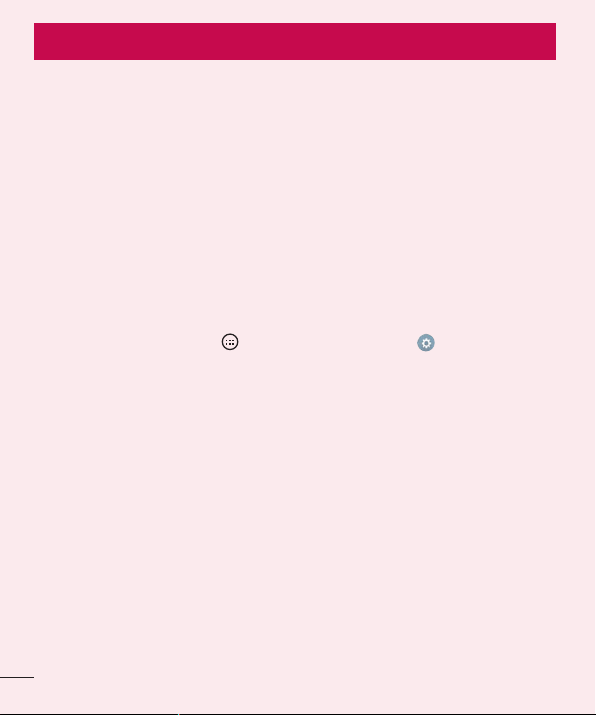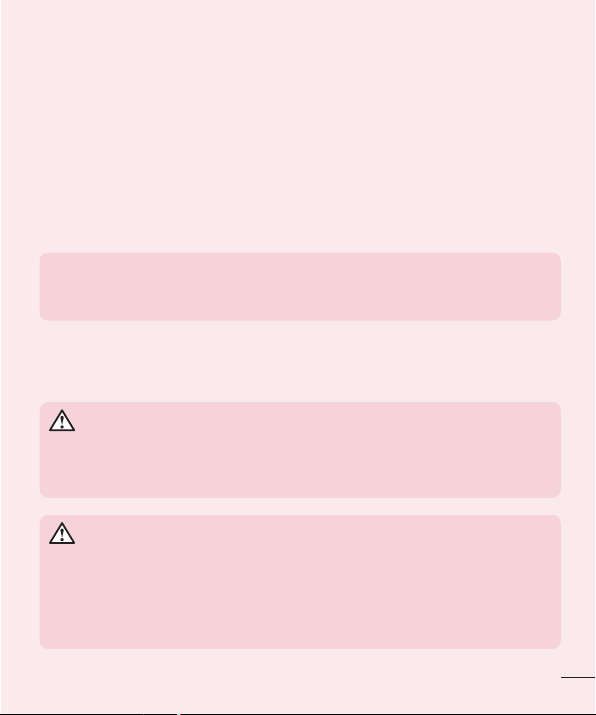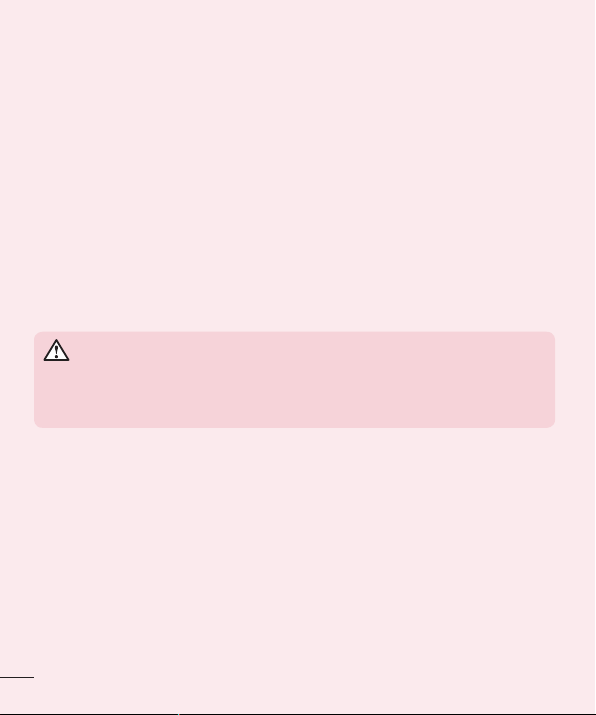Table of contents
Table of contents
Important notice .......................................6
Getting to know your phone...................10
Phone layout..........................................10
Installing the SIM or USIM card..............12
Charging the phone ...............................14
Unlocking the screen .............................15
Smart Lock............................................15
Your Home screen...................................16
Touch screen tips ..................................16
Home screen .........................................17
Customizing the Home screen ...............18
Returning to recently-used applications .19
Notifications panel.................................20
On-screen keyboard ..............................23
Special Features .....................................24
Gesture shot..........................................24
Glance View...........................................25
KnockON ...............................................25
Knock Code ...........................................26
QuickMemo+.........................................27
Google account setup.............................28
Connecting to Networks and Devices....29
Wi-Fi .....................................................29
Bluetooth...............................................30
Wi-Fi Direct ...........................................31
Transferring data between a PC and your
device....................................................32
Calls ........................................................33
Making a call.........................................33
Calling your contacts .............................33
Answering and rejecting a call...............33
Making a second call.............................34
Viewing your call logs ............................34
Call settings...........................................34
Contacts..................................................35
Searching for a contact..........................35
Adding a new contact ............................35
Favorites contacts..................................36
Creating a group....................................36
Messaging...............................................37
Sending a message ...............................37
Conversation view .................................38
Changing message settings...................38
Email .......................................................39
Managing email accounts......................39
Working with account folders.................39
Composing and sending email...............40
Camera and Video...................................41
Camera options on the viewfinder..........41
Using the advanced settings ..................42
Taking a photo ......................................42
Once you have taken a photo.................43
Recording a video..................................43
After recording a video...........................44
Gallery...................................................44