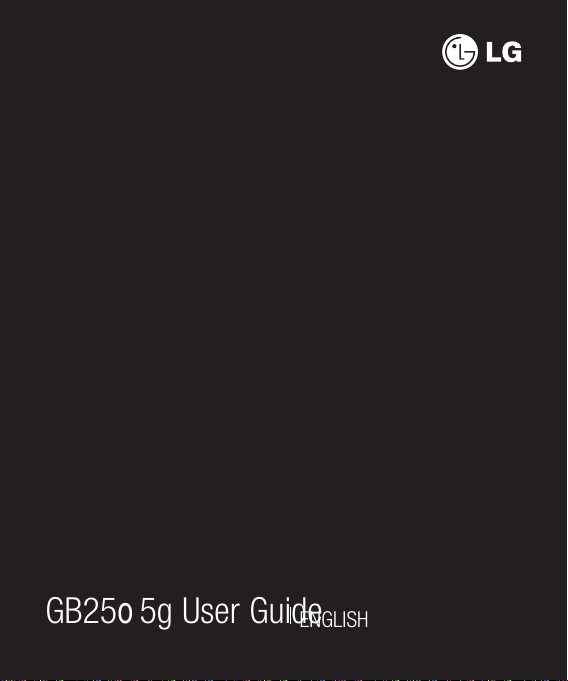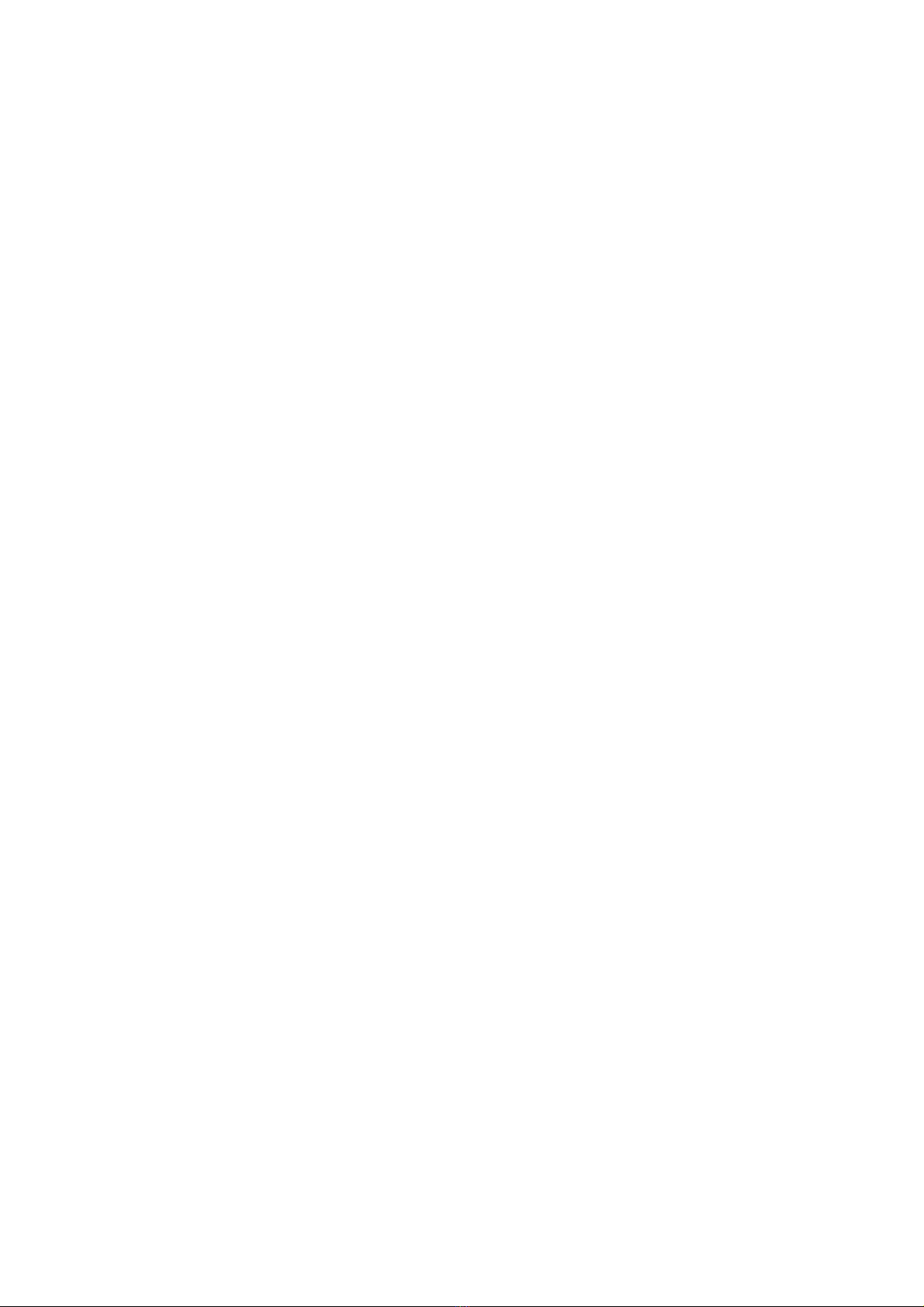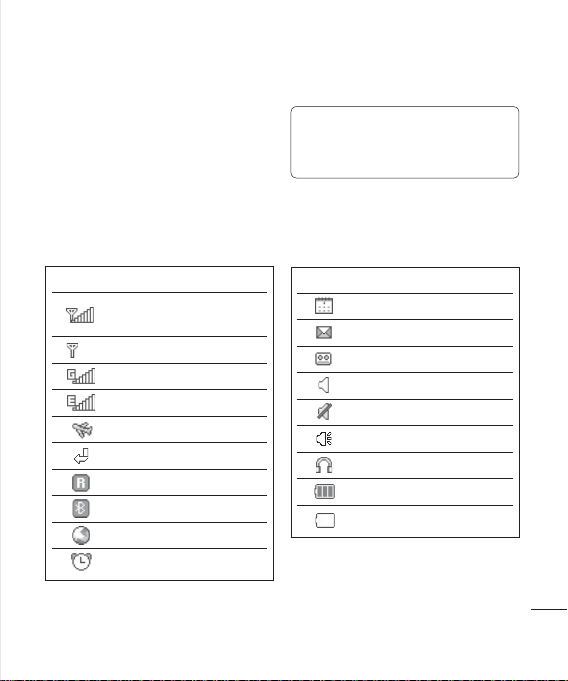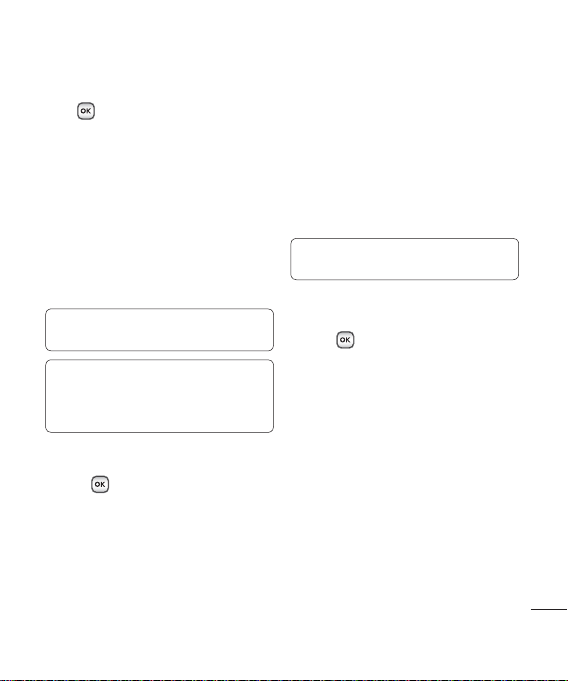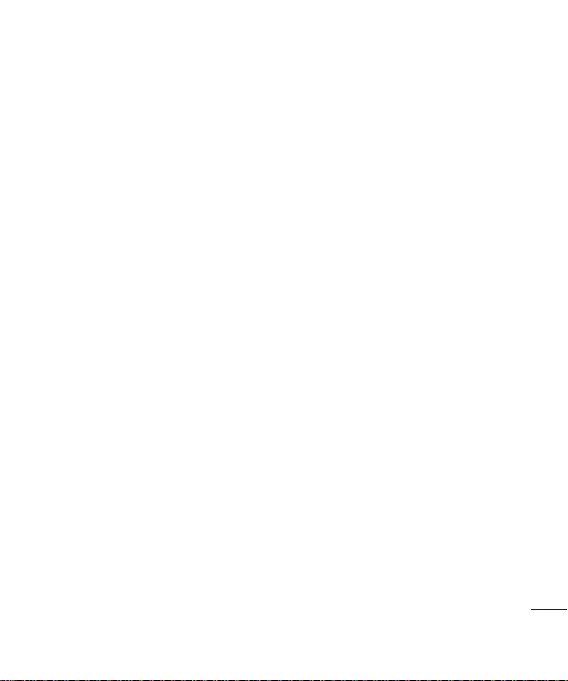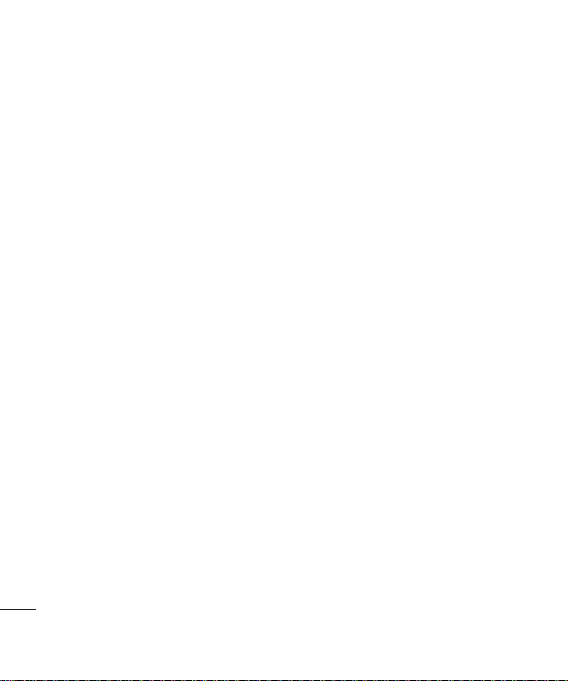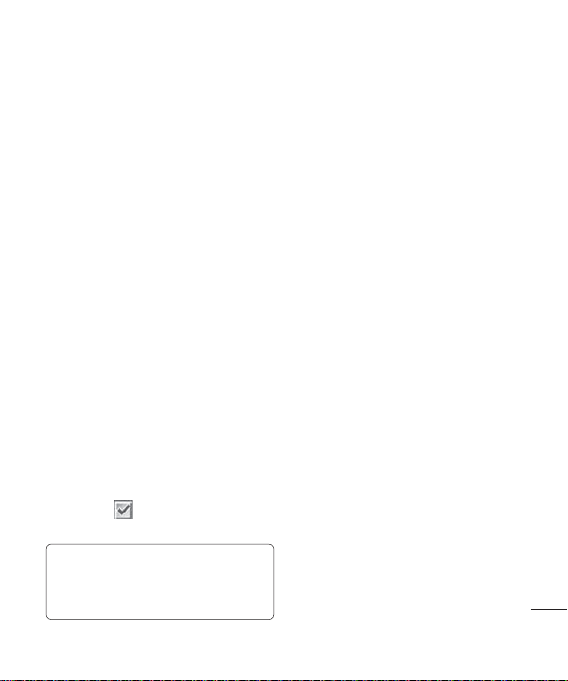15
Save to USIM - Choose to move or copy
to the SIM card or phone (depending on
where you originally saved the contact).
Delete - Delete the contact. Select Yes
only if you are sure.
Text input-You can insert symbol a
contact, change writing method or
language and add a word to dictionary
Adding a contact to a group
You can save your contacts into groups. This
is useful for keeping your work colleagues
and family separate, for example. There are a
number of groups including Family,Friends,
Colleagues,VIP and School already set up
on your phone.
1Select Contacts and choose Groups.
2Scroll to the group you wish to add a
contact to and select Open then select
Add.
3Your contacts list will open. Scroll to any
contacts you would like to add to the group
and press , then select Done.
4Select Yes if you are sure.
TIP! You can assign a ringtone to a group.
Select the group you wish to assign the ringtone
to, select Options and choose the item you
want.
Renaming a group
You can rename any of the groups to fit your
lifestyle.
1Select Contacts and choose Groups.
2Select the group you want to rename.
3Choose Options, select Rename and
enter your new group name.
4Select Done.
Note: You can only assign a contact to a
group or add a picture to a contact that is
saved in your phone (not SIM) memory.
Adding a picture to a contact
You can change the appearance of your
contacts in your address book to include a
picture.
1Select Contacts and choose Contact
settings.
2Select Contact list settings and choose
Show picture and select On.
3Then return to the address book and select
the contact you want to add a picture to.
4Choose Options and select Edit.