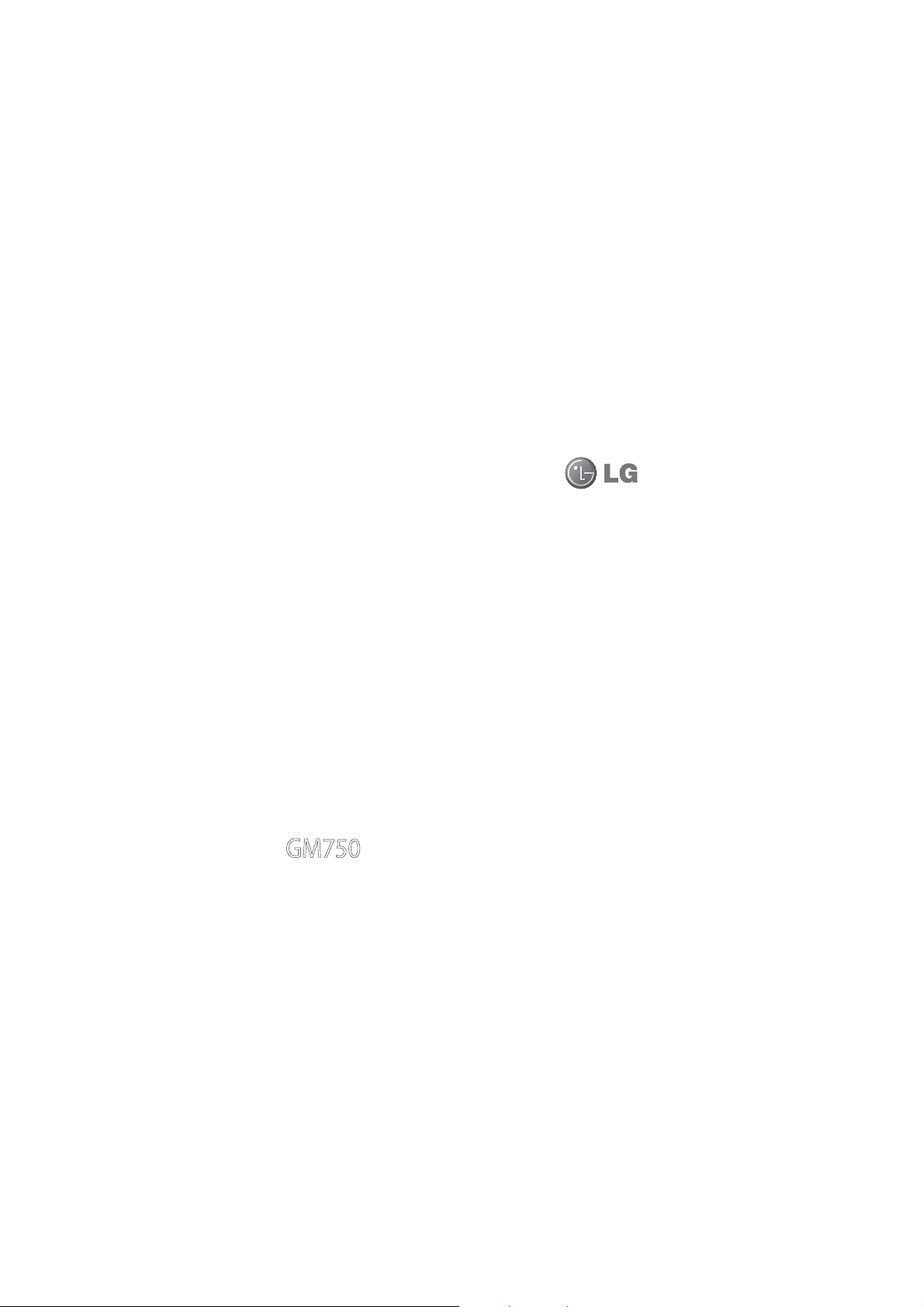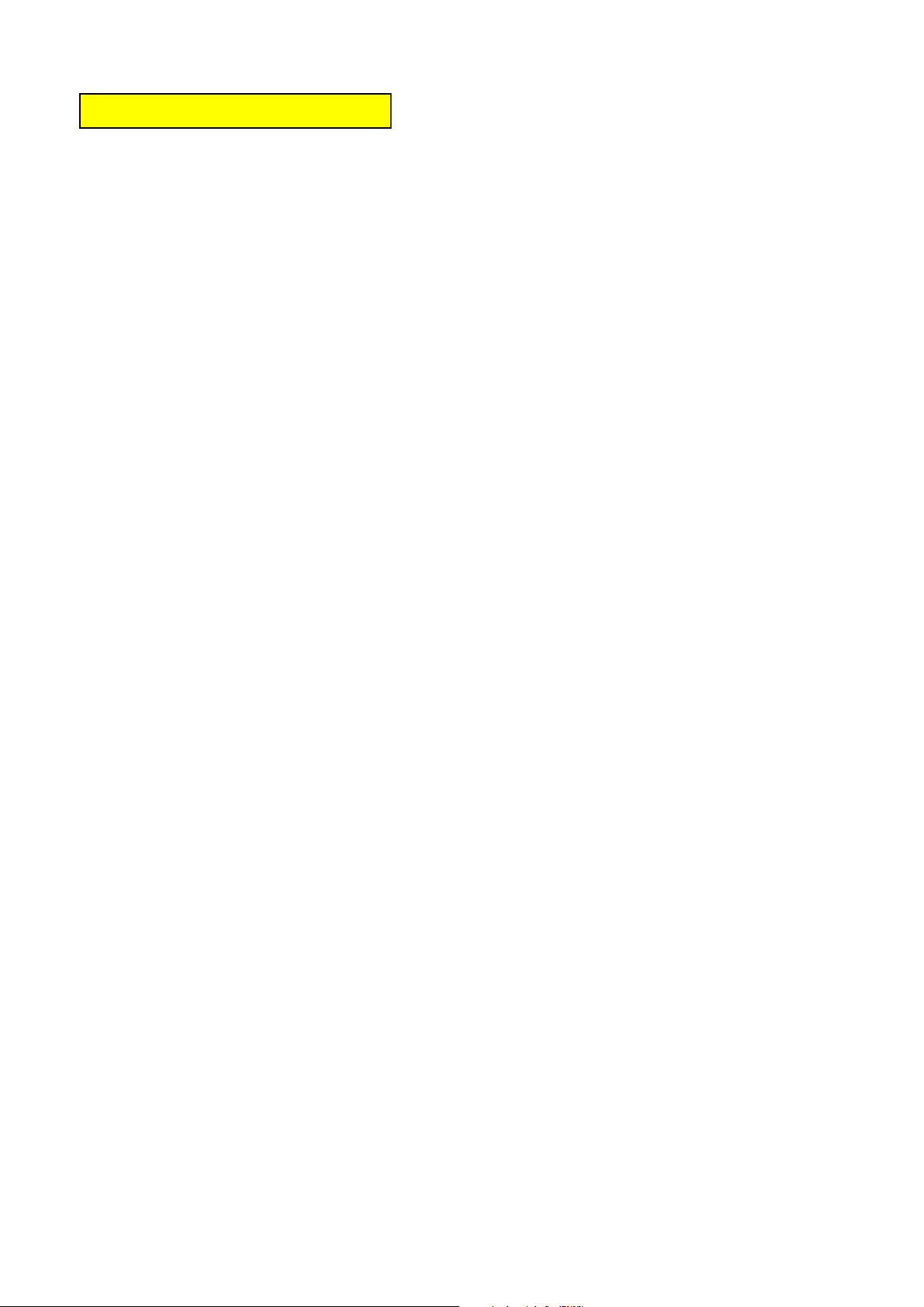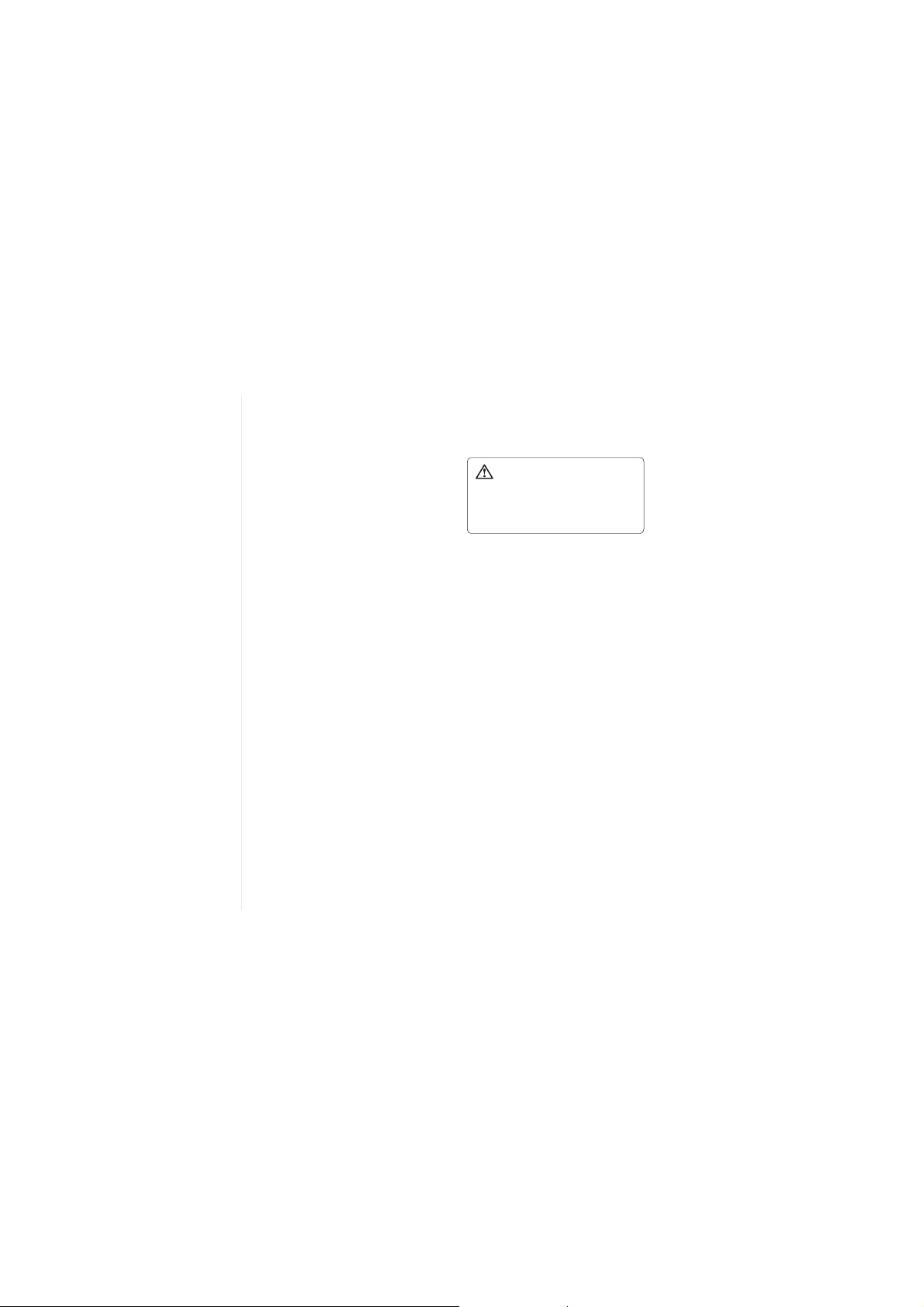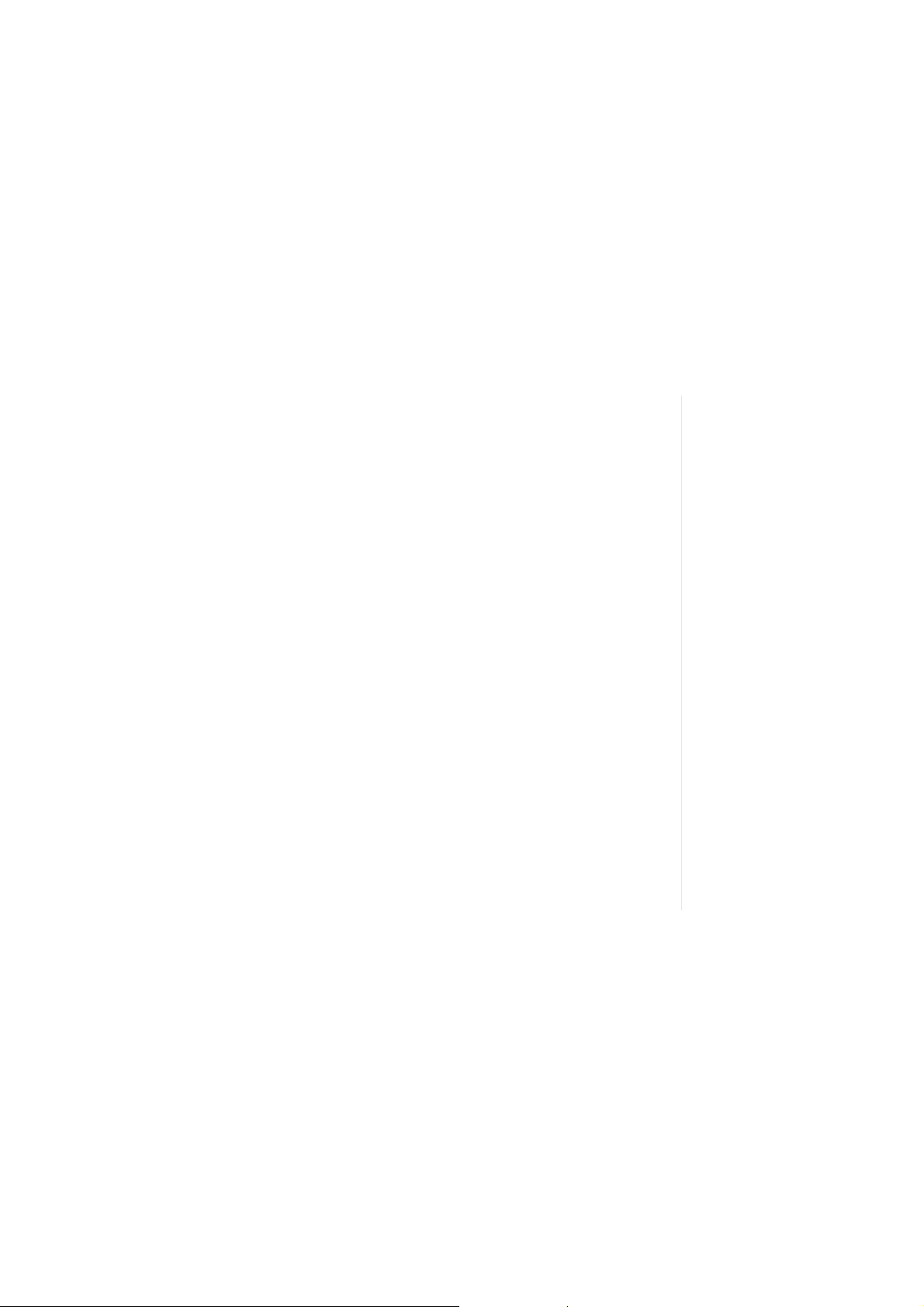22 LG GM750h| User Guide
Installing the USIM and battery
4Install the battery
First, insert the top of the battery
into the top edge of the battery
compartment. Ensure that the
battery contacts align with the
phone’s terminals. Press the
bottom of the battery down until
it clips into place.
5Charging your phone
Open the charger socket cover
on the side of your GM750h. Insert
the charger and plug it into a
mains electricity socket. When
you recharge your phone after
device switch off, the phone’s
LED lights up red.
When the phone is fully charged,
the LED lights up green.
When the battery is fully
discharged, you can not power
on the phone. It takes approx.
5-10 minutes to reach a charge
state sufficient for booting.
If you press and hold the power
button for approx. 1 second in
charging mode, the phone is
turned on.