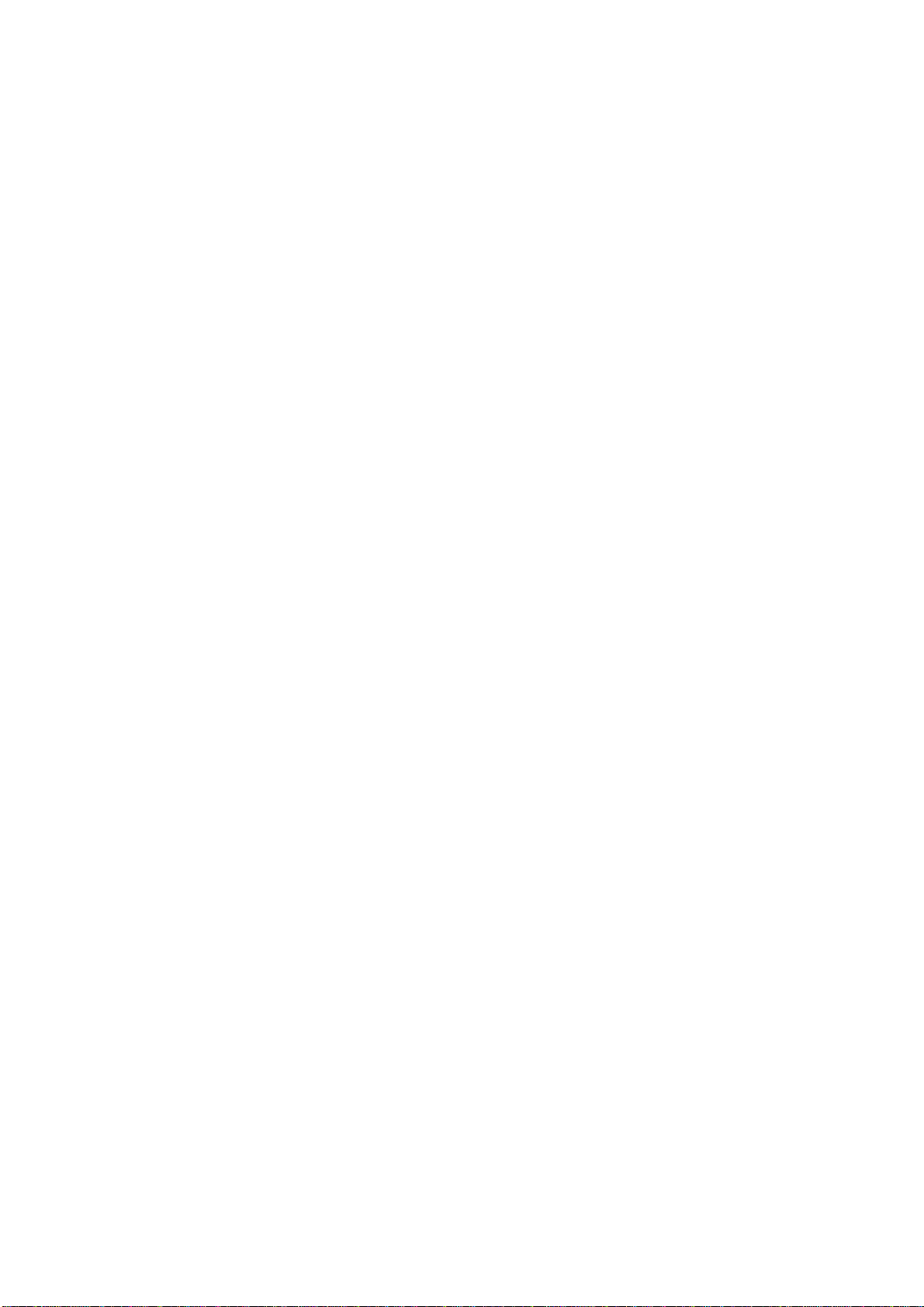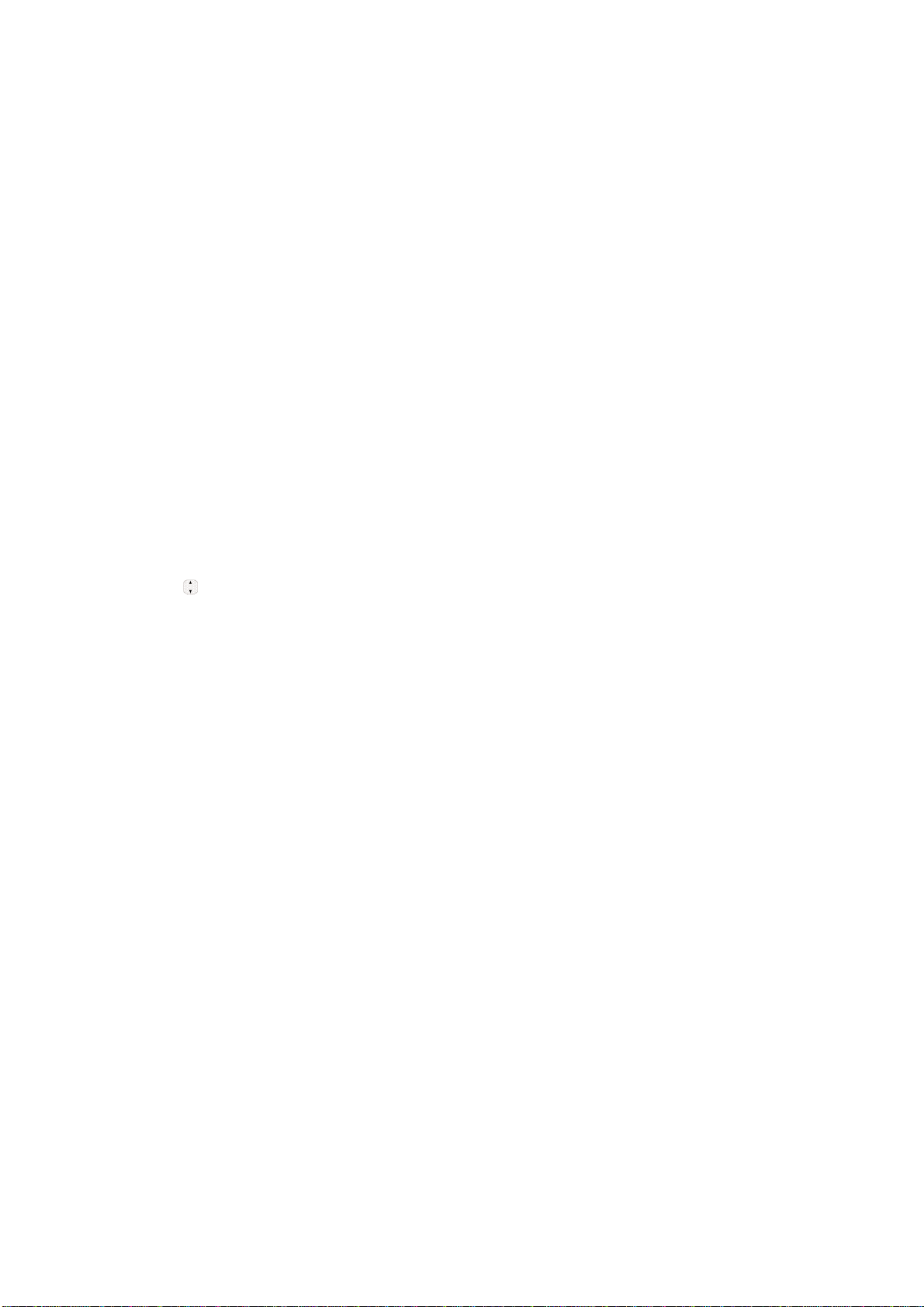standby time. The battery charge level is shown at the top of the LCD screen.
Installing the Battery
Remove the battery cover by sliding it downward followed by the arrow indicator. Align the
battery with the terminals near the top of the phone. Align the battery cover then slide it to the
right side until it clicks into place.
Removing the Battery
Turn the phone off. Slide the battery cover to left side and remove it. Use the opening near the
bottom of the battery to lift the battery out.
Charging the Battery
To use the charger provided with your phone:
Warning! Use only the charger provided with the phone. Using any charger other than the one
included with the MT310 may damage your phone or battery.
Note
It is important to fully charge the battery before initial use of the phone.
Notice
Please make sure that the LG logo faces down before inserting a charger, data cable, etc into the charger port
of your phone.
1. Plug the end of the adapter into the phone’s charger port and the other end into an
electrical outlet.
2. The charge time varies depending upon the battery level.
Battery Charge Level
The battery charge level is shown at the top right of the LCD screen. When the battery charge
level becomes low, the low battery sensor alerts you in three ways: sounding an audible tone,
blinking the battery icon, and displaying a warning message. If the battery charge level
becomes exceedingly low, the phone automatically switches off and any function in progress
is not saved.
Turning the Phone On and Off
Turning the Phone On
1. Install a charged battery or connect the phone to an external power source.
2. Press END for about 3 seconds until the LCD screen lights up.
Turning the Phone Off
1. Press END and hold until the display turns off.
Signal Strength
Call quality depends on the
Getting Star ted with Your Phone signal strength in your area. The signal strength is indicated
on the screen as the number of bars next to the signal strength icon
-- the more bars, the better the signal strength. If the signal quality is poor, move to an open
area. If you are in a building, the reception may be better near a window. Screen Icons To
see the icon glossary, go to Menu -> Settings -> Phone Info. -> Icon Glossary on your phone.