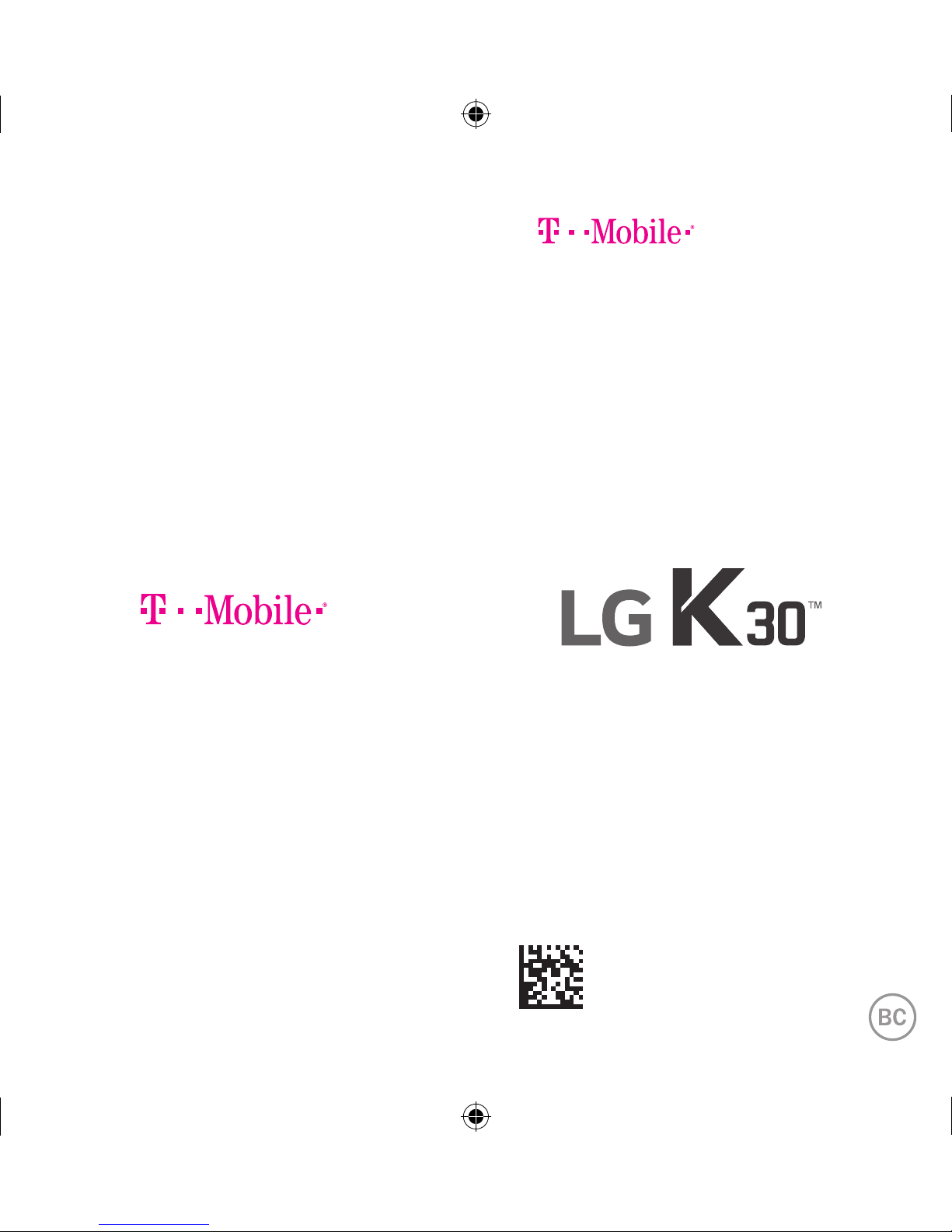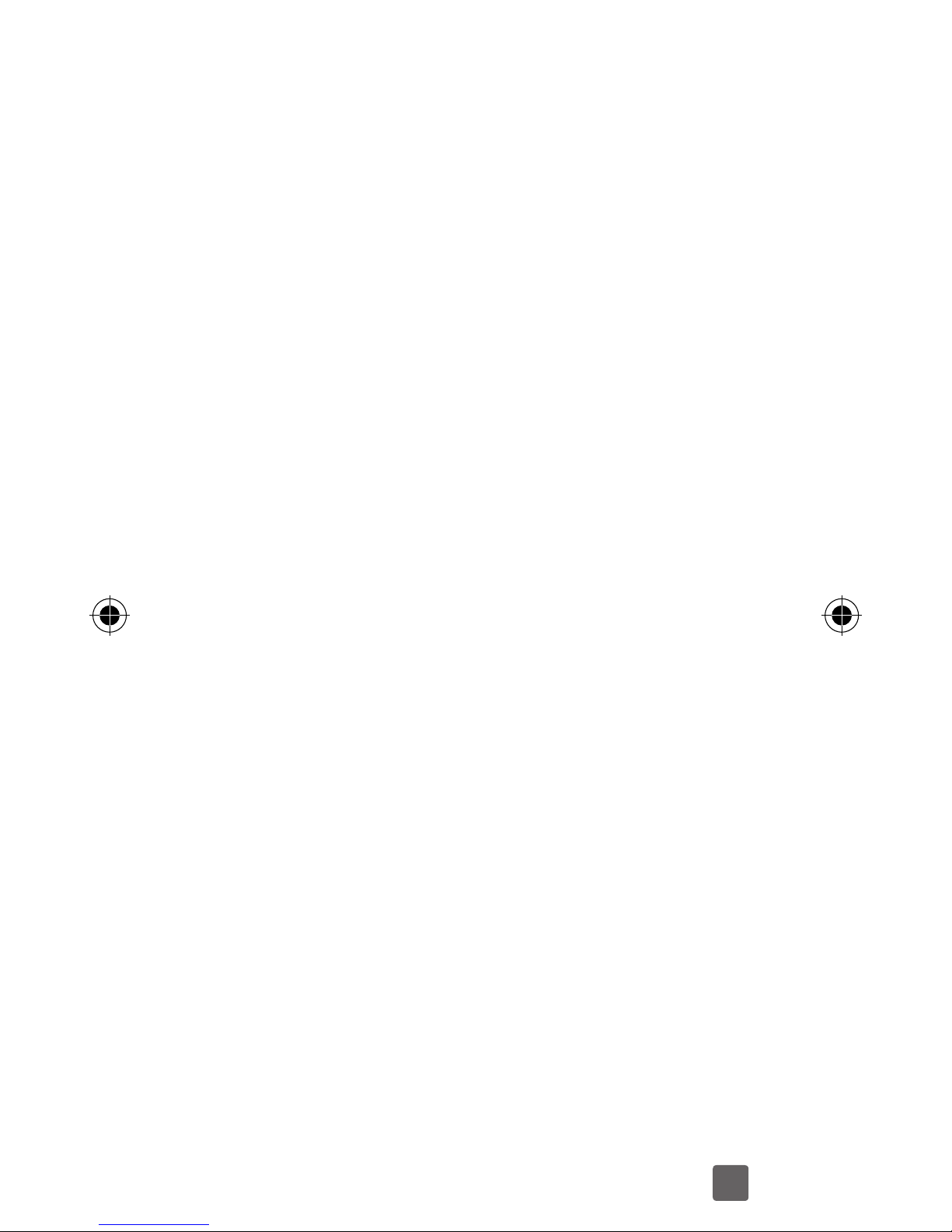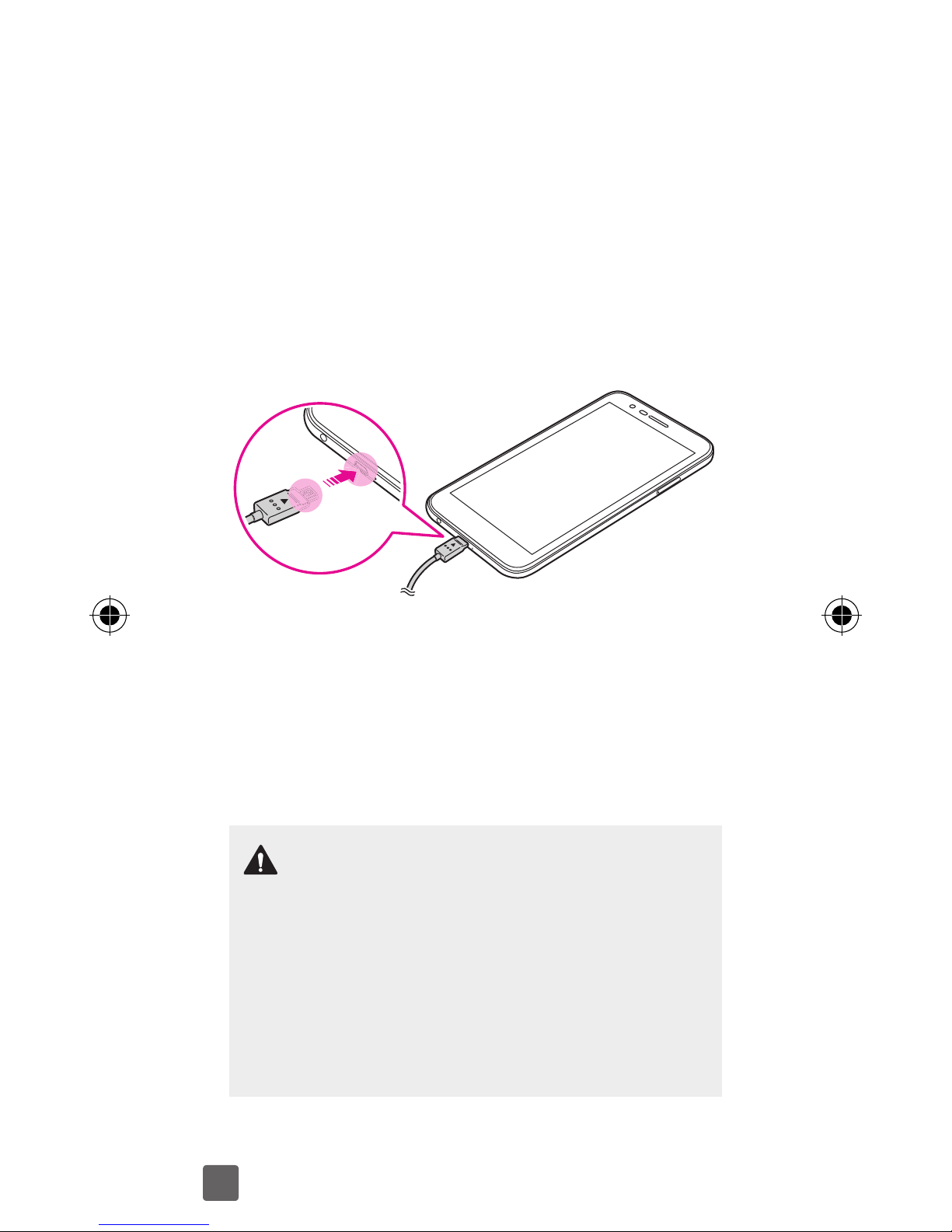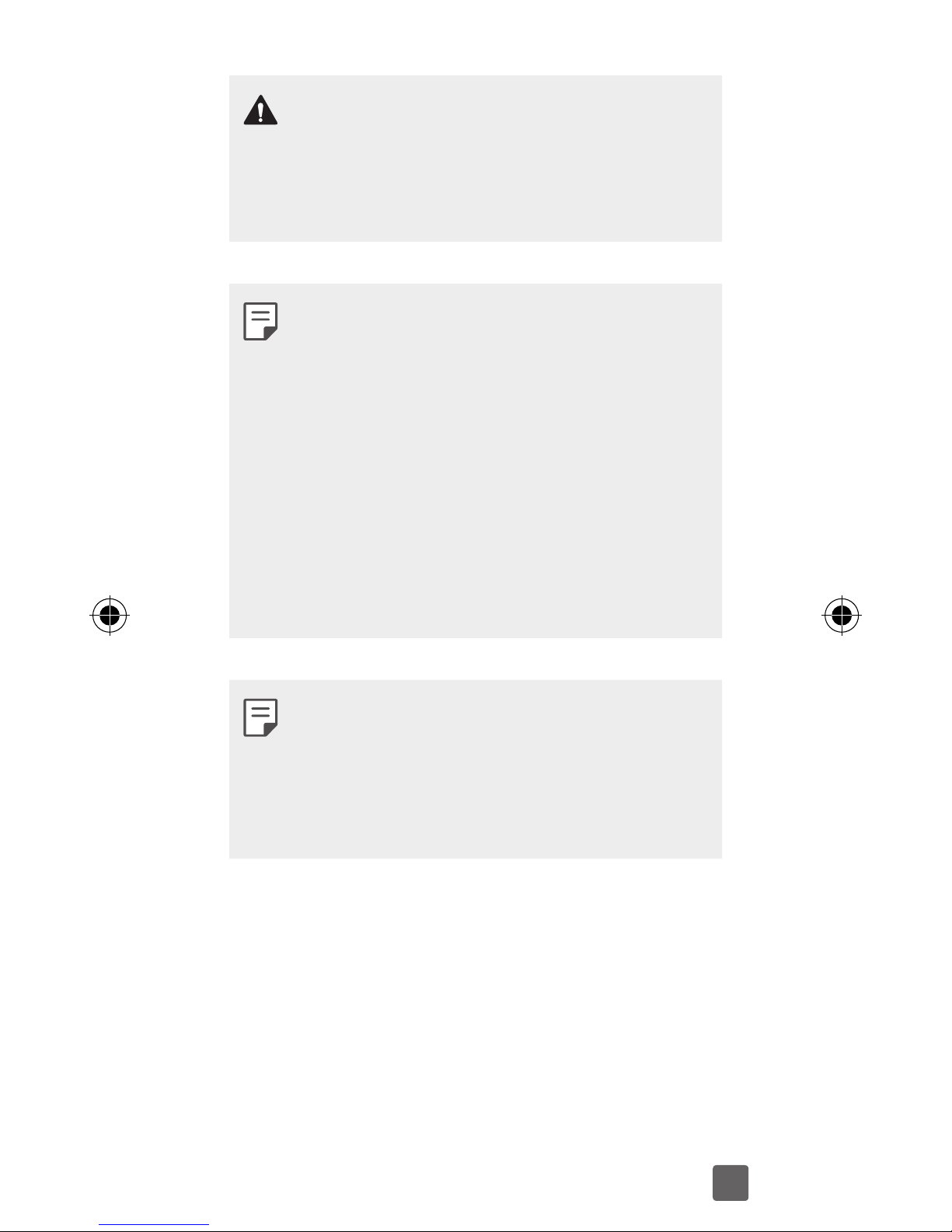3
Service
If you are a new T-Mobile® customer and your
service has not yet been activated, call
Customer Care at 1-800-937-8997 and a
T-Mobile Activations representative will assist
you.
You will need the following information when
activating service
:
• Service Agreement and agent code on your
Agreement.
• Your name, home address, home phone
number, and billing address.
• Your Social Security number, current driver’s
license number, and date of birth for credit
check purposes.
• Your choice of T-Mobile plan and services
(see http://www.t-mobile.com/ for latest
plan information).
• Nano SIM serial number and IMEI number
(located on the box barcode label).
Service or use is your agreement to T-Mobile’s
Terms and Conditions.
T-Mobile requires
Arbitration of Disputes unless, for new
customers, you opt-out within 30-days, or for
existing customers, you previously opted-out
.
Failure to activate service within 30-days from
purchase will also be considered acceptance.
For details, see T-Mobile’s Terms and
Conditions at
www.T-Mobile.com/terms-conditions.