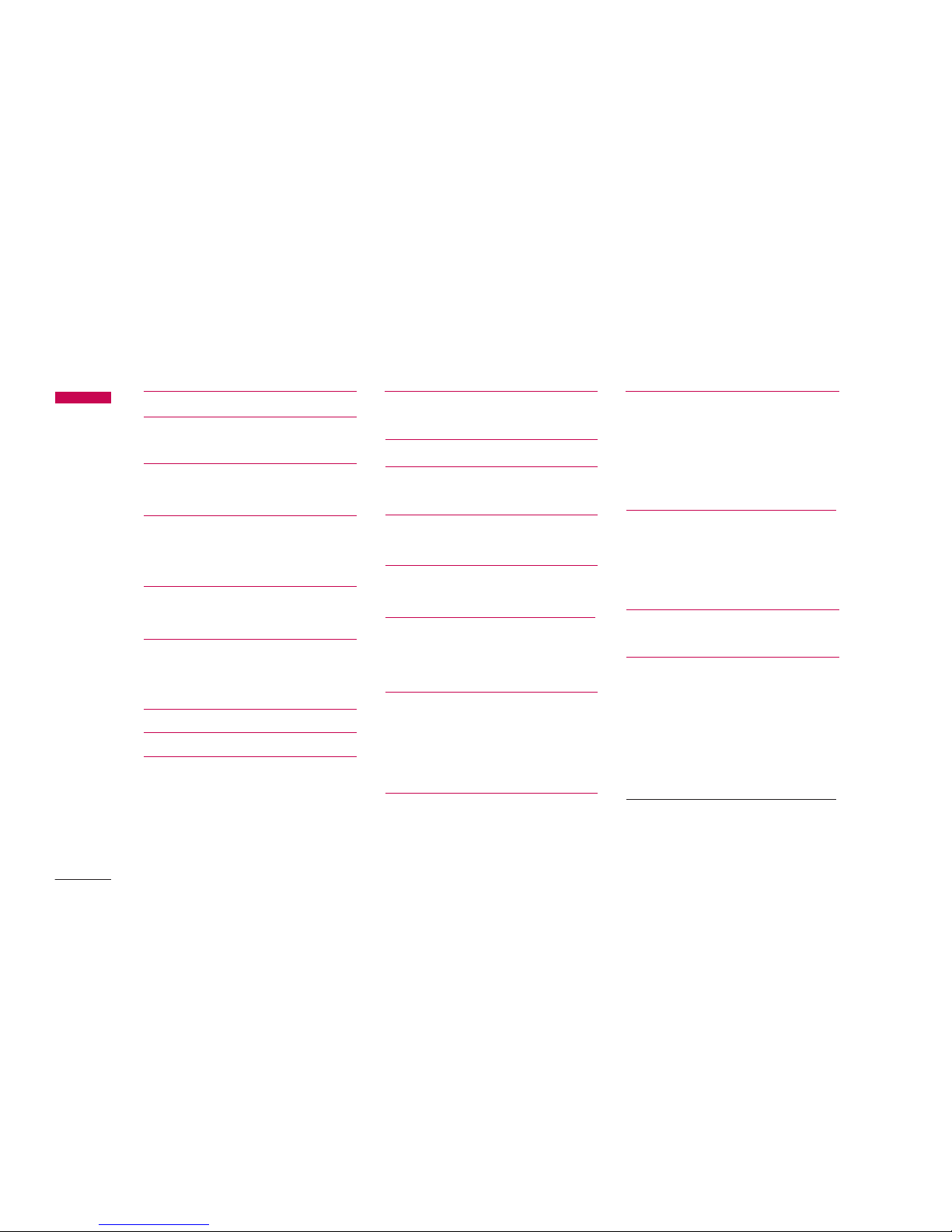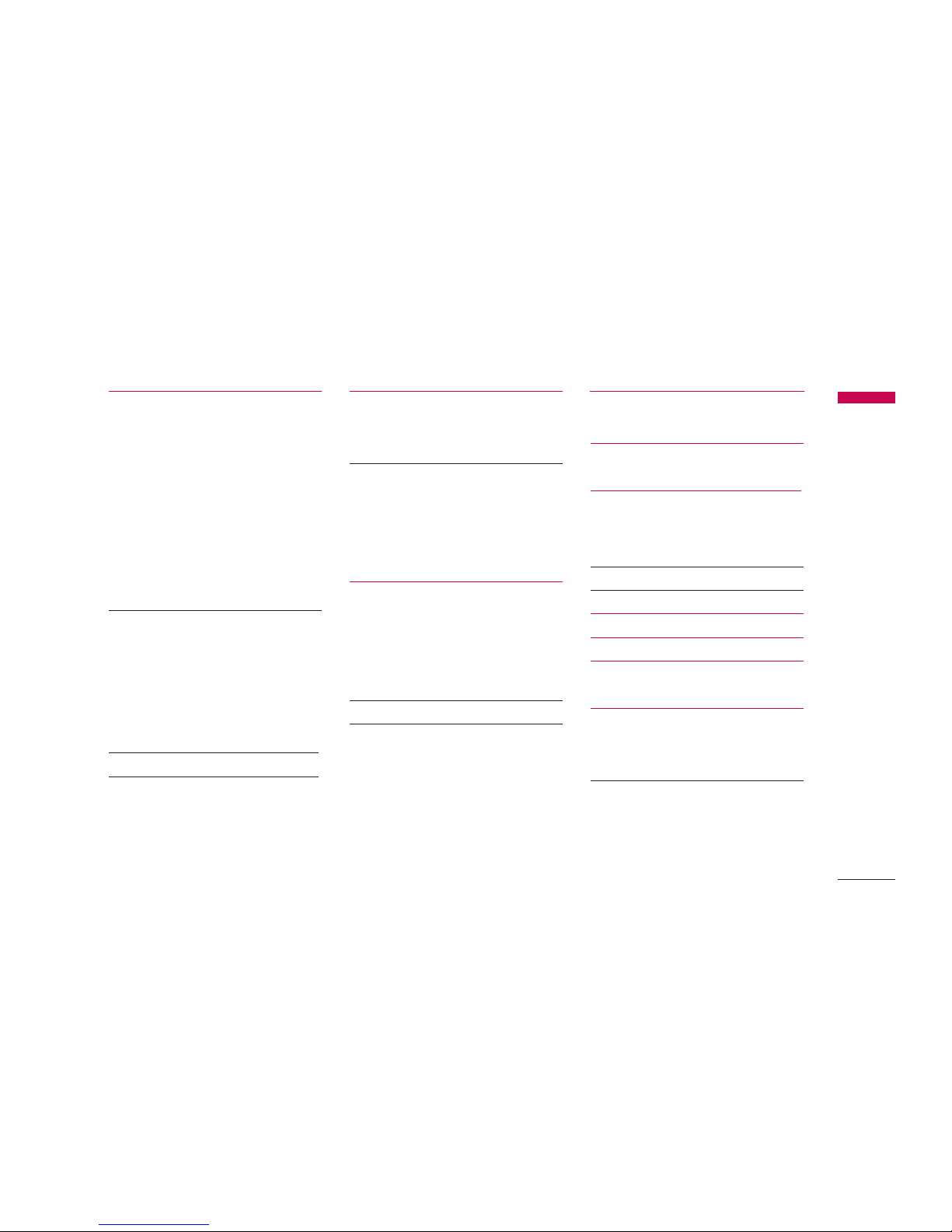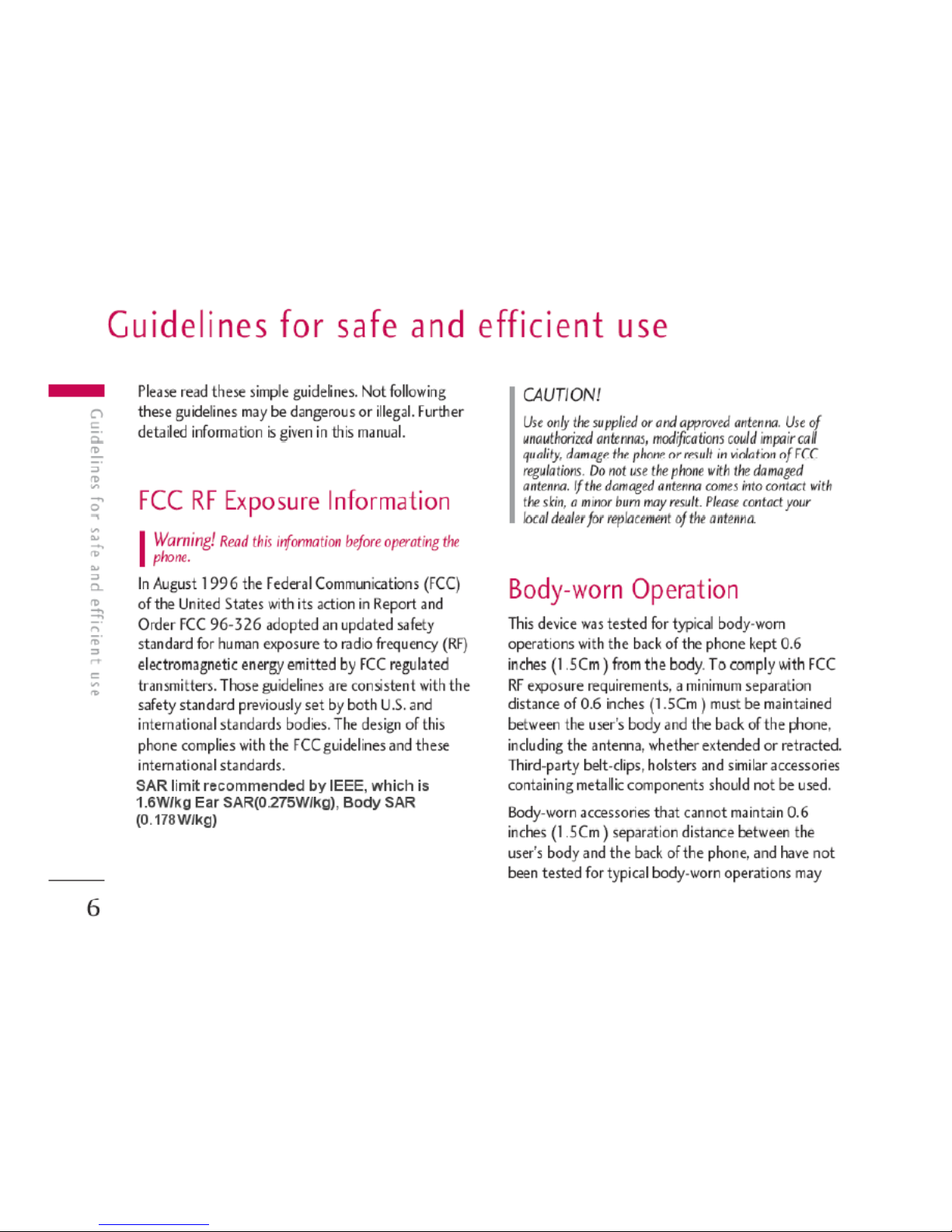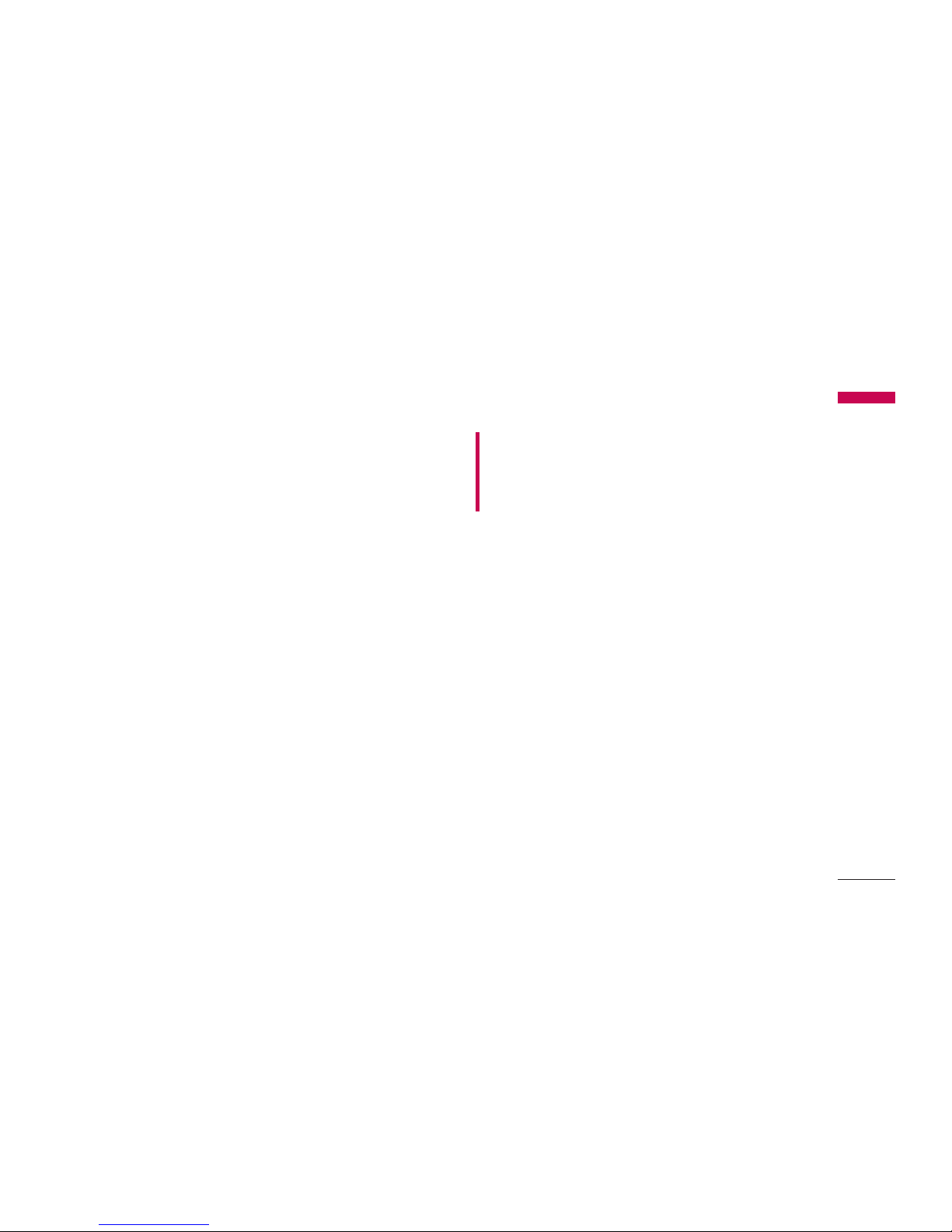not comply with FCC RF exposure limits and should
be avoided.
BVehicle Mounted External
Antenna (optional, if available.)
A minimum separation distance of 7.9 inches (20)
must be maintained between the user/bystander and
the vehicle mounted external antenna to satisfy FCC
RF exposure requirements.
For more information about RF exposure, please visit
the FCC website at www.fcc.gov
FCC Part 15 Class B Compliance
This device and its accessories comply with part 15
of FCC rules. Operation is subject to the following
two conditions: (1) This device and its accessories
may not cause harmful interference, and (2) this
device and its accessories must accept any
interference received, including interference that
cause undesired operation.
Product care and maintenance
• Do not disassemble this unit. Take it to a qualified
service technician when repair work is required.
• Keep away from electrical appliances such as a TV's,
radios or personal computers.
• The unit should be kept away from heat sources
such as radiators or cookers.
• Never place your phone in a microwave oven as it
will cause battery to explode.
• Do not drop.
• Do not subject this unit to mechanical vibration or
shock.
• The coating of the phone may be damaged if
covered with wrap or vinyl wrapper.
• Do not use harsh chemicals (such as alcohol,
benzene, thinners, etc.) or detergents to clean your
phone. There is a risk of this causing a fire.
Warning!
Only use batteries, chargers and
accessories approved for use with this particular phone
model. The use of any other types may invalidate any
approval or warranty applying to the phone, and may
be dangerous.
Guidelines for safe and efficient use
7