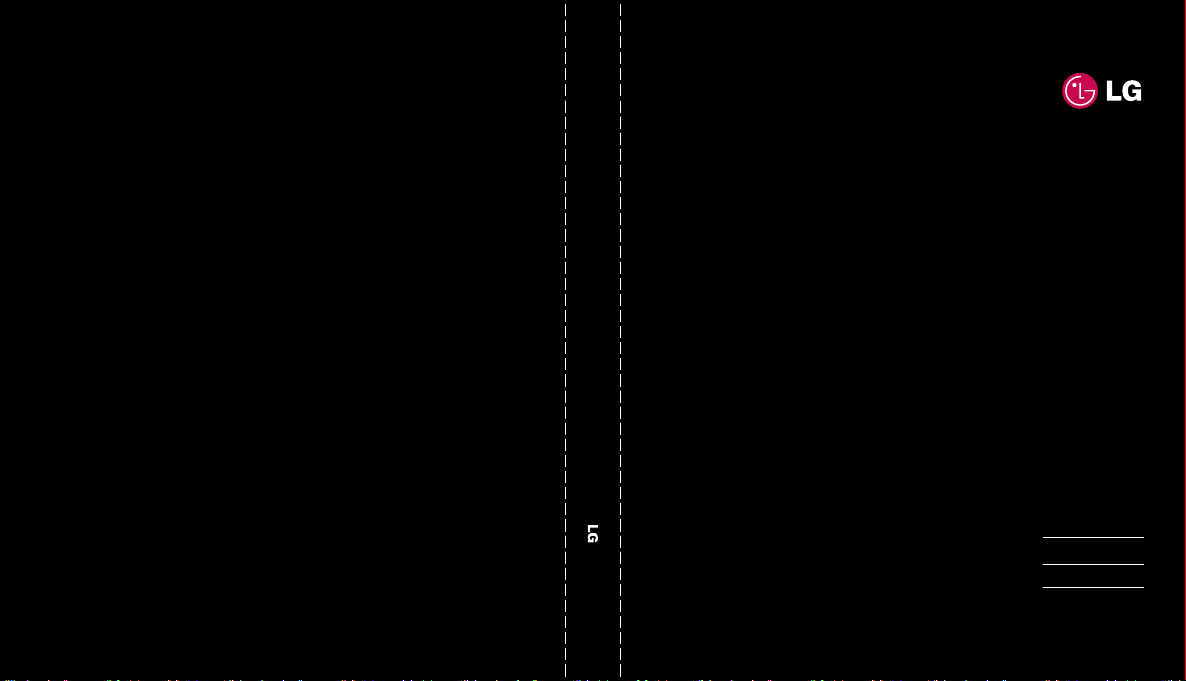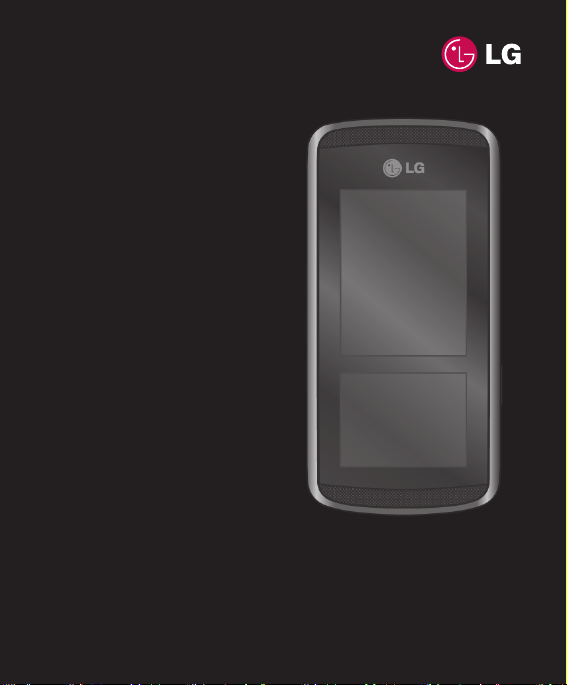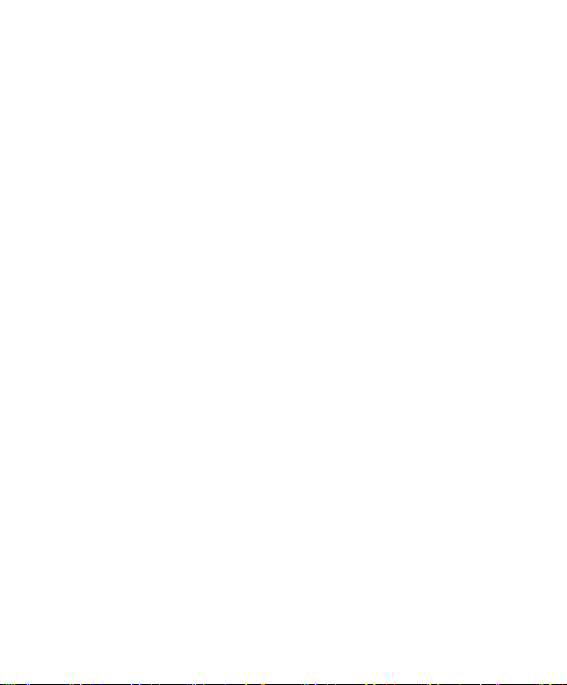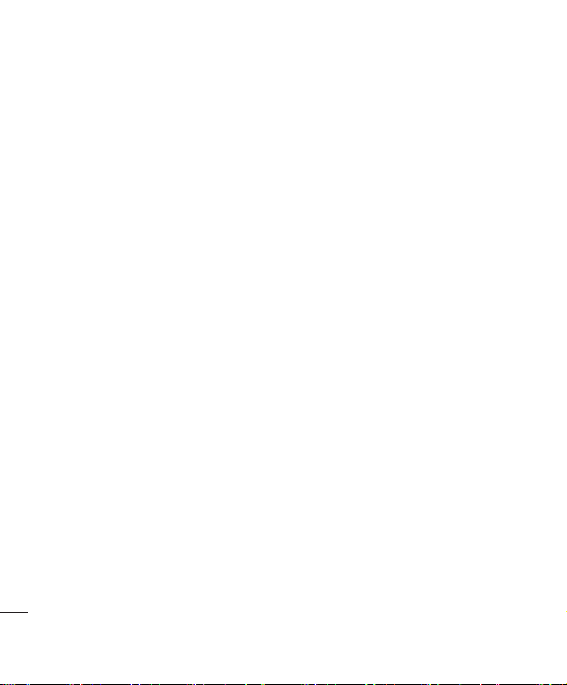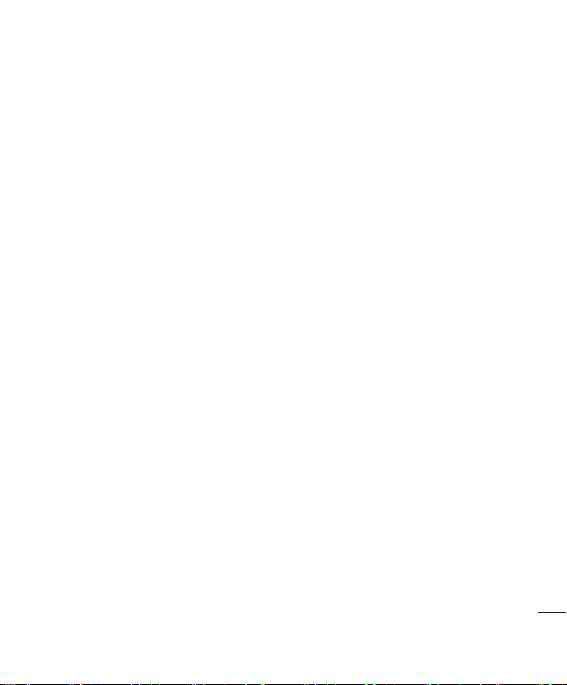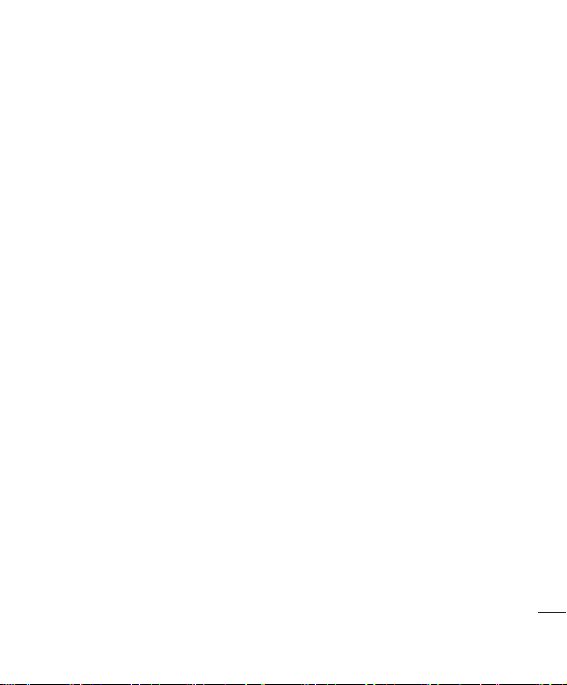LG KF600 | User Guide
6
Contacts
Search............................................................ 46
New contact .................................................. 46
Speed dials.............................................46
Groups....................................................47
Copy all .......................................................... 47
Delete all........................................................ 47
Settings.......................................................... 47
Information .................................................... 47
Settings
Date & Time................................................... 48
Set date .......................................................... 48
Date format .................................................... 48
Set time ........................................................... 48
Time format ................................................... 48
Auto update ................................................... 48
Languages..................................................... 48
Screen............................................................ 48
Wallpaper ....................................................... 48
Backlight timer .............................................. 48
Brightness ...................................................... 48
Home screen shortcut ................................. 48
Theme ............................................................. 48
Menu style ...................................................... 48
Main font style................................................ 49
Dialing font style ........................................... 49
Standby text ................................................... 49
Network name ............................................... 49
InteractPad™ calibration .................... 49
Connectivity................................................... 49
Bluetooth ........................................................ 49
Network ........................................................... 50
USB connection ............................................. 52
Call.................................................................. 52
Call divert ....................................................... 52
Answer mode ................................................ 53
Send my number .......................................... 53
Call waiting .................................................... 53
Minute minder ............................................... 53
Auto redial ...................................................... 54
Send DTMF tones ......................................... 54
Security.......................................................... 54
PIN code request .......................................... 54
Phone lock ..................................................... 54
InteractPad™ lock ....................................... 54
Call barring ..................................................... 54
Fixed dial number ......................................... 55
Change codes ................................................ 55
Contents
KF600_싱가폴 E_축_0222.indd 6 2007.2.22 3:58:10 PM