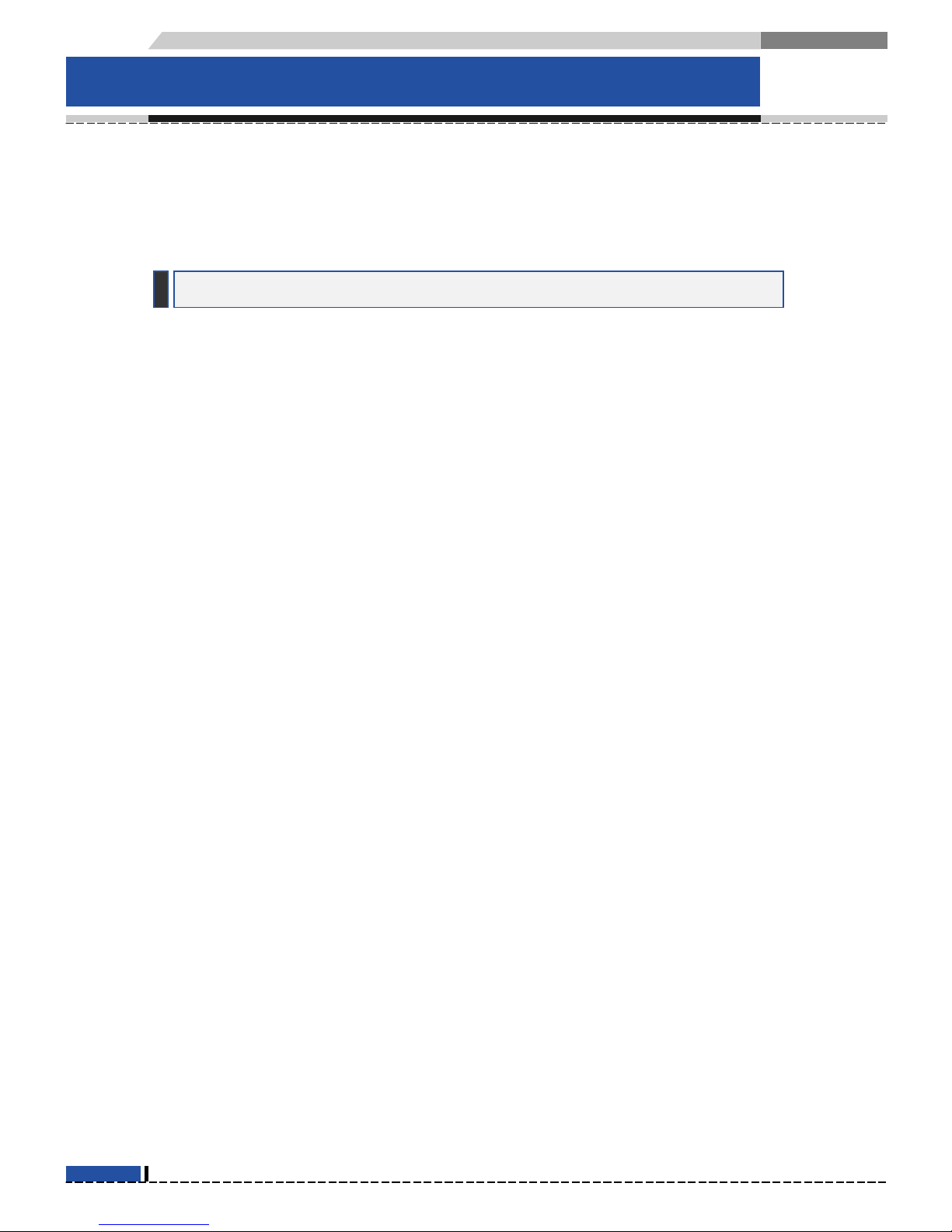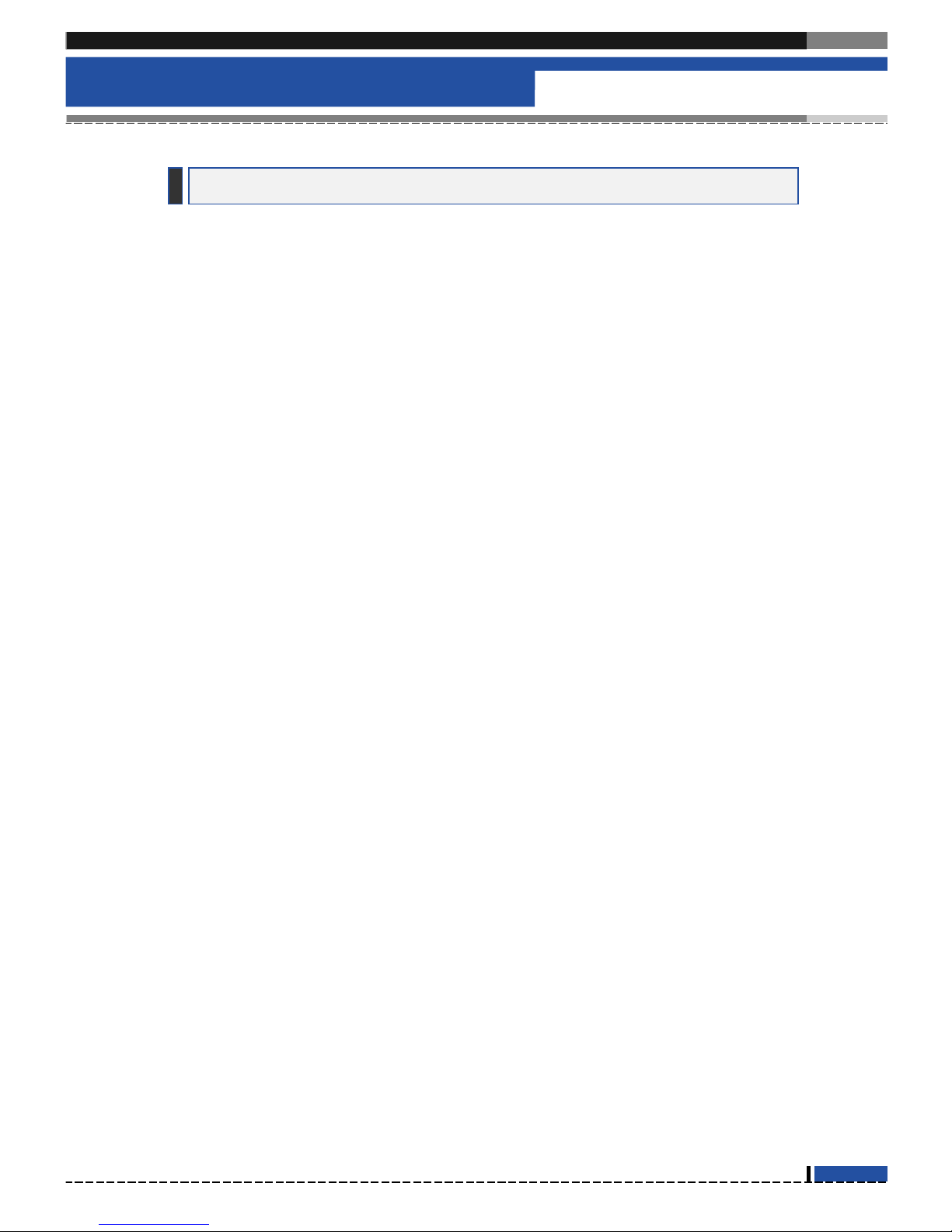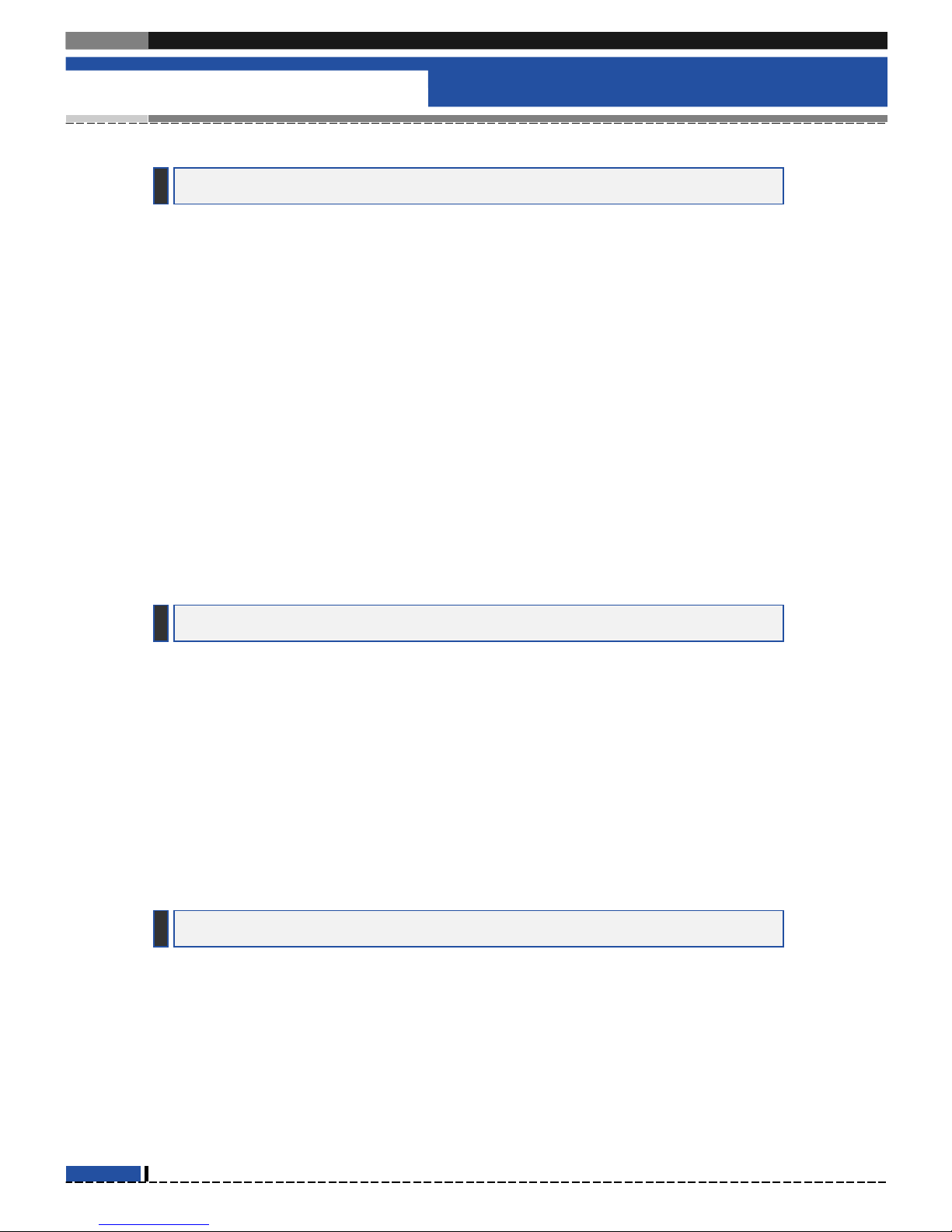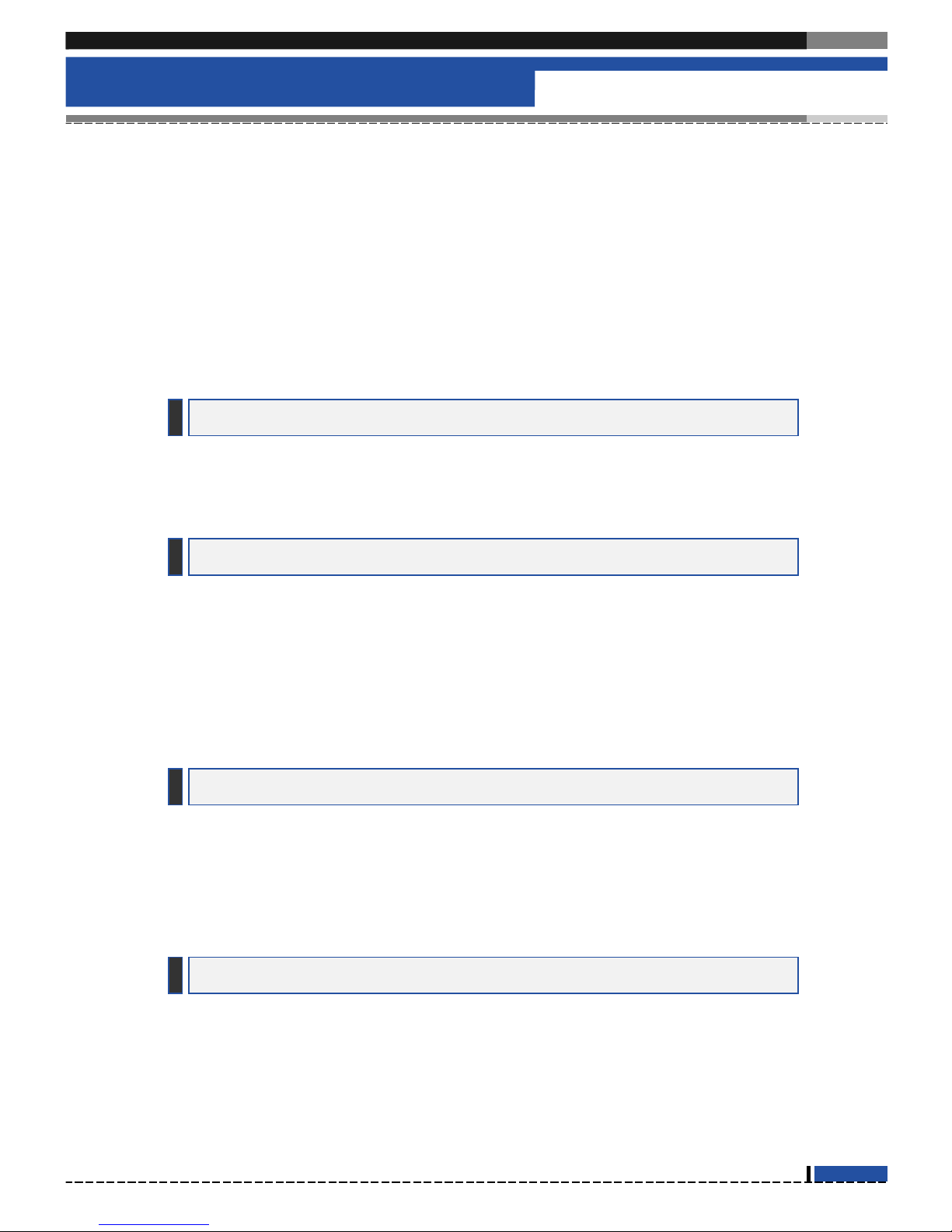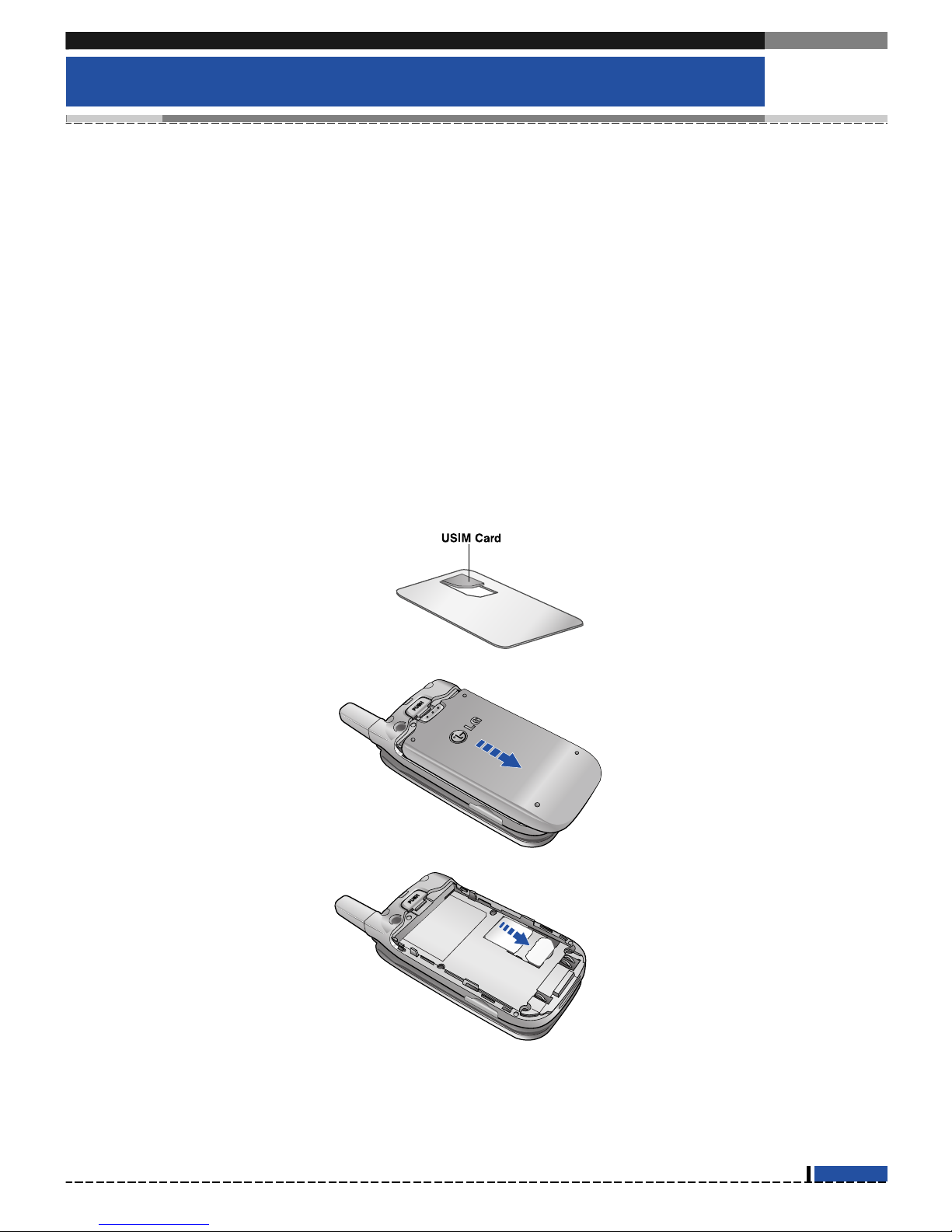Guidelines ............................................... 6
Installing the USIM card ...................... 10
Charging the Battery ........................... 13
Disconnecting the charger .................. 14
Part of the Phone ................................. 15
Key functions ....................................... 16
Display information ............................. 17
General Functions ............................... 23
Special Functions ................................ 29
Main Menu ............................................ 30
1. Call manager .................................... 32
1.1 Call history ....................................... 32
1.2 Video call ......................................... 33
1.3 Call duration ..................................... 34
1.4 Call costs ......................................... 34
1.5 Call divert ......................................... 35
1.6 Fixed dial number ............................ 39
1.7 Call barring ....................................... 40
1.8 Call waiting ....................................... 44
1.9 Settings ............................................ 45
2. Address Book ................................... 47
2.1 Add new ........................................... 47
2.2 Search .............................................. 47
2.3 Speed dials ...................................... 47
2.4 Group manager ................................ 48
2.5 Own number .................................... 48
2.6 Settingsl ........................................... 48
3. Settings ............................................. 50
3.1 Time & Date ..................................... 50
3.2 Home screen softkey ....................... 51
3.3 Network ............................................ 51
3.4 Access points ................................... 52
3.5 Security ............................................ 53
3.6 Languages ....................................... 56
3.7 Memory satus .................................. 56
3.8 Handset info ..................................... 57
3.9 Reset settings .................................. 57
4. Media album ..................................... 58
4.1 Camera ............................................ 58
4.2 Camcorder ....................................... 59
4.3 Voice recorder .................................. 60
4.4 Picture album ................................... 62
4.5 Video album . .................................... 64
4.6 Soud album ...................................... 67
5. Messaging ........................................ 68
5.1 New message .................................. 68
5.2 Inbox ................................................ 85
5.3 Email inbox ...................................... 87
5.4 Drafts ............................................... 90
5.5 Outbox ............................................. 91
5.6 Templates ........................................ 93
5.7 Settings ............................................ 94
Contents
4
U8210
User Guide
Table of Contents