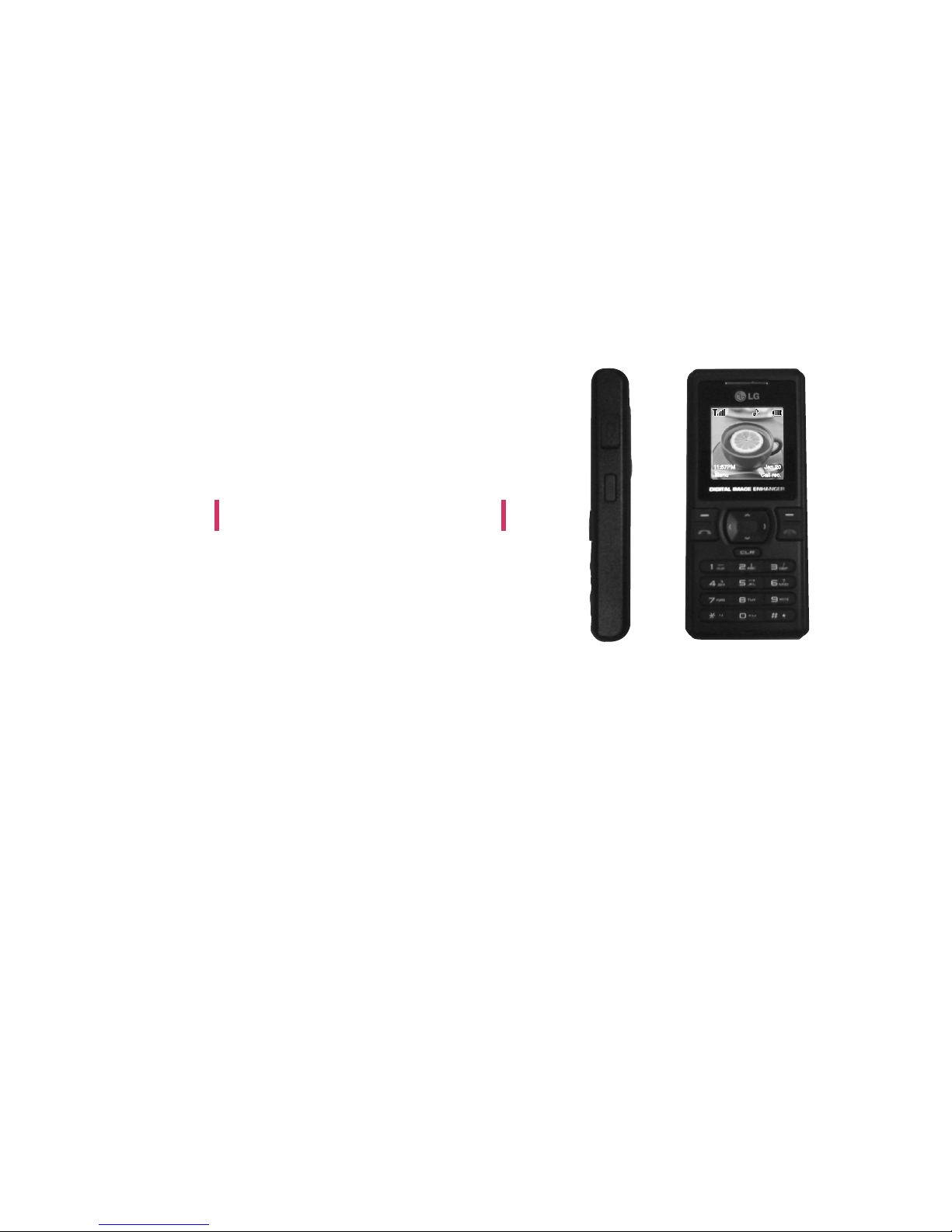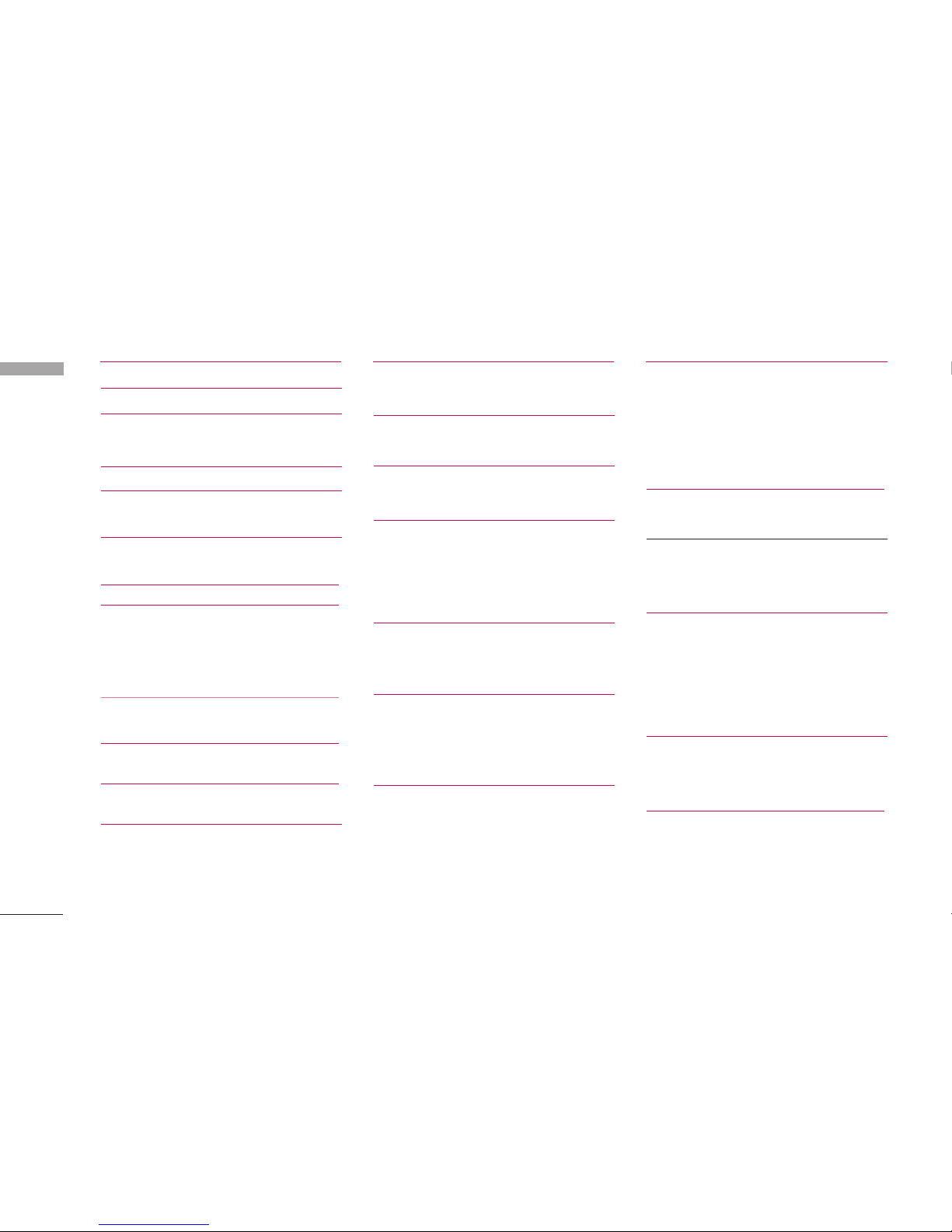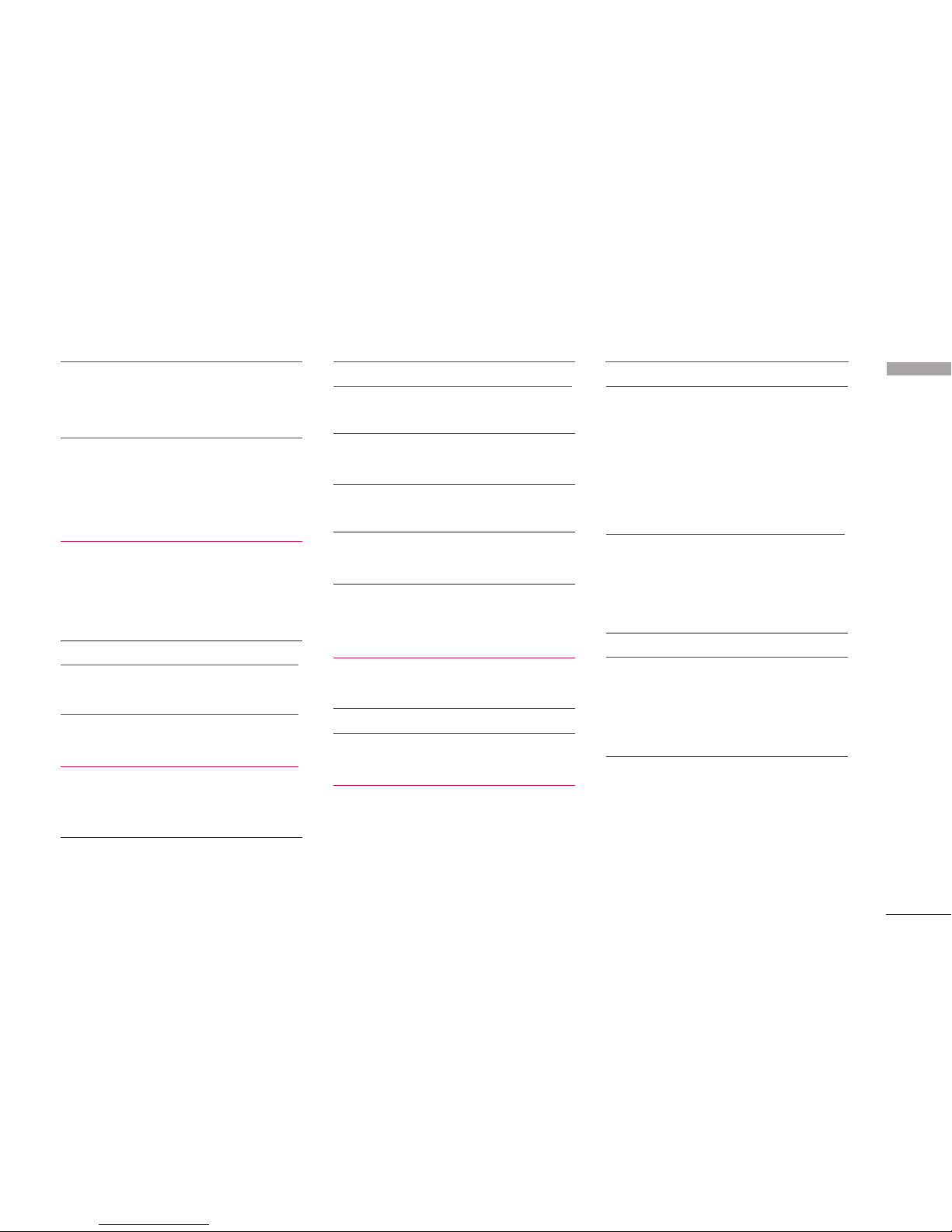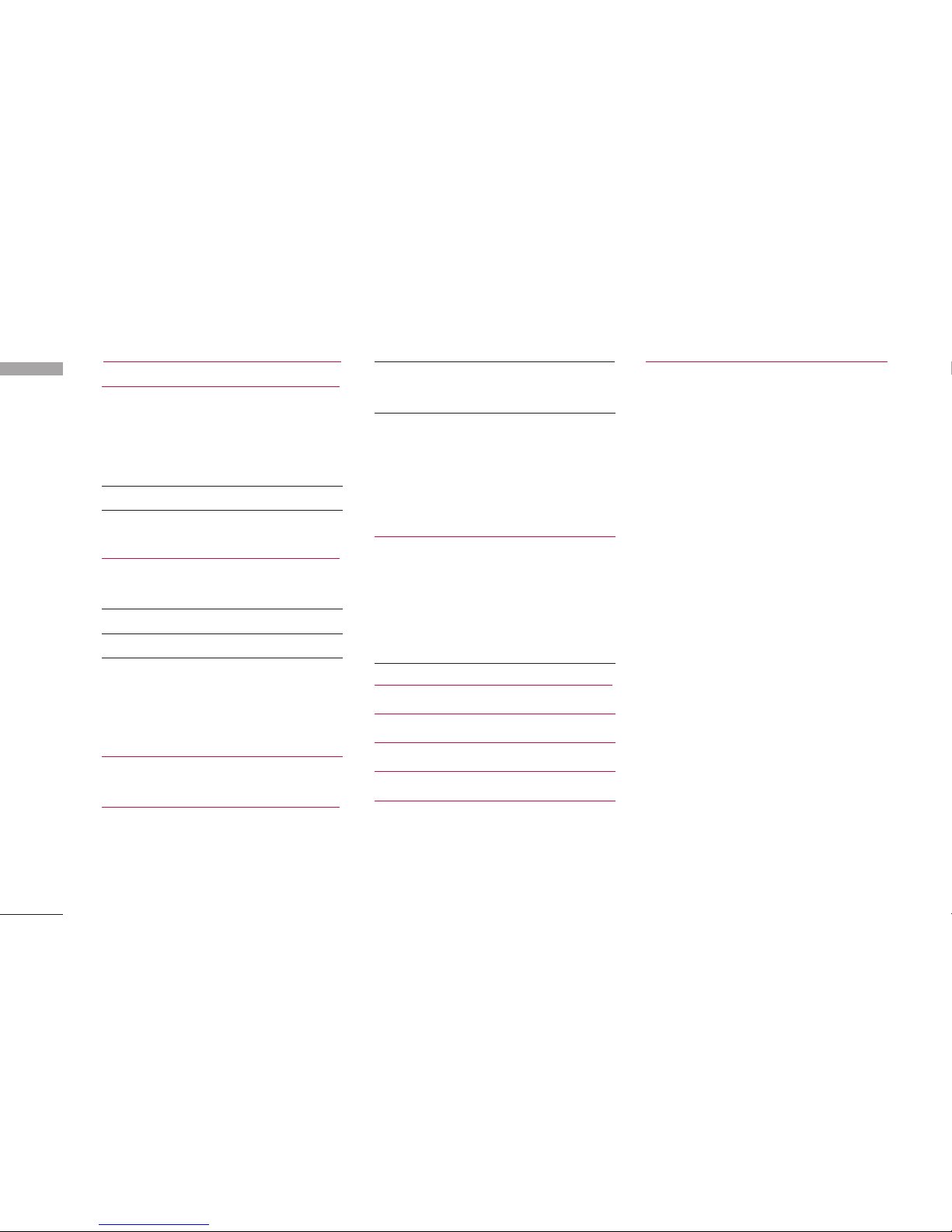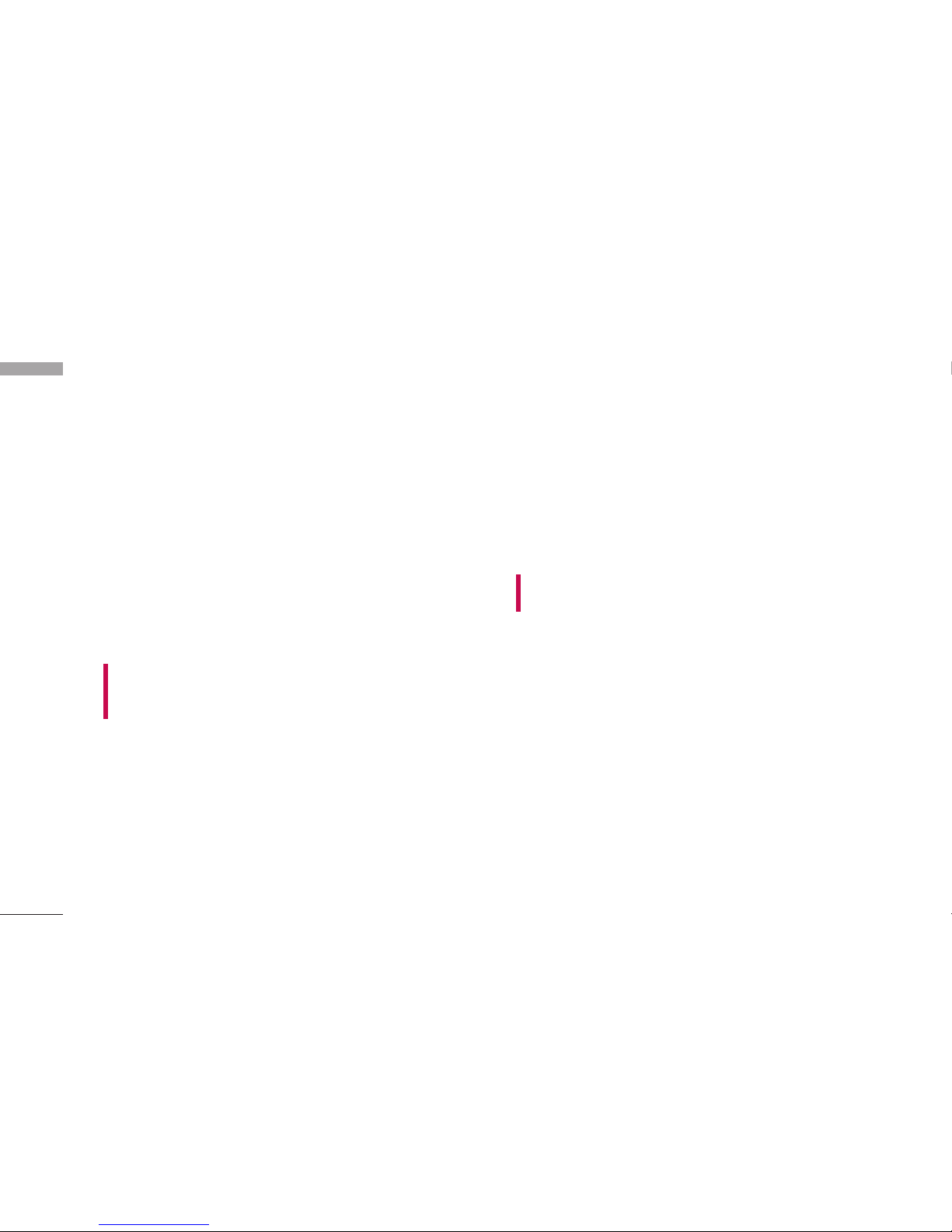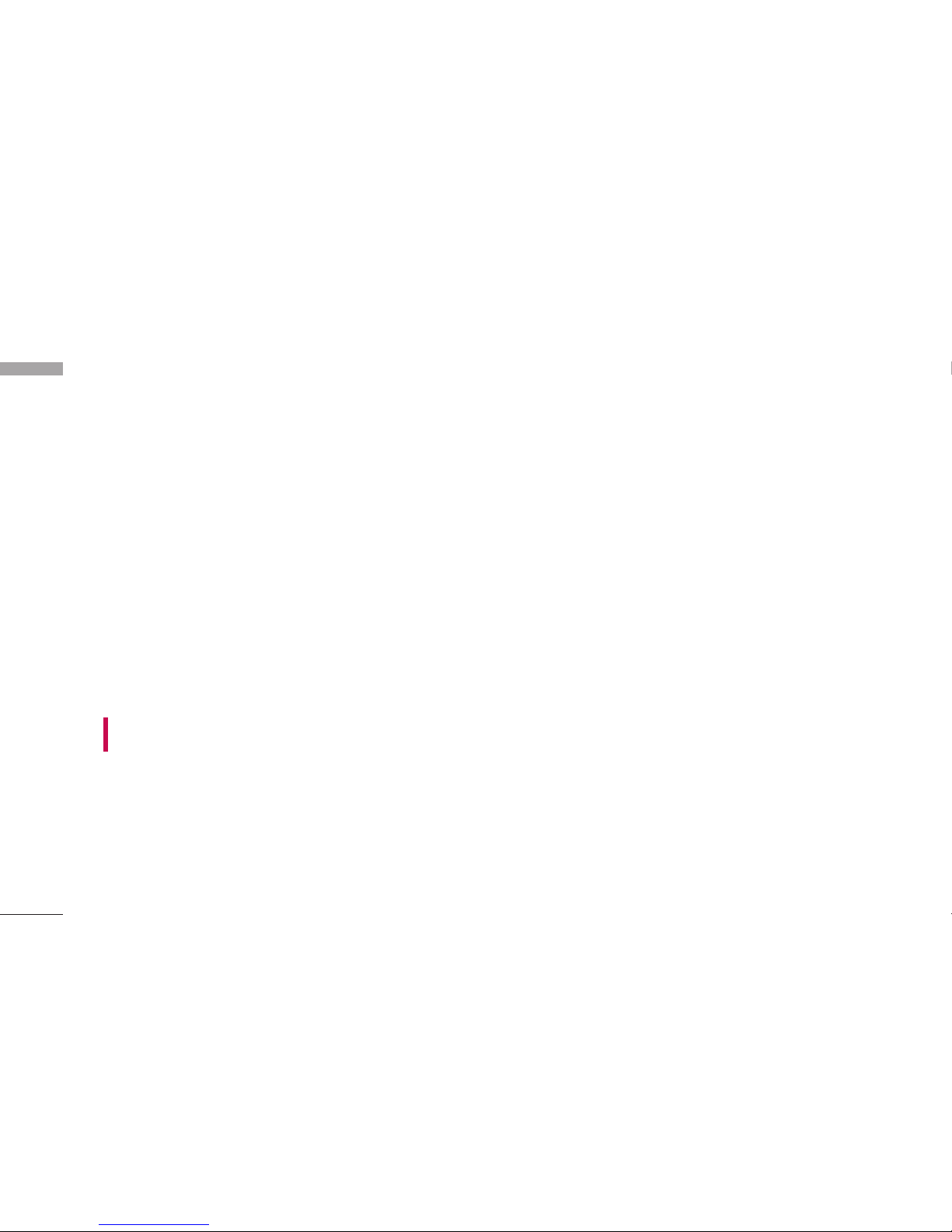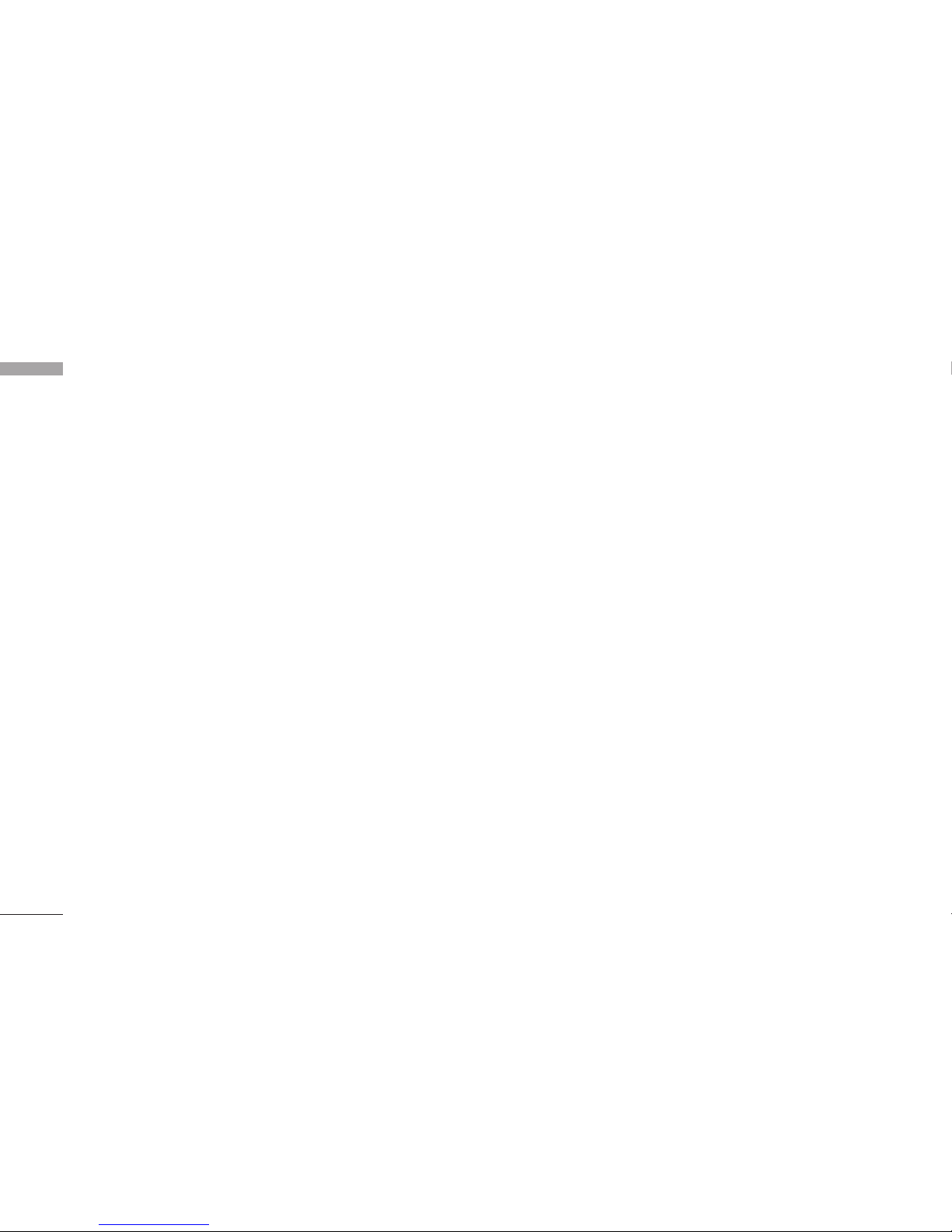FOR YOUR SAFETY
7
•Make sure that no sharp-edged items come into
contact with the battery. There is a risk of this
causing a fire.
•Store the battery in a place out of reach of children.
•Be careful that children do not swallow any parts
such as rubber plugs (earphone, connection parts of
the phone, etc.). This could cause asphyxiation or
suffocation.
•Unplug the power cord and charger during lightning
storms to avoid electric shock or fire.
•When riding in a car, do not leave your phone or set
up the hands-free kit near to the air bag. If wireless
equipment is improperly installed and the air bag is
activated, you may be seriously injured.
•Do not use a hand-held phone while driving.
•Do not use the phone in areas where its use is
prohibited. (For example: aircraft).
•Do not expose the battery charger or adapter to
direct sunlight or use it in places with high humidity,
such as a bathroom.
•Never store your phone in temperatures less than-
4°F or greater than 122°F.
•Do not use harsh chemicals(such as alcohol,
benzene, thinners, etc.) or detergents to clean your
phone. There is a risk of this causing a fire.
•Do not drop, strike, or shake your phone severely.
Such actions may harm the internal circuit boards of
the phone.
•Do not use your phone in high explosive areas as the
phone may generate sparks.
•Do not damage the power cord by bending, twisting,
pulling, or heating. Do not use the plug if it is loose
as it may cause a fire or electric shock.
•Do not place any heavy items on the power cord. Do
not allow the power cord to be crimped as it may
cause fire or electric shock.
•Do not handle the phone with wet hands while it is
being charged. It may cause an electric shock or
seriously damage your phone.
•Do not disassemble the phone.
•Do not place or answer calls while charging the
phone as it may short-circuit the phone and/or
cause electric shock or fire.