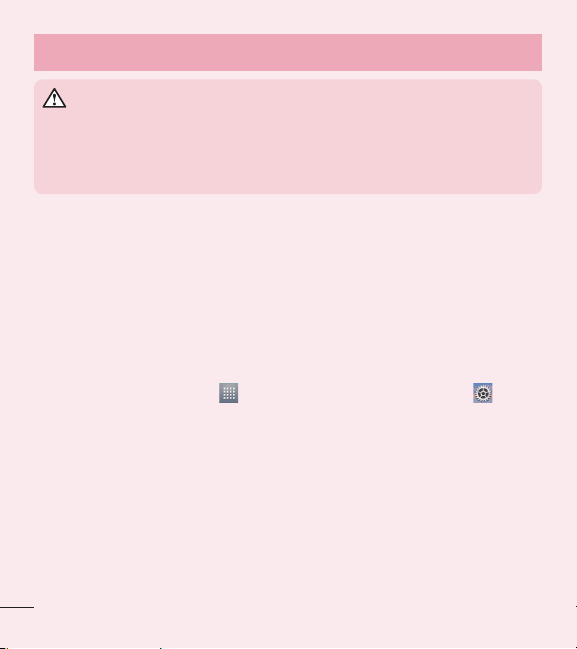3
Adding a new contact ........................ 41
Favorite contacts ............................... 41
Creating a group................................ 42
Messaging........................................... 43
Sending a message ........................... 43
Using smilies................................... 44
Changing the conversation theme..... 44
View mode ....................................... 45
Changing your message settings ....... 45
E-mail.................................................. 46
Managing an email account............... 46
Working with account folders............. 47
Composing and sending email........... 47
Camera................................................ 48
Getting to know the viewfinder .......... 48
Using the advanced settings.............. 49
Taking a quick photo ......................... 51
Once you've taken a photo................. 51
Viewing your saved photos ................ 52
Video camera...................................... 53
Getting to know the viewfinder .......... 53
Using the advanced settings.............. 54
Recording a quick video..................... 55
After recording a video....................... 55
Watching your saved videos .............. 56
Adjusting the volume when viewing a
video ................................................. 56
LG Unique Function............................. 57
QuickMemo....................................... 57
Using the QuickMemo options .......... 58
Viewing the saved QuickMemo ........ 59
Qslide................................................ 59
Quick Remote.................................... 60
Multimedia.......................................... 63
Gallery............................................... 63
Viewing pictures .............................. 63
Playing videos ................................. 64
Editing photos/videos....................... 64
Deleting images............................... 64
Setting a photo as the wallpaper....... 64
Videos ............................................... 65
Playing a video ................................ 65
Music ................................................ 65
How to save music/video files to the
phone ............................................. 65
Playing a song................................. 66
To add a song to a playlist................ 68
To remove a song from a playlist....... 68
To rename a playlist......................... 68