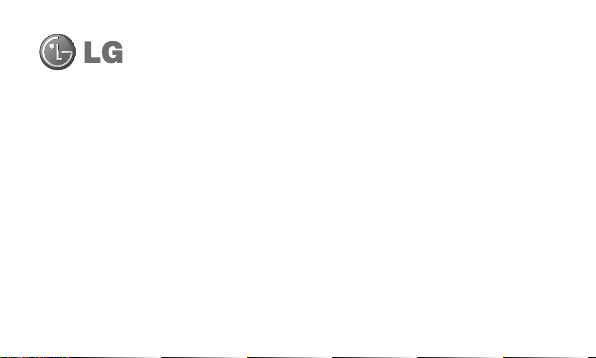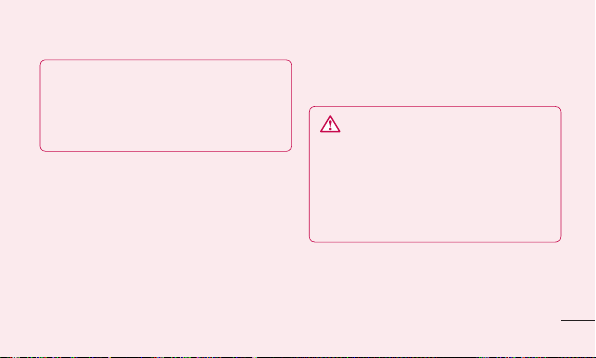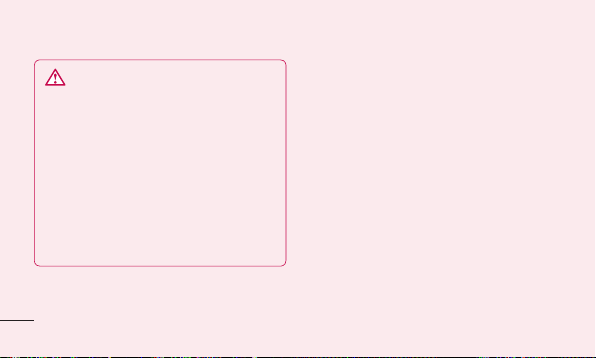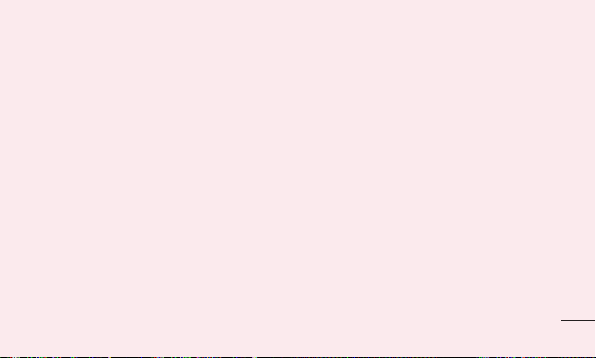54
To monitor and control how battery
power is being used:
Touch > Apps tab >Settings >
Power Saver from the DEVICE > Battery
use from the BATTERY INFORMATION.
Battery usage time is displayed on the
screen. It tells you how long it has been
since you last connected your phone to a
power source or, if currently connected, how
long the phone was last running on battery
power. The screen shows the applications or
services using battery power, listed in order
from the greatest to smallest amount used.
•
3. Using folders
You can combine several app icons in a
folder. Drop one app icon over another on
a Home screen, and the two icons will be
combined.
NOTE: To see a smaller collection of
frequently used apps, touch the Google
Apps folder near the bottom of the
screen. As with any folder, you can
customize its contents.
N
u
it
b
Getting to know your phone