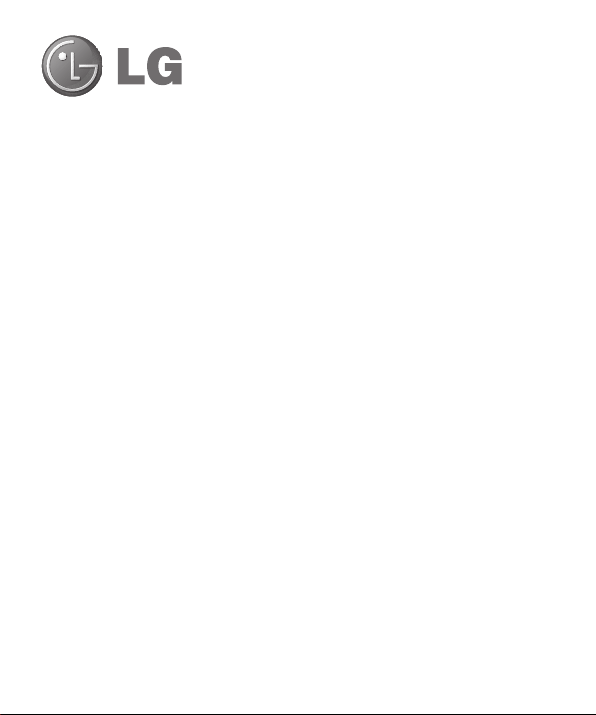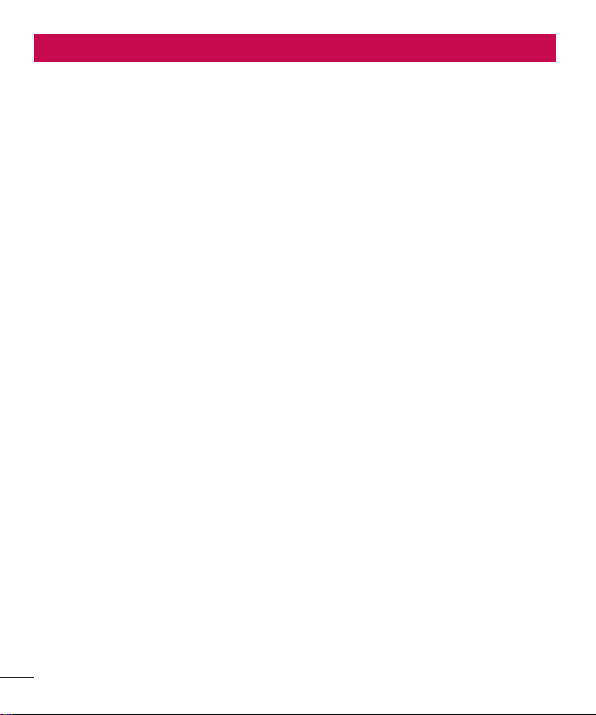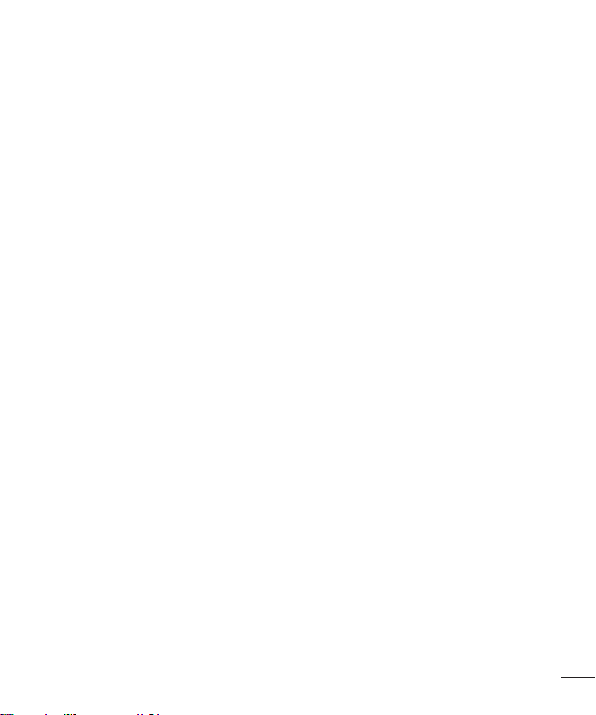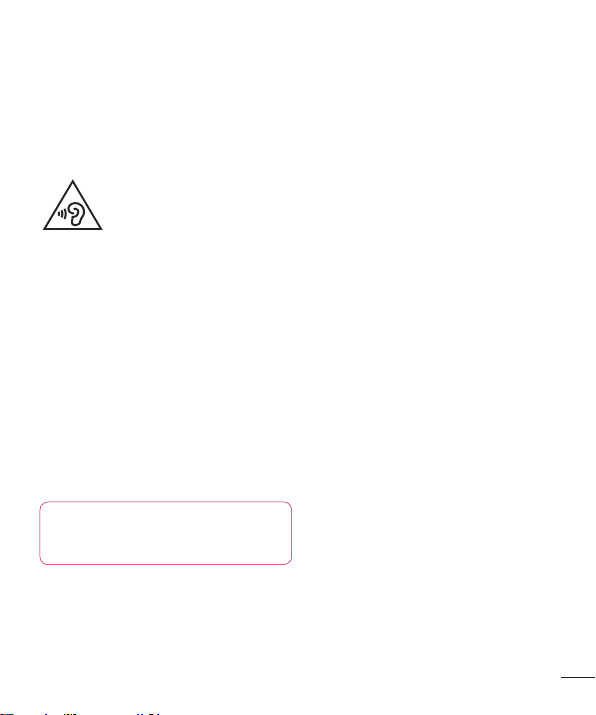2
Table of contents
Guidelines for safe and efficient use.........4
Important notice ......................................10
Getting to know your phone ....................16
Phone overview ......................................16
Installing the Micro-USIM card.................18
Charging the phone ................................19
Locking and unlocking the screen............19
Your Home screen ...................................20
Touch screen tips....................................20
Home.....................................................20
Customizing the Home screen .................20
Returning to recently-used applications....21
Notification drawer..................................21
Viewing the status bar.............................22
Onscreen keyboard.................................23
Entering accented letters.........................23
Google account set up.............................24
Connecting to Networks and Devices......25
Wi-Fi......................................................25
Connecting to Wi-Fi networks ..................25
Calls.........................................................26
Making a call..........................................26
Calling your contacts...............................26
Answering and rejecting a call .................26
Adjusting the in-call volume.....................26
Making a second call ..............................26
Viewing your call logs..............................27
Call settings ...........................................27
Contacts...................................................28
Searching for a contact ...........................28
Adding a new contact..............................28
Favourite contacts...................................28
Moving contacts from your Old Device to
your New Device.....................................29
Messaging ...............................................30
Sending a message ................................30
Threaded box ........................................30
Changing your message settings .............30
E-mail ......................................................31
Managing an email account.....................31
Working with account folders...................31
Composing and sending email.................31
Camera ....................................................33
Getting to know the viewfinder.................33
Taking a quick photo ..............................34
Once you've taken the photo ...................34
Using the advanced settings ....................35
Video camera...........................................36
Getting to know the viewfinder.................36
Recording a quick video ..........................37
Using the advanced settings ....................37
Adjusting the volume when viewing a
video......................................................37
Multimedia...............................................38
Gallery ...................................................38
After recording a video ............................38